As we promised our readers, we’ll be reviewing all major flavors of Ubuntu 20.04 LTS release. In that continuation, here’s our take on the Ubuntu Budgie.
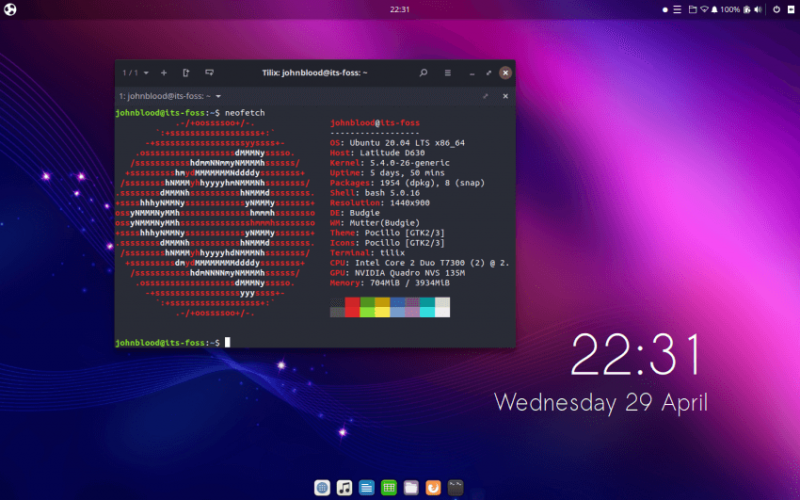
Ubuntu Budgie, as the name implies, is an official flavor of Ubuntu using the Budgie desktop environment. This flavor is a newer member of the Ubuntu family. Ubuntu Budgie’s first release was 16.04 and it was accepted as an official flavor with the 17.04 release.
Their goal is to “combine the simplicity and elegance of the Budgie interface to produce a traditional desktop orientated distro with a modern paradigm”.
Ubuntu 20.04 Review: What has changed and what has not!
There have been a surprising number of updates and improvements to Ubuntu Budgie since the 18.04 LTS release.
- New stylish menu apple
- Budgie-based network manager applet as default
- New Window Shuffler allows you to tile applications from the keyboard
- New tool to quickly switch desktop layout
- 4k resolution support
- GNOME Firmware and Drawing are new default applications
- Backport packages have now been rebuilt for 20.04
- Firefox is the default browser.
- Catfish file and text search is now the default
- budgie-nemo integration
- System Tray applet removed due to bugs
- Event alerts sounds are disabled by default
- Fix for keyboard shortcuts mysteriously going missing
- Better lock screen styling
- Files (Nautilus) has been replaced with Files (Nemo) due to community demand
- Plank dock has now been switched to the bottom of the screen, is transparent and has the bounce animations by default
- The Quick Notes and Hot Corners applets have been ported from Python to Vala to improve speed
- Celluloid replaces MPV
- GNOME dependencies have been updated
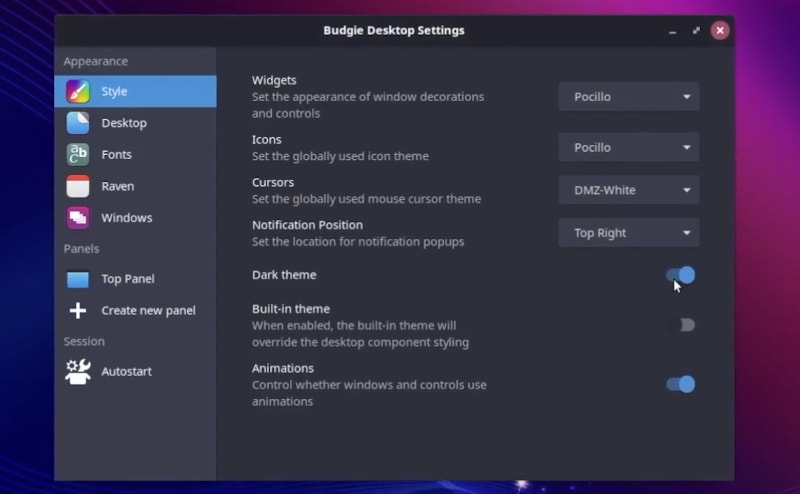
Ubuntu Budgie now ships with the most recent release of the Budgie desktop environment (10.5.1). Improvements include:
- New Raven section in Budgie Desktop Settings
- Raven Notification grouping and the ability to turn off notifications
- Icon Task List has been revamped
- Ability to set number of virtual desktops
Ubuntu Budgie comes with a whole slew of Budgie applets and min-apps. They can be installed through Ubuntu Budgie Welcome.
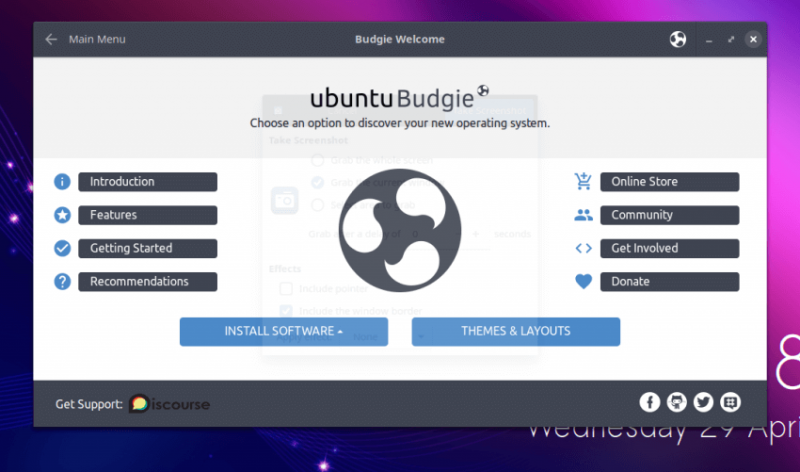
- WeatherShow – shows the forecast for the next five days and updates every 3 hours
- Wallstreet – a wallpaper utility that allows you to cycle through a folder of images
- Visual-space – a compact workspace switcher
- Dropby – this applet allows you to quickly manage USB thumb drives from the panel
- Kangaroo – quickly browser folders from the panel
- Trash applet – manage your trash can
- Fuzzyclock – shows time in a fuzzy way
- Workspace stopwatch – allows you to keep track of the time spent in each workspace
For a complete list of changes and updates, visit the changelog.
System Requirements
Ubuntu Budgie 20.04 has updated the system requirements:
- 4GB or more of RAM
- 64-bit capable Intel and AMD processors
- UEFI PCs booting in CSM mode
- Modern Intel-based Apple Macs
As you can see, Budgie is not really a lightweight option here.
Included Apps
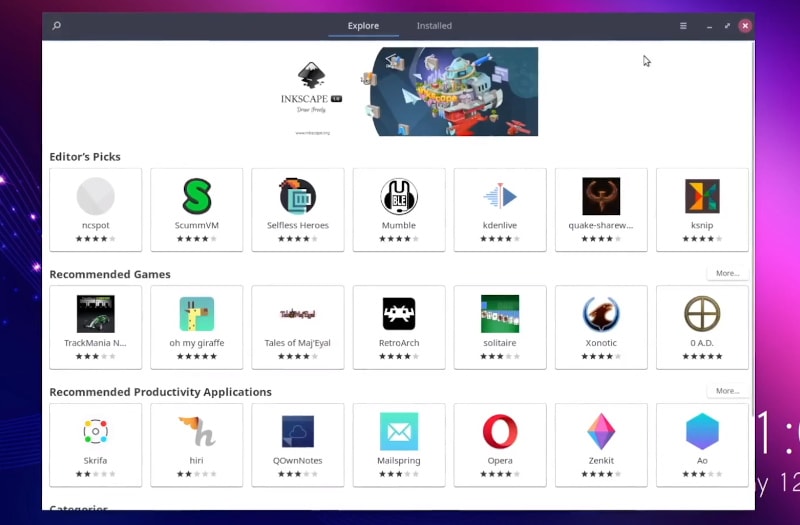
The following useful applications are included in Ubuntu Budgie by default:
- AisleRiot Solitaire
- Geary
- Catfish search tool
- Cheese webcam tool
- GNOME Drawing
- GNOME 2048
- GNOME Mahjongg
- GNOME Mines
- GNOME Sudoku
- Gthumb
- LibreOffice
- Maps
- Rhythmbox
- Tilix
- Ubuntu Budgie Welcome
- Evince document viewer
- Plank
- Celluloid
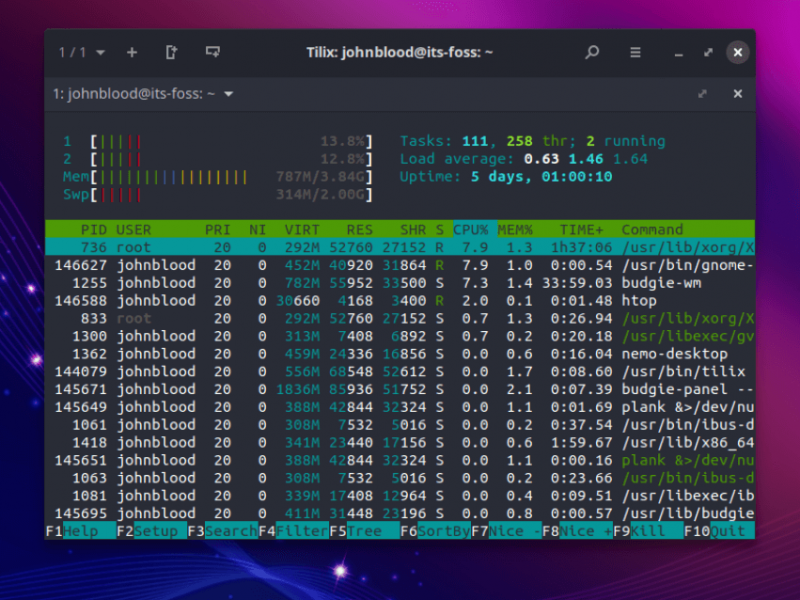
Installation
Initially, I was unable to get Ubuntu Budgie to do into the live environment so that I could install it. It turned out that Ubuntu Budgie was trying to boot via EFI. I contacted the Ubuntu Budgie forum and was able to get a solution.
Once the purple splash screen I had to hit ESC and select legacy. After that, it booted as normal and installed without issue. I have only run into this issue with Ubuntu Budgie. I downloaded and tried the Ubuntu MATE 20.04 ISO, but didn’t have a similar issue.
Experience with Ubuntu Budgie 20.04
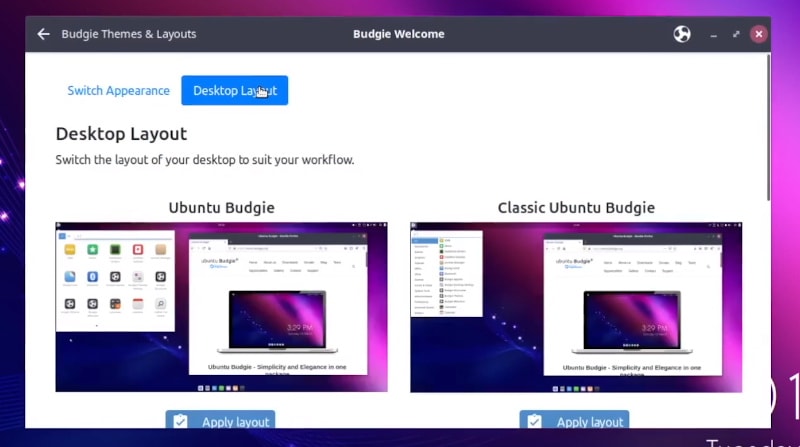
Other than the minor installation issue, my time with Ubuntu Budgie was very pleasant. The Budgie desktop has come a long way since Ikey first created it and it has become a very mature option. The goal of Ubuntu Budgie is to “produce a traditional desktop orientated distro”. It does that in spades. All the changes that they have made continually add more polish to their product.
Overall, Ubuntu Budgie is a very nice looking distro. From the default theme to wallpaper options, you can tell that a lot of effort was put into making the visual experience very appealing.
One thing to keep in mind is that Ubuntu Budgie is not intended for low spec systems. I’m running it on my Dell Latitude D630. Without any applications open, it used about 700 MB of RAM.
One part of Ubuntu Budgie that I enjoyed more than I should have, was the inclusion of the Tilix terminal emulator. Tilix allows you to add terminal windows to the right or below. It has a whole host of features and just loved using it. I’m planning to install on my other Linux systems.
Final Thoughts on Ubuntu Budgie 20.04
Ubuntu Budgie is a welcome addition to the litany of official flavors. Budgie feels very smooth and polished. It gets out of your way and lets you get work done.
If you are tired of your current desktop environment and want to take a look at something new, check it out. If you’re happy with your current setup, check Ubuntu Budgie’s live DVD. You just might like it.
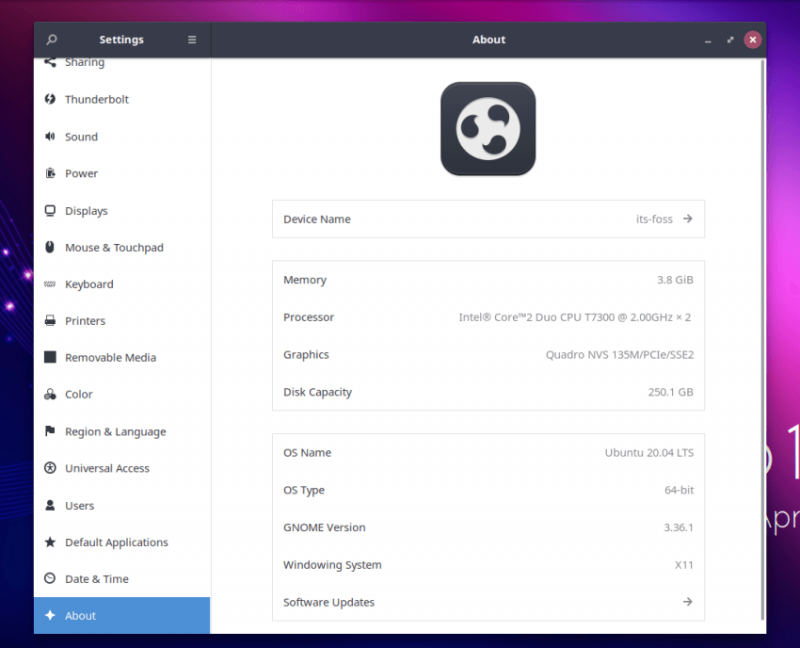
Have you already tried Ubuntu 20.04 Budgie? How’s your experience with it? If not, which Ubuntu 20.04 flavor are you using right now?

