
“Is there a task manager for Linux?” “How do you open the task manager on Linux?” “Where do I find the Ubuntu task manager?”
These are some of the most frequently asked questions from Linux beginners:
People who are coming from Windows know how valuable the task manager is. You press Ctrl+Alt+Del to get to the task manager on Windows. And, the task manager shows you all the running processes and their memory consumption. You can choose to end a process from this task manager application as well.
When you’re just starting out with Linux, you may also look for a task manager equivalent on Linux. An expert Linux user prefers the command-line way to find processes and memory consumption, etc., but you don’t have to go that way, at least not when you’re just starting out with Linux.
All the major Linux distributions have a task manager equivalent. Usually, it’s called System Monitor, but it actually depends on your Linux distribution and the desktop environment it uses.
In this article, we’ll see how to find and use the task manager on Ubuntu and other Linux distributions that use GNOME as the desktop environment.
System Monitor: The Task Manager of Linux distributions
If you’re using the GNOME desktop (which is what Ubuntu uses), press the Super key (Windows key) and look for System Monitor. In other desktop environments, search for System Monitor in the menu.
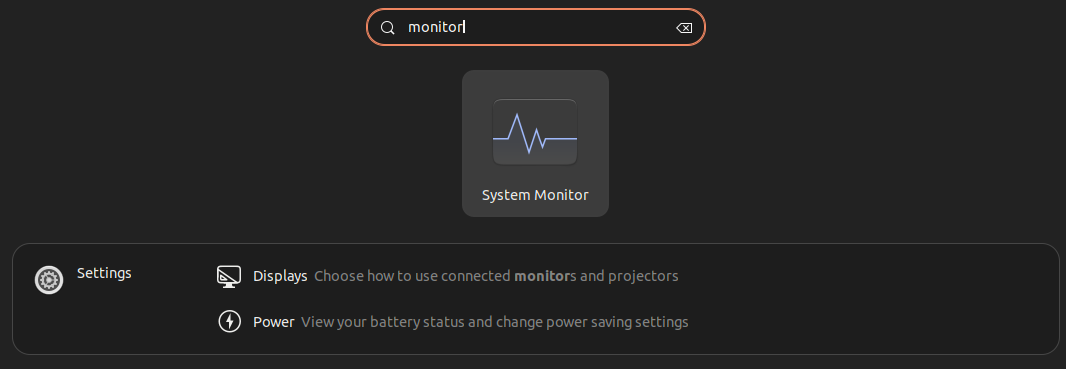
Now, launch the system monitor you find (just like you see above).
For our example, it will start the GNOME System Monitor. It shows you all the running processes and their memory consumption. Yours might look a bit different if you are not using GNOME. But, it will be more or less similar.
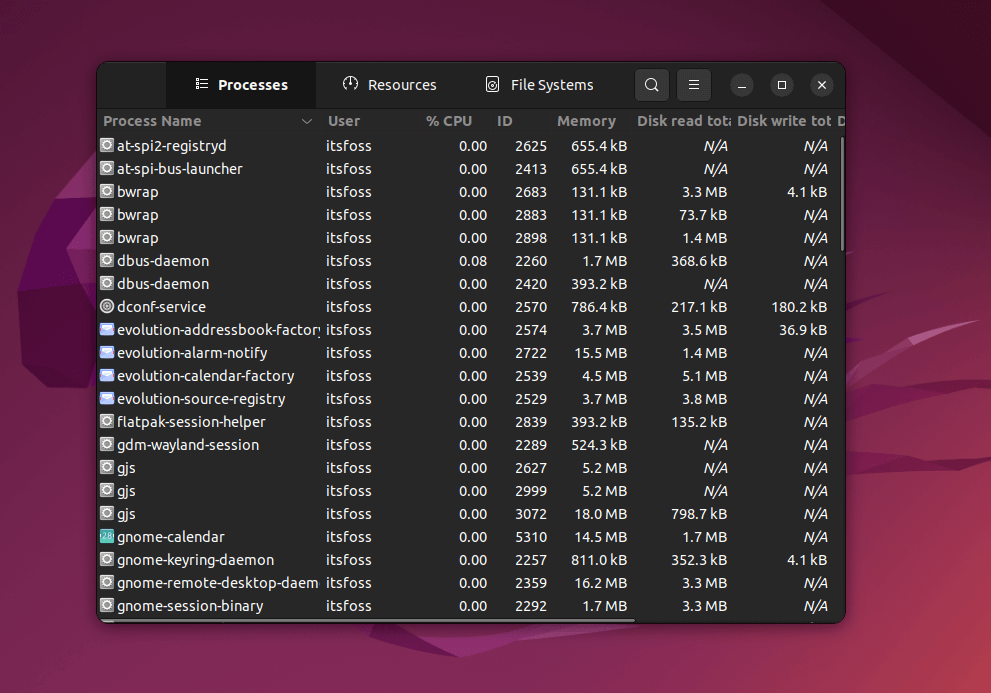
You can select a process and click on End process to kill it. You can also select multiple entries here and kill the processes in one click.
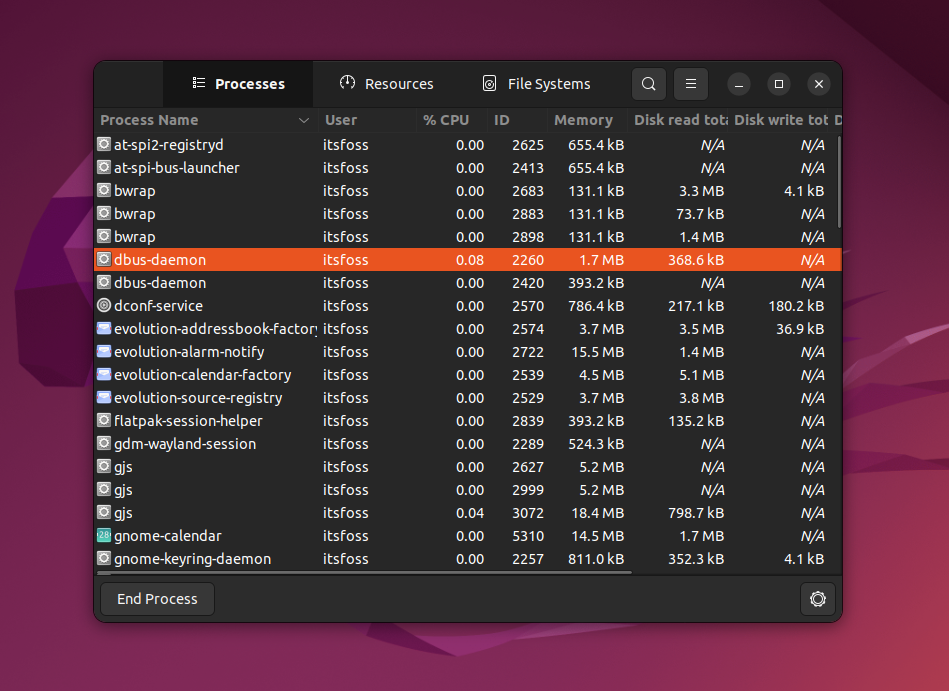
Furthermore, you can also see some statistics about your system in the Resources tab, such as CPU consumption per core basis, memory usage, network usage, etc.
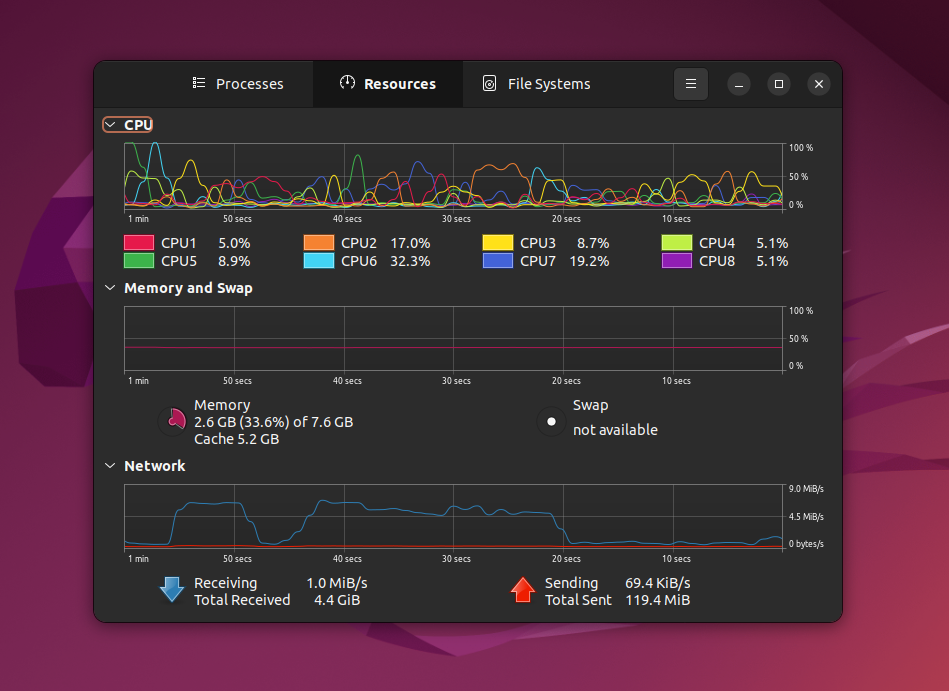
You can watch this video to see it in action:
There are more ways to manage tasks
You are not restricted to the task manager provided by your distribution. There are several other system monitoring applications for Linux.
Take a look at Mission Center. It looks pretty, and I think it provides information in a more user-friendly way.
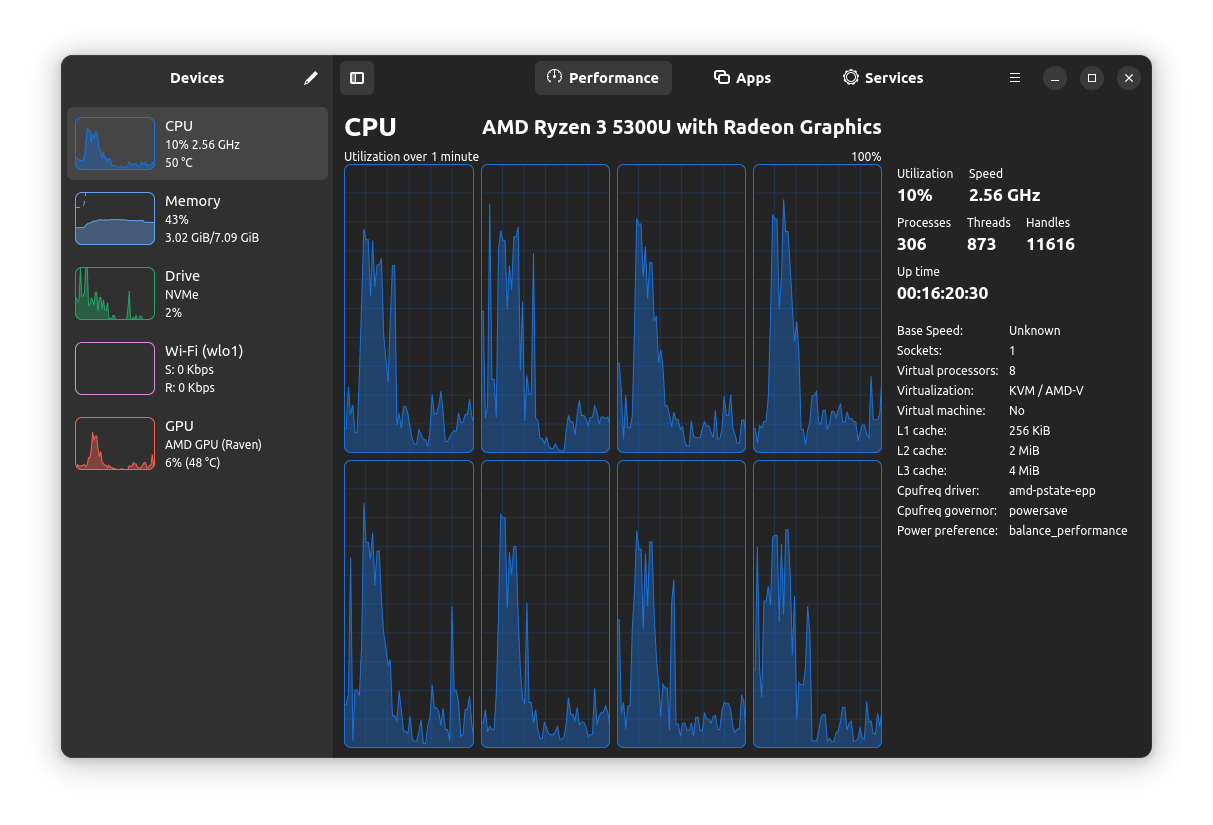
Mission Center is not the only one. Take a look at some other GUI task managers.
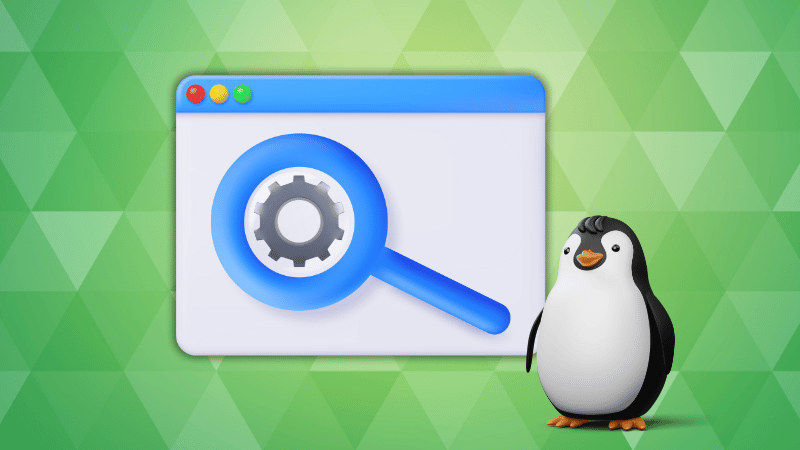
You can monitor system from the terminal, too
The ones I mentioned is when you utilize the graphical user interface.
If you want to go the command line way, just run the top command in the terminal, and you can see all the running processes and their memory consumption. You can also easily kill processes in the Linux command line.
While top should be available by default, you can also install htop and use it. It looks pretty good, and gives you all the essential details like memory usage, swap memory, process details, and more.
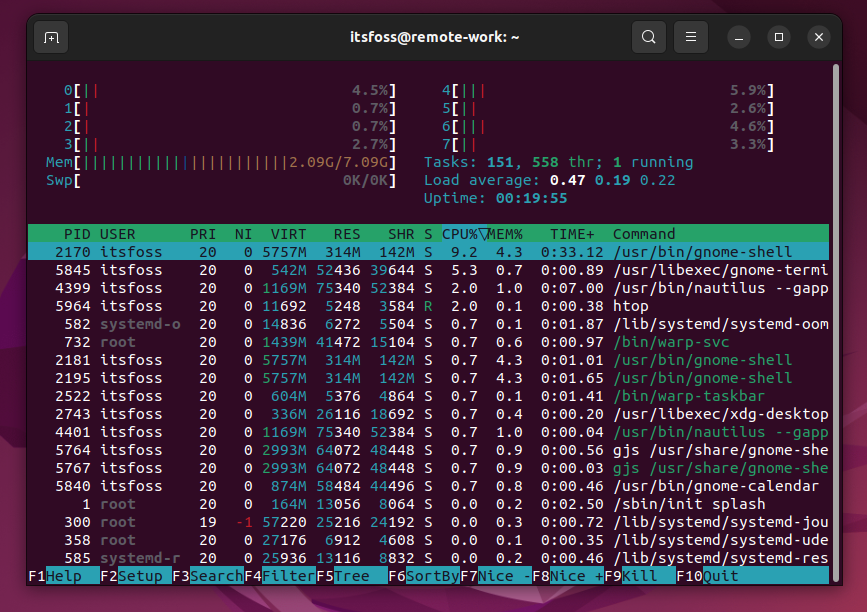
This is all you need to know use a task manager equivalent on Linux.
I hope you found this quick tutorial helpful. If you have questions or suggestions, feel free to comment 💭


