Brief: Quick tutorial to show you how to check security type of WiFi access points in Linux before you even try to connect to them.
Long time Windows user must be familiar with the way it displays information about available WiFi access points in range. It gives the strength, SSID and the type of security such as WEP, WPA, WPA 2 etc associated to that wireless access point. By default, the network manager in Ubuntu does not provide any such information. It only shows the name of the WiFi access point and its strength but no information about the type of security:
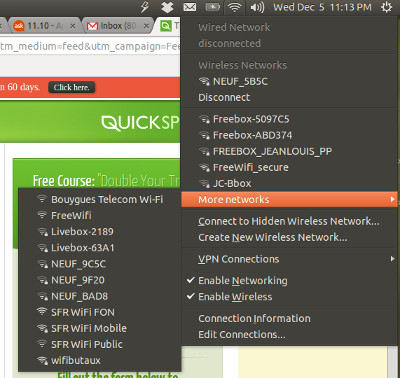
Now, the missing details about the type of security to wireless access points could be of some use in many cases while it could be vital in some cases, depending upon your need. I do not understand why Ubuntu’s default network manager does not provide this information. Probably, this is one of the many things that Ubuntu needs to improve.
How to show WiFi Access Point security
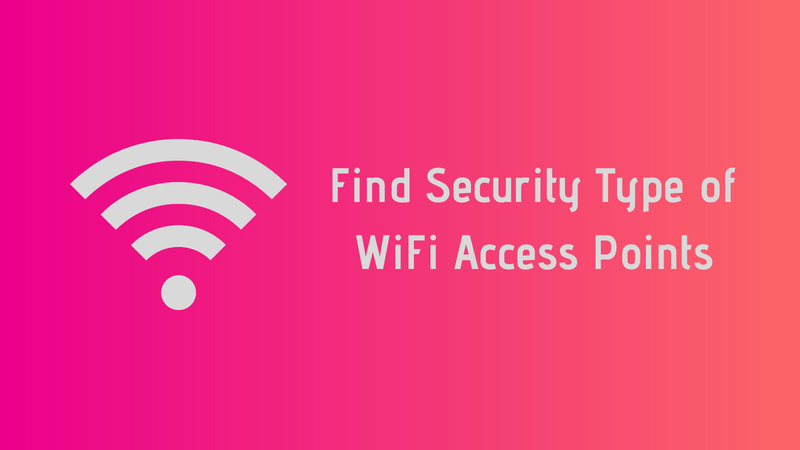
We will use a new network manager: Wicd. This is one of the most popular network managers in Linux world.
You can fine Wicd in the Software Center. If you prefer the command line, you can use the command below to install Wicd in Ubuntu:
sudo apt install wicd-gtkWhile installing Wicd, it will ask which users should have access rights to Wicd. To click OK and go to next screen/step use Tab and then enter (information intended for beginners).
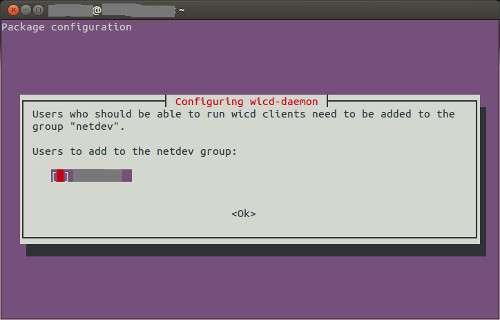
Once you have it installed, go to Ubuntu Unity hood, GNOME Application Menu or other Menu and search for Wicd in it. Click on it to start the program:
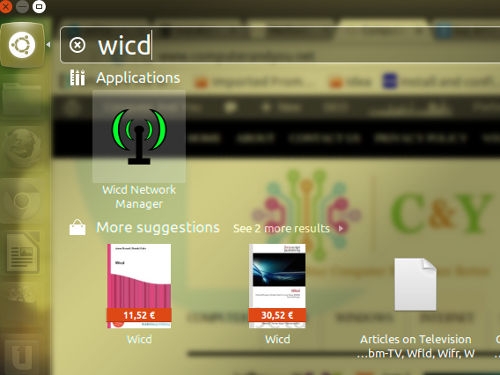
When you start Wicd, it will show all the details about the WiFi access points:
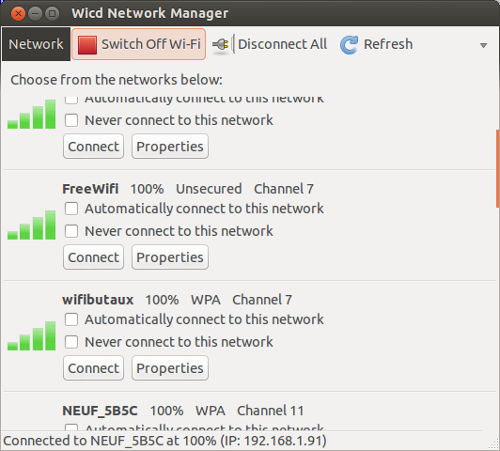
If it doesn’t, try restarting your system.
This should have helped you find the security type of wifi access points in Ubuntu and other Linux distributions.
I do not know about you, but I think that this feature should be provided by Ubuntu’s default network manager itself. Installing a new network manager altogether is not the most convenient option. What do you think?
If you have questions, just hit the comment box below :)

