
Passwords are everywhere. For web services, social media, web apps and what not. You need to create accounts and passwords for them. But, the trouble comes with the password; keeping the same password for various accounts poses a security risk.
Because if one of the websites is compromised, hackers can try the same email-password combination on other popular websites as well.
However, keeping unique passwords for all the new accounts means that you have to remember all of them, and it’s not possible for most people.
This is where a secure password manager comes in.
Web browsers like Mozilla Firefox and Google Chrome have built in password managers. This helps, but you are restricted to using it on those web browsers only.
Luckily, there are many dedicated password managers, with some of them providing native desktop applications for Linux.
In this article, I will list out some of the best password managers available for Linux.
1. Bitwarden
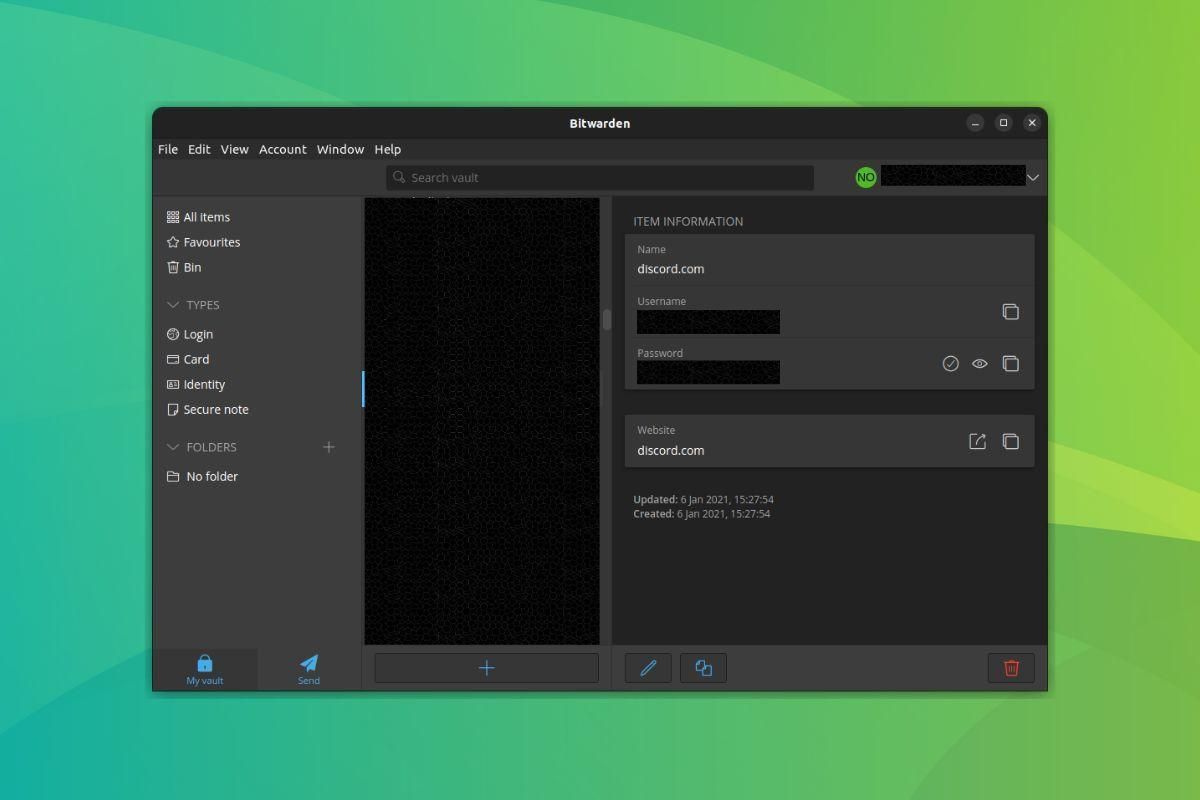
Bitwarden is one of the most impressive password managers for Linux. When I made the switch from LastPass a few years back, I never looked back.
I could easily import the data from LastPass without any issues and had no trouble whatsoever.
The premium version costs just $10/year – which is honestly not much to support an open-source service and get some extra perks.
You can even host it on your server and create a password solution for personal use or your organization.
In addition to that, you get all the necessary features like 2FA for login, import/export options for your credentials, fingerprint phrase (a unique key), password generator, and more.
Key Highlights:
- Free for personal use (paid options available for upgrade)
- Cross-platform
- Command-line tools
2. Proton Pass
Since It's FOSS has the visionary plan of Proton, we get their business email, VPN, cloud drive and password manager in a single package. It is difficult for me to choose between Bitwarden and Proton Pass as both are excellent mainstream open source password managers.
Proton Pass is also an excellent tool on its own. You don't need to be in Proton's privacy ecosystem to use it, although features like hiding email address work better that way.
Yes, the biggest feature that makes Proton Pass a better choice than Bitwarden is its ability to hide your identity. Imagine you are creating an account on a website that you are not sure of using for long time. Proton Pass lets you generate an alias email address. This way, you won't expose your real email address to this new website. When not needed, you can just block the emails from the selected website or delete the alias altogether.
This is a great way for saving your inbox from spam and mass emailing.
Key Highlights:
- All standard password manager features in the free version
- 10 hide-my-email address in the free version
- Pro version with extra features like unlimited hide-my-email addresses, replying from aliased email address, 2FA authenticator, credit card storage, dark web monitoring and more
- Cross-platform
- Modern interface
Definitely a much better choice than 1Password and LastPass in my opinion.
2. Buttercup
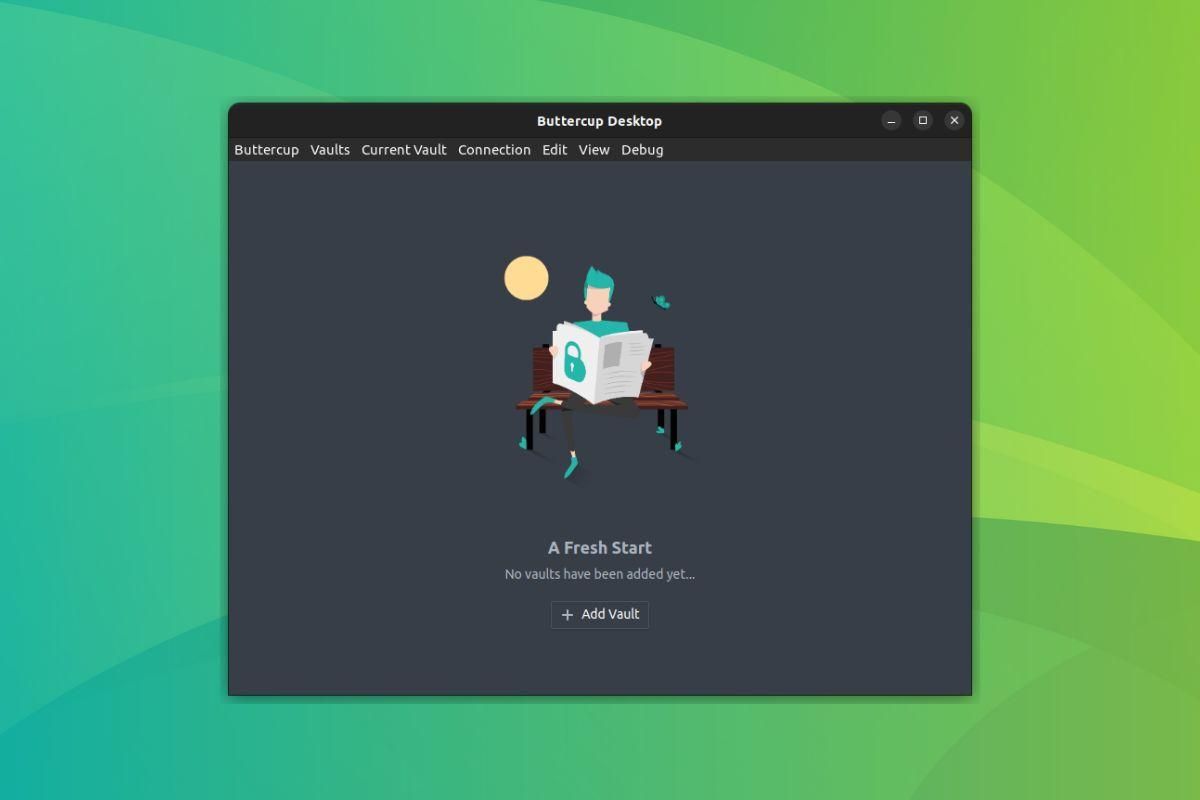
Yet another open-source password manager for Linux. Buttercup may not be a very popular solution – but if you are searching for a simpler alternative to store your credentials, this would be a good start.
Unlike some others, you do not have to be skeptical about its cloud servers because it sticks to offline usage only and supports connecting cloud sources like Dropbox, OwnCloud, Nextcloud, and WebDAV.
Key Highlights:
- Free, with no premium options.
- Cross-platform.
- Browser extensions available.
3. KeePassXC
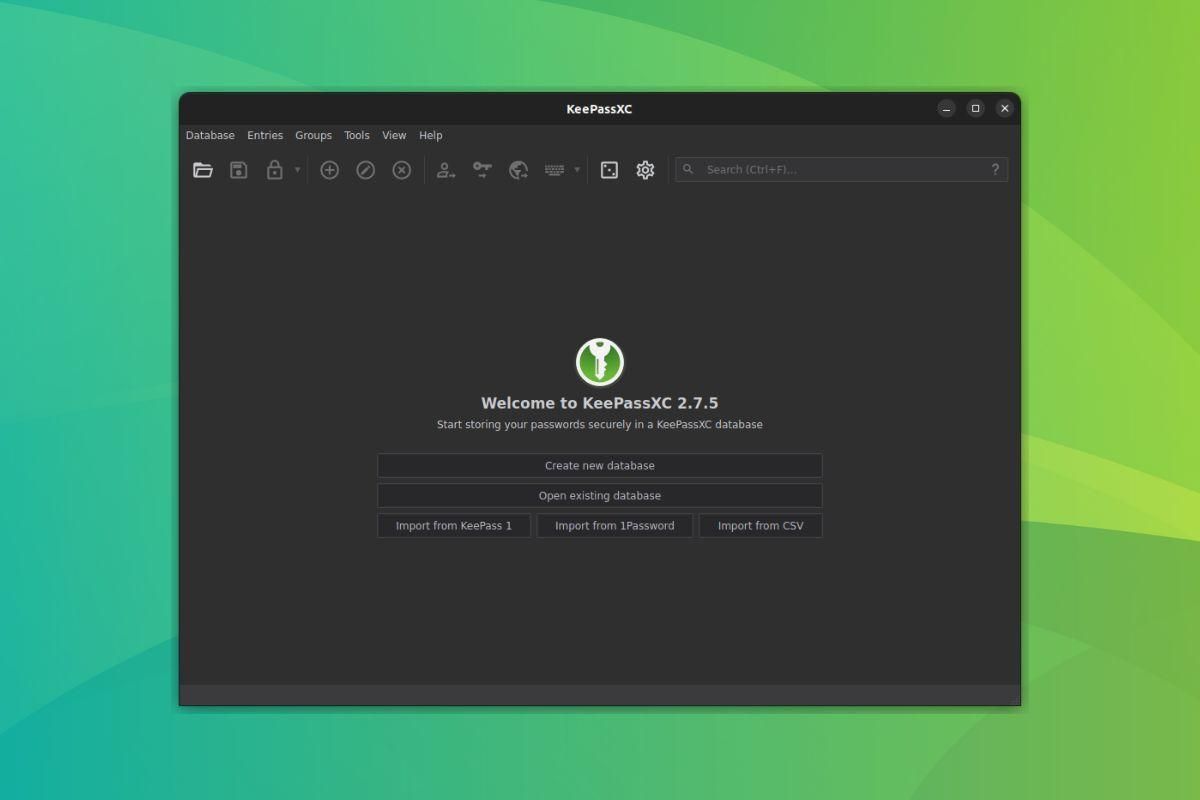
KeePassXC is a community fork of KeePassX – which was originally a Linux port of KeePass on Windows.
But, KeePassX hasn’t been maintained for years now. So, KeePassXC acts as a viable alternative if you are looking for a dead-simple password manager. It may not be the prettiest or fanciest password manager around, but it does the job.
For Android devices, you might find some unofficial open-source apps for KeePass, but we can't recommend them without due diligence.
Nevertheless, the desktop app is secure and open source as well. You can give it a try.
Key Highlights:
- Simple password manager.
- Cross-platform.
- Offline only.
- Supports passkeys.
4. Enpass (Not Open-Source)
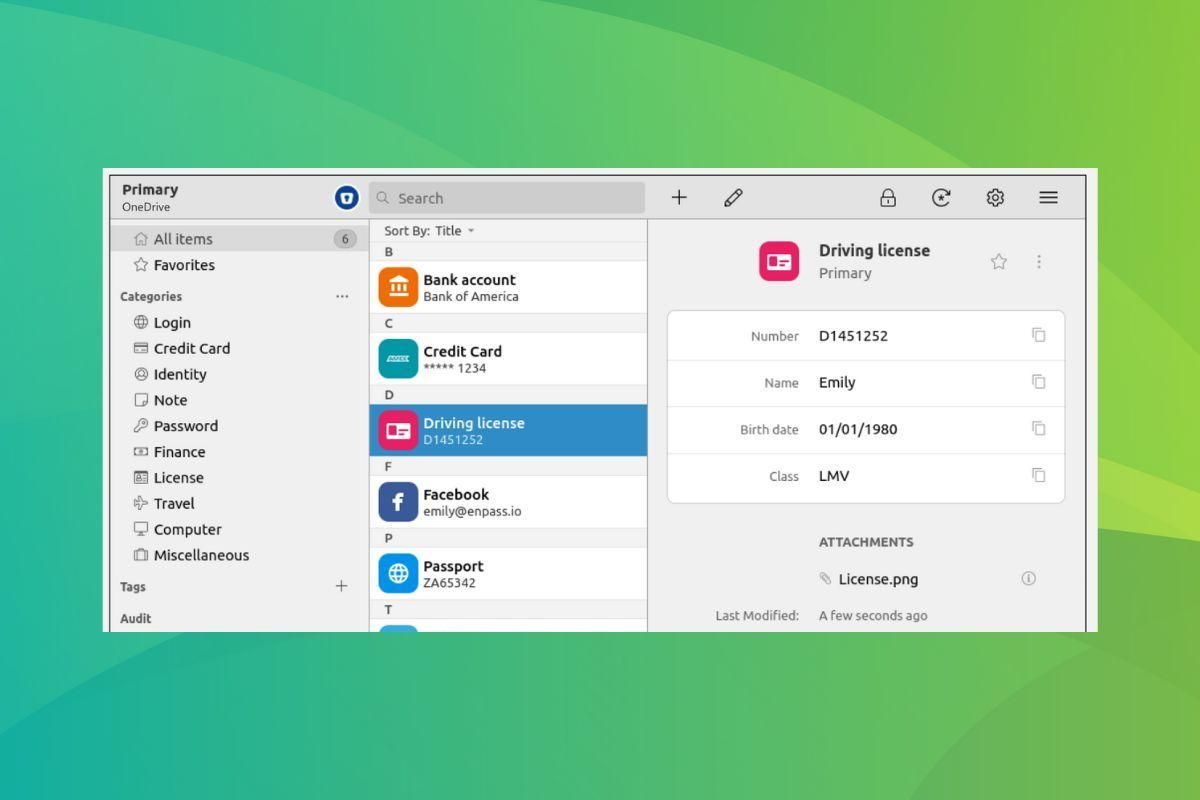
Enpass is a quite popular cross-platform password manager. Even though it’s not an open-source solution, plenty of people rely on it – so you can be sure that it works, at least.
It is great to see that Enpass manages the packages for Linux distros actively. Furthermore, keep in mind that it works for 64-bit systems only.
You can find the official instructions for installation on their website. It will require utilizing the terminal, but I followed the steps to test it out, and it worked like a charm.
Key Highlights:
- Intuitive user interface.
- Plenty of features.
- Cross-Platform.
5. Passbolt
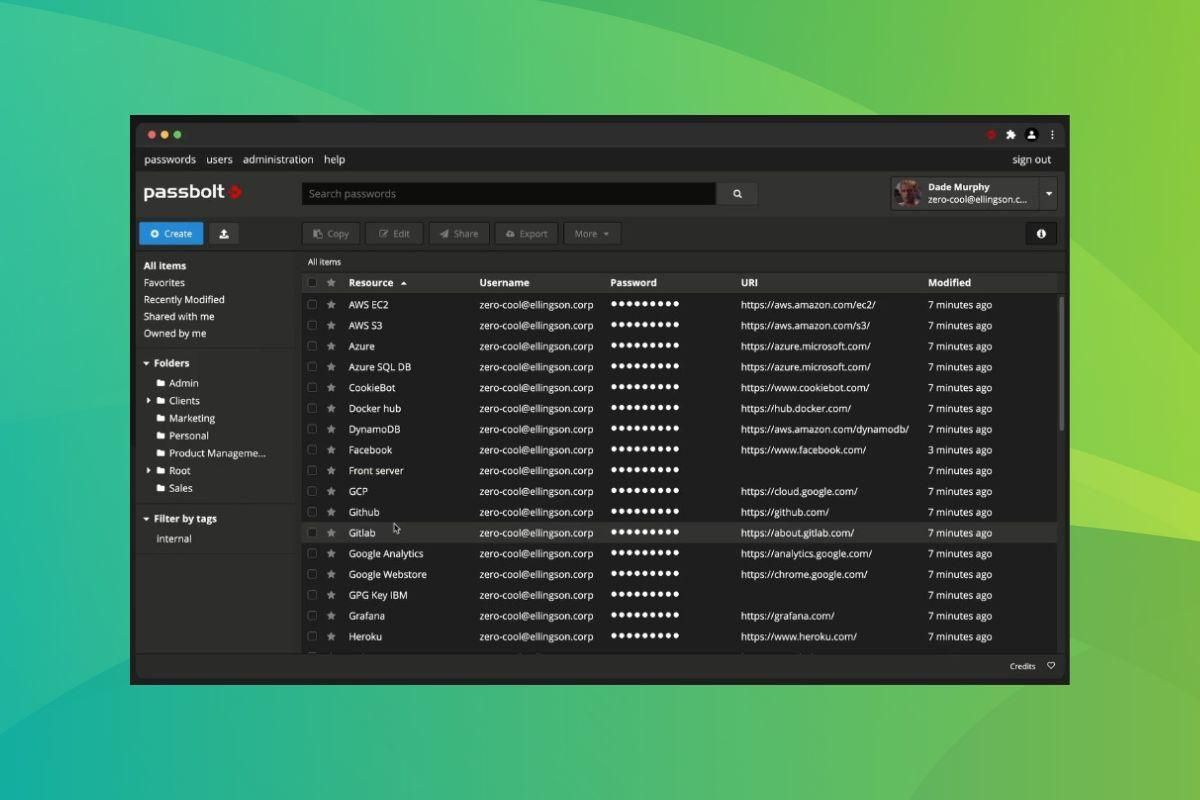
Passbolt is a cross-platform, open-source password manager that has been the most requested by our readers to be added to this list. Primarily designed for a team of users, it is based on OpenPGP, and is extensible thanks to the use of RESTful API.
It can either be self-hosted, or one could opt for their business plans. Pricing starts at €19/month.
Unfortunately, you cannot try it for free. But, it is an option for you to explore.
Key Highlights:
- Self-hostable.
- Tailored for enterprise use.
- Cloud servers run on 100% renewable energy.
6. NordPass (Not Open-Source)
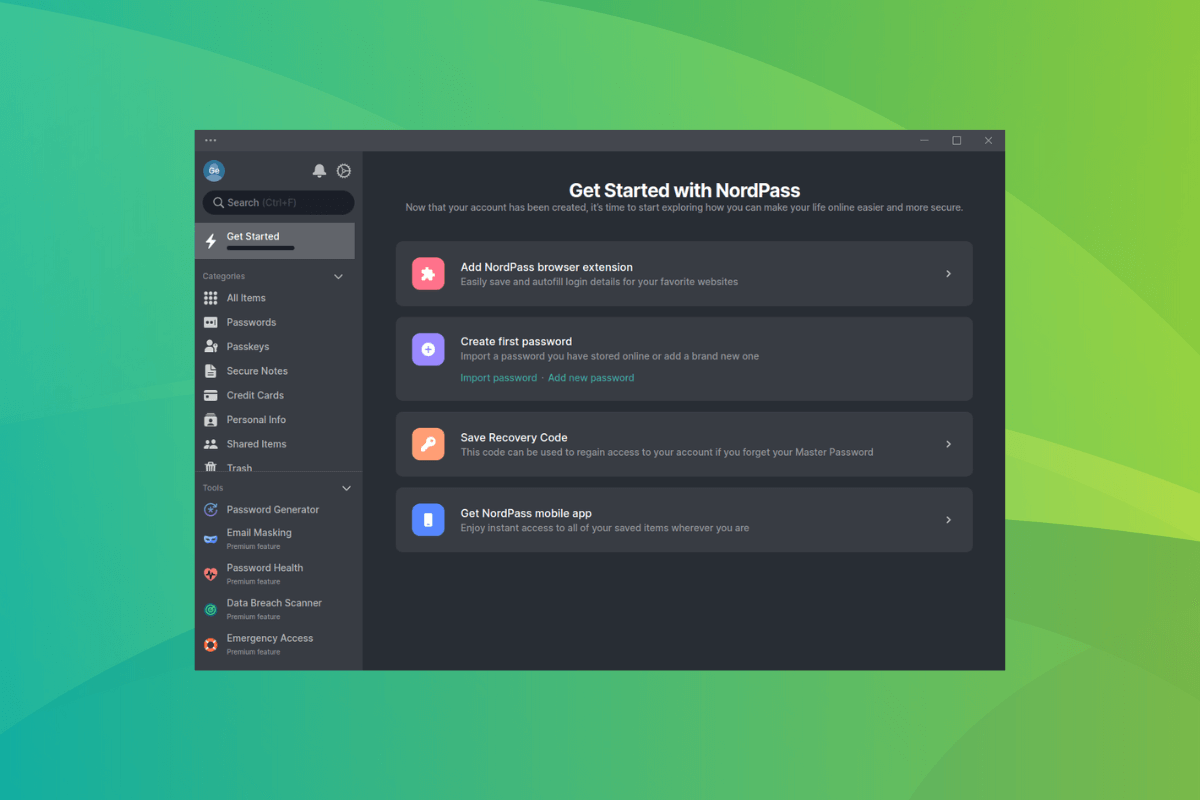
NordPass, from the house of NordVPN, is a password manager that claims to be “your digital life manager”. Even though it is a proprietary option, they offer a dedicated client for Linux in the form of a Snap package.
It has all the usual features one would expect from a password manager, with additional features such as the ability to store files with passwords and create secure notes.
If you are interested in trying it out, you can try the free version. For access to its premium features, you will have to opt for a paid plan, prices for which start from $1.19/month.
Key Highlights:
- Supports passkeys.
- Easy password importing.
- Securely store credit cards.
Honorable Mentions
Even without offering a standalone app for Linux, there are some password managers that deserve a mention.
If you need to use browser-based (extensions) password managers, you can try Proton Pass, Dashlane, RoboForm and 1Password.
If you are looking for a CLI password manager, you should check out Pass.
Password Safe is also an option, then there's Universal Password Manager, but it’s no longer maintained. You may have also heard about Password Gorilla, but it is also not actively maintained.
Wrapping Up
Bitwarden seems to be my personal favorite for now. However, there are several options to choose from on Linux. You can either opt for something that offers a native app or just a browser extension – the choice is yours.
💬 If we missed listing out a password manager worth trying, let us know about it in the comments below!

