
LibreOffice and OpenOffice are two popular open-source alternatives to Microsoft Office.
They can be recommended if you want an open-source office suite with a word processor, spreadsheet, presentation, and a few other programs.
However, to make the best of an office suite, you should know their differences to decide what’s best for you.
Should you use LibreOffice or OpenOffice? What are the differences? Here, I explore more about that.
LibreOffice vs. OpenOffice: Origins
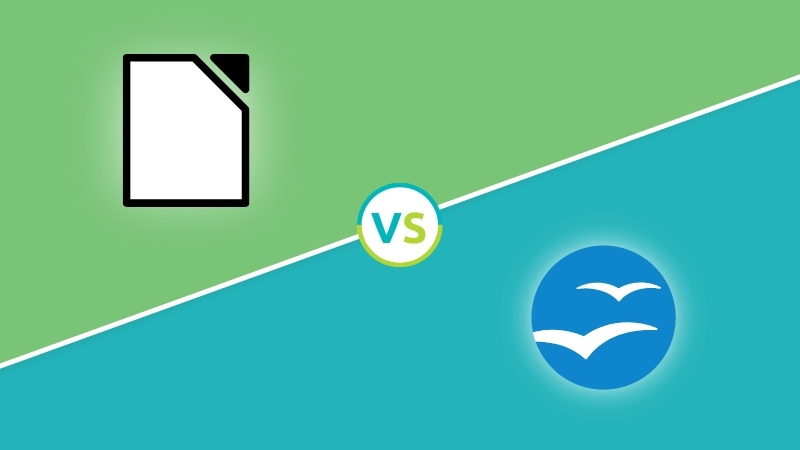
OpenOffice.org was a project developed by Sun Microsystems. It was introduced as an open-source version of StarOffice (acquired by them initially) to compete with Microsoft Office.
Later, Oracle acquired Sun Microsystems and eventually ditched OpenOffice.org while submitting the code base to Apache.
When Apache started maintaining it, the name of the office suite was tweaked to “OpenOffice” or Apache OpenOffice.
During this transition period, The Document Foundation forked OpenOffice.org to create LibreOffice, fearing that Oracle would discontinue the project.
So, LibreOffice was created as a replacement for OpenOffice.org.
But, now that OpenOffice still exists and is actively maintained, why should you choose LibreOffice? Isn’t OpenOffice good enough? What are the similarities between them?
What’s Common in LibreOffice and Apache OpenOffice?
LibreOffice and OpenOffice have a few things in common.
You can use any of them if all you need is to create a basic document, spreadsheet, or presentation without requiring any complex operations or shortcuts to improve productivity.
Simply put, you can count on both if you require an open-source office suite on Linux, Windows, and macOS.
LibreOffice and OpenOffice are capable enough to open various file formats that include Microsoft’s DOCX, PPT, and more.
Unfortunately, the similarities fade away as you look for various features, user interface, file format compatibility, export capabilities, and other characteristics.
Of course, if you start using them extensively, you shall notice the differences.
But, to save you from the trouble, let me highlight the differences here:
Installation and Platform Availability
The first step to the user experience is the installation procedure and platform availability.
The program is a big let-down if it is tricky to install and not supported for multiple platforms.
In this case, LibreOffice and Apache OpenOffice are officially available for Linux, Windows, and macOS.
When it comes to mobile platforms, you can find Collabora Office (based on LibreOffice) on the Play Store (Android) and the App Store (iOS). It comes close to an official port of LibreOffice, considering Collabora is its commercial partner.
While you can also use them or any other community/third-party port as a replacement for OpenOffice on mobiles, it has no official ports available.
Now that you know the supported platforms, how easy is it to install them?
For Linux, LibreOffice is available in the official repositories and listed in the software center and package managers. So, you are a couple of clicks away from setting it up on your Linux system.
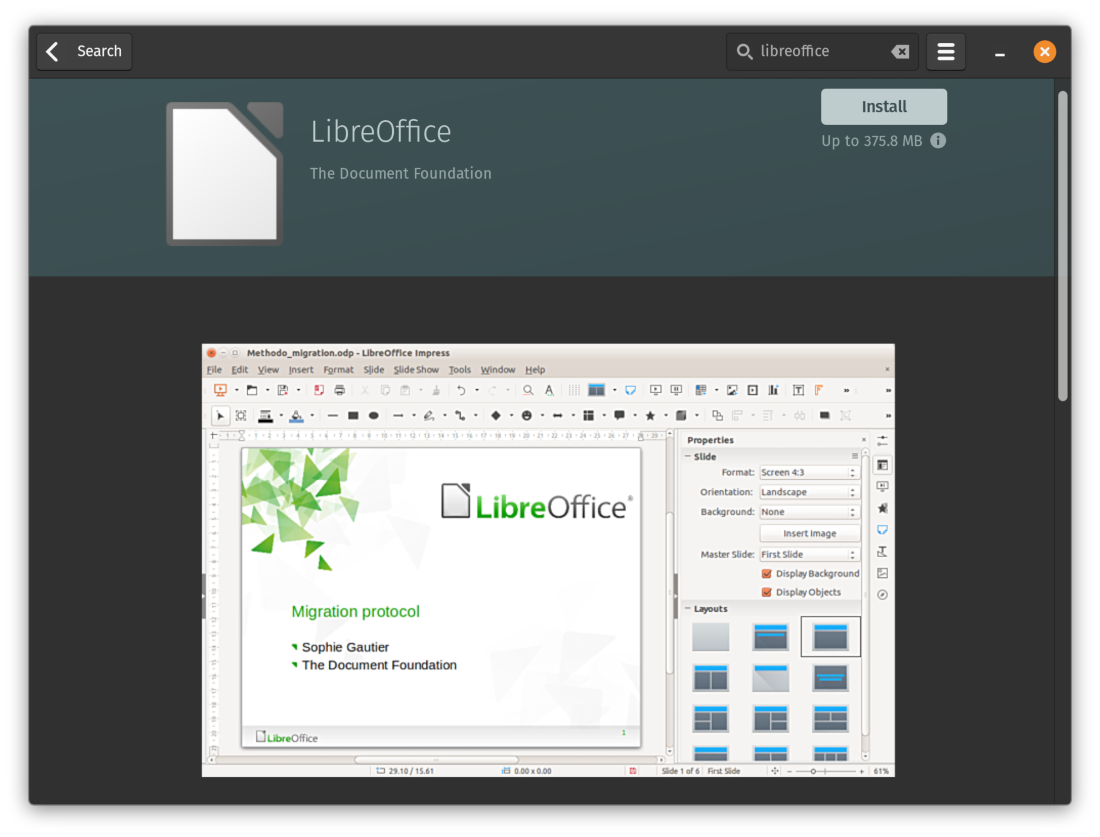
Unfortunately, OpenOffice is a hassle to install. It is not available in the repositories, nor you can find it in the software center. Moreover, if you already have LibreOffice pre-installed, you will have to remove any traces before attempting to install OpenOffice (to avoid installation conflict).
You will have to download the official packages (per your Linux distribution) from its website, extract it, and use a couple of commands to install OpenOffice on Linux.
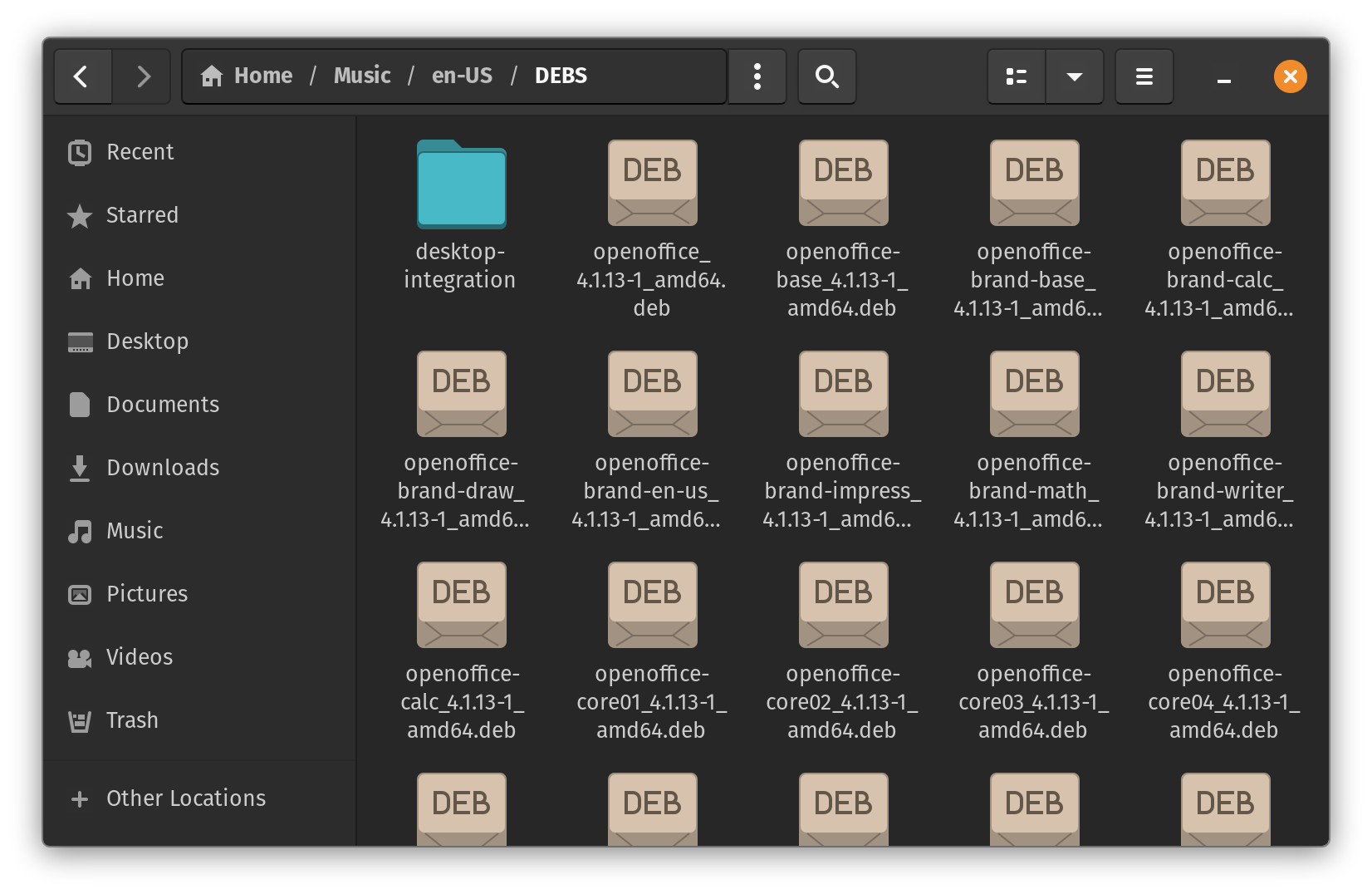
For Windows and macOS, the installation is easy, where you download the installer package and follow the on-screen instructions.
LibreOffice also offers an alternative way (through its partners) to get it, using the Microsoft Store and the Mac App Store. You will have to pay for them, though. Part of it is donated to the Document Foundation and part of it helps the development of LibreOffice.
Not to forget, LibreOffice can also be used on Chromebooks, thanks to Collabora Office.
To sum up, LibreOffice provides better platform availability and easier installation procedure, which can make OpenOffice a tough choice to recommend.
User Experience
LibreOffice presents a pleasing user interface that blends in with modern standards. LibreOffice should look fine on most modern hardware, whether you have a 2K display or a 4K display.
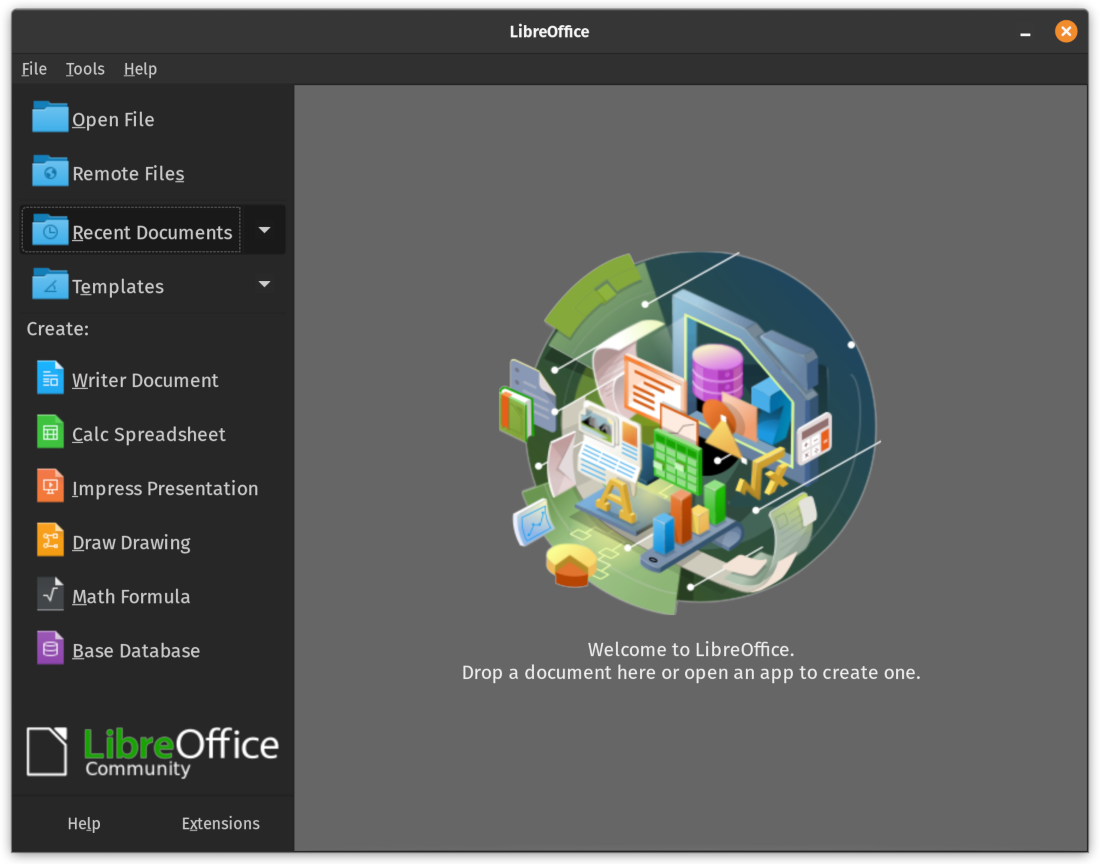
You can access all the tools quickly from its main launcher, which is a good experience. The Writer Document, Spreadsheet, and other programs offer an easy-to-use interface that looks well-organized.
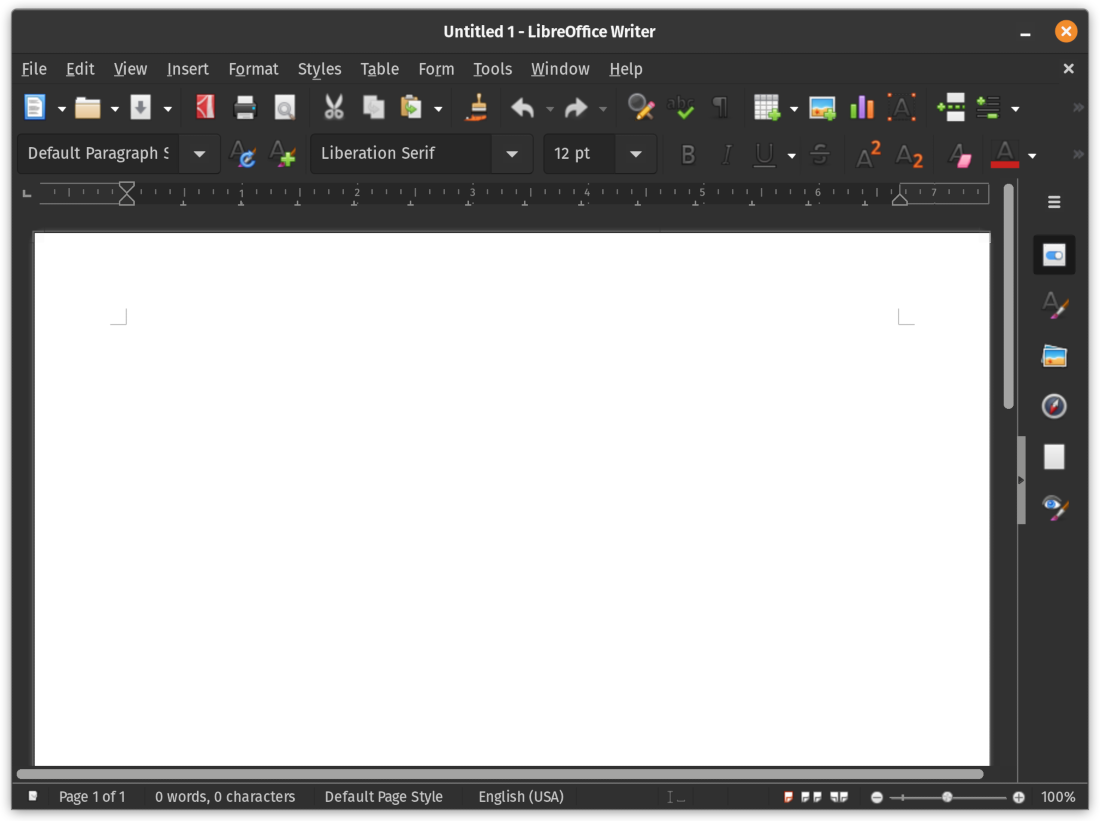
Apache OpenOffice provides a dated user interface. So, if you are looking for a modern open-source office suite, LibreOffice takes the cake.
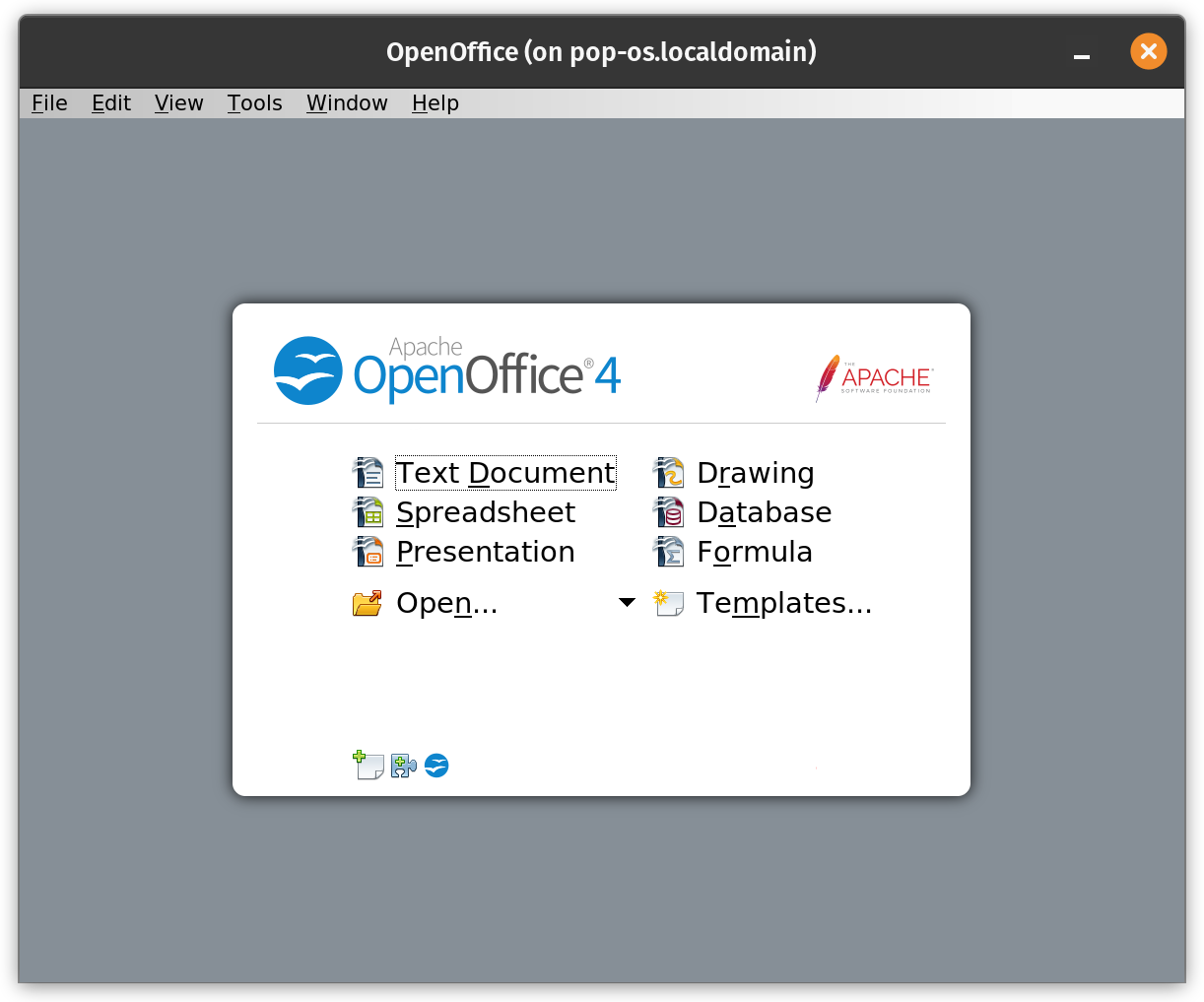
Of course, some users prefer the classic user interface, considering they are quite familiar with it, and their usage is limited on older hardware.
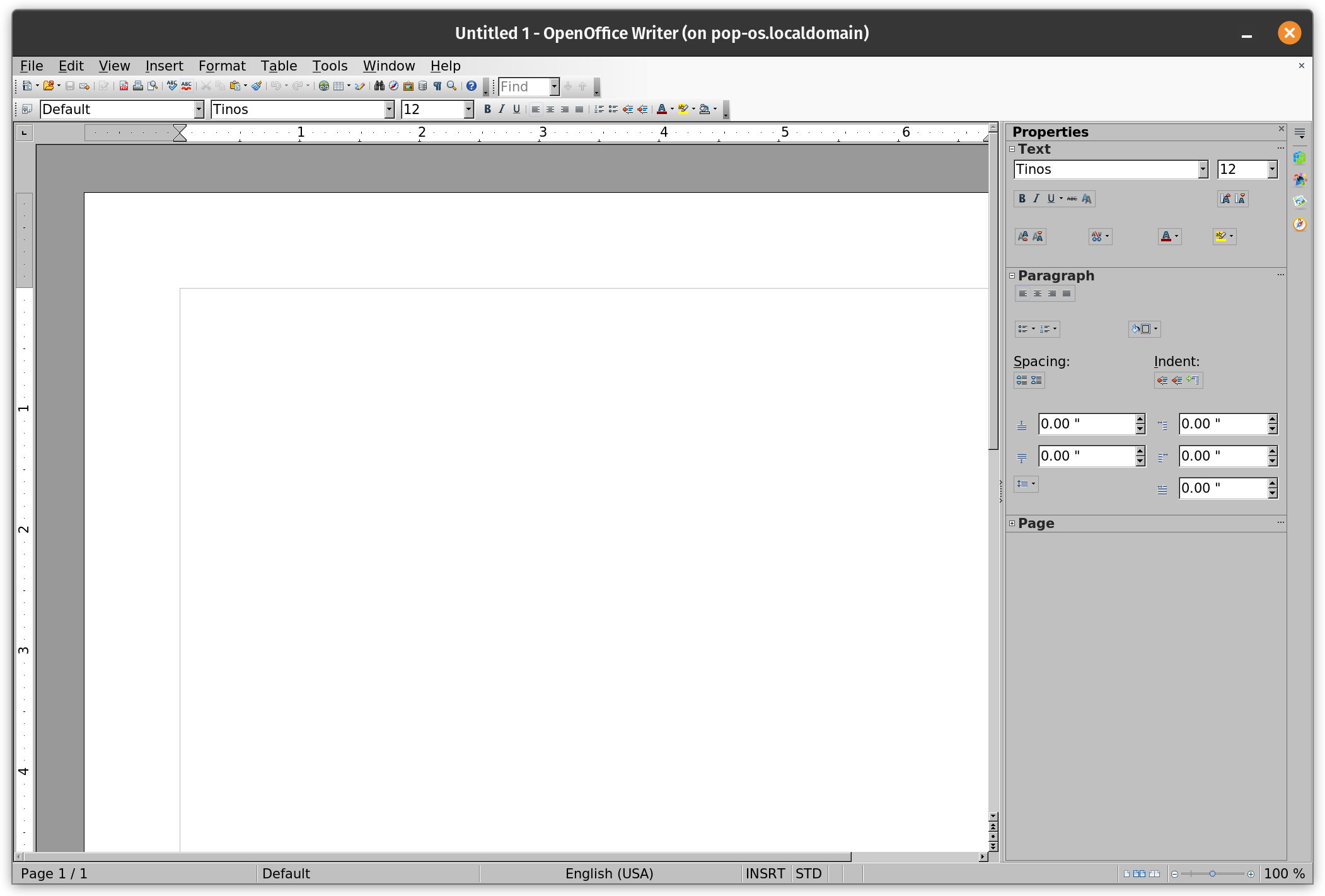
In other words, OpenOffice is still usable, but it may not be an intuitive experience for most modern users.
If you closely compare the user interface elements, it will vary based on the latest version available at the time you are reading this article; hence, we avoid making specific visual comparisons.
Features
The need for a robust feature-set depends on the type of files you work with.
By default, you get the following programs with OpenOffice and LibreOffice:
- Math (Scientific formula)
- Writer (Documents)
- Impress (Presentations)
- Draw (Drawings, Flow Charts, etc.)
- Calc (Spreadsheets)
- Base (Database)
Whether you utilize the word processor (Writer), spreadsheet (Calc), or presentations, you get all the same standard features.
However, LibreOffice gets the edge if you work with complex documents requiring access to more templates, functions, import/export options, and advanced formatting.
File Format Compatibility

OpenOffice supports almost all the same file extensions you can expect with LibreOffice.
However, LibreOffice also supports exporting in some of the same file formats, which OpenOffice does not.
For instance, you can open a .DOCX file with OpenOffice without hiccups, but you cannot save it/export the document preserving the file extension.
You can only save it as .odt/.doc./.ott and a few similar file formats.
Similarly, you do not get support for .xslx and .pptx, modern file formats usually used for spreadsheets and presentations.
Sure, if you do not rely on these file formats, you can try using OpenOffice. Still, when collaborating with a user with a newer file format, you will encounter compatibility/formatting issues that could affect your work.
Considering OpenOffice lacks numerous features, it may not be wise to depend on it to access newer file formats; you could lose significant details due to bad compatibility.
Updates
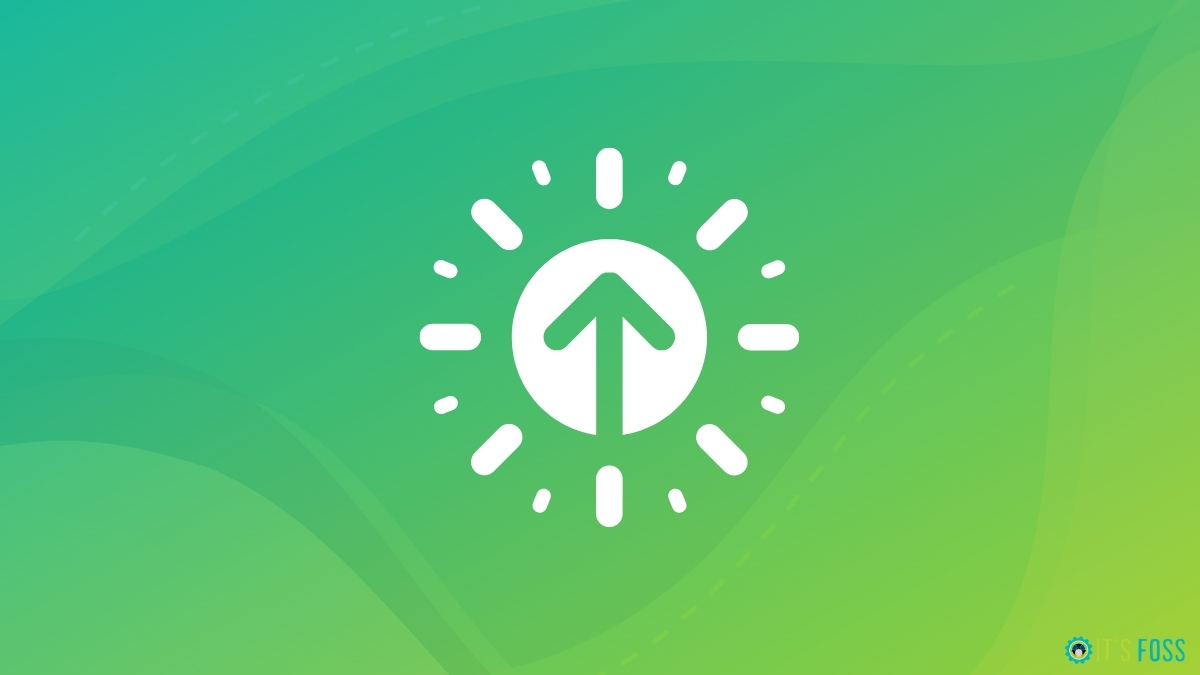
To improve your productivity with the program and get enhanced performance, newer features, and security fixes, opting for a software tool that gets regular updates is recommended.
Technically, both receive regular updates. But, OpenOffice is limited to bug fixes and minor updates.
LibreOffice has more development activity, frequent bug fixes/minor updates, regular major upgrades with newer features, and improved user experience.
No wonder why LibreOffice wrote an open letter to Apache to discontinue OpenOffice and divert those resources to help LibreOffice development.
Enterprise Support and Online Collaboration Options
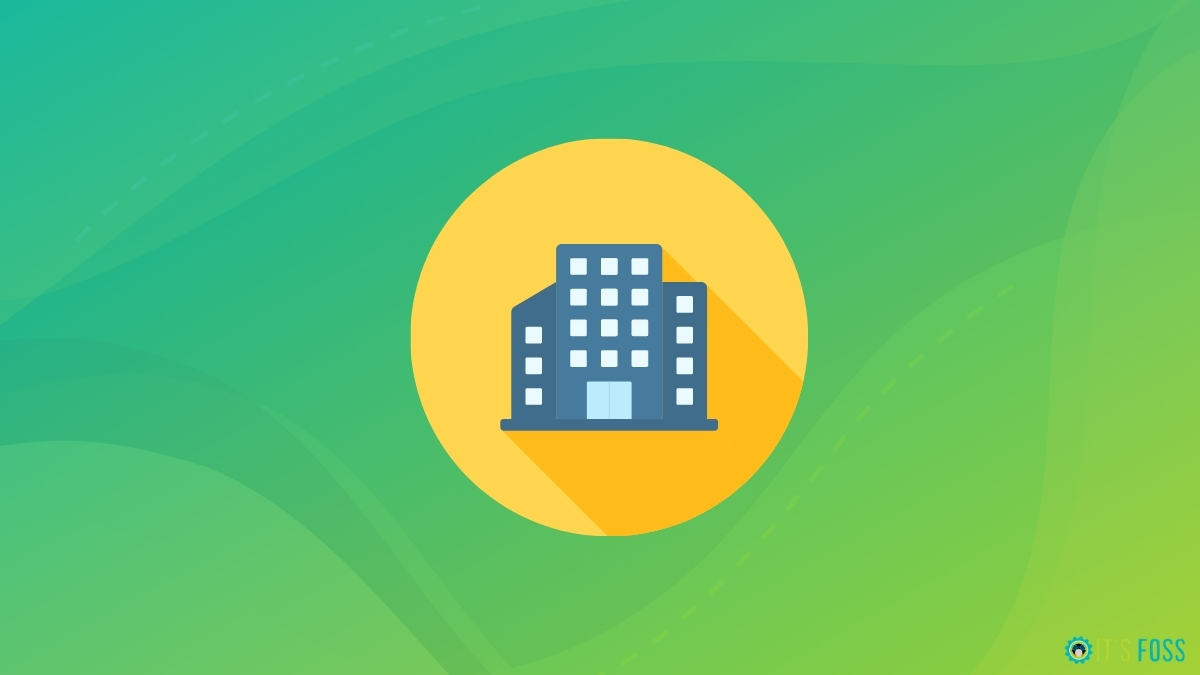
Thanks to Collabora Office, you can get enterprise support while being able to use LibreOffice at your workplace. You can also deploy LibreOffice on your servers for a collaborative workspace, thanks to Collabora Online.
Unfortunately, Apache OpenOffice does not have any enterprise support options. So, it is best suited for home users, if at all.
Licensing
No licensing issues would stop you or discourage you from using any of these programs. However, this information could be useful for contributors to the project.
LibreOffice utilizes Mozilla Public License v2.0 while Apache OpenOffice is available under the Apache License 2.0.
LibreOffice vs. OpenOffice: What Should You Pick?
LibreOffice is an easy choice to recommend for its modern design, more functionalities, and support for newer file formats.
OpenOffice can be a solution for users acquainted with older office suite interfaces and who want it to work without hiccups in their 32-bit systems. Otherwise, it should remain an alternative solution in cases where LibreOffice fails to work for some reason.
I could tell you that the choice depends on your personal preferences, but I’d be lying if I did not mention that LibreOffice is better if you regularly work with documents.
If you are looking for something other than the above two, try this list.
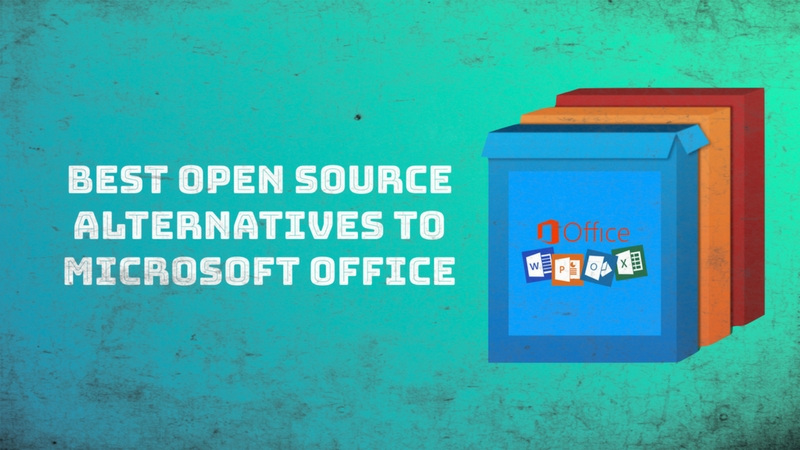
Your opinion on LibreOffice and OpenOffice is welcome.


