Brief: OpenBoard is an interactive open-source whiteboard tailored for schools and universities. Let’s take a look at what it offers!
There are several open-source tools available for education. But, not all of them are impressively well-maintained at the level of commercial software put forward for schools and universities.
OpenBoard is one such exceptional free and open-source tool that enables education without any compromises. It is an interactive whiteboard program that features all the essential functionalities along with support for a variety of hardware.
OpenBoard: Free and Open Source Interactive Whiteboard
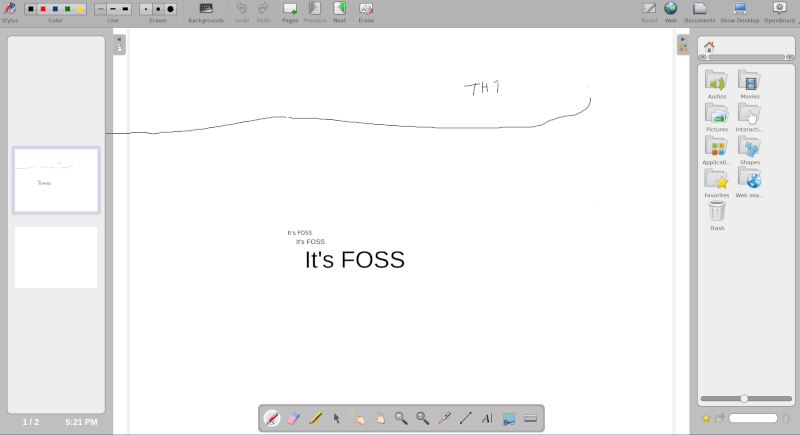
As a free and open-source program, OpenBoard seems to be an impressive option.
The Education Department (DIP) of the canton of Geneva, in Switzerland, maintains the tool along with the community on GitHub.
It shouldn’t cost a fortune just to facilitate easy digital teaching through interactive whiteboards. And, this is where OpenBoard comes in.
It offers a range of features that should be enough for most schools and universities.
While I can’t test it out in a school/university setting, I shall highlight the key features that it offers.
Features of OpenBoard
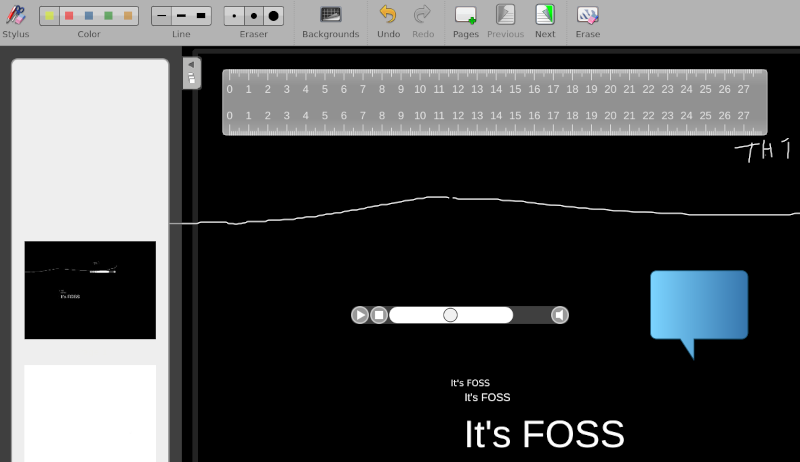
An interactive whiteboard does not need numerous fancy features, but enough to make the experience easy for teachers to be able to express themselves as easily as possible.
Some of the features that I noticed include:
- Cross-platform support
- Ability to draw/write freely.
- The ability to add annotation.
- You get to remove annotation.
- Get the ability to highlight part of your whiteboard using highlighter.
- Individually interact and move the items created/drawn.
- Add multiple pages in an order to continue teaching without needing to erase.
- Ability to scroll through the pages.
- Draw a line (choosing from three different weights of lines)
- Toggle Stylus mode (if you are using a pen tablet or similar)
- Easy to erase the items created in the whiteboard
- Choose from a set of different backgrounds, including ones that turn it into a blackboard or with grid lines.
- A variety of essential applications including calculator, maps, ruler, and more is available to use through drag and drop.
- Limited shapes available to make drawing easier.
- Ability to add audio/video to your whiteboard and play it seamlessly for better experience.
- Virtual laser pointer.
- Option to zoom in and zoom out.
- Write text, resize it, and clone it.
- Take a screenshot of the screen from within the whiteboard.
- Virtual keyboard available when required.
In my brief testing, the user interface and the options available worked incredibly well, without any fail.
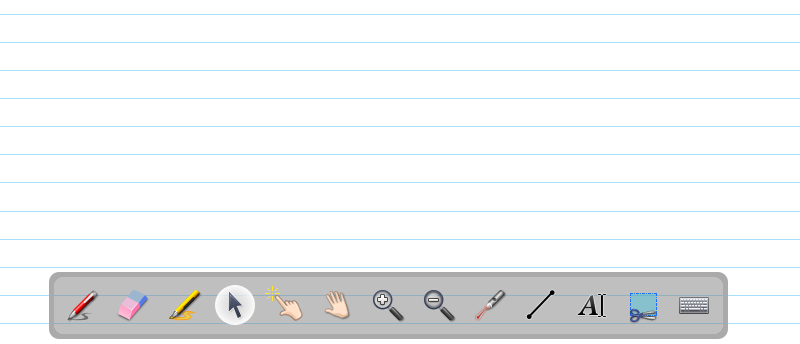
Of course, your experience will depend on the type of device and your setup. You can try it with a Wacom tablet, a dual-monitor setup, or using a projector through a touch-enabled laptop.
Install OpenBoard in Linux
Fortunately, it is available across multiple platforms that include Windows, macOS, and Linux.
If you are using Ubuntu, you can head to its official website and download the DEB file. In either case, you can choose to install the Flatpak package from Flathub for any other Linux distribution.
Closing Thoughts
Overall, I found it effortless to use and navigate. You can quickly switch between multiple pages, erase/add items seamlessly while having the ability to add rich elements to the whiteboard as well.
The presence of a virtual laser pointer, and several applications, make it suitable for use in various schools and universities without any hiccups.
I don’t know if it can be called an alternative to Google Classroom or Miro’s Whiteboard feature but for simpler usage, OpenBoard does the job.
If you haven’t tried this out, I recommend giving it a spin. Is there something better than this that you know of? Let me know in the comments down below.

