
In an earlier article, I discussed installing plugins and themes in Logseq.
And you already know that there are plenty of third-party plugins available in Logseq plugins Marketplace.
Let me share some of the Plugins I use to organize my contents.
I presume you know it already, but in case you need help, here's a detailed tutorial on installing plugins in Logseq.
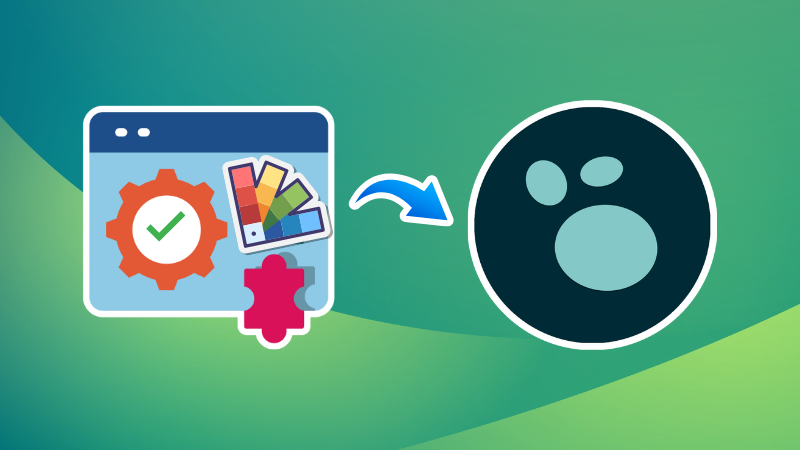
Markdown Table Editor
Creating tables in Markdown syntax is a tedious process. Tools like Obsidian have a table creator helper that allows you to create and edit tables easily.
When it comes to Logseq, we have a very cool plugin, Markdown Table Editor that does the job neatly and greatly.
You can install this extension from the Logseq plugin Marketplace.
To create a table, press the / key. This will bring you a small popup search. Enter table here and select Markdown Table Editor.
This will create a popup window with a straight-forward interface to edit table entries. The interface is self-explanatory where you can add/delete columns, rows, etc.
Creating Markdown table in Logseq using the Markdown Table Editor plugin.
Bullet Threading
Logseq follows a bullet blocks approach, with each data block is a properly indented bullet point.
Now, the point to note here is "Properly indented".
You should be careful about the organization of parent, child, and grandchild nodes (bullets) in Logseq. Otherwise, when you reference a particular block of a note in the future, not all related data will be retrieved. Some points may appear as part of another nested block, which destroys the whole purpose of linking.
Bullet-Threading extension will help you keep track of the position you are currently editing in the greater nested data tree. This is done by visually indicating the bullet path. Such an approach makes the current indent location visually clear for you.
Example of Bullet Threading Extension
Never again loss track of data organization because of the lack of awareness about the indentation tree.
Tags
Tags is the best plugin to organize the data in logseq where there is only a very narrow difference between pages and tags. It is the context of usage that differentiate pages and tags from each other.
So, assigning single-word or small phrase tags to your notes will help you access and connect between the knowledge in the future.
The Tags extension will query the notes and list all the tags in your data collection; be it a #note, #[[note sample]], or tags:: Newtag tag.
You can arrange them alphabetically or according to the number of notes tagged with that specific tag.
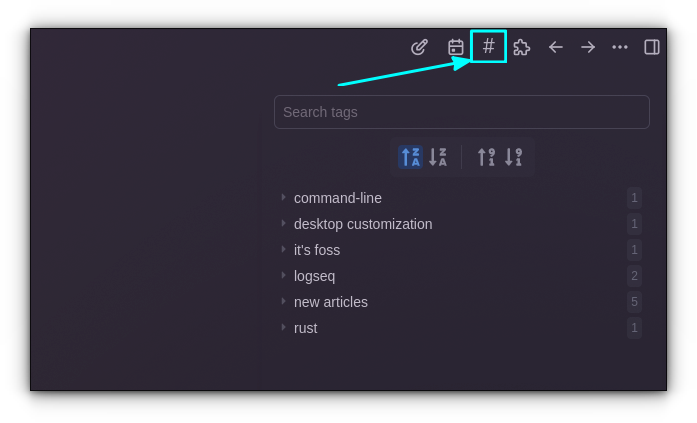
You can install the plugin from the Logseq plugins Marketplace.
Tabs
Working with multiple documents at a time is a necessity. Opening and closing documents one by one is surely not the best experience these days.
Logseq has the Tabs plugin that implements a tab bar on top of the window so that you can have easy access to multiple opened documents.
This plugin offers several must-needed features like pin tabs, reorder tabs, persisting tabs, etc.
Working with Tabs in Logseq.
Usually, newly opened document replace the current tabs. But you can use Ctrl+click to open links in background tab, which is a very handy feature.
Journals Calendar
Journal is a very important page in Logseq.
You can neatly organize document tree and scribble things and tag them properly. Each day in the Journal is an independent Markdown file in the Journals directory in your File manager.
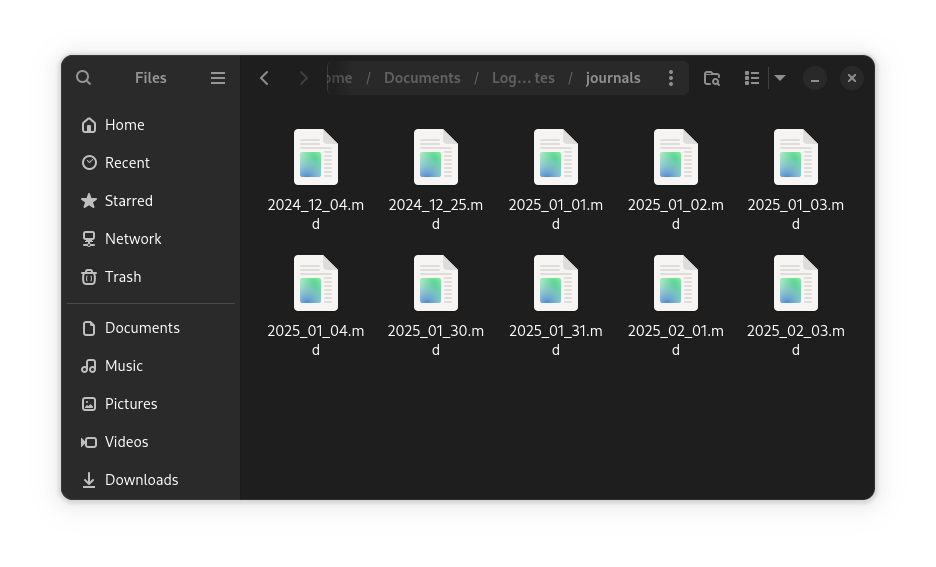
But it may feel a bit crowded over time, and getting a note from a particular date often includes searching and scrolling the result.
The Journals Calendar plugin is a great help in this scenario. This plugin adds a small calendar button to the top bar of Logseq. You can click on it and select a date from the calendar. If there is no Journal at that date, it will create one for you.
Journal Calendar Plugin in Logseq
Pages with Journals will be marked with a dot allowing you to distinguish them easily.
Todo Master Plugin
Todo Master plugin is a simple plugin that puts a neat progress bar next to a task. You can use this as a visual progress tracking.
You can press the slash command (/) and select TODO Master from there to add the progress bar to the task of your choice. Watch the video to understand it better.
Logseq TOC Plugin
Since Logseq follows a different approach for data management compared to popular tools like Obsidian, there is no built-in table of contents for a page.
There is a "Contents" page in Logseq, which has an entire different purpose. In this case, this real table of contents renderer plugin is a great relief.
It renders the TOC using the Markdown headers.
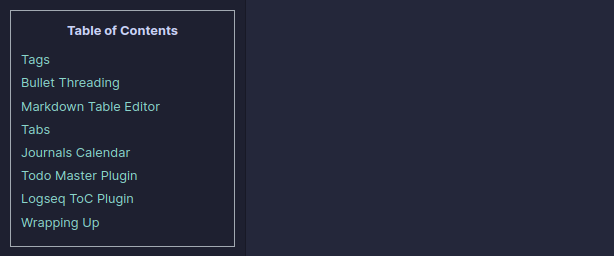
Wrapping Up
Logseq plugin Marketplace has numerous plugins and themes available to choose from.
But you should be careful since third-party plugins can result in data losses sometimes. Weird, I know.
It is always good to take proper backup of the data, especially if you are following a local-first note management policy. You won't want to lose your notes, do you?
💬 Which Logseq plugin do you use the most? Feel free to suggest your recommendations in the comment section, so that other users may find useful!



