
You can make yourself more productive in the Linux terminal by creating aliases of the most frequently used command combinations.
For example, to update my Ubuntu system, instead of using:
sudo apt update && sudo apt upgrade -yI just use upd and it works the same. How? Because I set an alias upd to the above update commands combination.
alias upd="sudo apt update && sudo apt upgrade -y"Seems amazing, right? That's because it is. Let's discuss aliases in detail.
What is the alias command in Linux?
The alias command allows you to create "custom commands" from existing Linux commands. It is primarily used for creating a short form of a long Linux command combination. So instead of typing find / -type f -name *.txt, you create an alias like ftext and just use this smaller 'command'.
This is particularly helpful when you have to regularly use some command combinations. Instead of manually typing them from memory and knowledge or copying it from your script collection, you can create an alias and quickly use them.
How to create an alias in Linux?
To create an alias for the currently logged-in session, you can use the alias command in the following manner:
alias short_name="your custom command here"The quotes become mandatory if your command has more than one 'word'. I mean you can alias gg=grep but you cannot do gg=grep --color=auto. It has to be gg='grep --color=auto.
You can use either single or double quotes depending on your need.
= while using the alias command.I'll take a simple example here.
Let's say you are someone who uses ls -la frequently. In that case, you can create an alias for the ls command which will execute the ls -la when you only type ls.
Yes, you can replace an existing command with an alias of the same name.
alias ls="ls -la"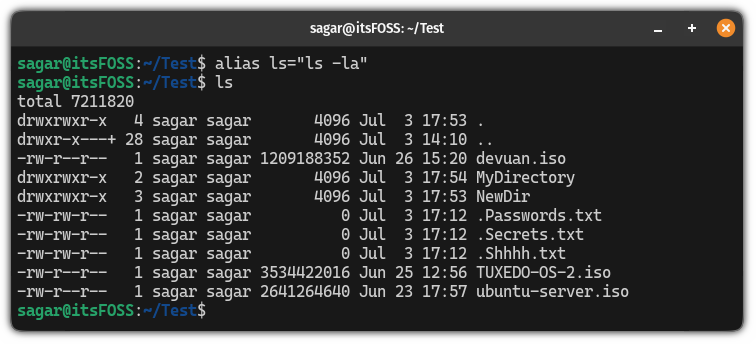
As you can see when I executed ls, it automatically executed ls -la.
This is only temporary. If you log out of the terminal session, your alias will not work the next time.
Make alias permanent
If you want to create a permanent alias, then, you'd have to make changes in your .bashrc file.
So first, open the .bashrc file for editing:
nano ~/.bashrcGo to the end of the file in the nano text editor using Alt + / and add the lines as shown:
alias short_command='custom command here'For example, here, I created an alias for ls -lah which will be executed when I use ls:
alias ls='ls -lah'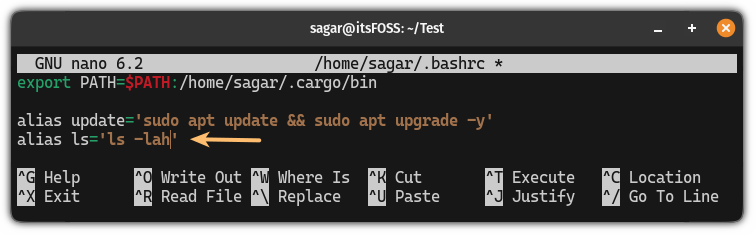
Once done, save changes and exit from the nano text editor.
To take effect from the changes, source the file:
source ~/.bashrcThat's it!
\. For example, if you have aliased ls to ls -lah, you can type \ls to run just ls instead of ls -lah.How to list all the aliases?
To list existing alias, you can simply execute the following command:
alias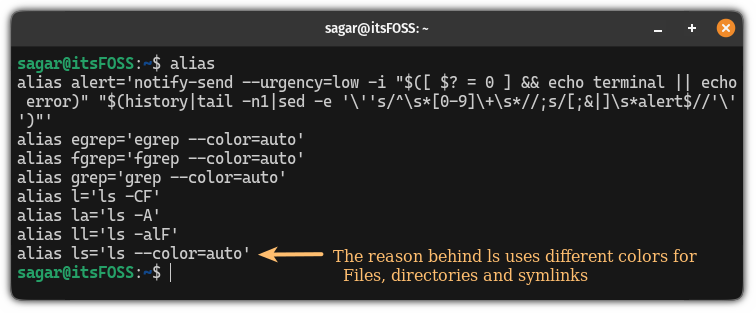
As you can see, there's already one alias set for --color=auto which is the reason why the ls command uses different colors to indicate files, directories, and symlinks by default.
Do you alias?
Trust me, aliases are super handy, specially if you have to work regularly in the terminal. I know a few sysadmins keep a long list of aliases that saves them the trouble of finding and typing complicated commands.
How about you? Do you use aliases on your Linux system? Which ones are you are proud of? Share them in the comments if they are not too sensitive?
It's FOSS turns 13! 13 years of helping people use Linux ❤️
And we need your help to go on for 13 more years. Support us with a Plus membership and enjoy an ad-free reading experience and get a Linux eBook for free.
To celebrate 13 years of It's FOSS, we have a lifetime membership option with reduced pricing of just $76. This is valid until 25th June only.
If you ever wanted to appreciate our work with Plus membership but didn't like the recurring subscription, this is your chance 😃


