
Whether you want to connect to your loved ones or colleagues/team for professional requirements, everyone would like to use a secure communication platform to do that.
Jami is one such communication platform that utilizes a distributed network to let you make video calls, share files, communicate via chat, and more. Which means that there is no server at all between people.
It is an entirely free and open-source tool with versatile functionalities.
But, how well does it work? Do you get a good user experience with it? Is it a seamless experience like some other proprietary platforms? Can you use it on your mobile?
In this article, let us take a good look at Jami. We gave it a try to help you decide better.
Features of Jami
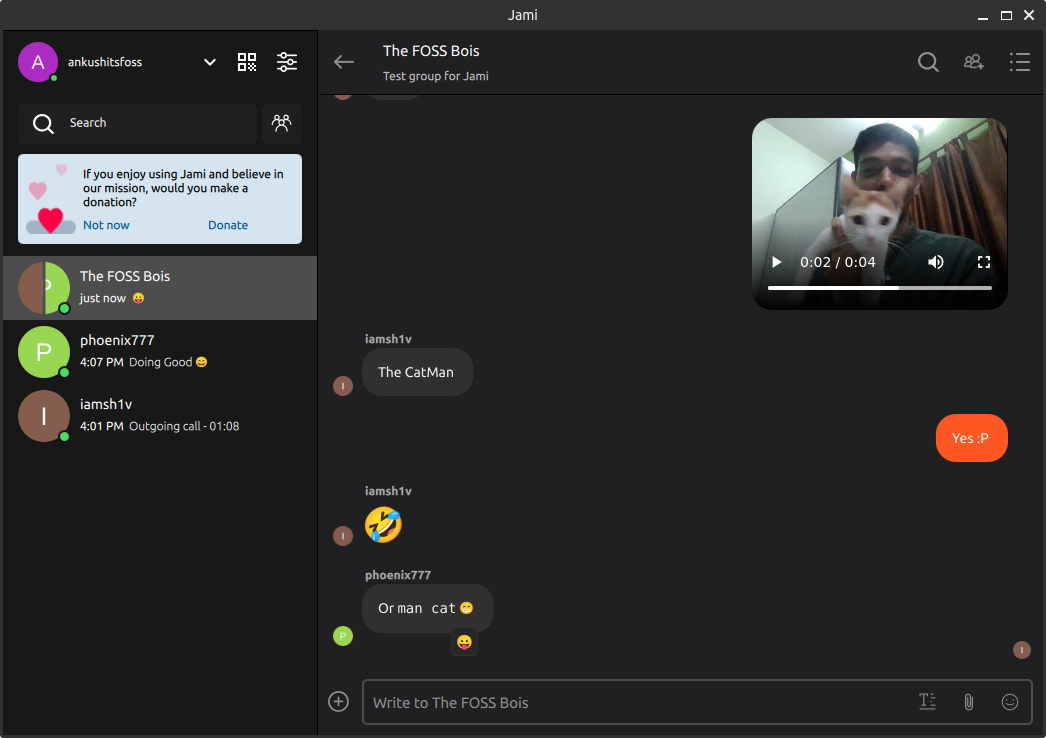
For some users, it is the availability of features that make or break the experience.
So, before we take an in-depth look at Jami, let me highlight what you can expect with it:
- Instant messaging
- Group chats
- Video Conferences
- Audio calls
- Audio and video messages
- Screen sharing
- File sharing
- Extensions for enhanced functionalities
- Ability to use it as an SIP (Session Initiation Protocol) client
With the feature-set on offer, Jami sounds like a versatile option to consider while being a distributed solution.
Sounds exciting, right?
Now, let us go through some details where we evaluate how it works, and what options we get with it.
Getting Started With Jami
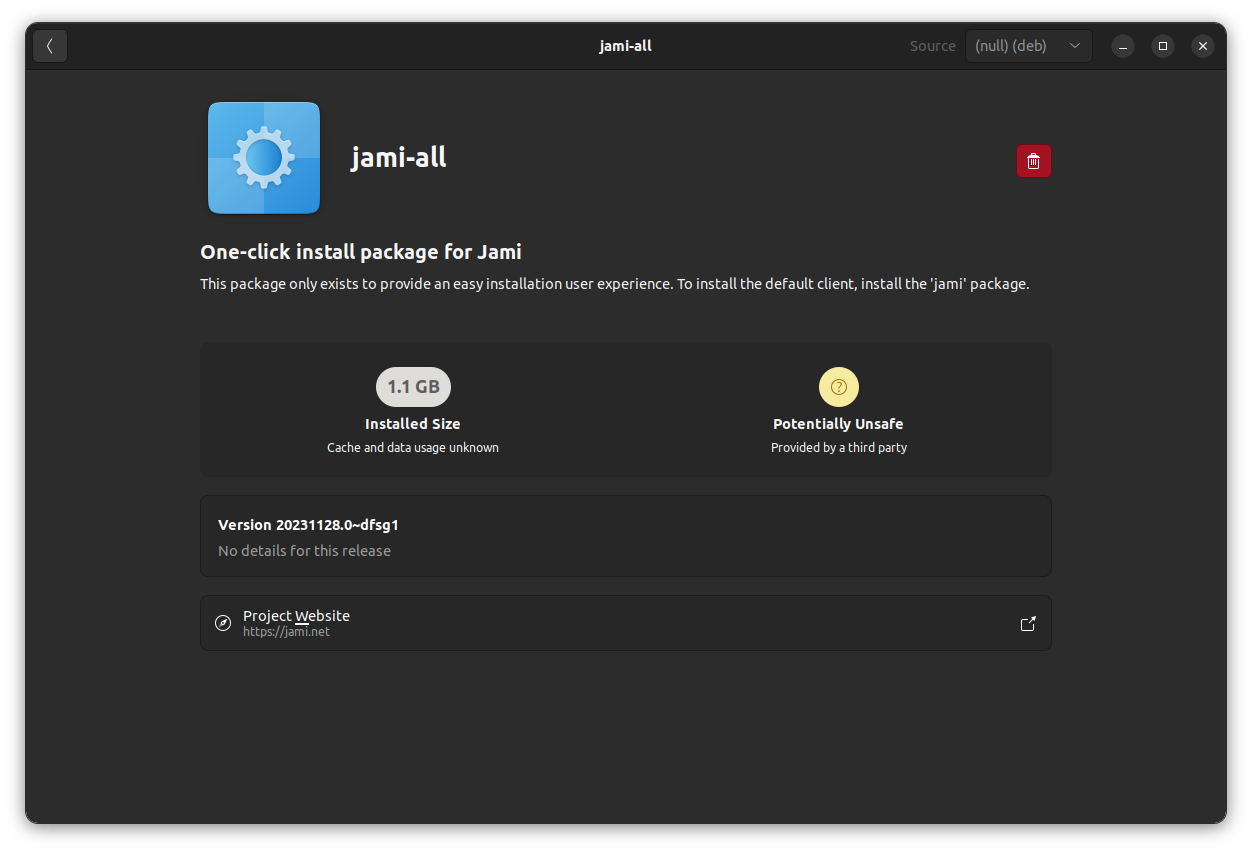
Installing Jami on your system is easy.
You can either download the latest official package from its website or search for it in your package manager (for Linux).
It is available cross-platform, including Linux, Windows, macOS, Android, and iOS.
For Android users, you can install it from the Play Store or F-Droid. Jami supports all the latest and greatest versions of operating systems at the time of writing this. So, it is actively maintained on that aspect.
After the installation, there comes the sign up process. Unlike some other platforms, it does not need any personal information to get you up and running.
All you have to do is create a unique username per your liking. Once done, you just need to share that username with other users to start communicating. You can also show the QR code for others to connect with you. It is that easy.
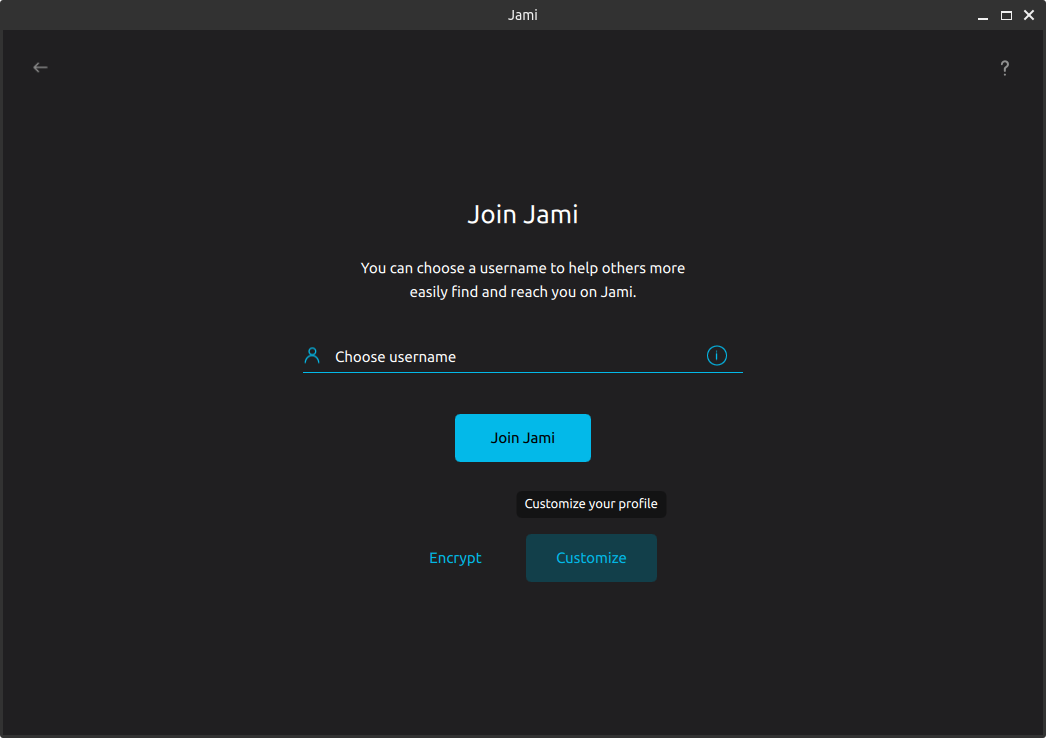
At the time of signing up, you can choose to encrypt your account to keep it protected on the device and customize the display name.
Using Jami as a Communication Platform
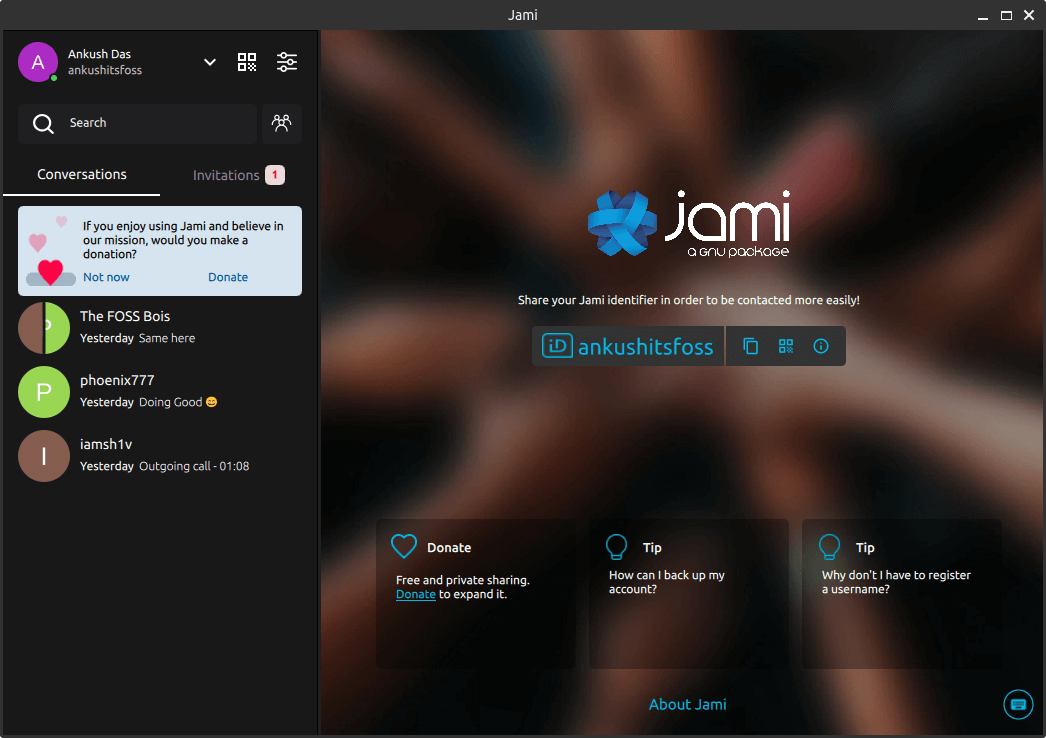
The first concern that we usually have with such platforms is the responsiveness of sending/receiving messages and the quality of voice/video calls.
The good news is: it is a fast experience. Whether it is about sending a video message, making an audio call or, sending texts, Jami was as responsive as one would want it to be.
When it comes to the user interface, it will be a subjective take. I found the UI straightforward and distraction-free.
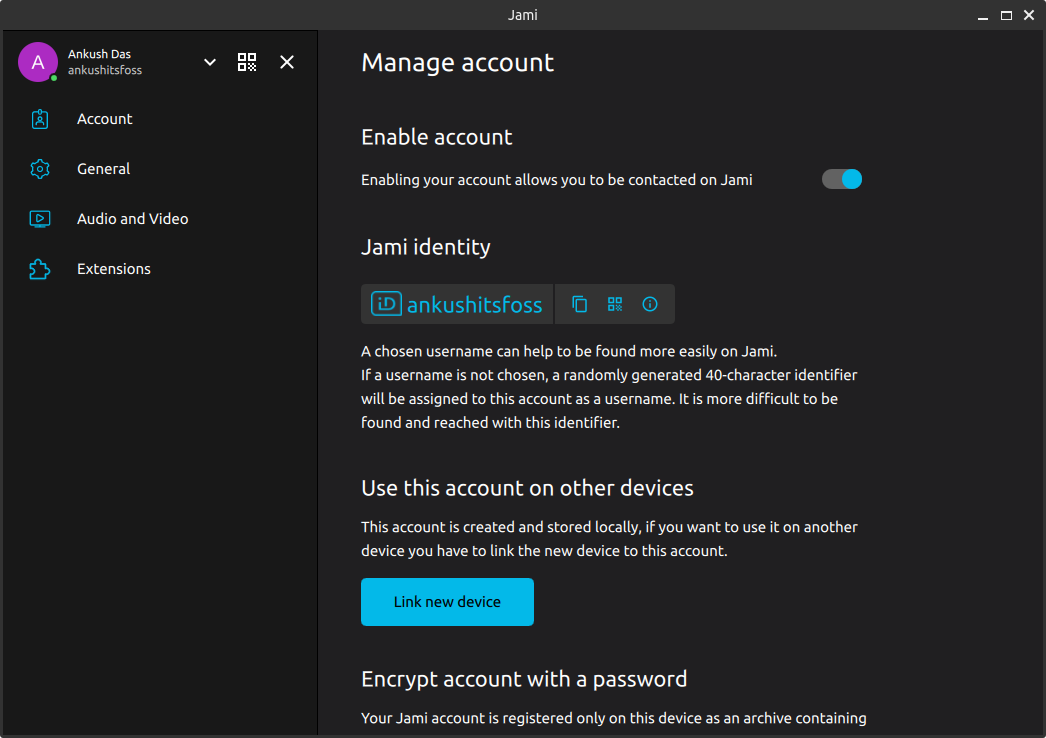
Having said that, things change when you reduce the window size of the app. It fails to adapt to a smaller area, and misses out on keeping important elements, and the downgrades experience of accessing the settings.
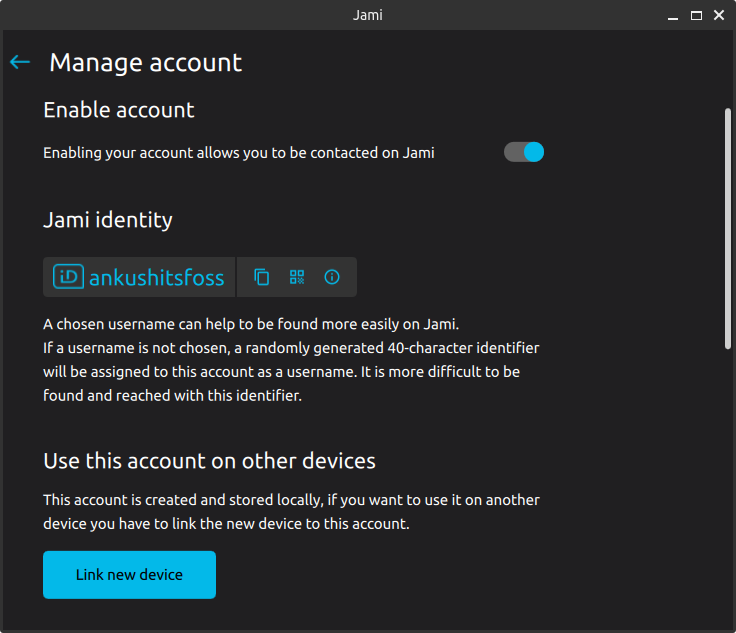
Do not get me wrong, it looks like you can navigate to all the options well. However, the experience is clunky.
When I clicked on "Settings" with Jami in a smaller area, it directly took to the "Manage Account" option, instead of giving me any dropdown menu or a way to access "Account" / "General" or "Audio/Video" sections.
Suppose, I wanted to access Audio/Video settings, I get pulled to the Account settings. Next, I need to navigate my way back to find other settings. Not a convenient experience to have.
If you do not use Jami by reducing the window size, and prefer it bigger than 850px or more, you should not encounter this issue.
In a nutshell, if you are some who prefers a modern touch to everything for UI, it can be an underwhelming experience.
When it is the first time you send/receive a text/call, it is treated as an invitation. Once you accept the invitation, the user will show up in your list of conversations.
Texting and connecting with new friends is a seamless experience. I had no problems at all.
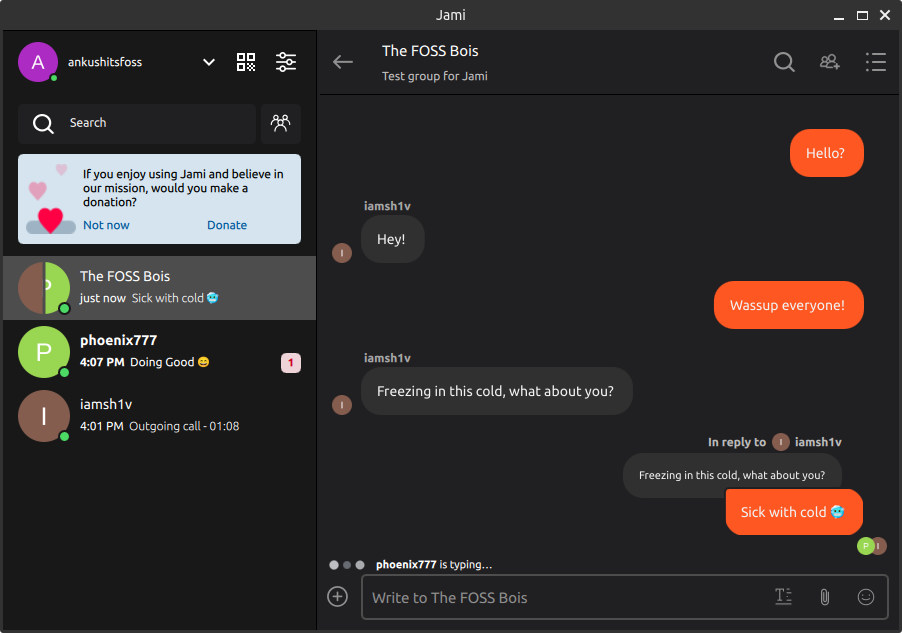
You have typing indicators, you can reply to a specific message, react with an emoji, attach files, and send a voice or video message.
The messages can be edited and deleted as well.
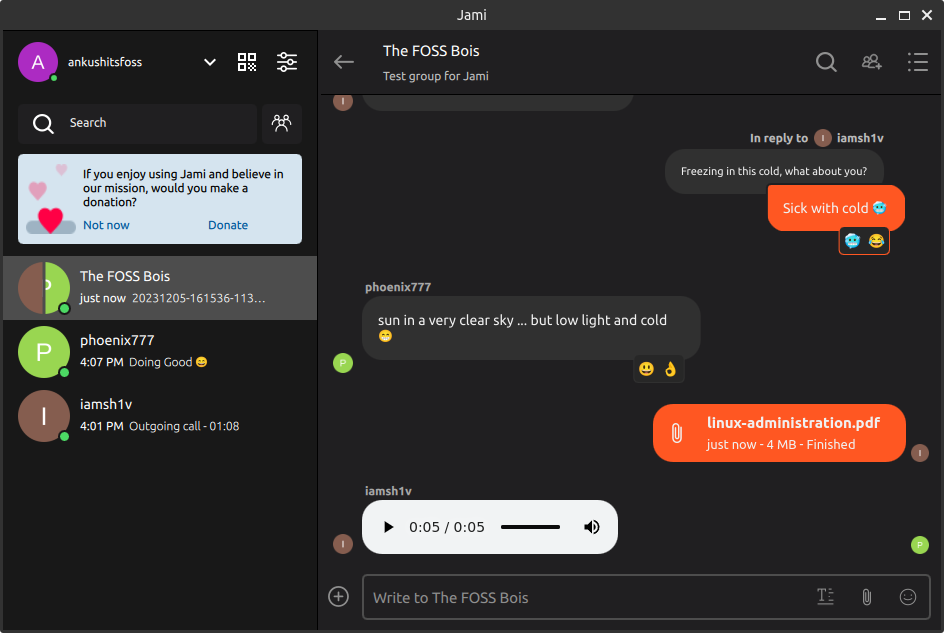
The conversation in the screenshot above is a group chat (swarm) created by selecting multiple users.
So, when you create such a group, a new set of invitations will be sent to the users, which is a good thing (instead of forcefully adding them to the group). If they accept the invitation, they will join the group chat you created.
The device which creates the group hosts any audio/video calls made within the group by default.
If you have multiple devices connected to the account, you can select the device you want to be the host.
The calling experience was sub-par, meaning, the audio call experience was excellent with crisp audio.
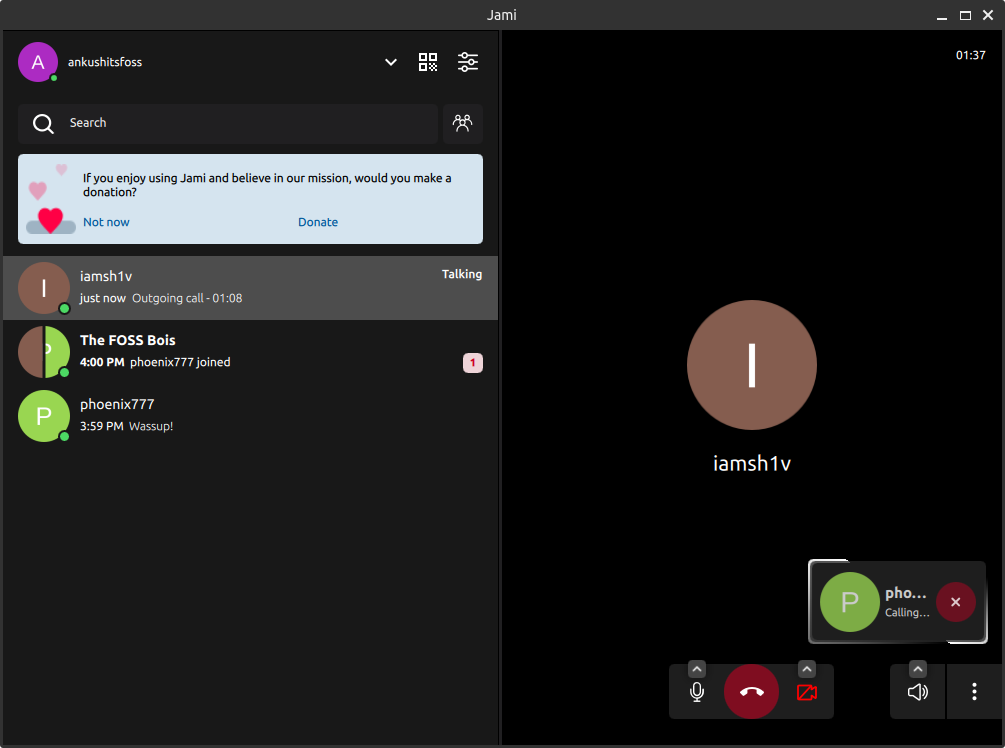
However, the video call was disappointing, on the audio-side.
Sure, with a direct connection, the video quality heavily depends on the network connection. However, we still did not get the quality as we should with our connection (the host, me, with a 200 Mbps network).
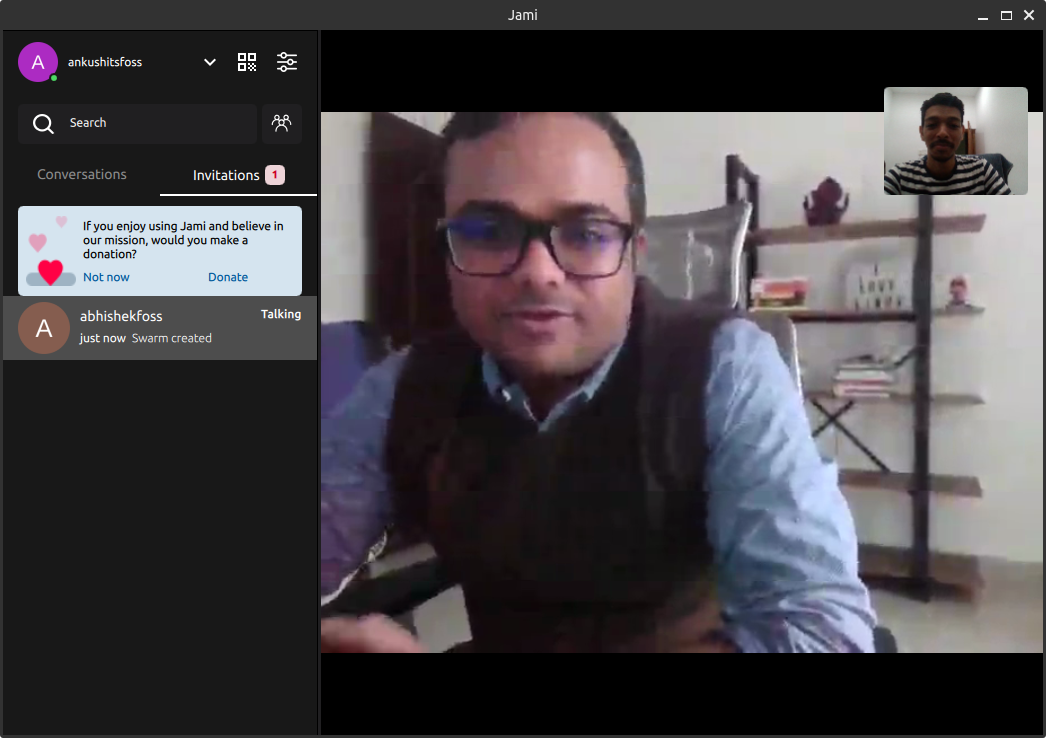
The video could be the result of bad optimization or poor network from the other side. But, the audio was not clear for both sides, with the volume going up and down throughout the call.
While some of my colleagues were able to share their screen, the app crashed on Ubuntu 22.04 LTS with AMD Radeon integrated GPU onboard.

By default, you do not have any option to add a green screen effect, unlike some proprietary video calling apps. However, you can install extensions to add such abilities.
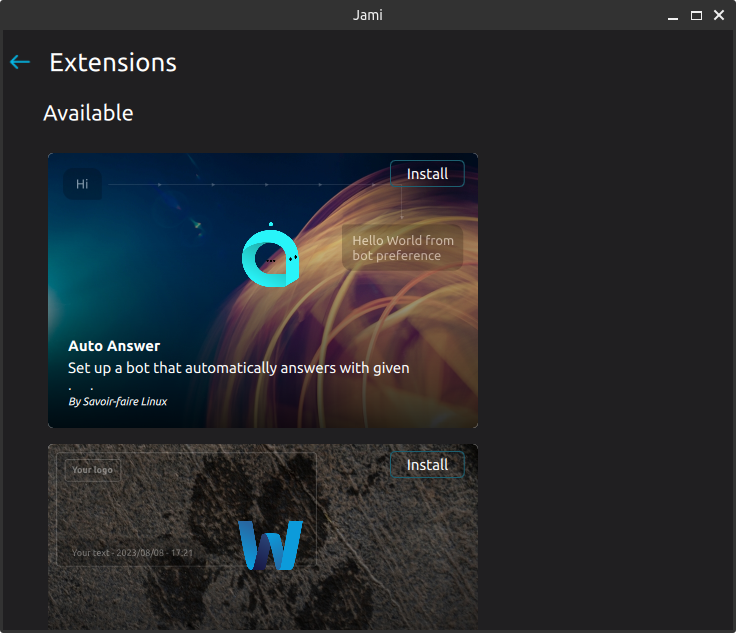
Additionally, to enhance your experience, you can adjust the call settings with options like auto-answer calls, using your account as a rendezvous point, toggle typing indicators, and more.
Wrapping Up
If Jami gives a little more effort to modernize its user interface, it could become a popular option over the likes of Microsoft Teams, Slack, or Zoom.
Sure, the video quality may not be as consistent as other proprietary options because of the peer-to-peer connection. You should have no hiccups with audio calls, video/audio messages, texts, sending files, and more while enjoying a private communication experience.
Overall, Jami provides you with all the essentials, with a basic user interface aimed for a faster experience.
It may not give you the "best" user experience, but considering its advantages for a distributed network connection, open-source app, and privacy, it should fit perfectly for a privacy-conscious user.
It's FOSS turns 13! 13 years of helping people use Linux ❤️
And we need your help to go on for 13 more years. Support us with a Plus membership and enjoy an ad-free reading experience and get a Linux eBook for free.
To celebrate 13 years of It's FOSS, we have a lifetime membership option with reduced pricing of just $76. This is valid until 25th June only.
If you ever wanted to appreciate our work with Plus membership but didn't like the recurring subscription, this is your chance 😃

