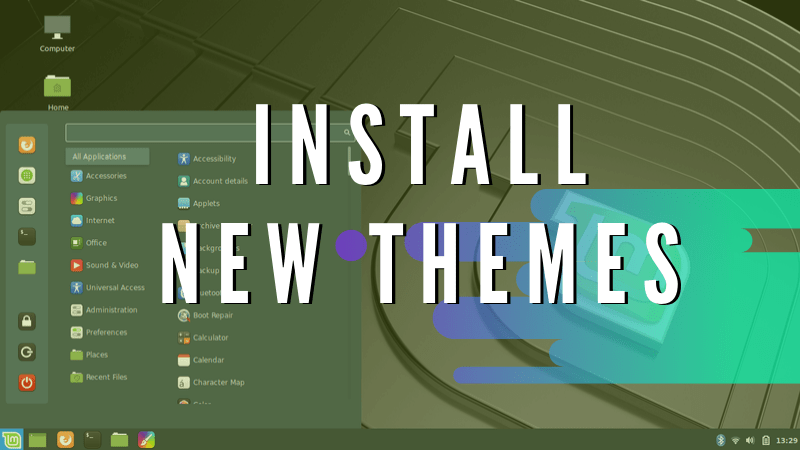If you think the default Mint themes and icons are not good enough for you, why not change it?
In this quick tip for beginners, we shall see how to install icon themes in Linux Mint and more than that, how to change the icons in Linux Mint.
For this tutorial, we install the gorgeous Flat-Remix icon theme.
Install icon themes in Linux Mint
There are two ways to install icon themes in Linux Mint (and many other Linux distributions, if not all).
- If you download the icon theme in a zipped folder from Gnome-look or other portals, you can extract it to the
~/.iconsdirectory. Usually, this hidden directory does not exist. You will have to create it. This is the universal and easy way. You can also refer to our guide on installing themes on Ubuntu, it's the same process here. - The second way to install an icon theme is using a PPA. Many popular icon themes have their own PPA.
- Some other sets of icon themes have installation scripts, which you can run for additional tweaking. For example, the WhiteSur Icon theme. It provides an installation script,
install.sh. You can clone such repositories and then run./install.sh --provided-options.
Install Flat Remix icon set in Linux Mint using PPA
To install the icon theme, open a terminal (CTRL + T) and enter the command below:
sudo add-apt-repository ppa:daniruiz/flat-remix
sudo apt update
sudo apt install flat-remixThat’s it. You have installed Flat Remix Icon theme on your system.
Change icons in Linux Mint
Changing an icon theme in Ubuntu was straightforward. It is slightly hidden in Linux Mint, though. Once you have installed the icon themes, click on the menu icon on the panel and search for “Themes”. Open the Themes app.
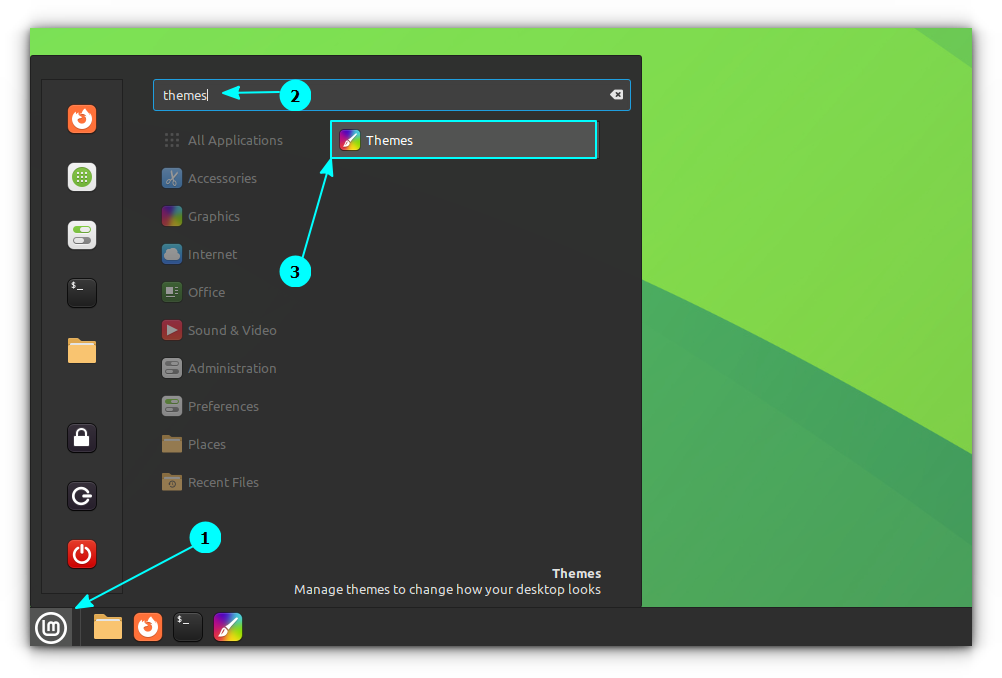
Next, navigate your way to the “Advanced Settings”.
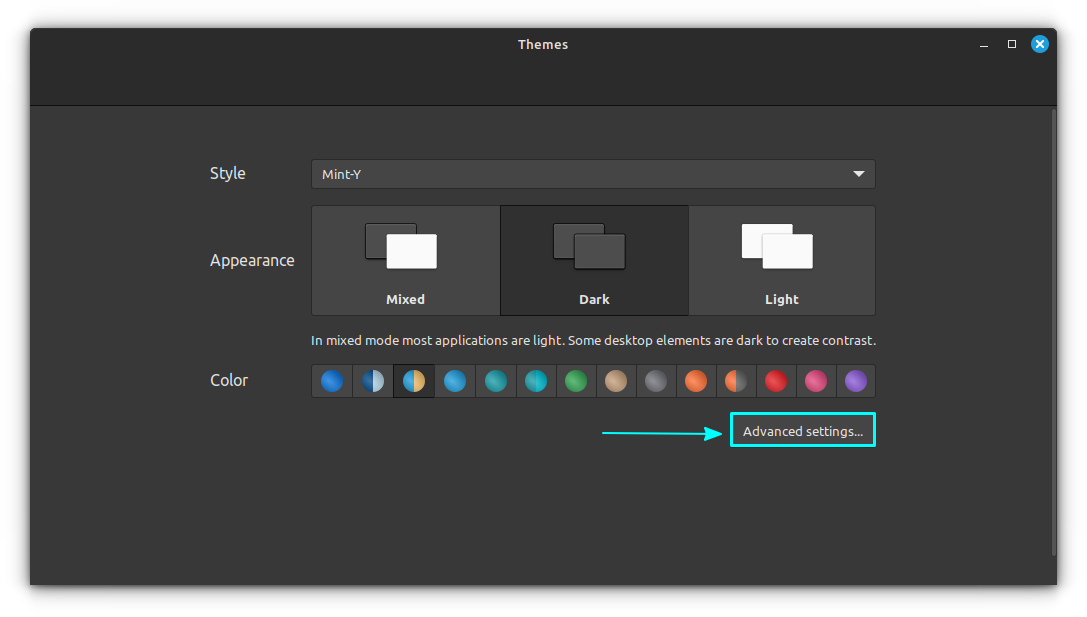
Now, you might have realized why I said that changing the icon is slightly hidden in Linux Mint. It resides inside the Advanced Settings window.
Here, to change only the icon, go to the “Themes” tab and click on Icons. And from the resulting list, select the installed icon theme you want to use.
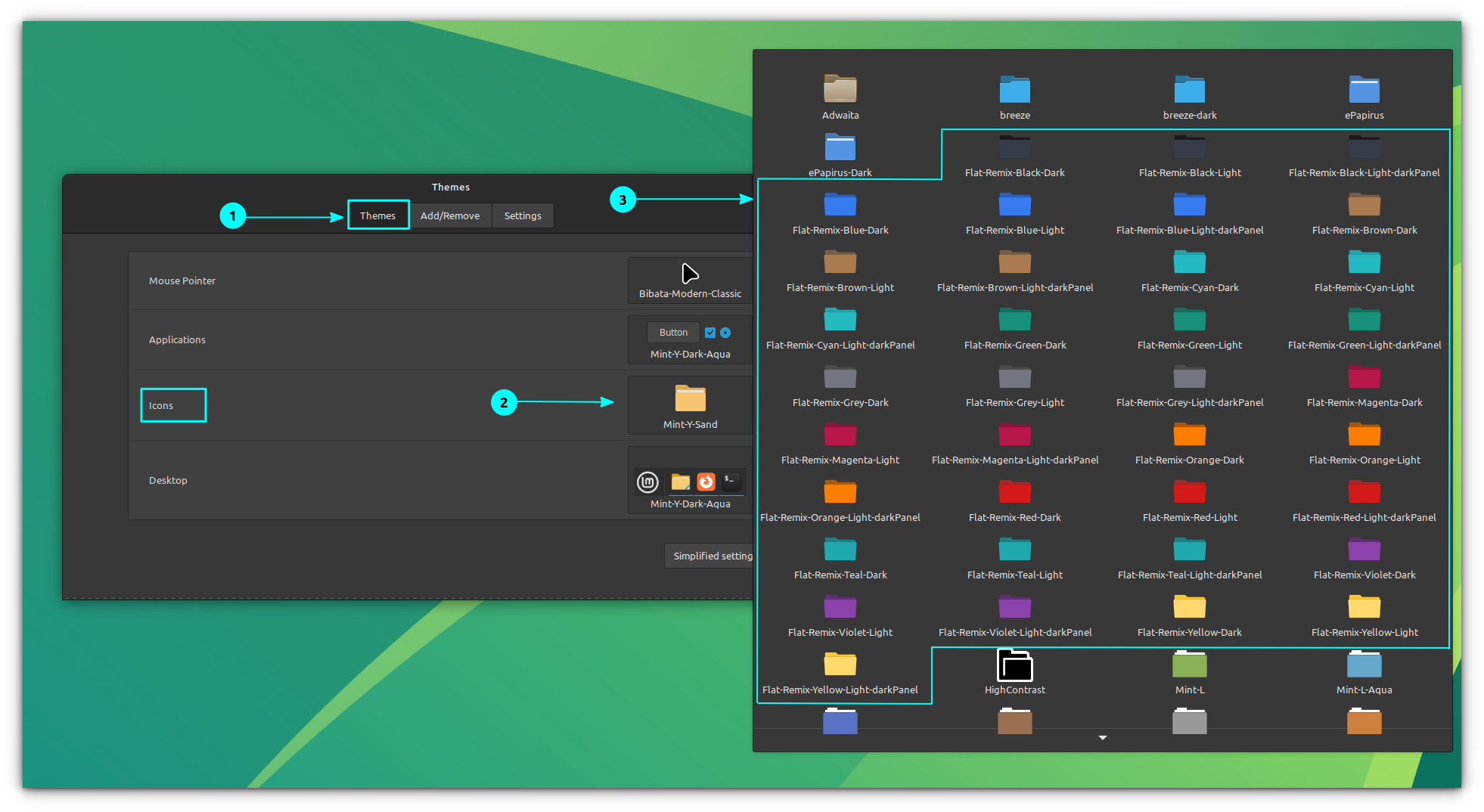
The changes will be reflected immediately. No need for a restart.
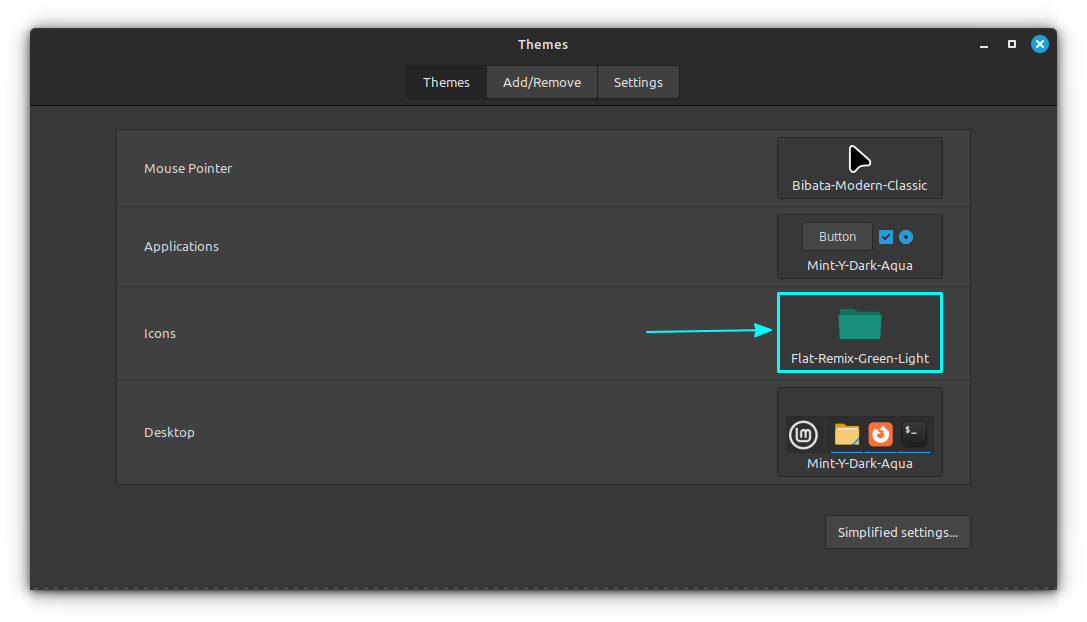
Here is how my Linux Mint desktop looks after applying Flat Remix icon themes:
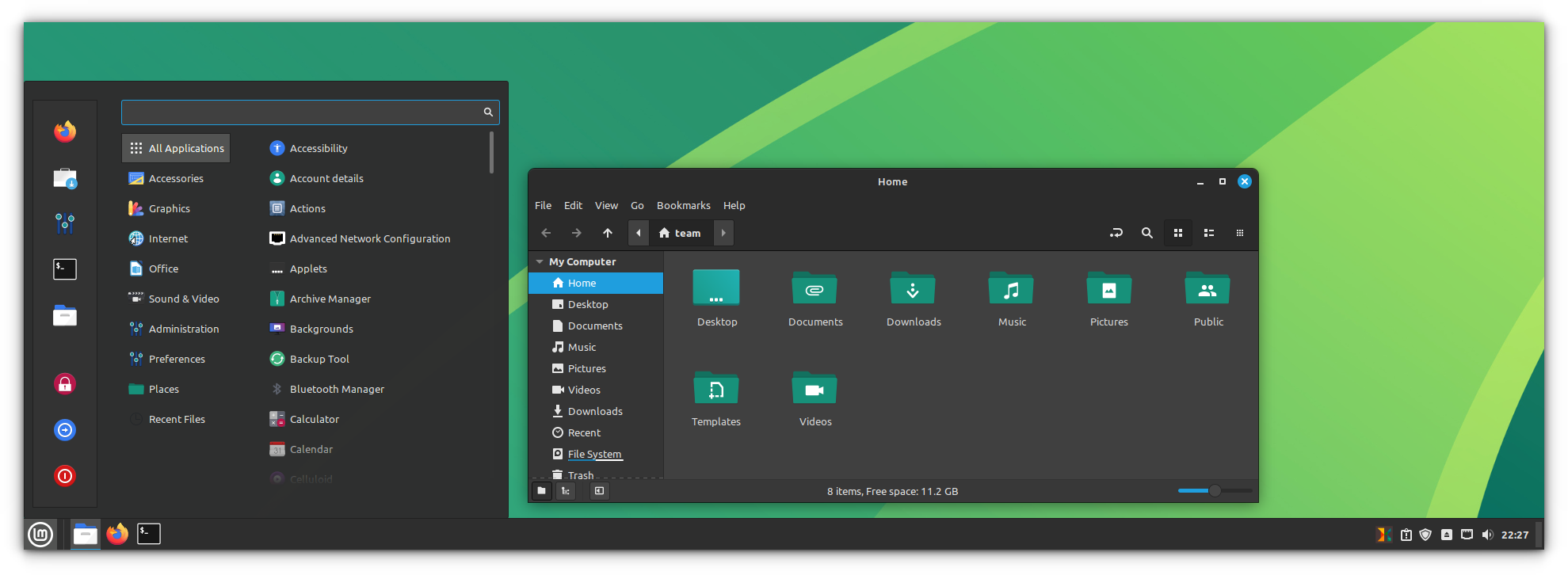
Bonus Tip: Install and Change Cursor Theme in Linux Mint
Similar to Icon themes are cursor theme. To install a cursor theme, you can download, extract, and paste the cursor theme folder inside the ~/.icons directory. Once pasted, open the Themes settings window.
On the “Themes” tab inside Advanced Settings, click on the Cursors and then choose the required cursor from the list.
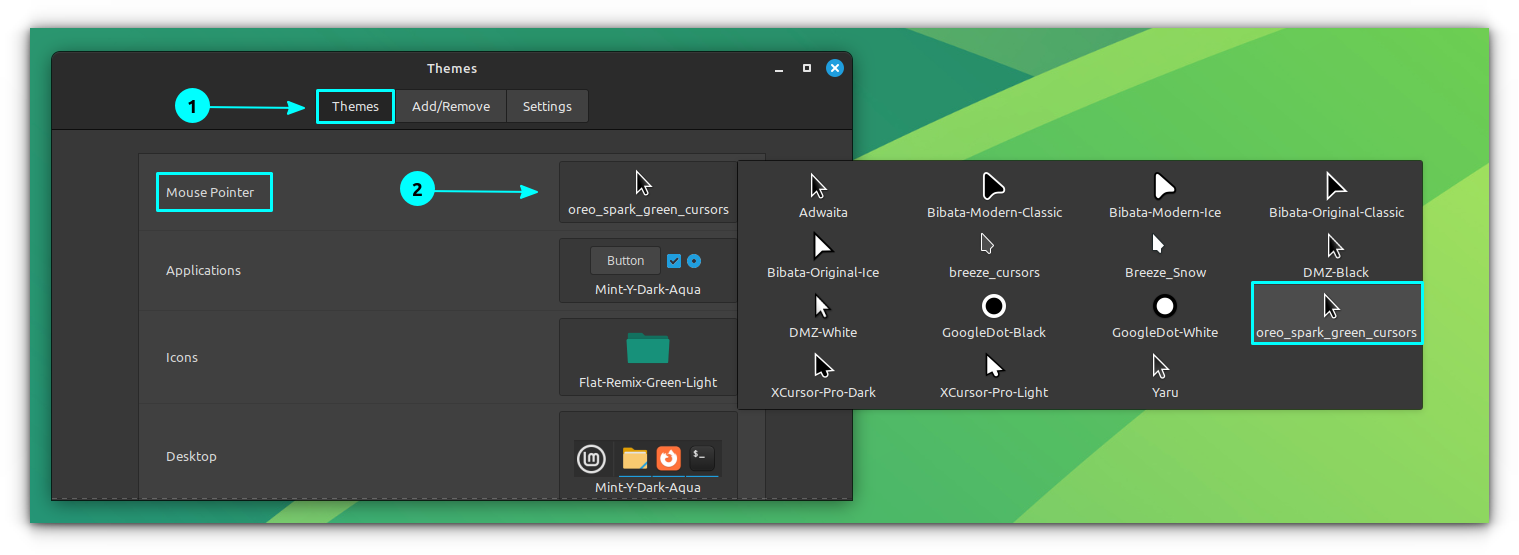
That’s it. Your cursor theme should have changed by now.
Wrapping Up
I hope you find this quick to install and change icon themes in Linux Mint helpful.
Don’t forget to check the best icon themes in Ubuntu, you’ll find some beautiful icons there to make your desktop prettier.
Any questions, suggestions, thoughts? Feel free to drop a comment.
You might also like the detailed tutorial on installing themes in Linux Mint: