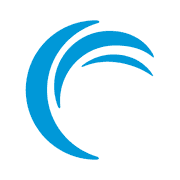Google Chrome is the most popular web browser and there is no denying it. Its open source version Chromium also gets some attention and some Linux distributions now include it as the default web browser.
If you have installed Google Chrome on Ubuntu or any other operating system, you can improve your browsing experience by using Google Chrome keyboard shortcuts. No need to navigate around with your cursor to get things done. Just master these shortcuts, and you’ll even save some time and be more productive.
I am using the term Google Chrome, but these shortcuts are equally applicable to many Chromium-based browsers.
11 Cool Chrome Keyboard shortcuts you should be using
If you are a pro, you might know a few of these Chrome shortcuts already but the chances are that you may still find some hidden gems here. Let’s see.
| Keyboard Shortcuts | Action |
|---|---|
| Ctrl+T | Open a new tab |
| Ctrl+N | Open a new window |
| Ctrl+Shift+N | Open incognito window |
| Ctrl+W | Close current tab |
| Ctrl+Shift+T | Reopen last closed tab |
| Ctrl+Shift+W | Close the window |
| Ctrl+Tab and Ctrl+Shift+Tab | Switch to right or left tab |
| Ctrl+L | Go to search/address bar |
| Ctrl+D | Bookmark the website |
| Ctrl+H | Access browsing history |
| Ctrl+J | Access downloads history |
| Shift+Esc | Open Chrome task manager |
You can download this list of useful Chrome keyboard shortcuts for quick reference.
1. Open a new tab with Ctrl+T
Need to open a new tab? Just press Ctrl and T keys together and you’ll have a new tab opened.
2. Open a new window with Ctrl+N
Too many tabs opened already? Time to open a fresh new window. Use Ctrl and N keys to open a new browser window.
3. Go incognito with Ctrl+Shift+N
Checking flight or hotel prices online? Going incognito might help. Open an incognito window in Chrome with Ctrl+Shift+N.
4. Close a tab with Ctrl+W
Close the current tab with Ctrl and W key. No need to take the mouse to the top and look for the x button.
5. Accidentally closed a tab? Reopen it with Ctrl+Shift+T
This is my favorite Google Chrome shortcut. No more ‘oh crap’ when you close a tab you didn’t mean to. Use the Ctrl+Shift+T and it will open the last closed tab. Keep hitting this key combination and it will keep on bringing the closed tabs.
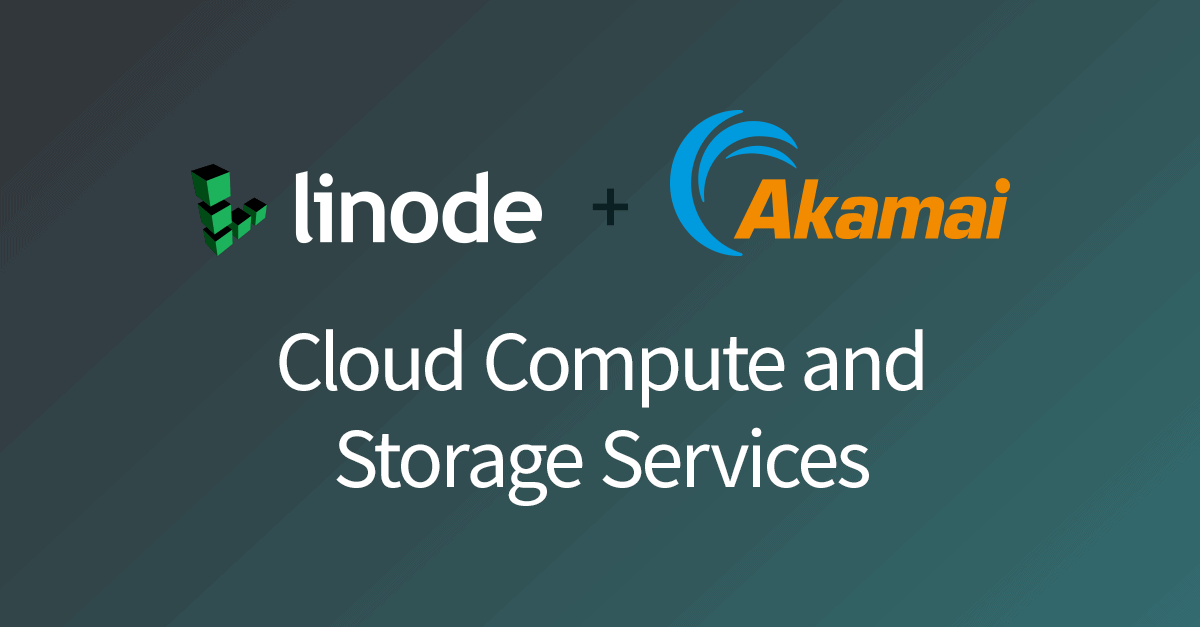
6. Close the entire browser window with Ctrl+Shift+W
Done with your work? Time to close the entire browser window with all the tabs. Use the keys Ctrl+Shift+W and the browser window will disappear like it never existed.
7. Switch between tabs with Ctrl+Tab
Too many tabs open? You can move to the right tab with Ctrl+Tab. Want to move left? Use Ctrl+Shift+Tab. Press these keys repeatedly and you can move between all the open tabs in the current browser window.
You can also use Ctrl+0 to Ctrl+9 to go to one of the first ten tabs. But this Chrome keyboard shortcut doesn’t work for the 11th tabs onward.
8. Go to the search/address bar with Ctrl+L
Want to type a new URL or search for something quickly? You can use Ctrl+L and it will highlight the address bar on the top.
9. Bookmark the current website with Ctrl+D
Found something interesting? Save it in your bookmarks with the Ctrl+D keys combination.
10. Go back in history with Ctrl+H
You can open up your browser history with the Ctrl+H keys. Search through the history if you are looking for a page visited some time ago or deleted something that you don’t want to be seen anymore.
11. See your downloads with Ctrl+J
Pressing the Ctrl+J keys in Chrome will take you to the Downloads page. This page will show you all the downloads action you performed.
Bonus shortcut: Open Chrome task manager with Shift+Esc
Many people don’t even know that there is a task manager in the Chrome browser. Chrome is infamous for eating up your system’s RAM. And when you have plenty of tabs opened, finding the culprit is not easy.
You can see all the open tabs and their system utilization stats with Chrome task manager. You can also see hidden processes such as Chrome extensions and other services.
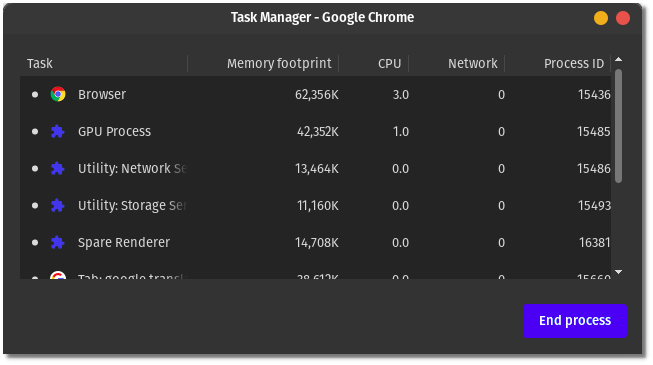
I am going to this table here for a quick reference.
Download Chrome keyboard shortcuts cheatsheet
I know that mastering keyboard shortcuts depends on habit; you can make it a habit by using it repeatedly.
To help you in this task, I have created this Google Chrome keyboard shortcut cheat sheet.
You can download the below image in PDF form, print it, and put it on your desk. This way you can use practice the shortcuts frequently.
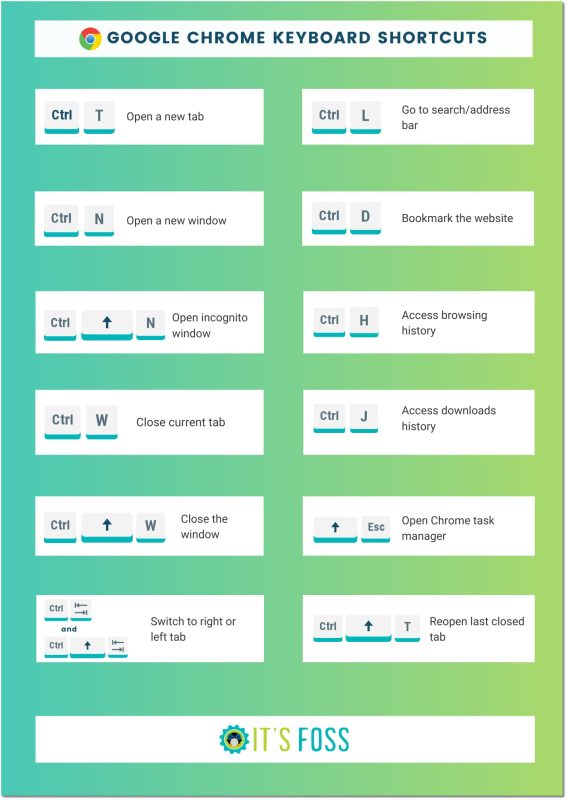
Keyboard shortcut fan? Here are more
I guess you use more than one browser. If Firefox is the other browser, you can use similar shortcuts there as well.

Use Ubuntu? Feel like a pro user with these shortcuts.

Using some other Linux distribution? The terminal shortcuts will help you a great deal.
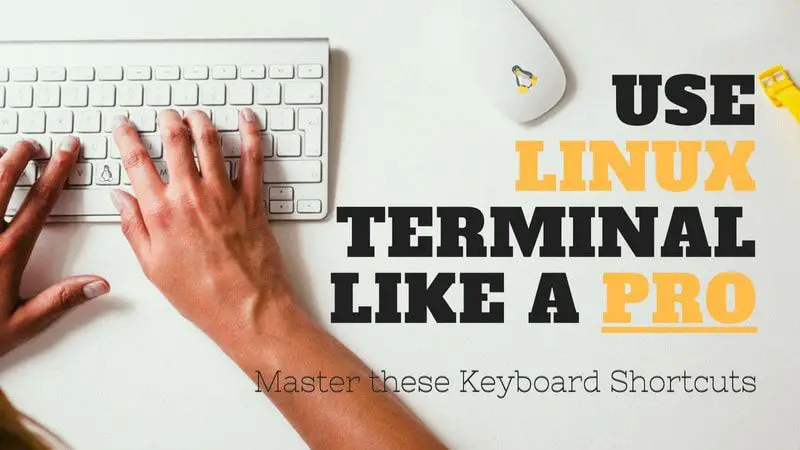
By the way, what’s your favorite Chrome shortcut?