
Picking the perfect font is crucial for many things, whether you are a programmer, system administrator, or a Linux user fond of the terminal.
Changing the terminal font helps you achieve the following:
- An aesthetically pleasing look of your terminal
- Enhances readability
- Reduces eye strain
Sounds good. But how can you choose the perfect font? There are hundreds and thousands of options out there.
For starters, you can select a font optimized for technical documents or coding because those have good readability. Next, you can filter foss projects (if that matters to you) and check if those fonts scale well with high-resolution monitors (per your requirements).
Fret not; to give you a head start, we have picked some of the best fonts fit for coding, offering good readability while also looking good at the same time.
1. Cascadia
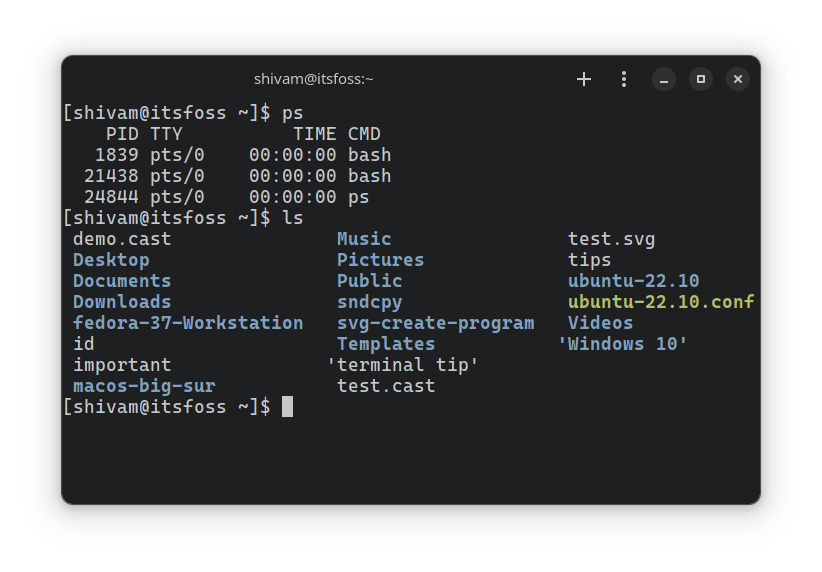
Cascadia is a font by Microsoft, used by default for Visual Studio Code, one of the best open-source code editors.
It includes coding ligature support and offers three variants: standard, mono, and a version supporting embedded powerline symbols.
2. Fira Code
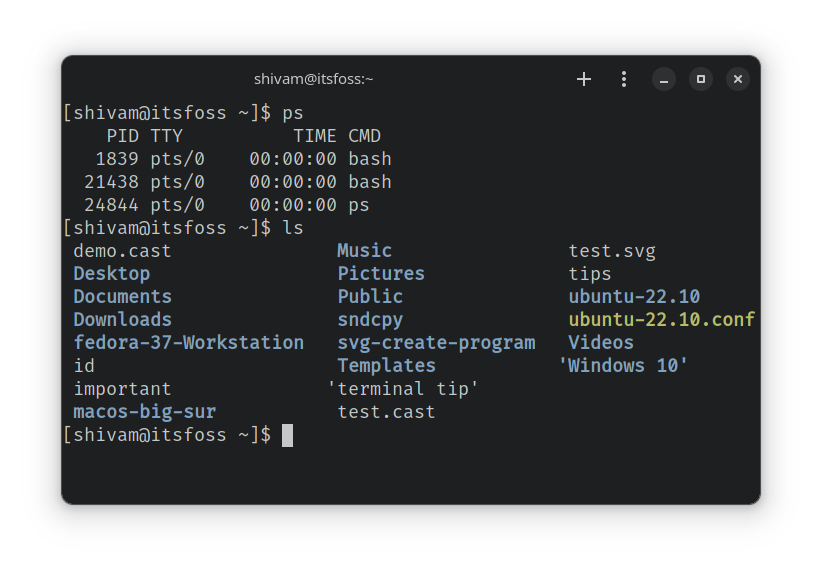
Fira Code is a monospaced font with programming ligature and ASCII support.
It is regularly fine-tuned to support letter pairs and better punctuation output.
3. Hack
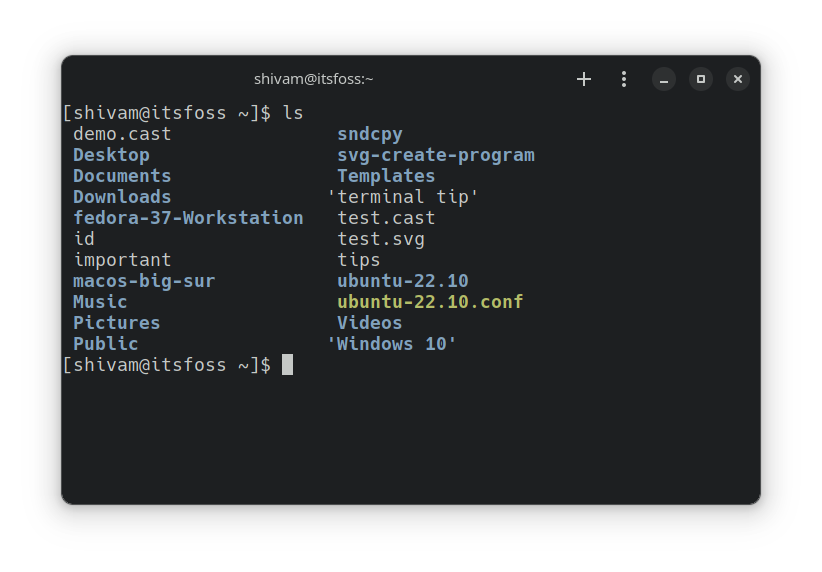
Hack is another monospaced font tailored for source codes.
You get ASCII, powerline support, and the usual styles for bold, italic, and bold italic.
If you notice its GitHub page, they provide instructions to improve the font rendering for certain Linux distributions.
4. Inconsolata
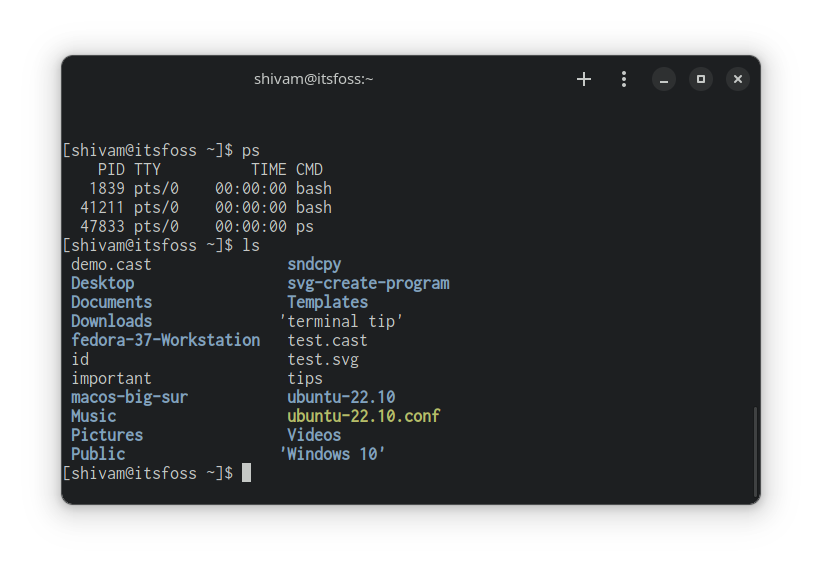
Inconsolata is a clear monospace font tailored for great readability. You can find it as one of the options in the Google Font family.
The font offers several styles useful for terminal emulators and coding purposes.
5. Iosevka
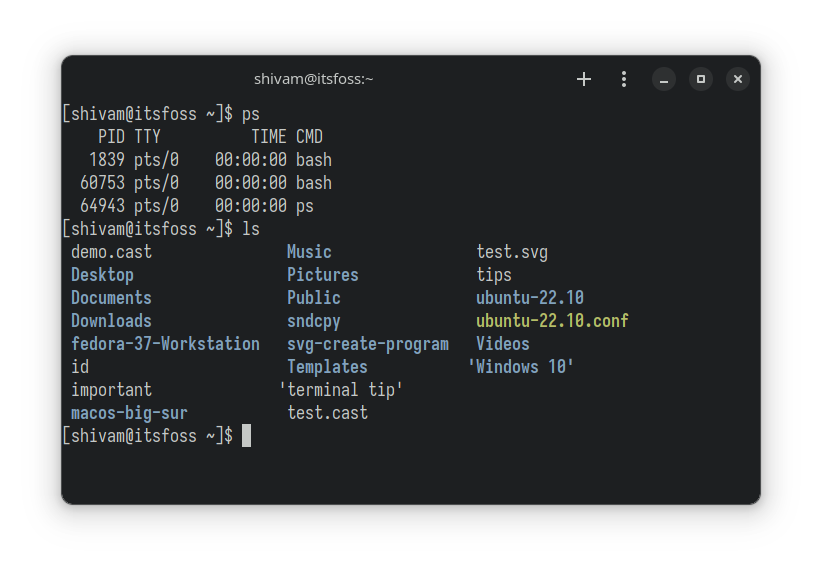
Iosevka is a clean-looking versatile open-source font built to write code and use in terminals and technical documents.
You can get installation instructions from its GitHub page for other platforms, including Linux.
6. JetBrains mono
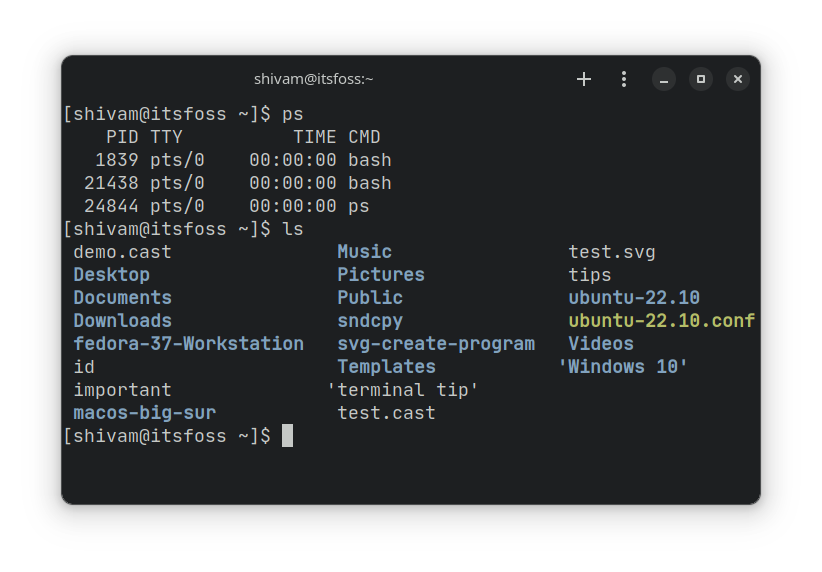
The free and open-source typeface is tailored for developers, i.e., JetBrains Mono.
As the name suggests, it is the default font used by the popular developer tools under JetBrains.
7. Meslo NF
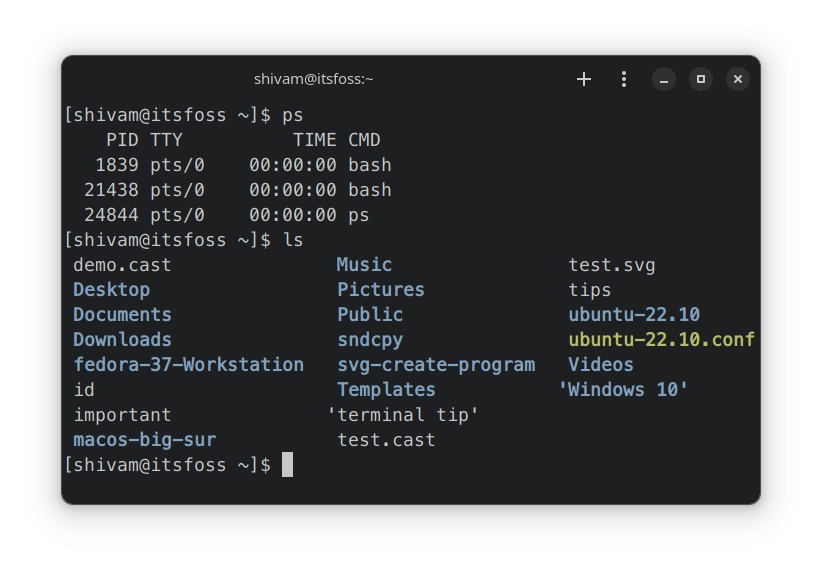
Meslo NF is a font that supports ASCII and icons well in the terminal.
A part of "Nerd Fonts" collection on GitHub, which features good-looking fonts for coding and terminal. You can find the font among the assets in its GitHub releases section.
It looks excellent in shells like Zsh, fish, and others. You can check out our article on lesser-known Linux shells to explore others.
Suggested Read 📖
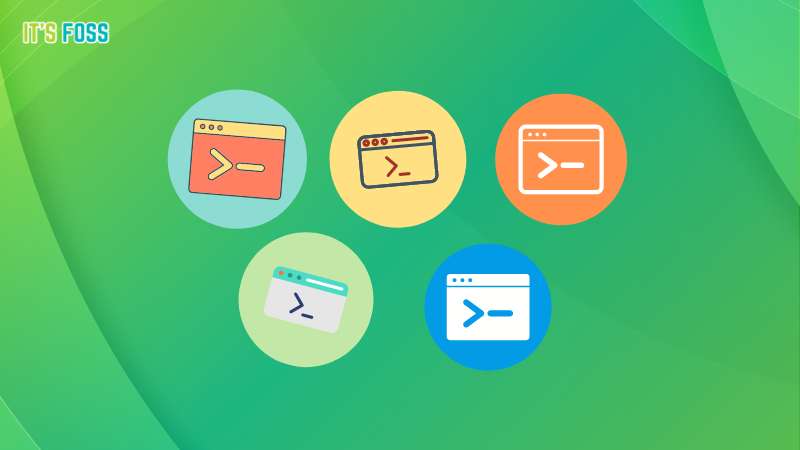
8. Monoid
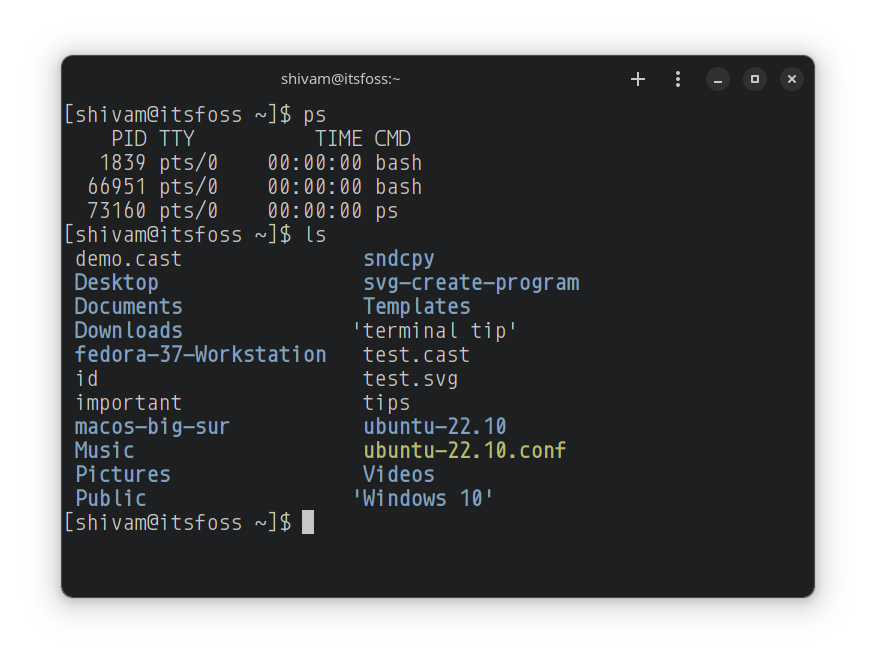
Monoid is another open-source font that aims to be useful for coding. With the usual ligature support and light-dark variants, it should be a nice choice for terminals.
9. Ubuntu Monospace
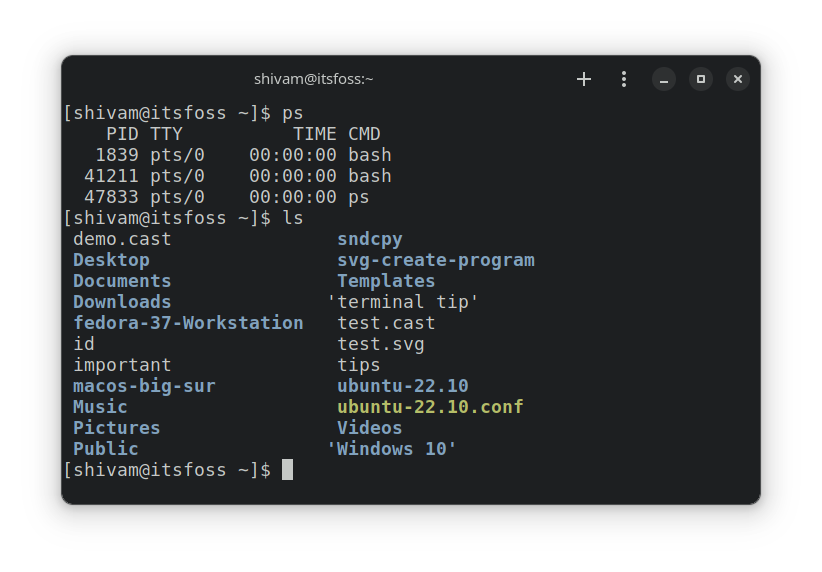
We all love Ubuntu's default font, i.e., Ubuntu Monospace. It is optimized for many languages, high-resolution screens, and good readability.
You do not need to install it if you already use Ubuntu.
10. SourceCode Pro
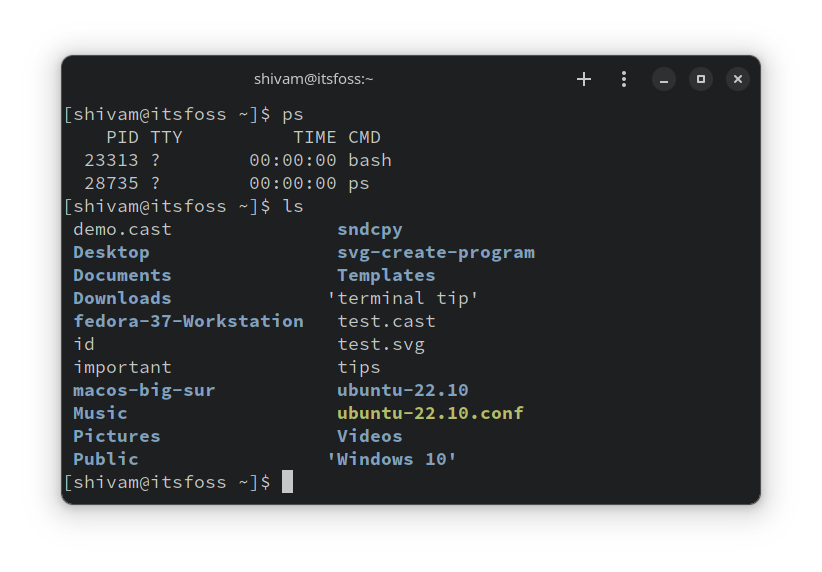
Source Code Pro is a good mix of everything. While it is optimized for coding environments and developed by Adobe, it offers good readability and look-for terminals.
Recommended Read 📖
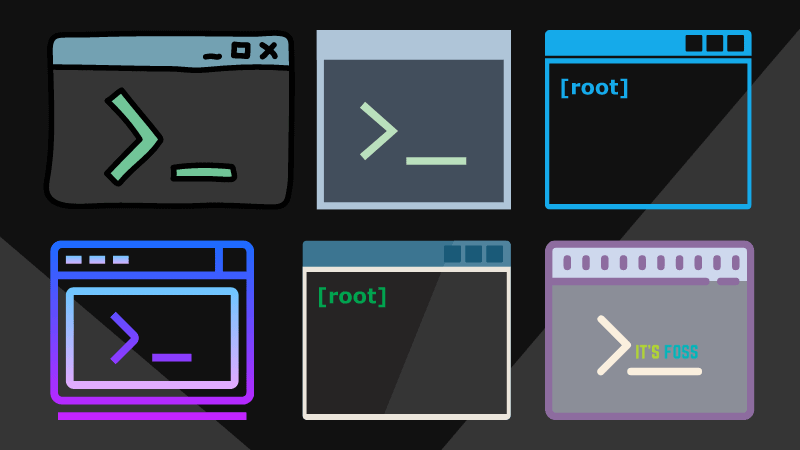
How to Install These Fonts?
You can easily install a font by downloading the TTF or OTF file and then double-clicking on them to open it using Font Viewer to install.
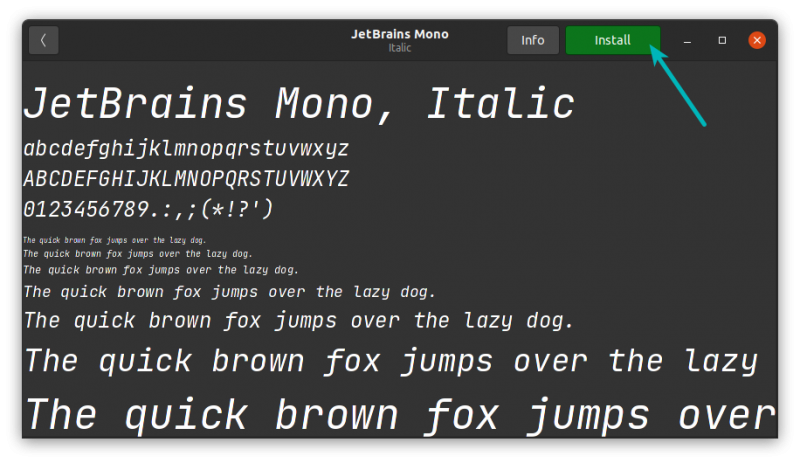
To install multiple fonts simultaneously, you can make a new .fonts folder in the home directory and put the font files there. You can check out our guide on installing new fonts for more detailed information.

More ways to customize terminal
Here are a few more ways to customize the look and feel of your terminal.
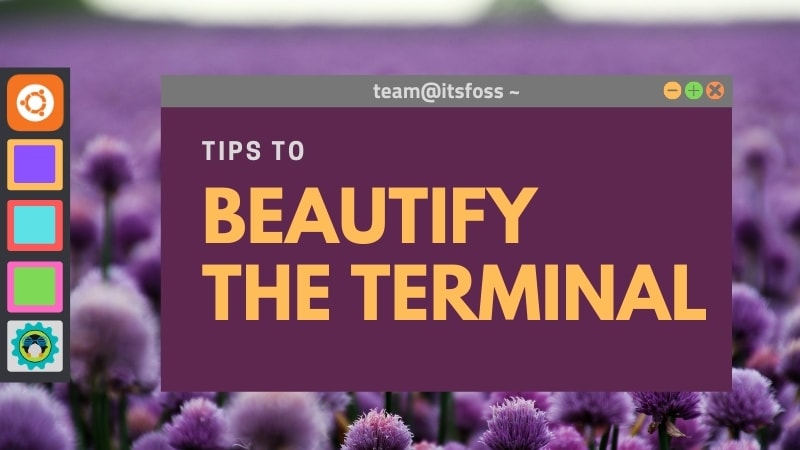
Another interesting tool that automatically changes the color scheme of the terminal based on your desktop wallpaper. How cool is that!
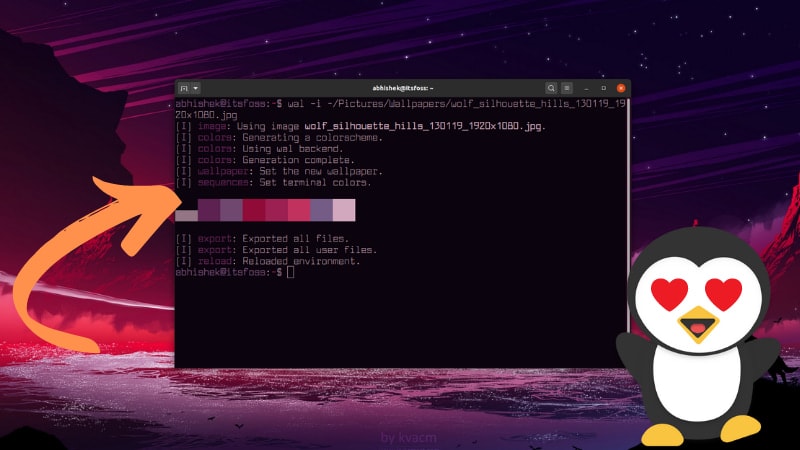
💬What is your favorite on the list? Do you have better suggestions? Do share your thoughts in the comments below.


