Brief: Fly-Pie is a unique menu launcher for GNOME that makes several actions accessible for a mouse-centric user.
An application launcher makes things convenient to quickly navigate to an active window, launch a new app, and so on.
Ulauncher is one such application launcher to use if your Linux distribution does not offer any out-of-the-box.
If that spikes your interest already, you will find Fly-Pie interesting! An application launcher tailored for users who primarily use a mouse and always place one hand to navigate using the mouse instead of the keyboard.
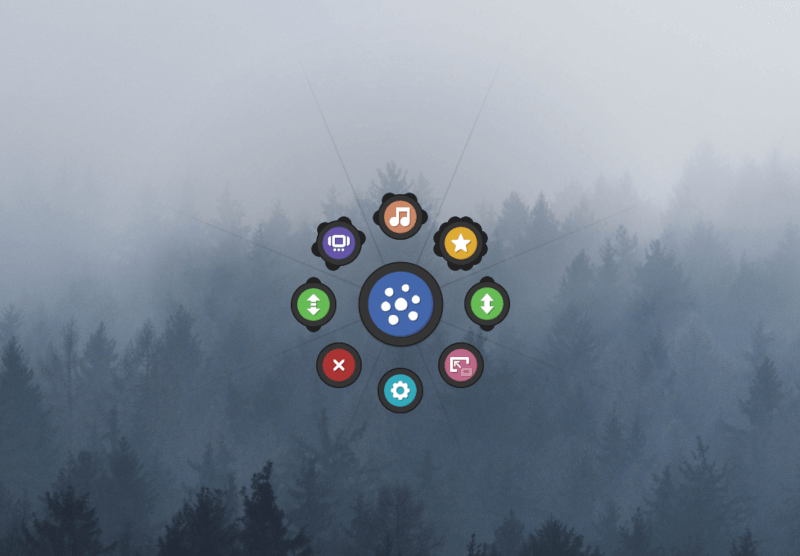
Fly-Pie: Customizable Menu That Works as a GNOME Shell Extension
Yes, unfortunately, Fly-Pie is for GNOME users only. I’m not sure if there is something similar for KDE or other desktop environments; drop your suggestions in the comments box if you know.
Fly-Pie focuses on providing visually interactive icons for shortcuts, applications, media controls, maximize/minimize window, workspace navigation, and more options than a traditional application launcher.
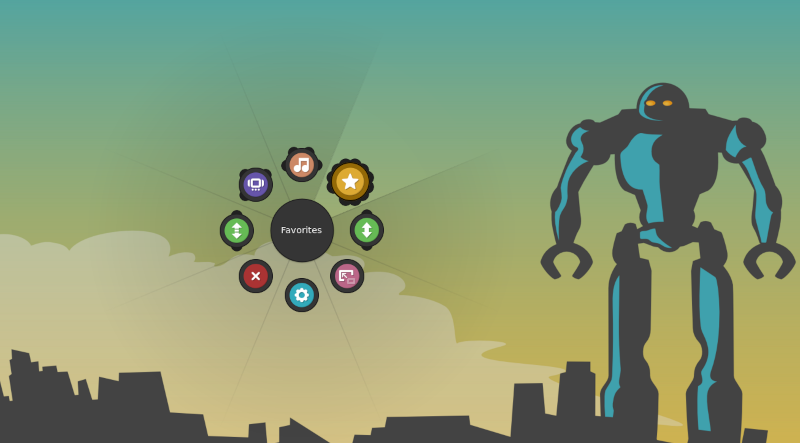
It branches out to children sub-menus and grand-children menu as you expand further. So, you can have a lot of use-cases, and it should facilitate powerful navigation capabilities using the mouse or touchpad.
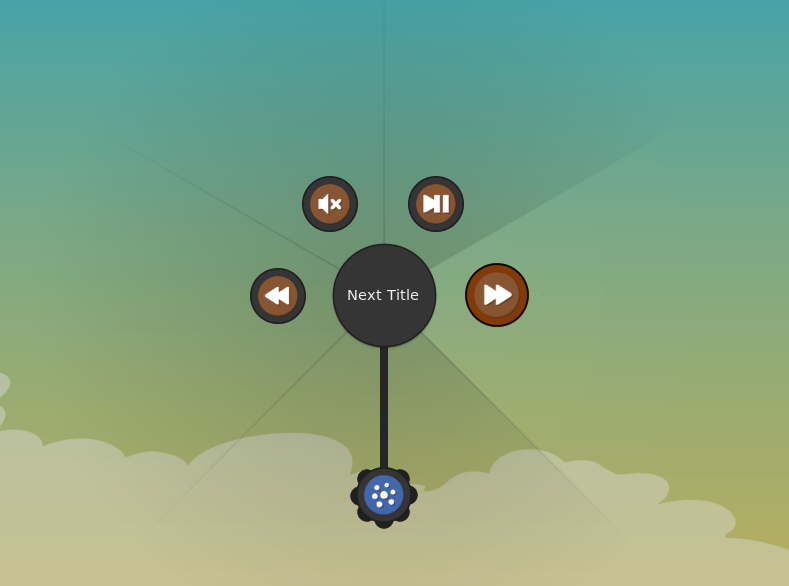
The best thing is- it is highly customizable. You can choose a background image, color, customize the icons, branch menus, and more.
Let me highlight some of its capabilities while mentioning the features available.
Features of Fly-Pie
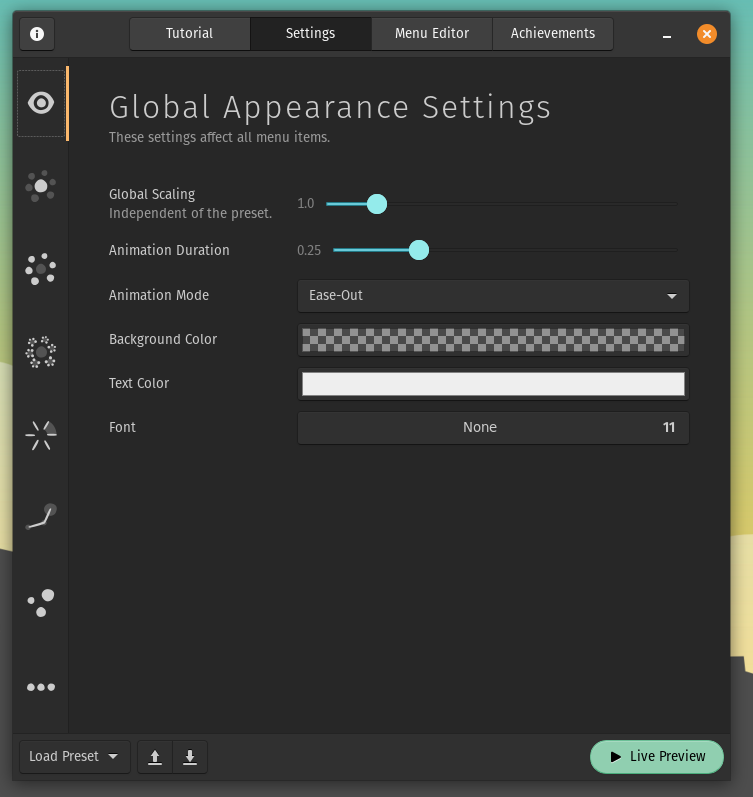
Fly-Pie gives you an exciting navigation capability if you are a mouse-centric or touchpad user. For obvious reasons, if you are a power keyboard user, this isn’t for you (but you should give it a try!).
Here are some of the key features that you can expect with Fly-Pie:
- Use a keyboard shortcut to launch the Fly-Pie menu
- Ability to add media controls and workspace navigation to the menu
- Add custom icons to personalize the menu for your desktop
- Add favorite apps for quick access
- Close an app window
- Check for running apps at a glance and navigate to the window
- Customize the animation for the menu to appear and disappear
- Ability to adjust opacity if you want it to stay on your screen as an overlay all the time
- Adjust the trace line connecting the sub-menus
- You can set a threshold or stroke angle to customize the user experience as per your mouse and touchpad sensitivity
- Fine grain controls to change the color, customize the icon, and more
- Ability to customize the sub-menu and the grandchildren menu
- Check livepreview to easily customize and test the menu before using it
- Select items by drawing gestures
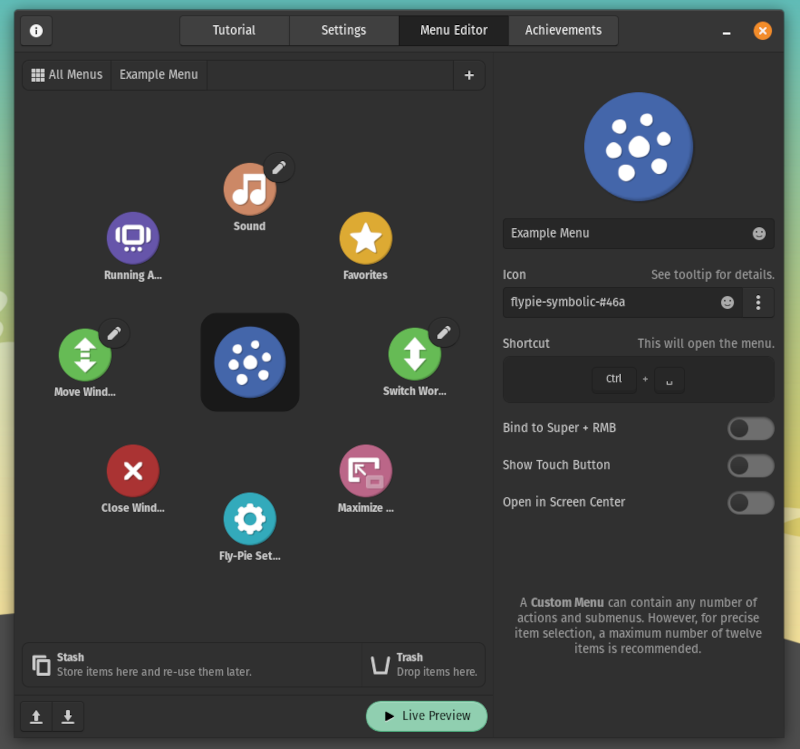
In addition to the features, it also adds an achievement functionality to encourage the user to explore a variety of use-cases with the menu tool.
Here is an official YouTube video by the developer that shows it in action:
Installing Fly-Pie in Linux
Considering it as a GNOME extension, you will have to first set things to be able to use GNOME extensions on your Linux distribution.
Once you are done with the setup, you can head to Fly-Pie’s GNOME extension page and easily install the extension.
You should be able to uninstall it from there and access the settings. If you are curious, you can explore its GitHub page for more information.
The GitHub page also includes documentation to help you explore all of its capabilities.
Thoughts on Using Fly-Pie Menu Launcher
The Fly-Pie menu is not exactly meant to replace the application launcher. However, depending on your use-case, it could come in extremely handy as an overlay-based menu or a mouse-centric launcher to access options/applications.
Even though it is customizable, the stock looks the best and blends in easily with any type of theme you have going on in your Linux desktop.
It is impressive to find fine-grained tweaks to customize the icons, scaling, color, transparency, and more. You can play around with it if you prefer.
Considering I am not someone who navigates using the keyboard, Fly-Pie looks like a useful GNOME extension to have that saves time, and adds a unique point to the desktop experience.
Even if you think this is not for you, I would suggest trying it out just to explore how it works, it is interesting indeed!
What do you think about Fly-Pie? Feel free to share your thoughts in the comments down below.

