
Slowly and steadily, Flatpak has a growing acceptance in the desktop Linux world.
It is well integrated into Fedora and many other distributions like Linux Mint, elementary, Solus, etc. prefer it over Ubuntu’s Snap.
If you love using Flatpak applications, let me share a few tips, tools, and tweaks to make your Flatpak experience better and smoother.
1. Use Flathub to explore new Flatpak applications
This one goes without saying.
If you are looking for new applications in Flatpak packaging, browse the Flathub website.
This is the official website from the Flatpak project, and it lists and distributes a huge number of Flatpak applications.
You can look for officially verified apps in the “Verified Apps” section, recently updated apps, new apps and popular apps.
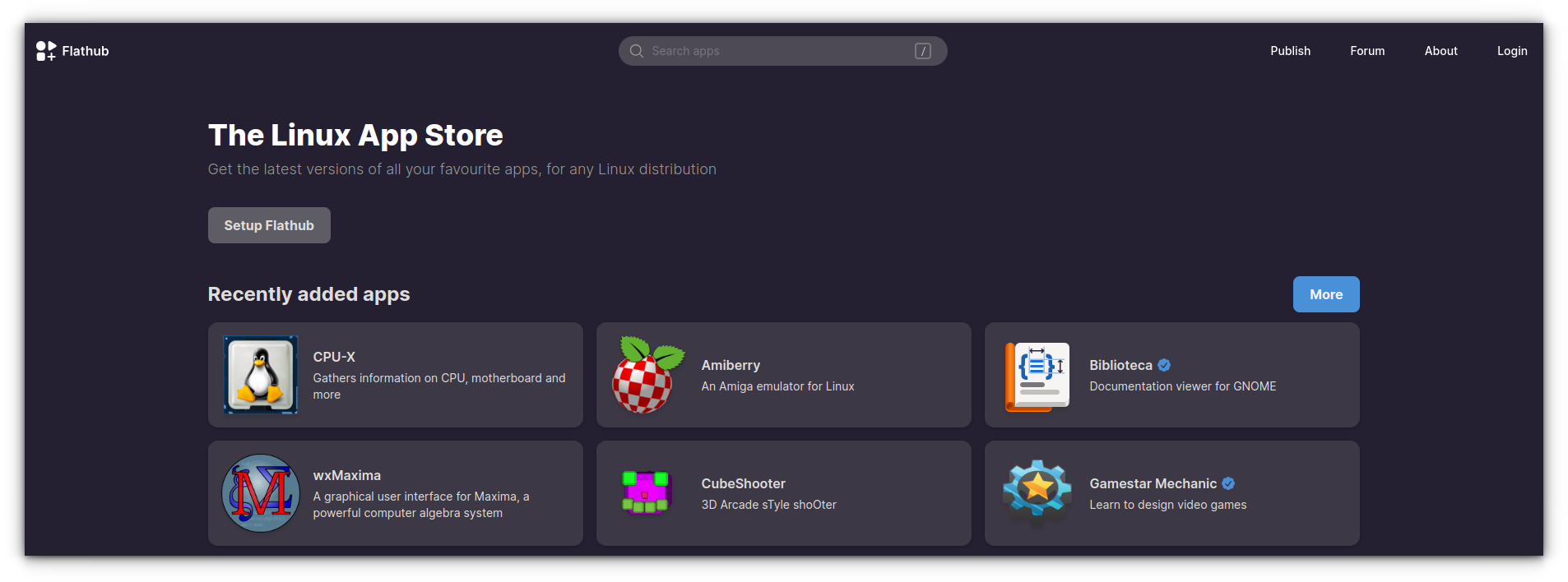
You can have the application screenshots, description, developer information, and installation instructions on the individual application webpages.
flatpak remote-add --if-not-exists flathub https://flathub.org/repo/flathub.flatpakrepo2. Use Flatline extension to install Flatpak from the browser
The Flathub website provides command line instructions to install the application.
There is also an "Install" button, but it doesn’t install the application for you. It downloads a .flatpakref file, and then you’ll have to use the command line to install from the flatpakref file.
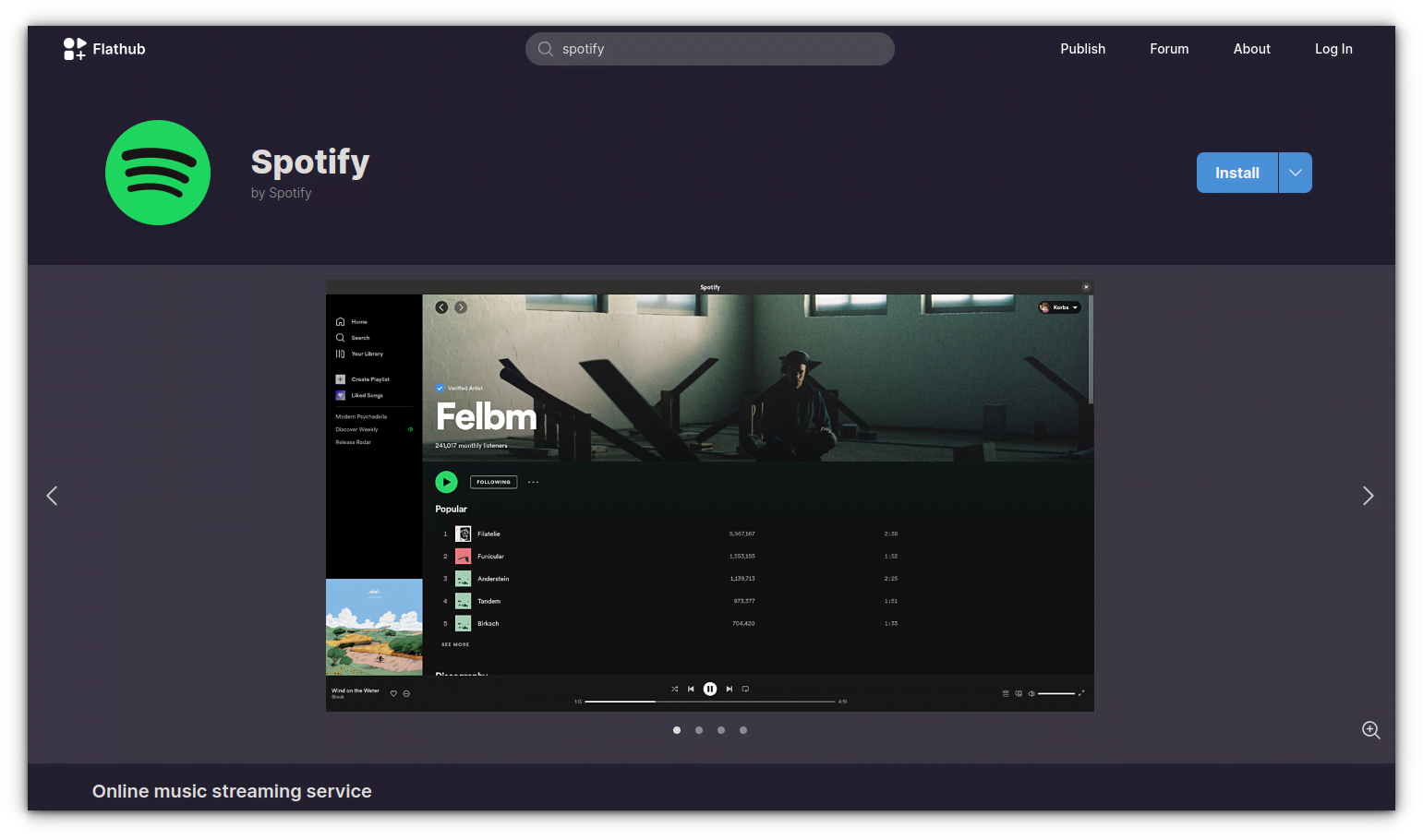
If you have to use the command line ultimately, it doesn’t make sense to download the fltapakref file.
You can make things better by using Flatline. It’s a Mozilla Firefox extension, and it makes that Install button useful by converting it into appstream link. One more reason to use Firefox?
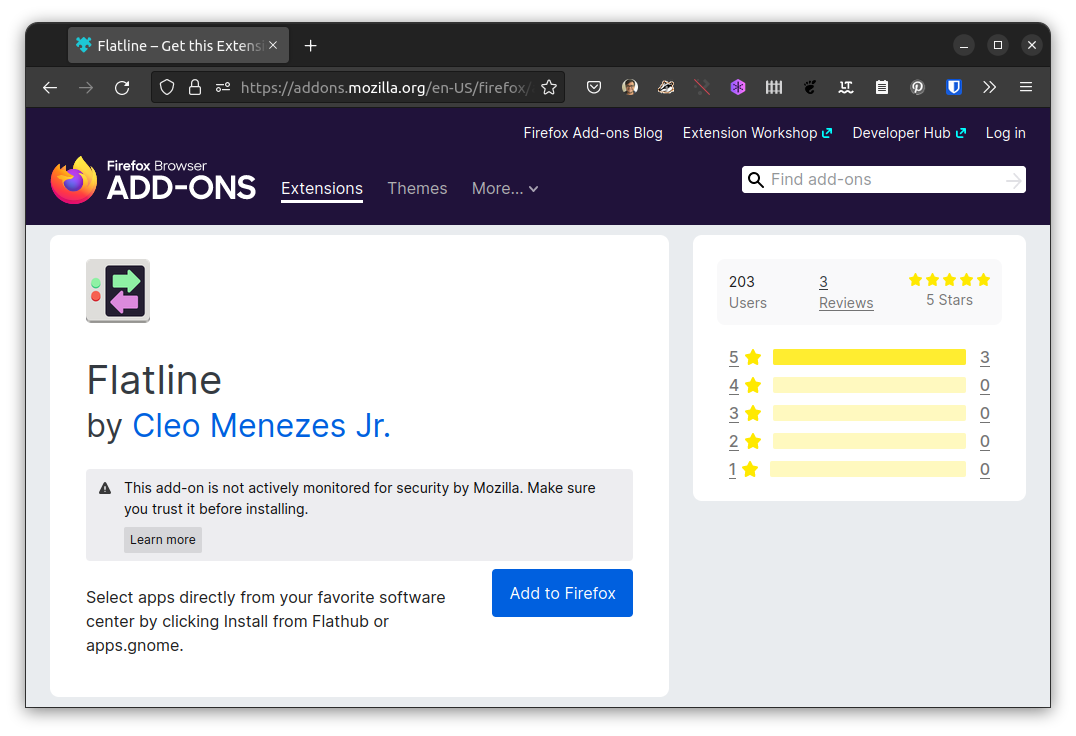
This way, when you click on the "Install" button for any application on the Flathub website, it will ask you to open the link in an XDG application like the Software Center.
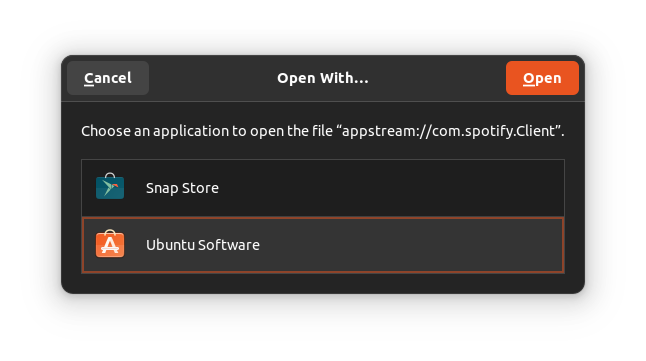
This also means that you should have the Flatpak support integrated into the software center.
3. Integrate Flatpak with the software center (for GNOME)
Apart from Fedora, a handful of distributions provides Flatpak support by default. You can find and install Flatpak apps from the graphical software manager.
Not all distros have that. If you are running some other distribution with the GNOME desktop environment, you can enable Flatpak support in the software center.
sudo apt install gnome-software-plugin-flatpakNote that Ubuntu has switched to Snap for the software center. The above command will also install a deb version of GNOME Software Center. You’ll have two software center applications in the system.
If you enable the Flatpak support in the software, you can couple it with Flatline and install Flatpak apps from the web browser directly.
Recently, there was an independent, standalone Flatpak app store called Souk. However, it is no longer actively developed.
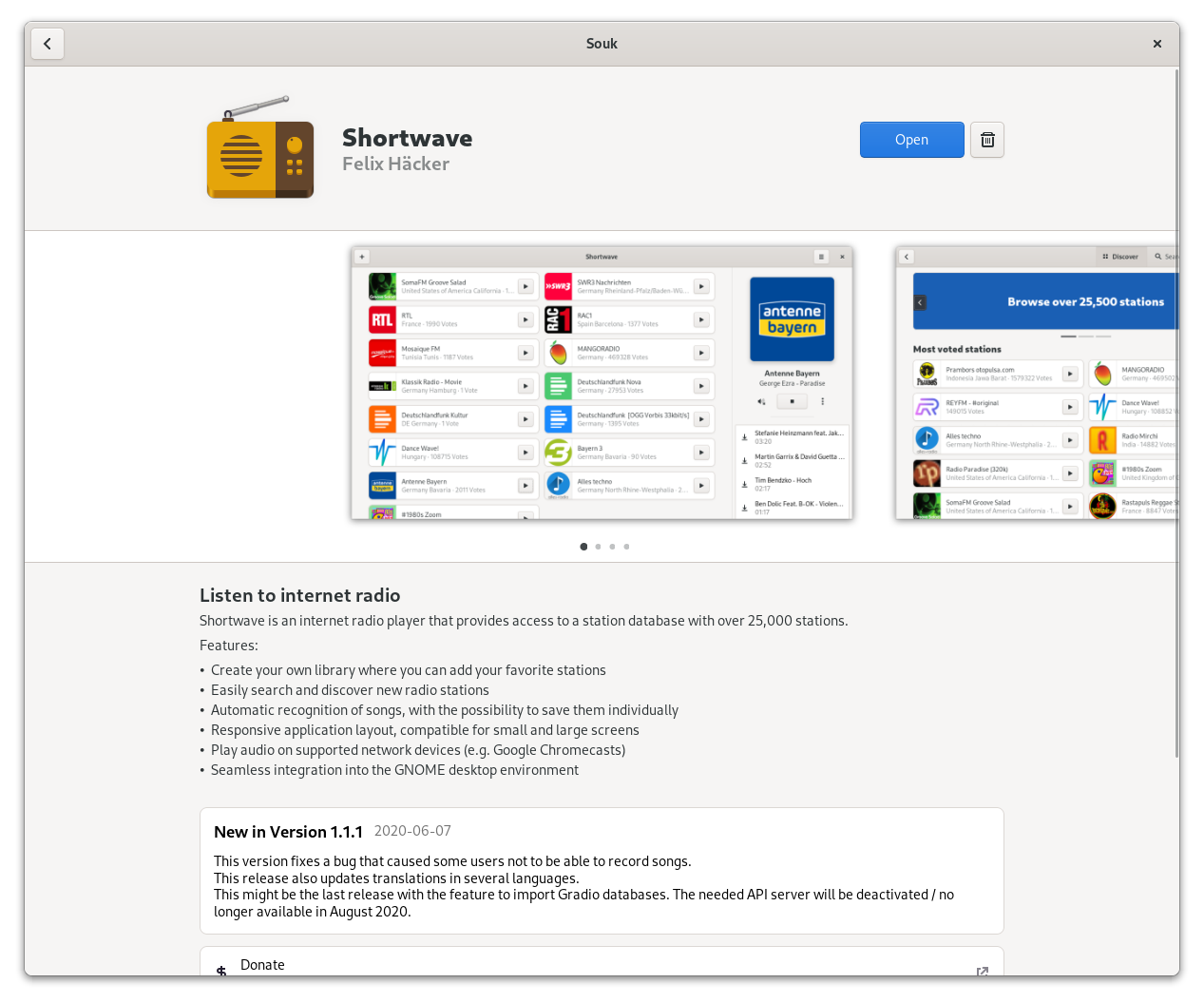
There is also Bauh that can manage Flatpak, Snap and AppImages from a single interface.
4. Manage Flatpak permissions graphically With Flatseal
Flatseal is a graphical utility to review and modify your Flatpak applications’ permissions. This makes things a lot easier than going through the commands.
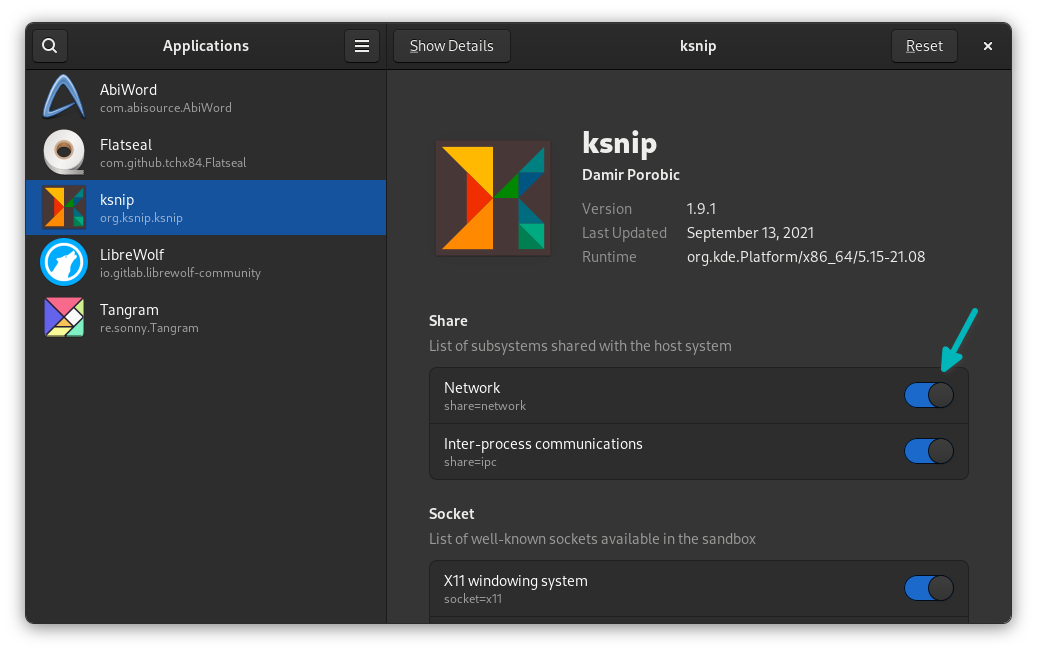
It lists all the installed Flatpak applications and shows what kind of permissions the selected application has.
You may enable or disable the permissions. Please bear in mind that disabling some permissions might impact the normal functioning of the application. You should know what you are doing.
You can install Flatseal using Flatpak, of course.
flatpak install flathub com.github.tchx84.Flatseal5. Apply GTK system themes to Flatpak applications
You might have already noticed that most Flatpak apps don’t change their appearance as per the current system theme.
Why? Because Flatpak apps run inside a ‘container’ and don’t have access to the host filesystem, network, or physical devices.
You can choose to install themes as Flatpak to solve this issue. However, your favorite theme might not be available in Flatpak format.
Alternatively, you can make some manual effort and force the Flatpak applications to use a given theme. Here’s how to do that.
Step 1: Give Flatpak access to the folder where theme files are kept:
sudo flatpak override --filesystem=$HOME/.themesStep 2: List all the themes available in ~/.themes location and then provide the folder name of the selected theme to Flatpak:
sudo flatpak override --env=GTK_THEME=chosen-theme Suggested Read 📖
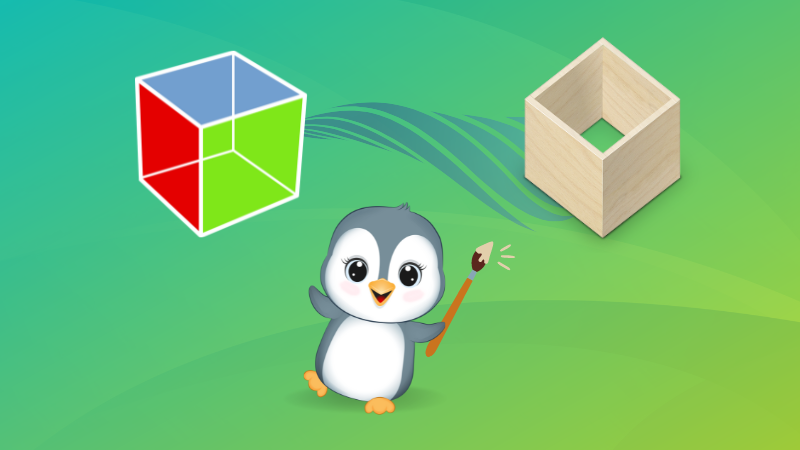
6. Update Flatpak apps and clean them
This is more for Flatpak unfriendly distributions like Ubuntu. If your distro doesn’t come baked in with Flatpak and you don’t have it integrated with the Software center, your installed Flatpak apps won’t be updated with system updates.
You can update all your installed Flatpak apps simultaneously with:
flatpak update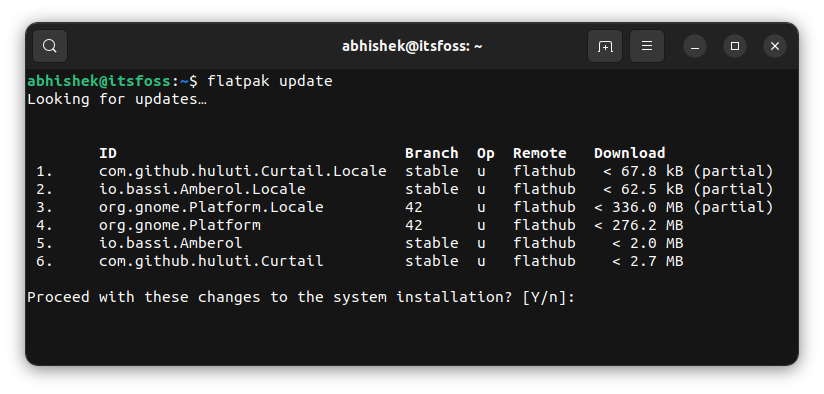
Not only it will update the applications, but it will also remove any unused runtimes. You don’t need to run this command manually anymore.
flatpak uninstall --unusedYou can also use the GUI tool Flatsweep to clean up the residual files left after removing Flatpak applications.
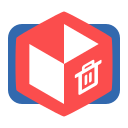
Bonus tip: While removing a Flatpak application, you can make it remove personal application data that are usually left behind in the home directory.
flatpak uninstall --delete-data package_name7. Manage or Downgrade Flatpak Apps using Warehouse
Warehouse is an open-source app to manage Flatpak applications on your system. With this tool, you can install Flatpak from .flatpak or .flatpakref files.
More than that, you can downgrade an app if something not working properly. For that, first open Warehouse. Now, click on the three dot menu on the right side of the app, that you want to downgrade. Select Downgrade from the dropdown.
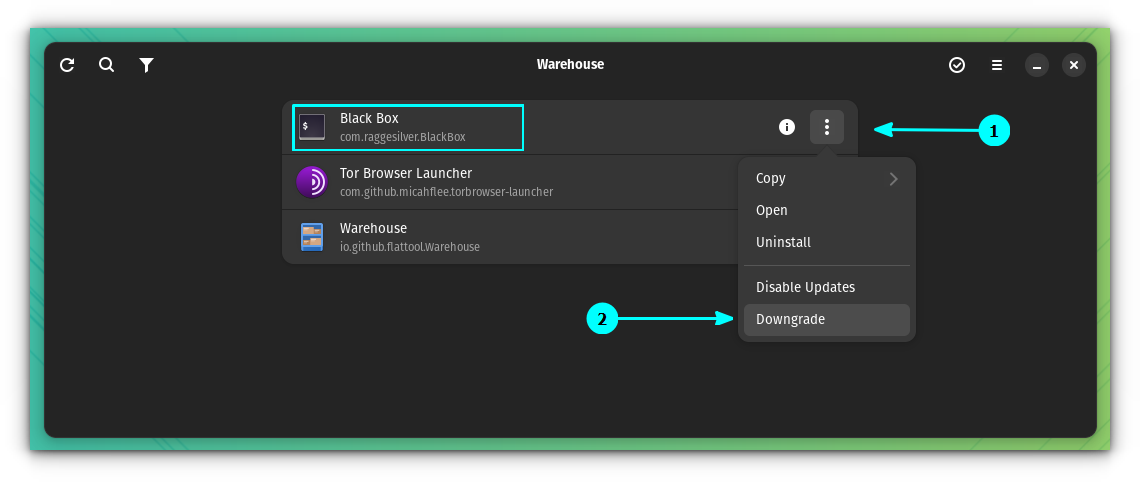
This will fetch the releases. Once ready, select the version you needed and press the Downgrade button.
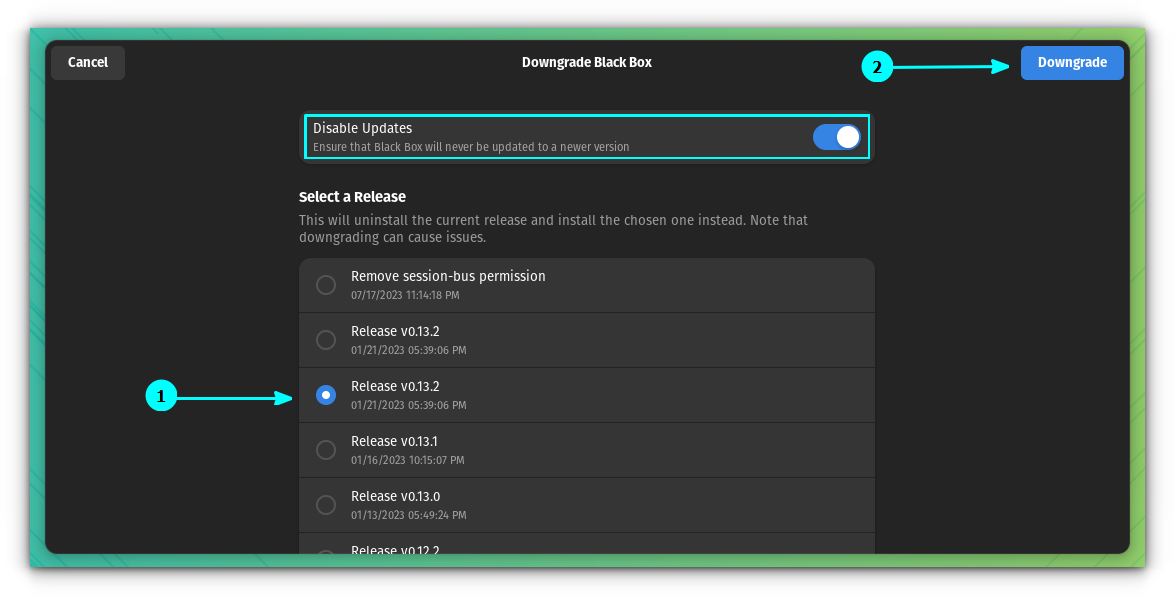
It will ask for the password. In the below screenshot, the App Amberol, a music player, has been downgraded to an older version.
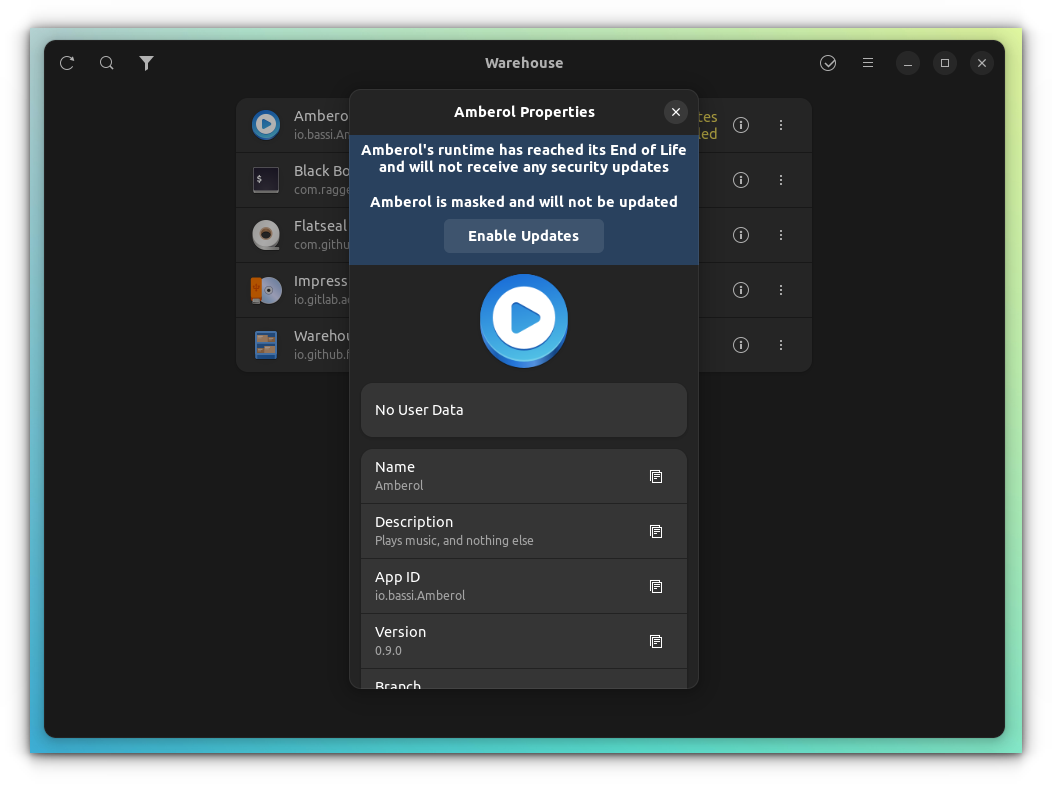
You can enable the "Disable Updates" toggle button, so that, the version you selected will be locked and won't be upgraded to a newer version.
Then, you can select the version, you needed. This time, you can press the downgrade button, but you will be upgrading the app.
What's your favorite Flatpak tip?
I deliberately didn’t add more Flatpak command tips though I was tempted to. Probably there are a few more applications and tweaks for Flatpak packages. I shared my favorite ones.
Now, it's your turn. Did you find anything new and useful? Do you use know some other tips or tools that could be added to the this list? The comment section is all yours.



