Twitch is a video streaming platform owned by Amazon that focuses on video games. You may use Twitch on Linux via any web browser that supports HTML5.
You may also install a handy application called GNOME Twitch and use Twitch as a standalone application.
Possible Deprecated Project
In our last inspection in June 2020, the GNOME Twitch was not usable at all on Ubuntu 20.04. It crashes with the following error when you try to play any stream:
GNOME-Twitch : {GtTwitch:594} Error getting stream access token for channel ‘weplayesport_ru’ because: Received unsuccessful response from url ‘https://api.twitch.tv/api/channels/weplayesport_ru/access_token’ with code ‘410’ and body ‘{“error”:”Gone”,”status”:410,”message”:”this API has been removed.”}’
Segmentation fault (core dumped)
Please do not use it at this moment. If there is any update on this project and a new version is released (at the time it is 0.4.2), please let us know, and we’ll see if the critical issues have been fixed and update this tutorial accordingly.
Watch Twitch streams on Linux using GNOME Twitch
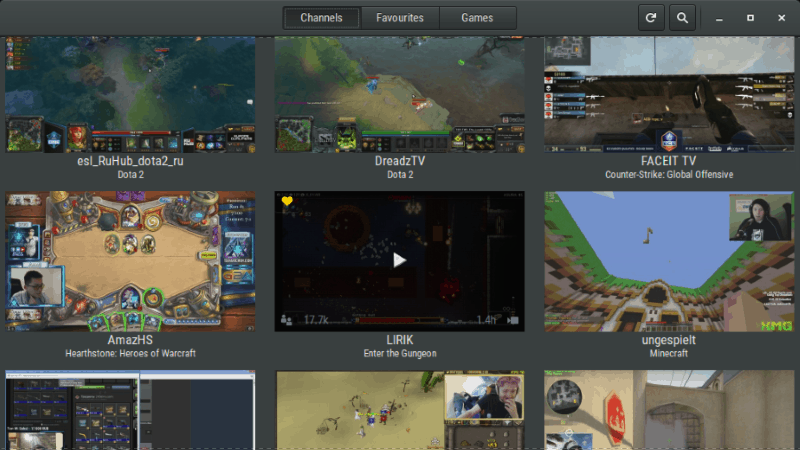
GNOME Twitch allows you to watch your favorite Twitch stream without having to open the browser. The app lets you search streams by game title, watch streams, adjust the quality of the stream, and favorite channels. It can even alert you to new content with the need to be logged in.
Here are the main features of GNOME Twitch:
- Popout chat
- Twitch emotes in chat
- Undockable chat
- Channel Feeds
- Take screenshot of stream
- Record stream
- Add view count and time online to player
- Close chat when stream is closed
- Support for different player backends, including VLC and MPV
Keep in mind, although its name contains GNOME, GNOME Twitch works on any desktop environment.
Installing GNOME Twitch on Linux
Let’s see how to install GNOME Twitch on Ubuntu and other Linux distributions.
GNOME Twitch on Ubuntu/Debain based distributions
If you are not a command line fan and use Ubuntu, you can also download it from Ubuntu software center if you have the universe repository enabled.
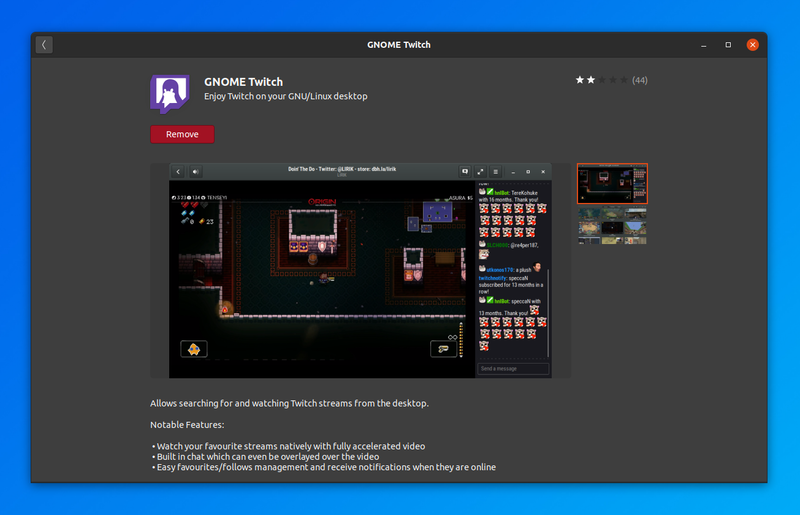
You can also install it via the command line using this command:
sudo apt install gnome-twitchInstalling GNOME Twitch on Arch based distros
You also can use Pamac package manager to install GNOME Twitch on Manjaro and other Arch based distributions (if they have Pamac installed).
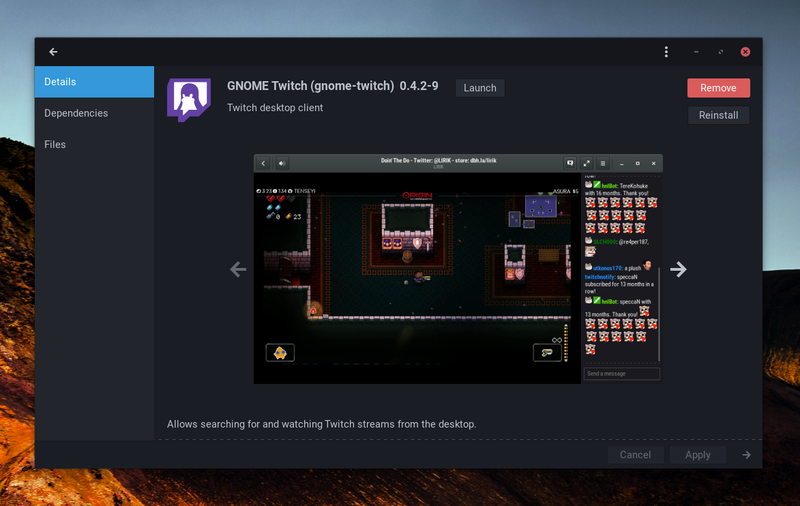
On Arch Linux and Arch based distros, you can found Gnome-twitch in official repos, and can install with “pacman”.
sudo pacman -S gnome-twitch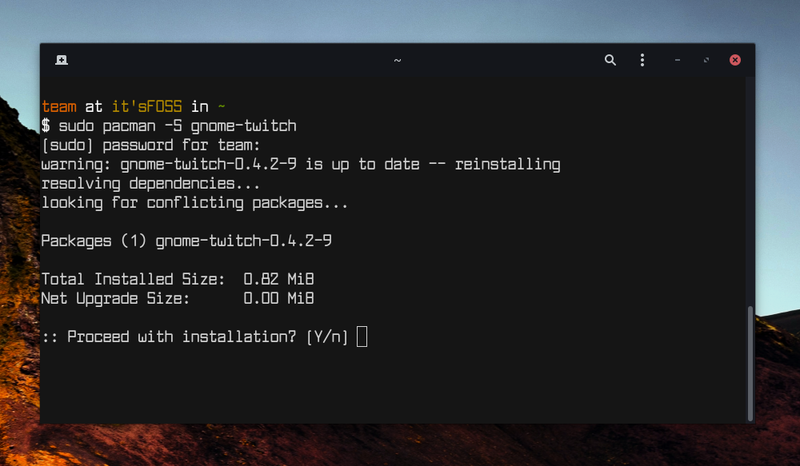
Installing GNOME Twitch on Fedora
You can use Copr in Fedora to install GNOME Twitch. First add the package repository:
sudo dnf copr enable ippytraxx/gnome-twitchdnfAnd then use the dnf command to install it:
sudo dnf install gnome-twitchInstalling GNOME Twitch using Flatpak
If you are having some problem using your native package manager, you can always use Flatpak to install GNOME Twitch:
flatpak install flathub com.vinszent.GnomeTwitch
flatpak run com.vinszent.GnomeTwitchFor this, you must have Flatpak already installed on your machine. We have a full guide on using Flatpak on Linux.
I hope you found this tutorial helpful in using Twitch on Linux desktop. Enjoy gaming on Linux.

