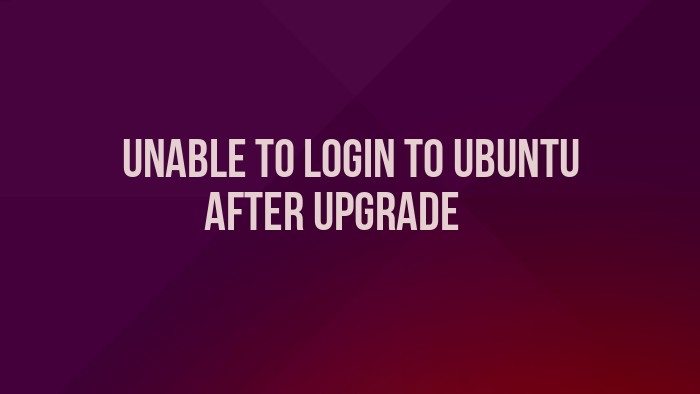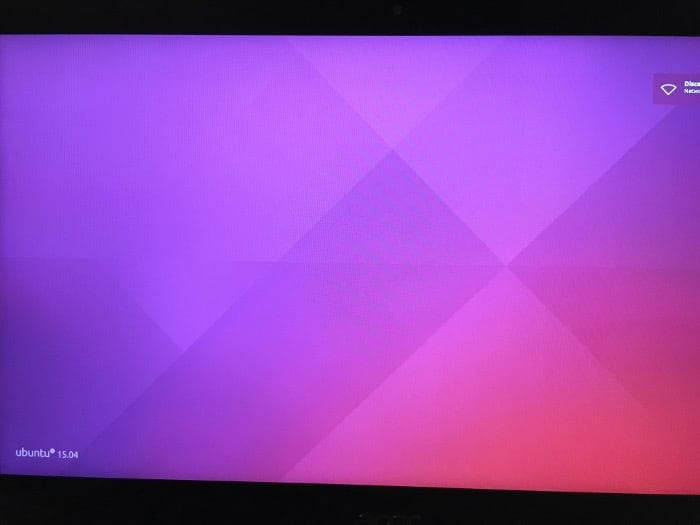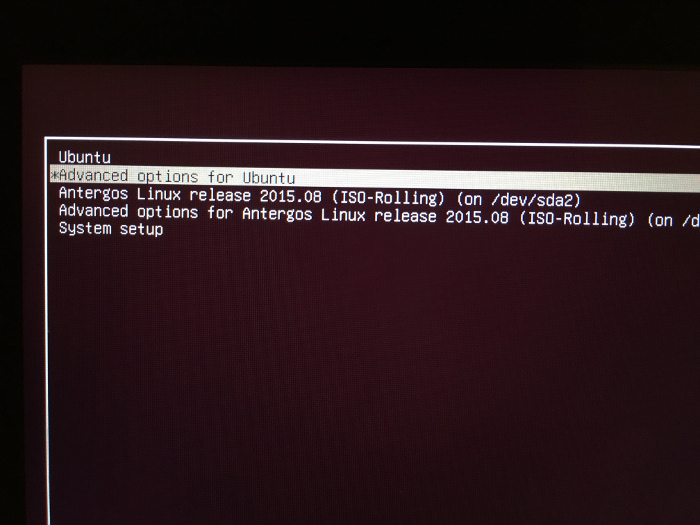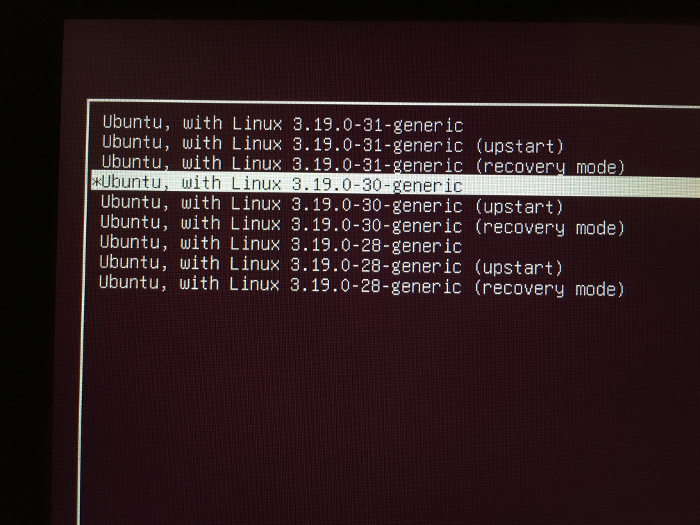If you recently upgraded your Ubuntu system and ended up with Kernel 3.19.0.31, you might have a broken system. At the login when you enter your password, it won’t boot into the system rather it just shows the Ubuntu wallpaper. No unity, no launcher, nothing.
Something like this:
If you are frustrated for not able to login to Ubuntu, don’t fret. There is easy way to fix the issue and I am going to show you how to do that. But first, let me tell you why it happened in the first place.
Reason
If you remember my earlier article about upgrading to Ubuntu 15.10 from Ubuntu 15.04, I had suggested to change the software sources and notify you for pre-released updates.
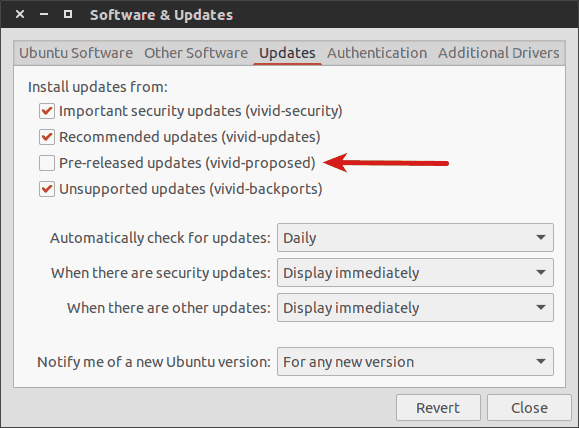
That’s the culprit here that let stable Ubuntu 15.04 be upgraded to a Kernel which was not suitable for it. Ubuntu wouldn’t have suggested this upgrade if this option was not selected in the first place.
Solution: Delete the unstable Kernel and use a stable one
That’s what we need to do here. Delete the unstable kernel 3.19.0.31 and use an older but stable version. It’s not that tricky as well. Let’s see how to do it.
Step 1: Boot into older kernel
At login time, when you are at Grub screen, select to boot into Advanced options for Ubuntu.
In here, you’ll see a number of Linux kernel available for your system. Choose an older Linux Kernel, for example, 3.19.0.30-generic.
You’ll be presented to the usual login screen. Enter your password and this time you’ll successfully boot into the system.
Step 2: Remove troublesome kernel
Once you are in the system, it’s time to remove the unstable kernel. To do that, open a terminal and use the following command:
sudo apt-get purge linux-image-3.19.0-31-genericThis will remove the nasty kernel version 3.19.0-31. I’ll also suggest you to go to Software Sources and uncheck the option of pre-released updates notification. This will save you from future troubles.
Once you have done this, restart your computer and now you should be able to log in to Ubuntu as ever. Remember that this problem is related to a rogue Linux kernel. In general, if you face a similar problem, check this post to fix when your system freezes at login time in Ubuntu.