
I lived in France but preferred to use English as my notebook's main (and only) language.
Once when I installed Ubuntu and chose English US as the system language, I later realized that all the numbering system and dates are shown in French and not in English.
It also showed the numbers in European format, where the point (.) and comma (,) are interchanged.
As you can see in the picture below, the file size is 9,3 kB instead of 9.3 kB. Also, the dates are shown in French too.
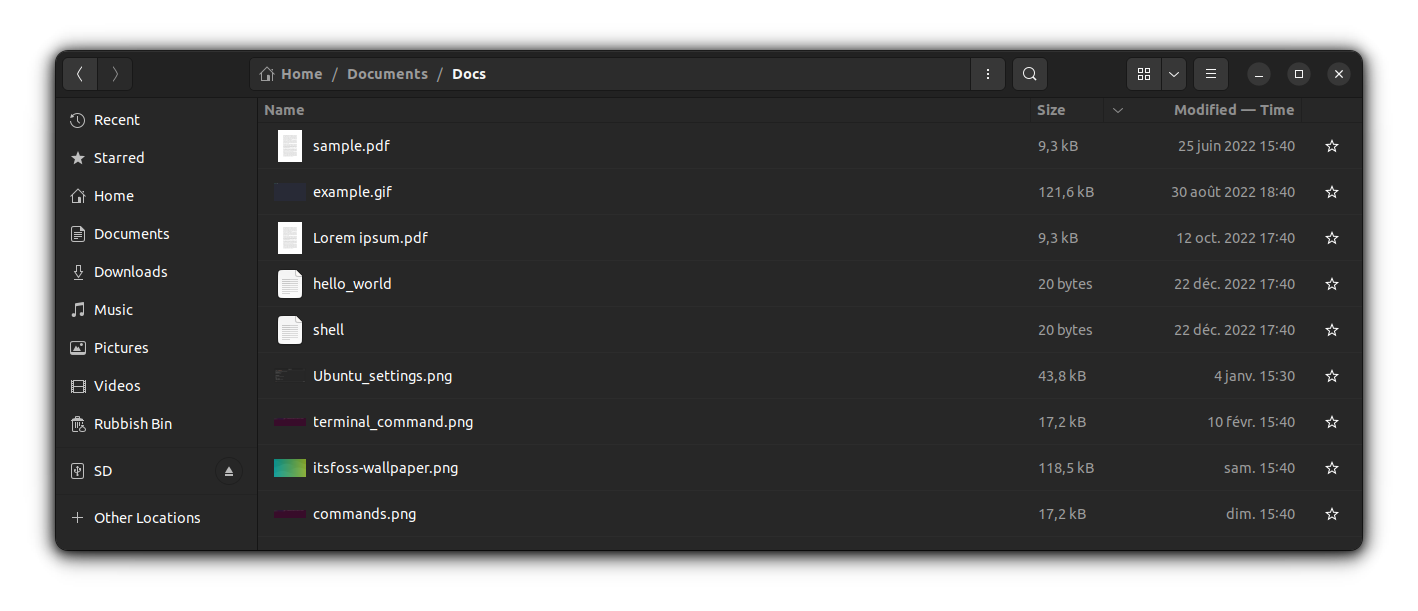
In this quick trick for beginners, you’ll see how to change Ubuntu's date and number formats.
Install the Required Language, if it’s not already there
Sometimes, you may want to change to a format other than what is installed on the system. In such cases, first, install that language.
Search for Language Support in Ubuntu Activities overview (Super or Windows key).
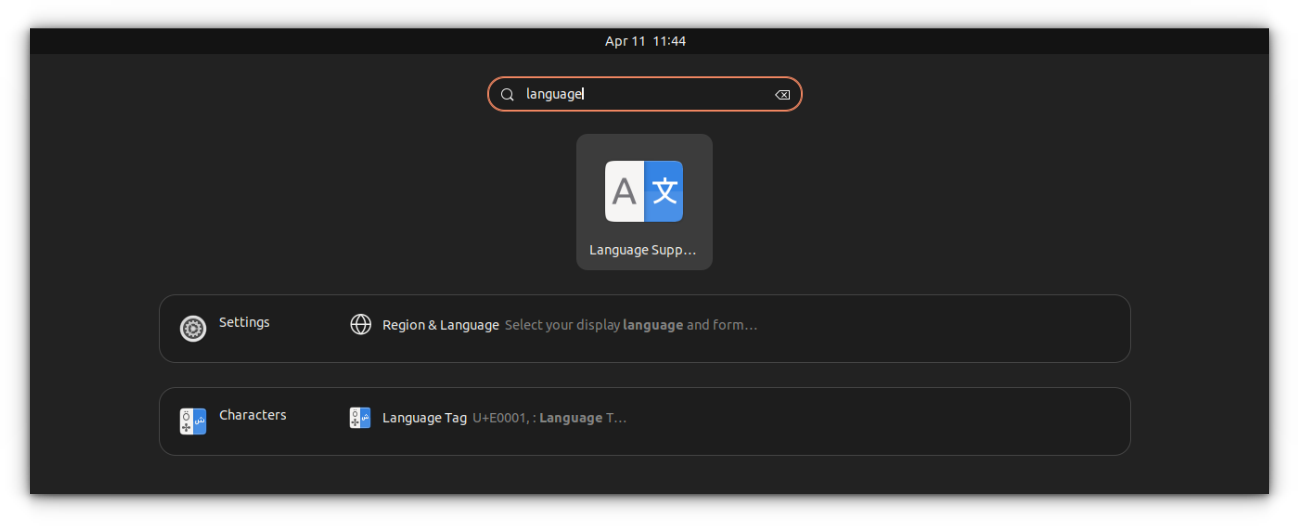
On the Language tab, click on the Install / Remove Languages button.
From the dialog box, toggle the checkbox of the required languages and press apply.
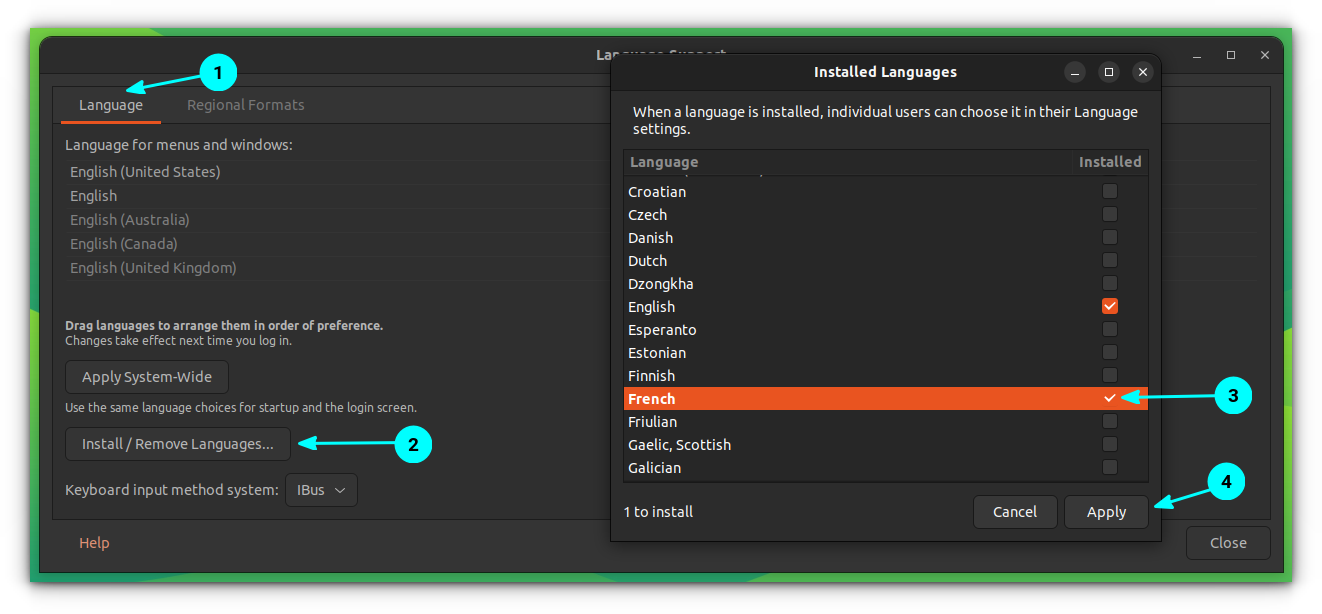
This will download and install the language and its format.
Fixing dates and numbers shown in different languages on Ubuntu Linux
You can fix the issue of dates and the number showing in a language other than your preferred one through both Ubuntu system settings and the Language Support app.
Changing Format using System Settings
Open Ubuntu System settings and go to Language and Region tab. On this tab, Click on the Language shown in the Formats option and select the appropriate format that you want to use.
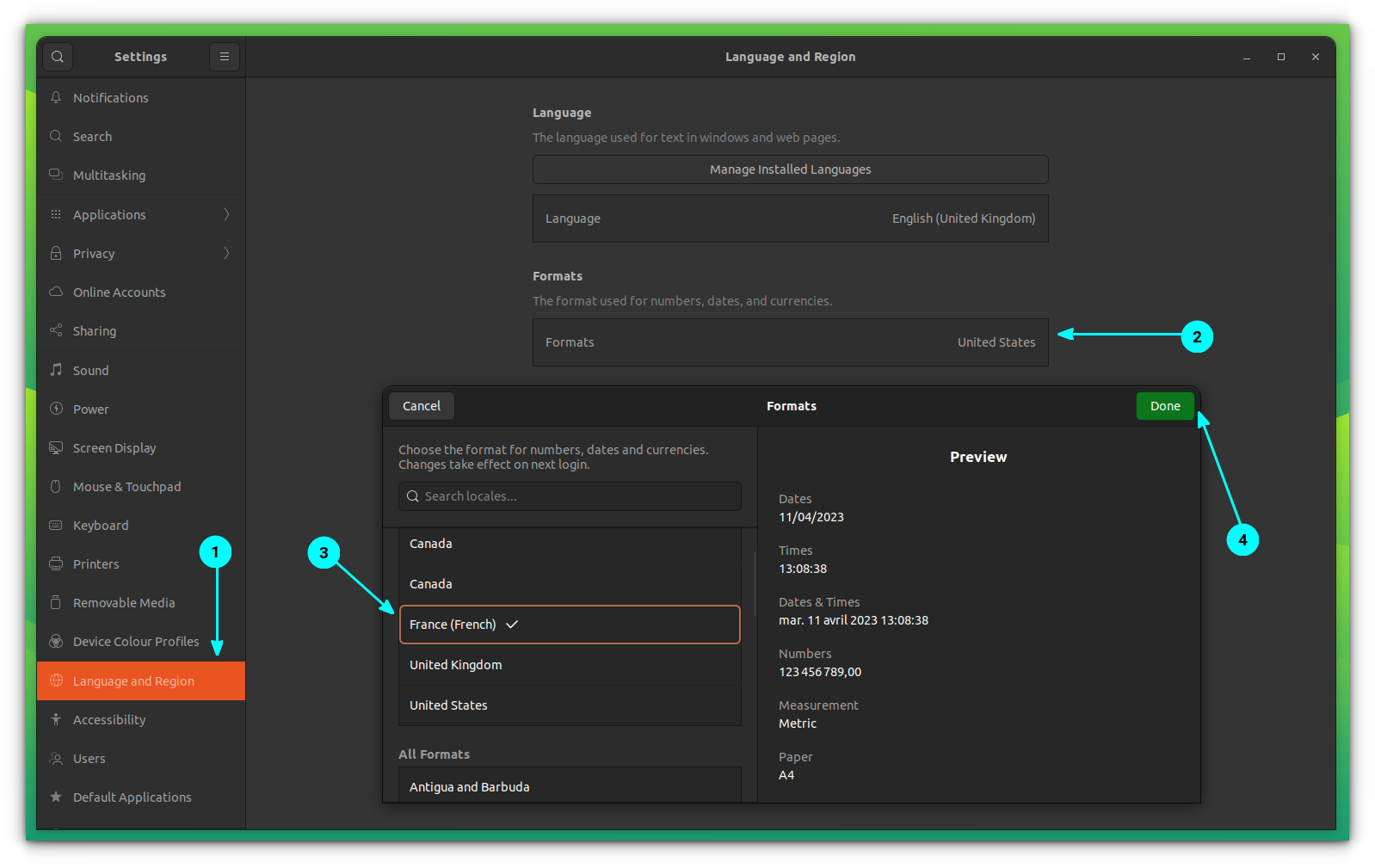
This will apply the format and prompt us to restart the session to apply changes.
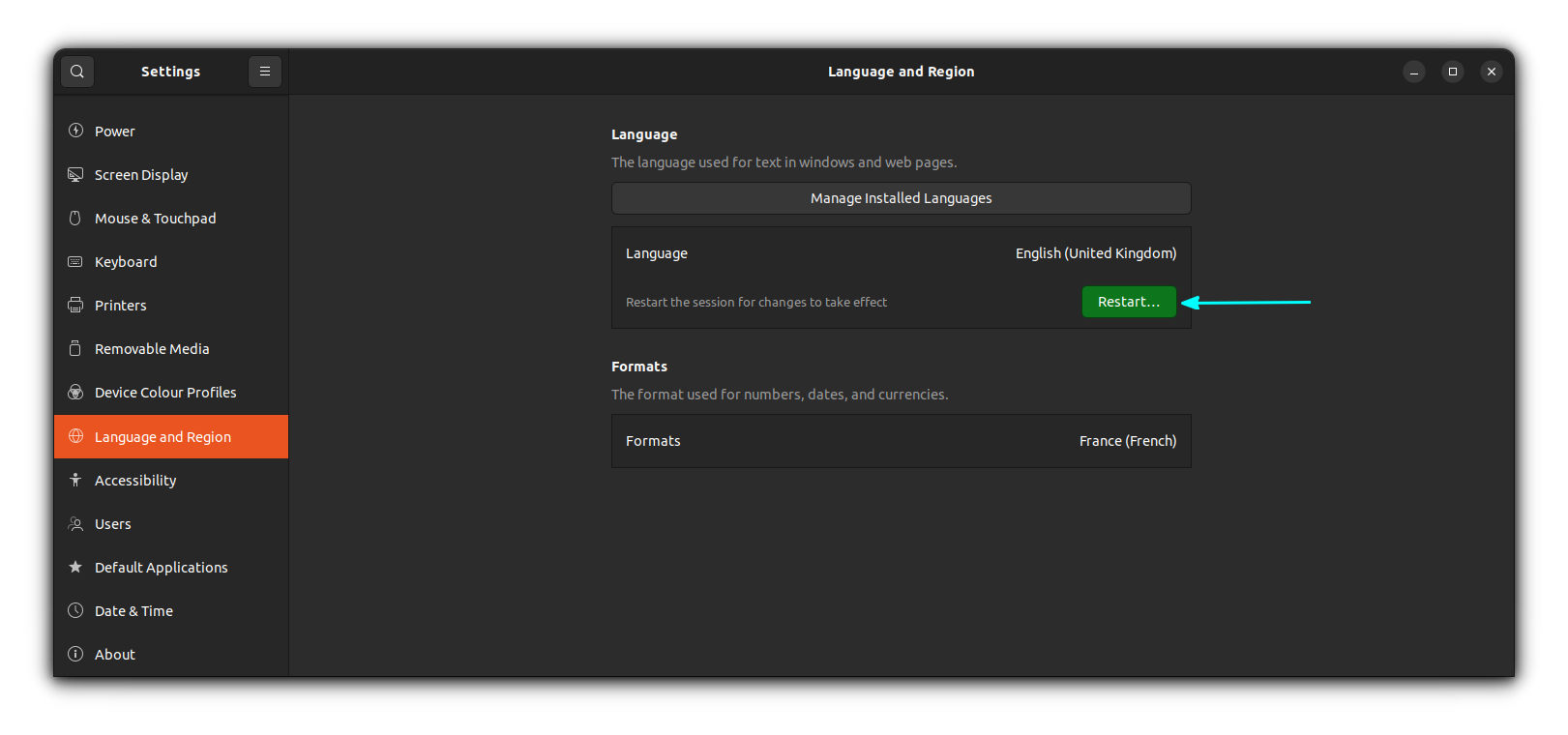
Once you press Restart, it will log out from the system. Log back in to see the changes.
Change Format from Language Support
On the Language Support tool, go to Regional Formats tab and choose the language of your choice. Then click on Apply System Wide to apply the changes.
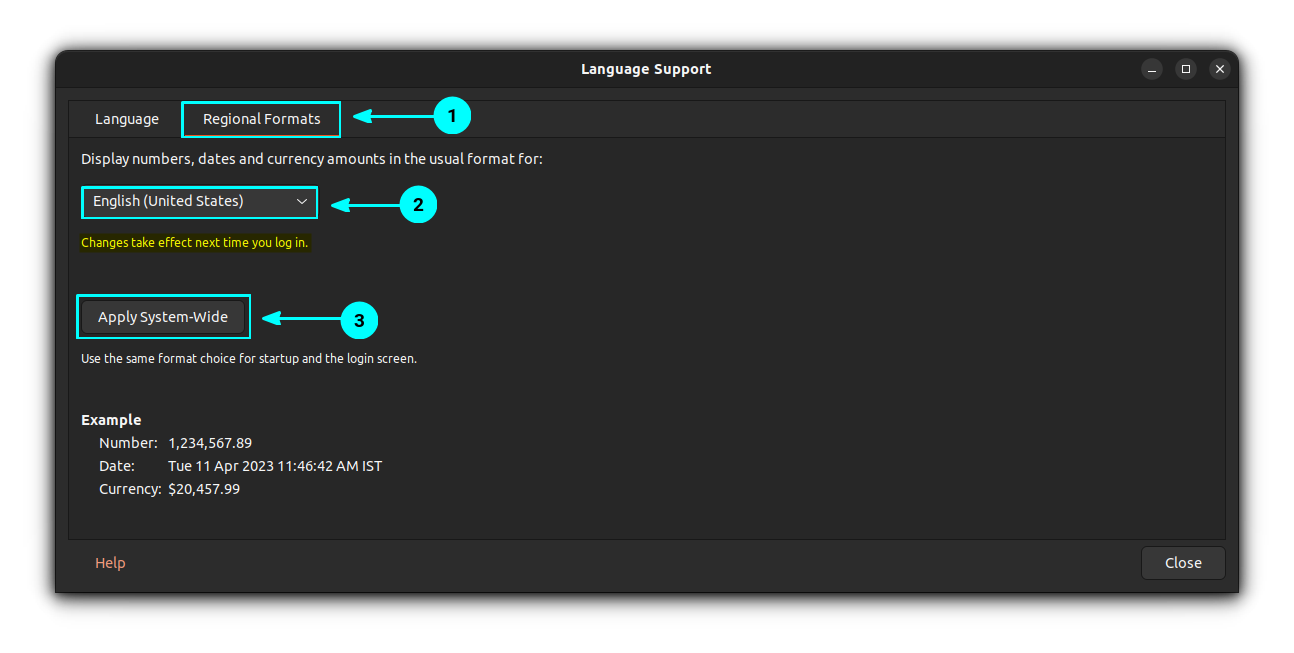
Now, log out from the current session and log back in to see the changes.
Wrapping Up
The solution is really easy. It is just a matter of finding it. You didn’t even have to use any other application like GNOME Tweak tool.
If you do not find the language of your choice, you can install the language pack easily as well.
As you can see, you have the choice here to display the rest of the operating system (like the application menu and window) in one language and date and currency format in another language. This actually adds to the comfort of a bilingual person.
I hope it helps you in changing the language on Ubuntu and other Linux distributions.
Do you want to type in another language? Learn how to do this on Ubuntu and other Linux distribution.
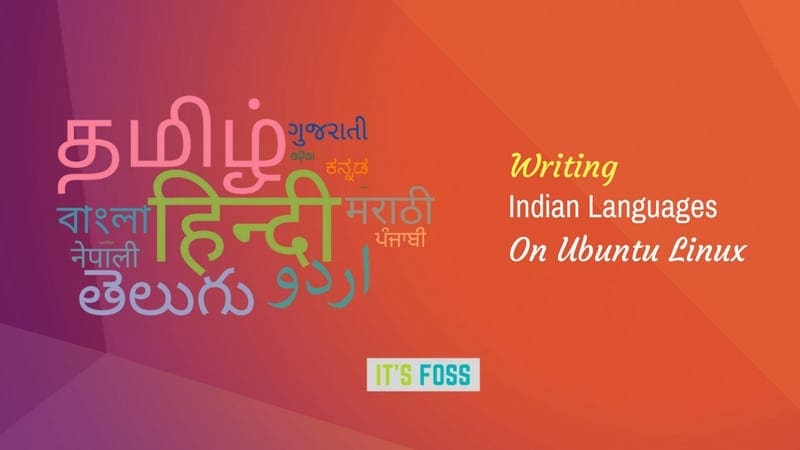
Trying to Change Linux System Language? Here is a quick guide.
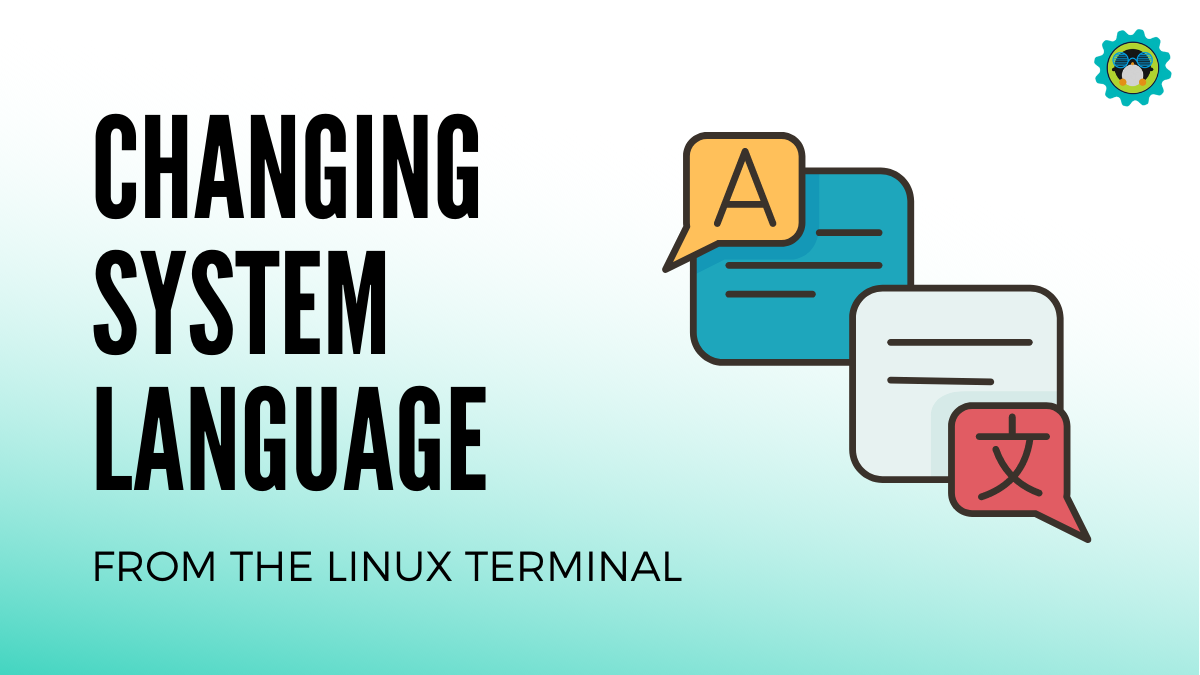
It's FOSS turns 13! 13 years of helping people use Linux ❤️
And we need your help to go on for 13 more years. Support us with a Plus membership and enjoy an ad-free reading experience and get a Linux eBook for free.
To celebrate 13 years of It's FOSS, we have a lifetime membership option with reduced pricing of just $76. This is valid until 25th June only.
If you ever wanted to appreciate our work with Plus membership but didn't like the recurring subscription, this is your chance 😃


