
RSS feed reader is the most widely used method for collecting news and articles from different sources in one place.
Considering now most spend their time with short videos, and platforms like Google News for information, the user base utilizing RSS feed readers could be lower than usual. However, it is the perfect solution to avoid information overloading.
If you do not like web-based feed readers and want to enjoy some offline mode benefits, Linux desktop feed readers should be the ideal pick.
In this article, I’ll share some of my favorite feed reader applications for Linux desktops.
1. Fluent Reader
Fluent Reader is a modern desktop client built using electron, react, and fluent UI. It focuses on a rich user experience while also taking care of the privacy.
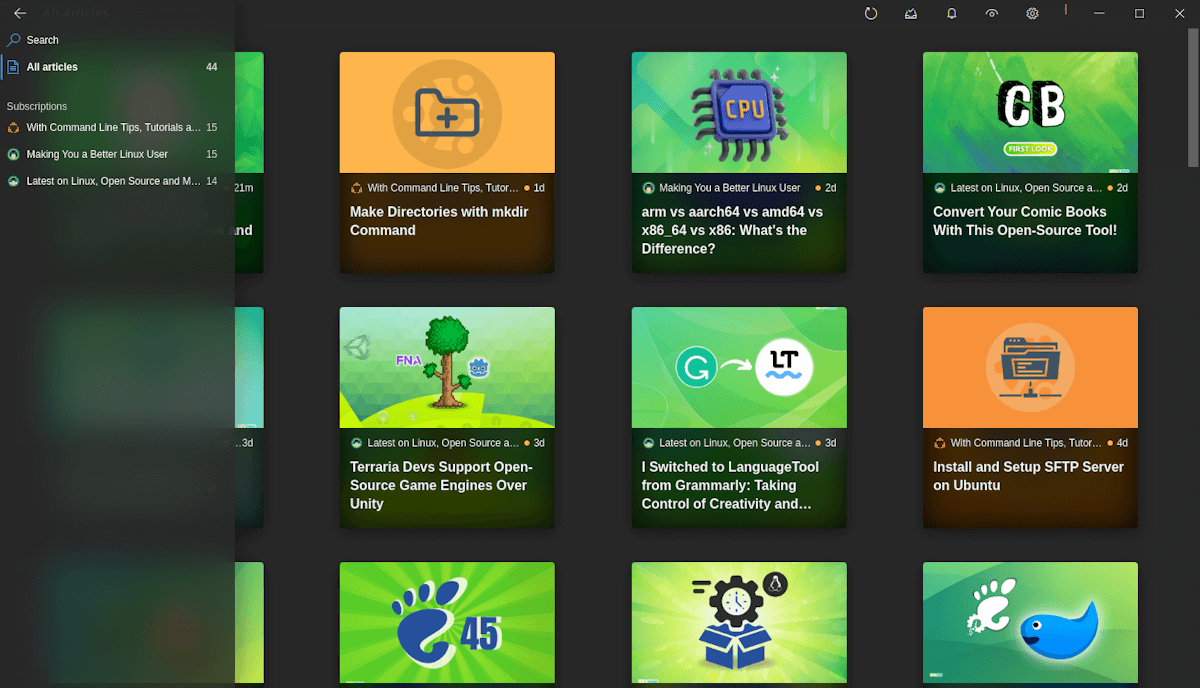
Features:
- Ability to sync across devices
- Cross-platform support
- Attractive user interface
- Import/Export feed
- Mark as all read option
- Sync with other RSS Services like Inoreader, Feedbin, etc.
How to install Fluent Reader
For Linux, you only get the AppImage file in its GitHub releases section or the option to build it from source if you’d like.
You can also find it in the Microsoft Store and App Store if you’re looking to utilize it across multiple devices.
2. NewsFlash
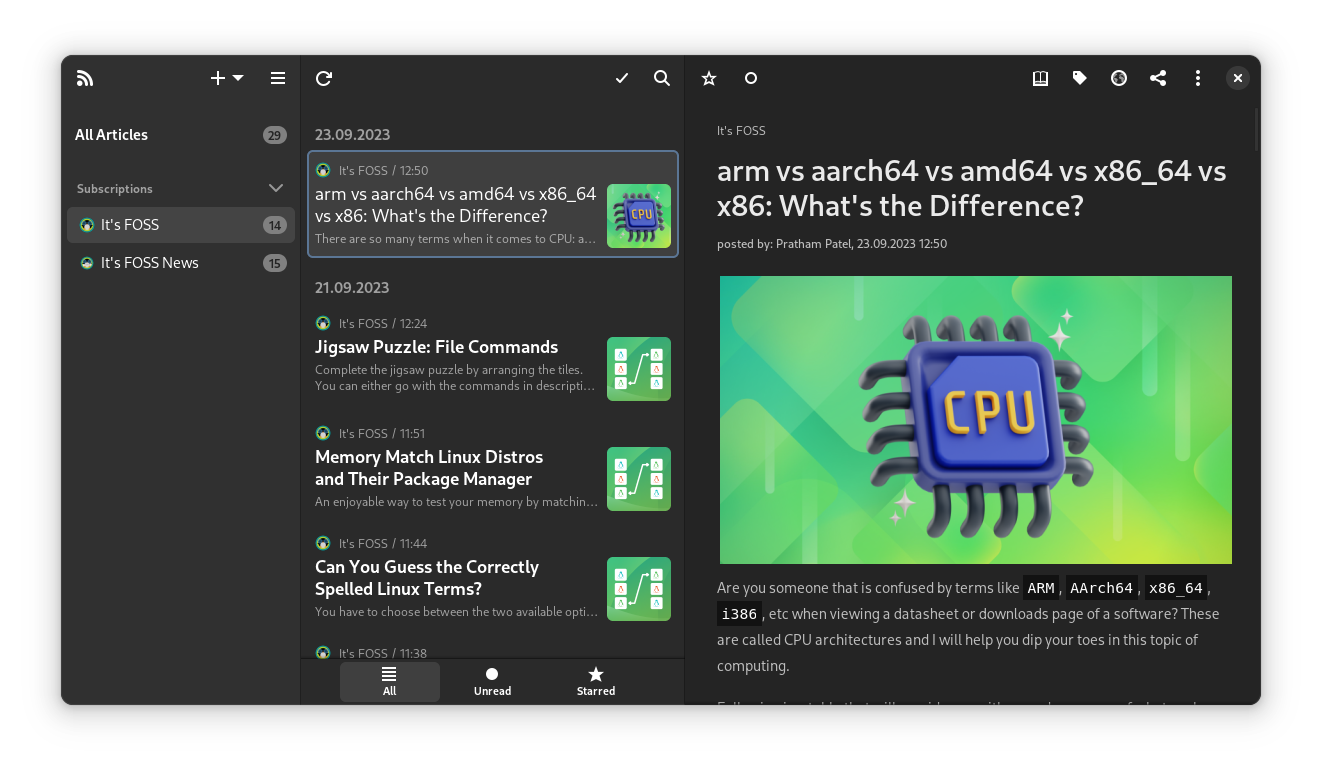
News Flash is the spiritual successor of the old FeedReader and allows many services, including Local RSS feeds, Nextcloud News, and supports web-based services like Feedly and Inoreader etc.
Features:
- Refined Interface
- Hide Articles dated in the Future
- Fullscreen Videos
- Advanced option to disable image autoloading
- Custom Content Width and Syntax highlighting in Article View.
- Support for web-based feed accounts like Feedly, Fever, NewsBlur, feedbin, etc.
- Folder View and Tag support.
How to install NewsFlash
If you are using an Arch-based system, its available in the official repositories. For all other distributions, you can install it as a flatpak from Flathub.
flatpak install flathub com.gitlab.newsflashYou can explore more about the project from their GitLab page.
3. Akregator
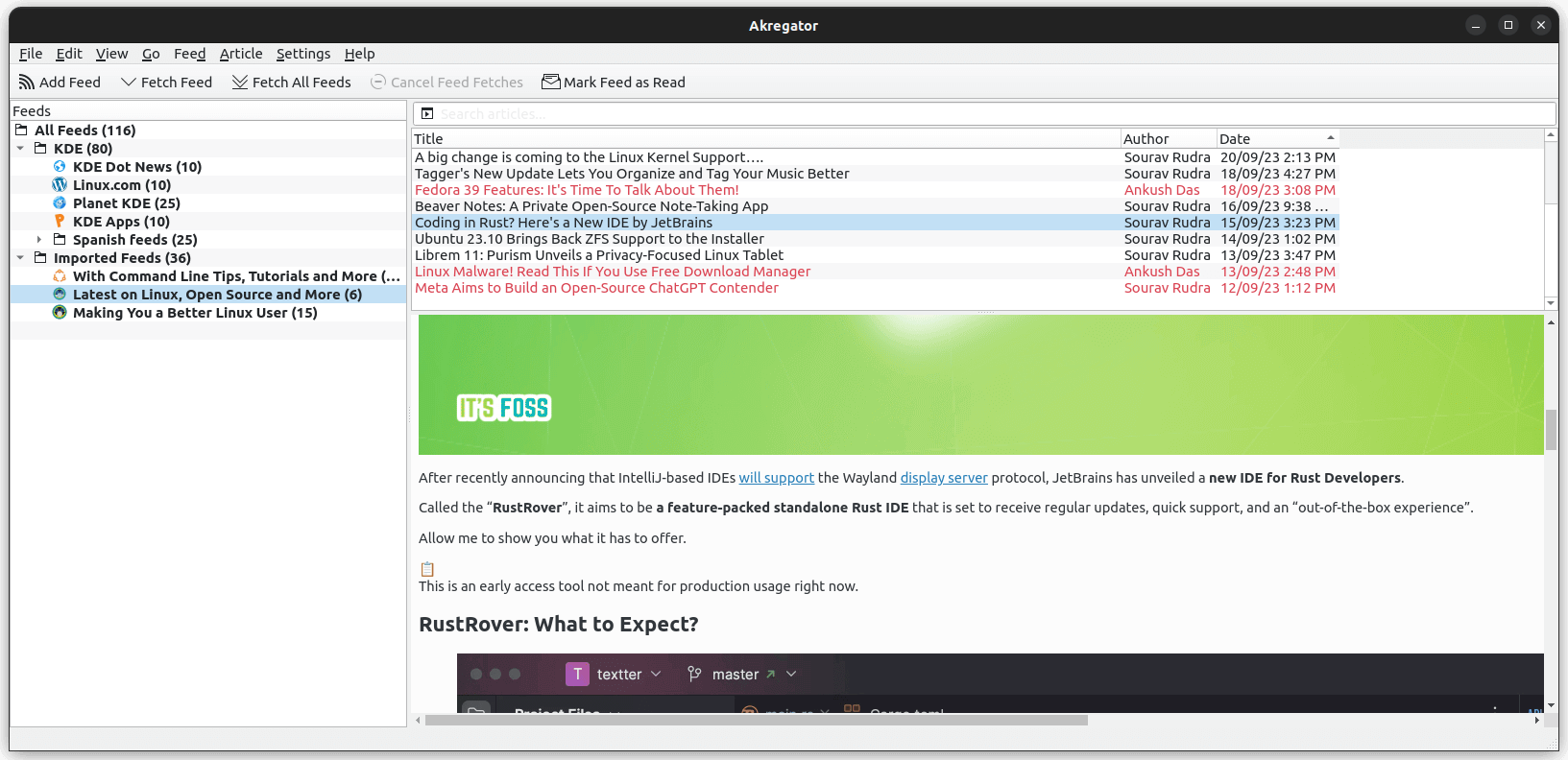
Akregator is KDE’s feed reader which is easy to use and powerful enough to provide the latest updates from news sites, blogs, and RSS/Atom enabled websites.
It comes with an internal browser for news reading and updates the feed in real-time.
Features:
- You can add a website’s feed using the “Add Feed” option and define an interval to refresh and update subscribe feeds.
- It can store and archive contents – the setting of which can be defined on a global level or on individual feeds.
- Features option to import subscribed feeds from another browser or a past backup.
- Notifies you of the unread feeds.
How to install Akregator
If you are running KDE desktop, most probably Akregator is already installed on your system. If not, you can use the below command for Debian-based systems:
sudo apt install akregatorAdditionally, you can find it on Flathub.
4. GFeeds
GFeeds is the feed reader from GNOME. This is a very straightforward and minimal feed reader, built with speed and simplicity in mind.
There are no big fancy features in this reader. If all you want is a reader, where you can follow your subscriptions, this can be a good choice.
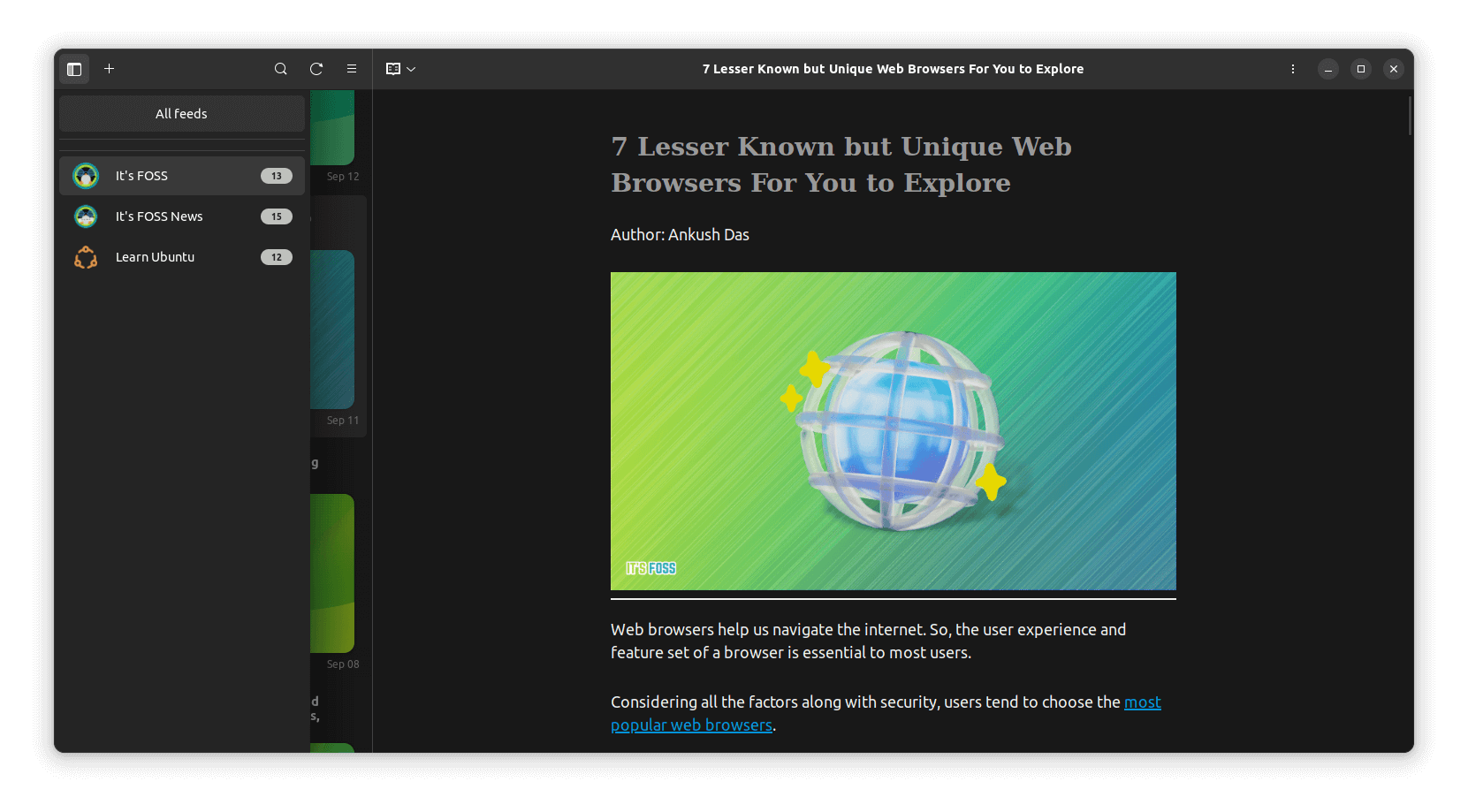
Features:
- Simple user interface
- Minimal and Fast
- Reader mode included
How to Install GFeeds
Gnome-feeds is available in the repositories of all major Linux distributions. To install it on Ubuntu, you can use:
- The version in the Ubuntu repository can be old. So, you can choose to install it via Flathub or explore more options on its GitLab page.
5. Liferea
Linux Feed Reader aka Liferea is probably one of the most popular feed readers for Linux. It is fast and easy to use and supports RSS / Atom feeds. It has support for podcasts and there is an option for adding custom scripts that can run depending upon your actions.
There’s a browser integration along with an option to open an item in a separate browser.
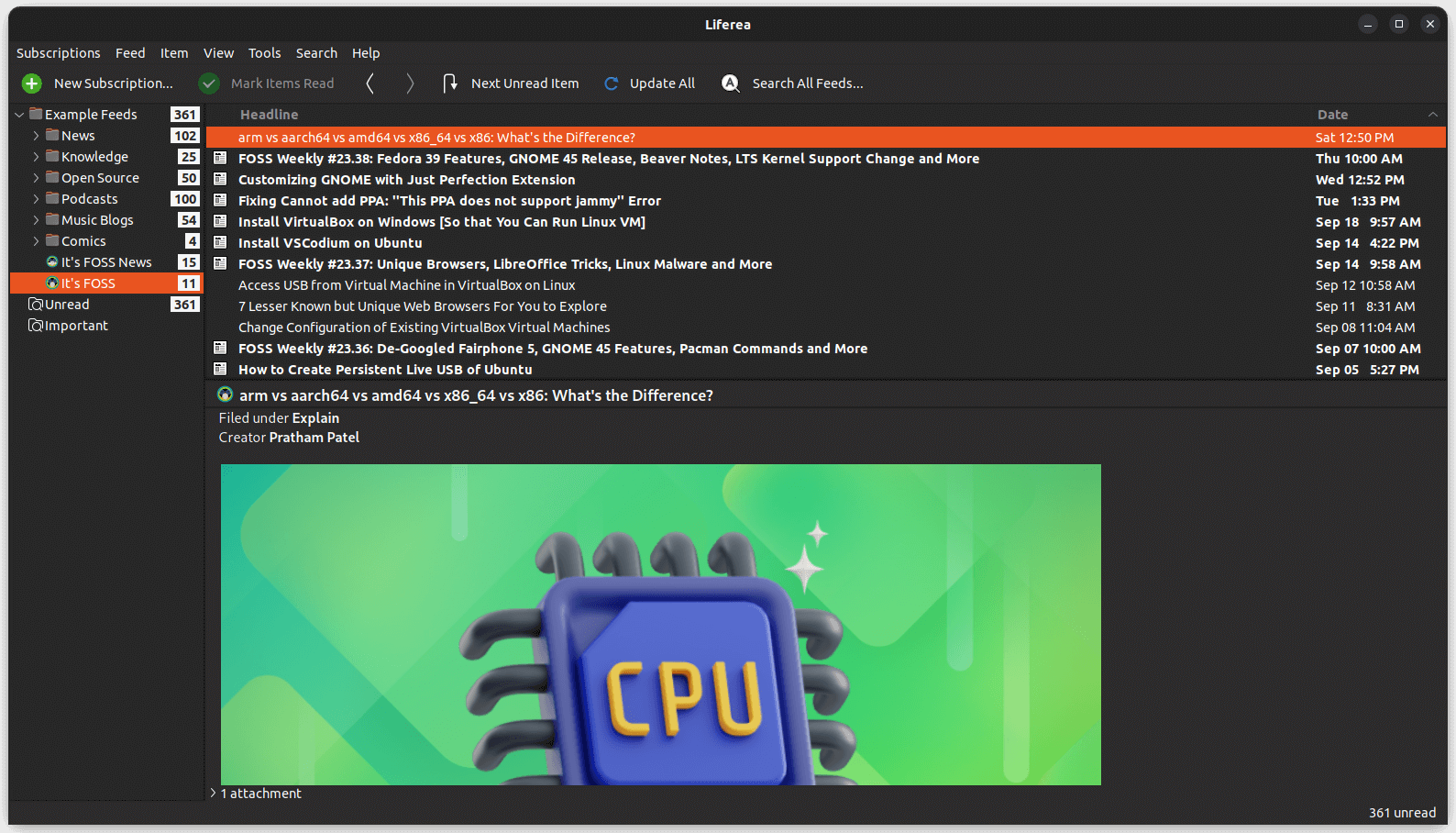
Features:
- Liferea can download and save feeds from your favorite website to read offline.
- It can be synced with other RSS feed readers, making a transition easier.
- Support for Podcasts.
- Support for search folders, which allows users to save searches.
- Syncs with TinyRSS
How to install Liferea
Liferea is available in the official repository for almost all distributions. Ubuntu-based users can install it by using the below command:
sudo apt install lifereaYou will also find a Flatpak package and a Snap if you need to install it on any Linux distribution. You can also explore its GitHub page for more details.
6. QuiteRSS
QuiteRSS is another free and open-source RSS/Atom news feed reader with lots of features. There are additional features like proxy integration, ad blocker, integrated browser, and system tray integration. It’s easier to update feeds by setting up a timer to refresh.
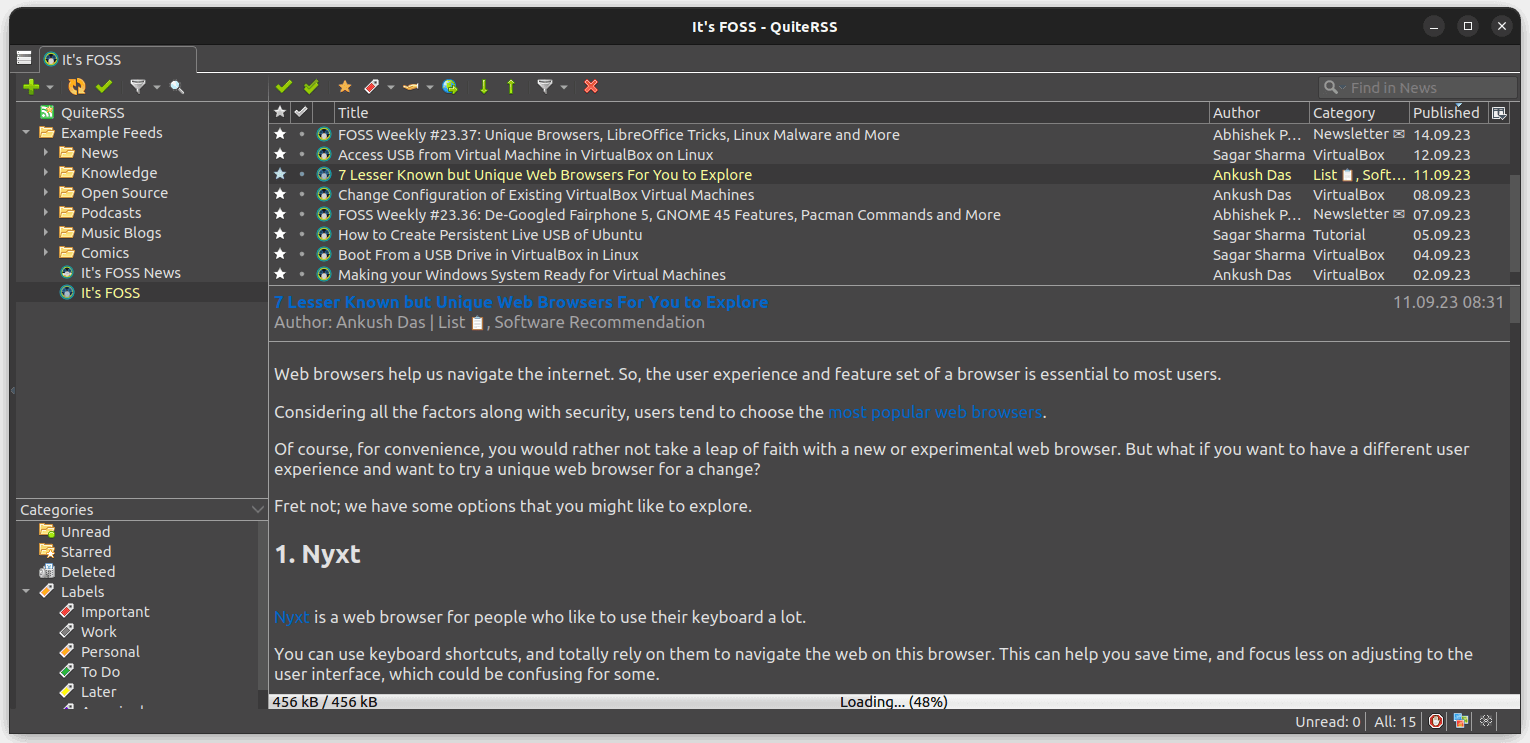
Features:
- Automatic feed update on either start up or using a timer option.
- Searching feed URLs using website addresses and categorizing them in new, unread, starred, and deleted sections.
- An embedded browser so that you don’t leave the app.
- Hiding images, if you are only interested in text
- Adblocker and better system tray integration
- Multiple language support.
How to install QuiteRSS
QuiteRSS is available in the Ubuntu repositories. You can install it by running the following command:
sudo apt install quiterssIt’s also available to install in Fedora through its default repository, and you can find it on the community repository of Arch Linux for Arch Linux and its derivatives. You can explore more about it on their GitHub page.
7. RSSGuard
RSSGuard is an interesting lightweight RSS reader built using the Qt framework. It supports syncing with some web-based RSS services like Tiny Tiny RSS, Nextcloud News, and more.
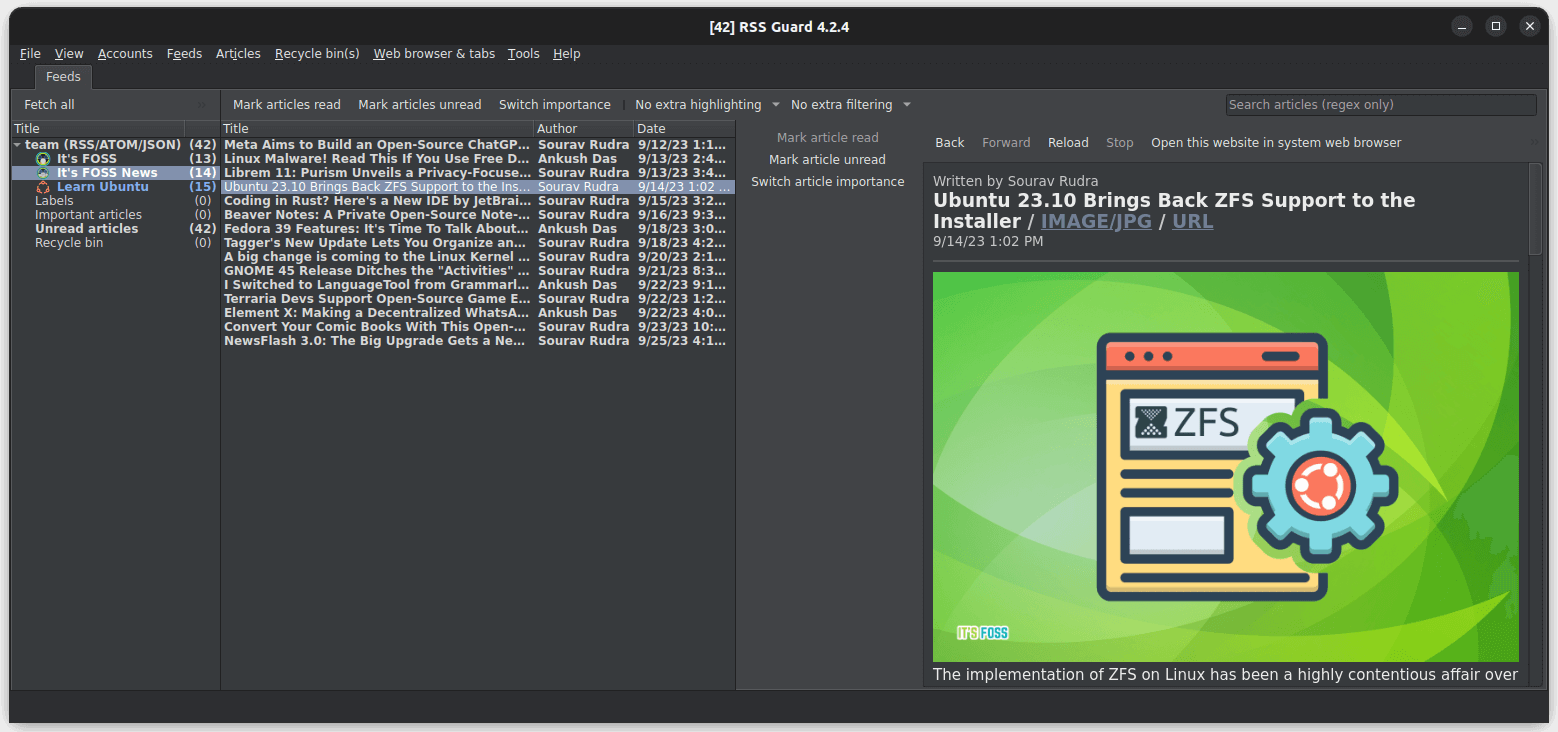
Features:
- Ability to disable auto-load images
- Import/export feeds
- Backup/Restore database settings
- AdBlock option
- Ability to create folders for different feeds
How to install RSSGuard
You can find an AppImage file on their GitHub releases section that you can use for any Linux distribution.
In case you need help, you can always refer to our AppImage guide as well.
Bonus: Newsboat – RSS feed for terminal
Newsboat is an actively maintained fork of Newsbeuter, which is now no longer developed.
It is a feed reader tailored for text consoles (or the terminal). You shouldn’t expect a list of features on it, but you can easily add RSS feeds.
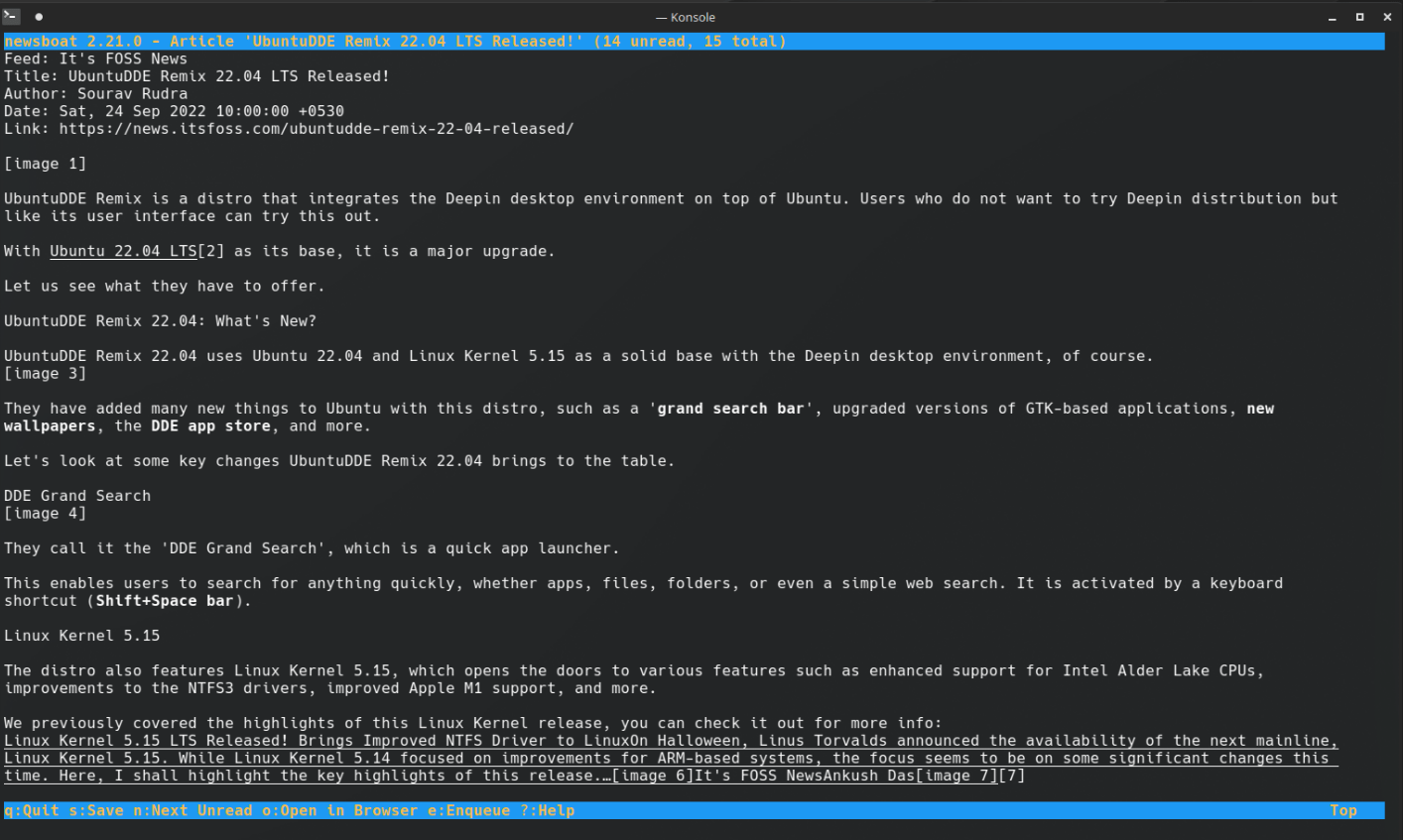
How to install Newsboat
You can find it available in the default repositories of almost every Linux distribution by typing in the following command or choose its snap package from its official website.
sudo apt install newsboatFinal Words
To me, feed readers are still relevant, especially when you follow multiple websites and blogs. The offline access to your favorite website and blog’s content with options to archive and search is the most significant advantage of using a feed reader.
Moreover, it gives you control over the content you want to consume. In the age where social media platforms would like to decide what content you should be reading, it is important not to be a slave to the algorithms.
💬 Do you use a feed reader on your Linux system? If yes, tell us your favorite one in the comments.

