
GNOME extensions are incredibly useful. Of course, using many of them may not be the best solution to your problem.
However, if you rely on the GNOME extensions to tweak your desktop workflow on any Linux distribution, a convenient option to manage all the extensions should help save your time.
The GNOME team already offers you an “Extensions” app to configure and manage GNOME extensions. But, it does not come pre-installed on every Linux distribution.
So, should you use the official Extensions app, or is there something better?
Well, technically, it depends on your use case and requirements. But, there’s an “Extension Manager” that helps you manage GNOME Shell extensions while also allowing you to search and install new extensions without using the browser.
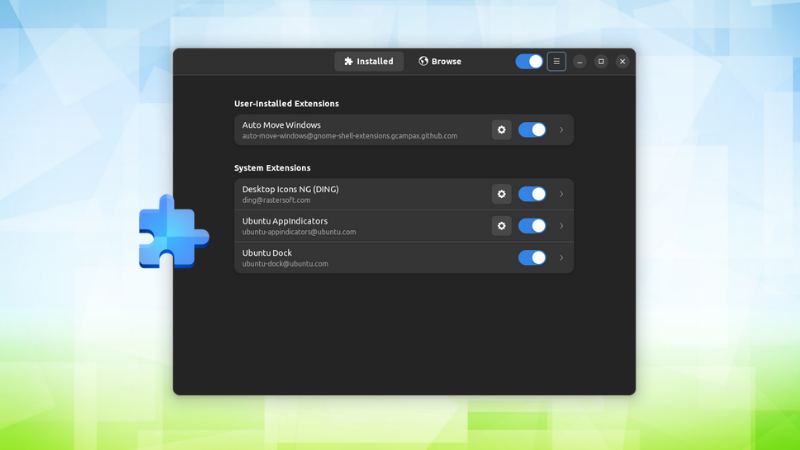
Extension Manager: An Alternative to “Extensions”
If you already have “Extensions” installed, you may not have a big reason to use this.
However, with the Extension Manager by Matt Jakeman, you get a useful app to easily enable/disable, configure, and install/uninstall new GNOME extensions.
You no longer need to follow the usual method to install GNOME extensions that involve a web page, a browser add-on, and more.
It offers a separate tab to search and install GNOME extensions available.
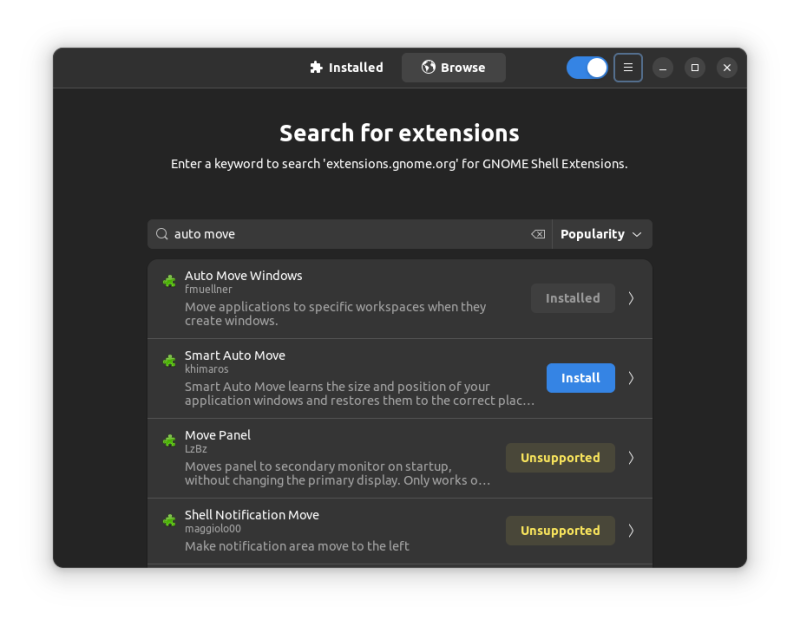
As you can notice in the screenshot above, you do not have to tweak the GNOME Shell version number and see if it is supported. This app directly highlights if the extension is supported on your system.
So, you can easily explore the best GNOME extensions and see if it works for you.
Furthermore, you can also explore more about an extension when clicking on it. It could improve the way the information is presented, but it should be good enough for most.
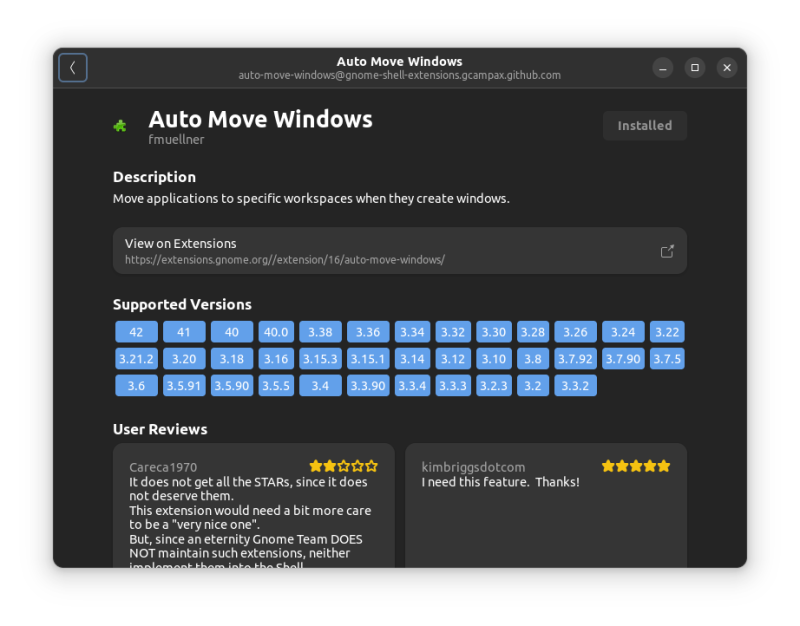
Features of Extension Manager

To sum up the features:
- Configure existing/pre-installed GNOME extensions.
- Enable/Disable shell extensions.
- Ability to search for new extensions from the web.
- Install new extensions from the web.
- Choose the app theme as per your preference or follow the system theme.
- Update the extension from within the app.
Extensions vs. Extension Manager: What’s the difference?
If you’re wondering: what’s the difference between Extensions and Extension Manager?
Here’s a screenshot comparison:
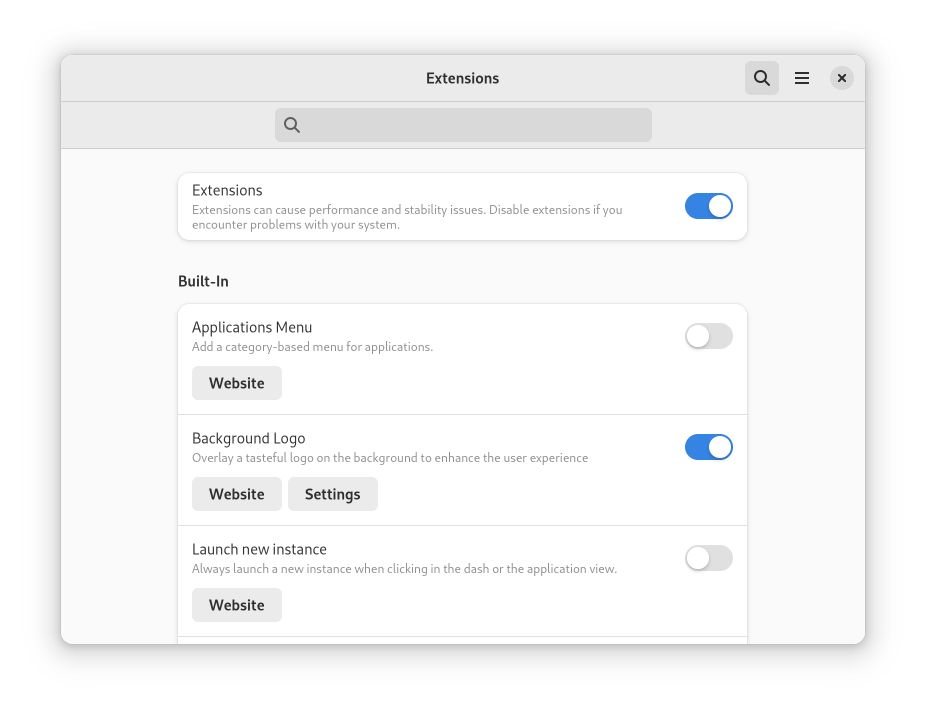
Overall, the user interface is a bit different. But it’s mostly the same, minus the ability to search/install GNOME extensions from the web.
However, you can toggle the theme to light/dark (or follow the system preference) with Extension Manager. With Extensions, the app tracks the system theme by default.
Install Extension Manager on Linux
Using the official repositories, you can easily install the extension manager on Ubuntu 22.04 LTS.
So, you can look for it in the software center or install it via the terminal using the following command:
sudo apt install gnome-shell-extension-managerFor any other Linux distribution, you can refer to our Flatpak guide and install the Flatpak package available on Flathub.
You should also find it available in AUR for Arch Linux distros.
Head to its GitHub page to explore more about the app and other installation methods.
What do you prefer to help manage GNOME shell extensions? Feel free to share your thoughts in the comments.

