
Evernote is a popular note-taking app with online synchronization and backups. Users can create a note with text and images, audio clips or with attachments, which can be accessed anytime once you log in to your account.
You can use Evernote on Linux using the web browser, but having an app that works even when there is no internet connection and syncs up with the Evernote servers when online is always better.
So, what can you do? The good thing is that since there is a web version of Evernote, it is easier to make a desktop application using Electron.
Unfortunately, there are very few unofficial Evernote Clients for Linux. However, the couple of tools available still get the job done to an extent.
Let me highlight the ones that work at the time of writing this.
1. NixNote2
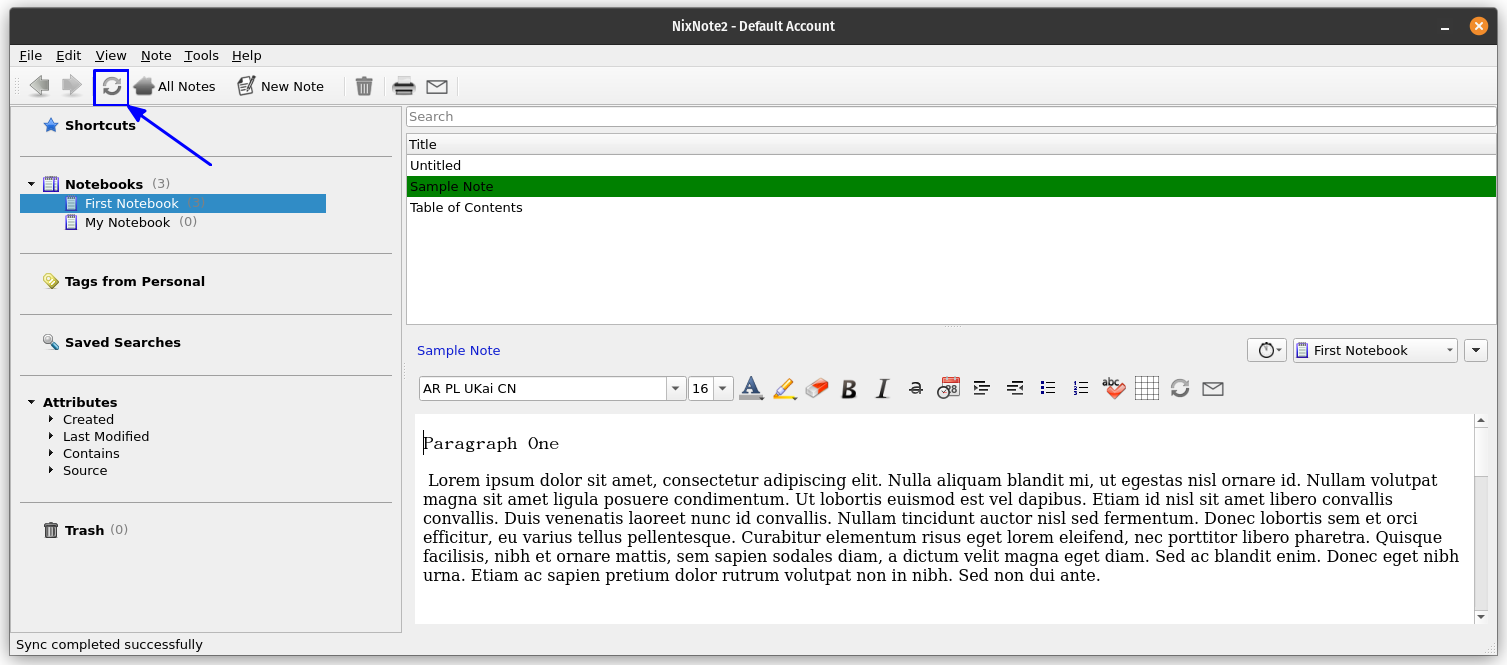
NixNote2 is a free and open-source application, forked from now dormant NixNote2. It supports synchronization with the Evernote servers and local data caching. You can create a text note, attach files or images and synchronize it with Evernote for a later access anytime.
Features
- Synchronization to the Evernote servers
- Support for multiple Evernote accounts
- Support Inking notes, merging them or setting a background color.
- Encryption of text, save searches
- Editing attachments, import/export of data
- Merging Tags, printing and emailing notes
How to install NixNote2?
NixNote2 is available in the official repositories of Ubuntu. So, you can install using:
sudo apt install nixnote2
This may give you an older version. In that case, use the PPA, to get the latest version.
sudo add-apt-repository ppa:nixnote/nixnote2-stable
sudo apt update
sudo apt install nixnote2
It also provides an AppImage, which you can download from the GitHub releases page.
You can create a new note, and click on Sync to sync it to the Evernote.
For the first time, it will ask the Evernote credentials. You can create a new account if you don’t have one.
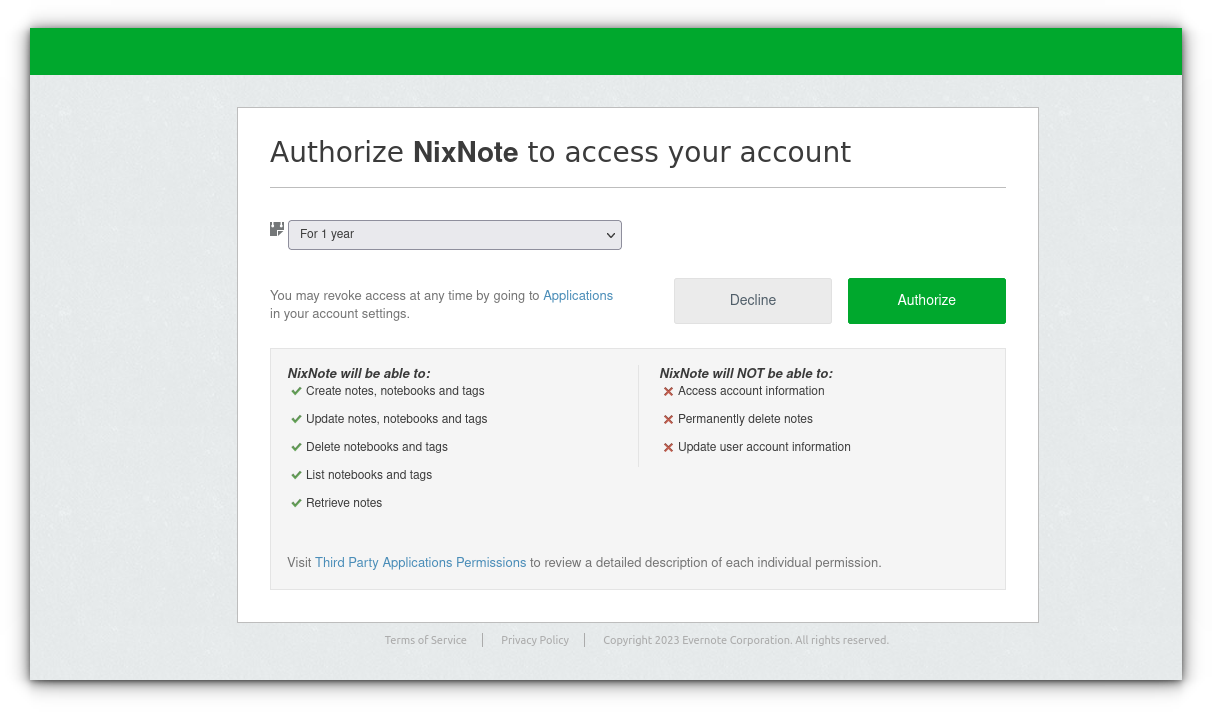
Once you authorize NixNote, you can start creating notes and syncing.
2. EverSticky
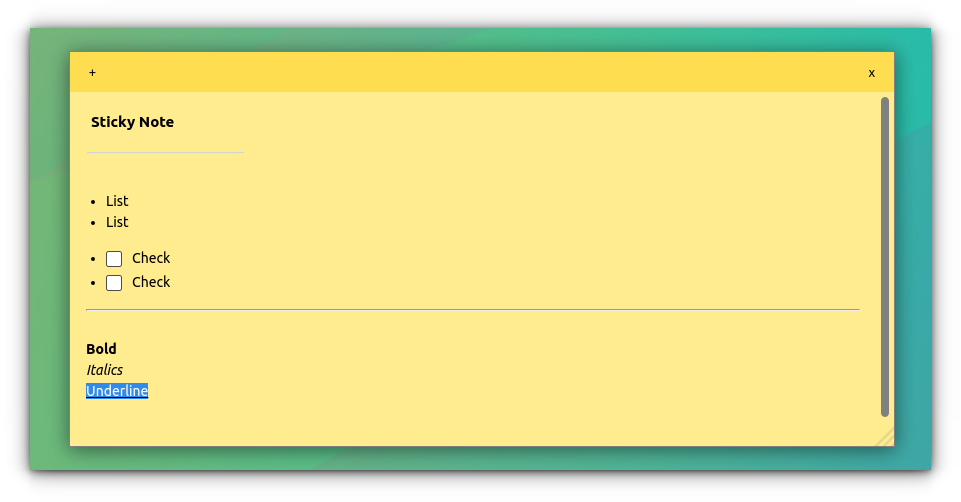
Eversticky is a simple sticky note application, which can be synced to Evernote easily. Even though it is a sticky notes application, it has rich text editing features, through which you can add headings, lists, checklists, etc.
Features
- Add Checklists, bullets, and numbering lists.
- Emphasize important texts.
- Change font color, size, alignments
How to install EverSticky?
EverSticky is available as a .deb file, which you can download from their releases page. But it does not support auto-updates.
For Ubuntu users, it can be installed as a Snap Application:
sudo snap install eversticky
For Arch users, it is also available in AUR.
You can create notes like above. It will be synced to your Evernote account.
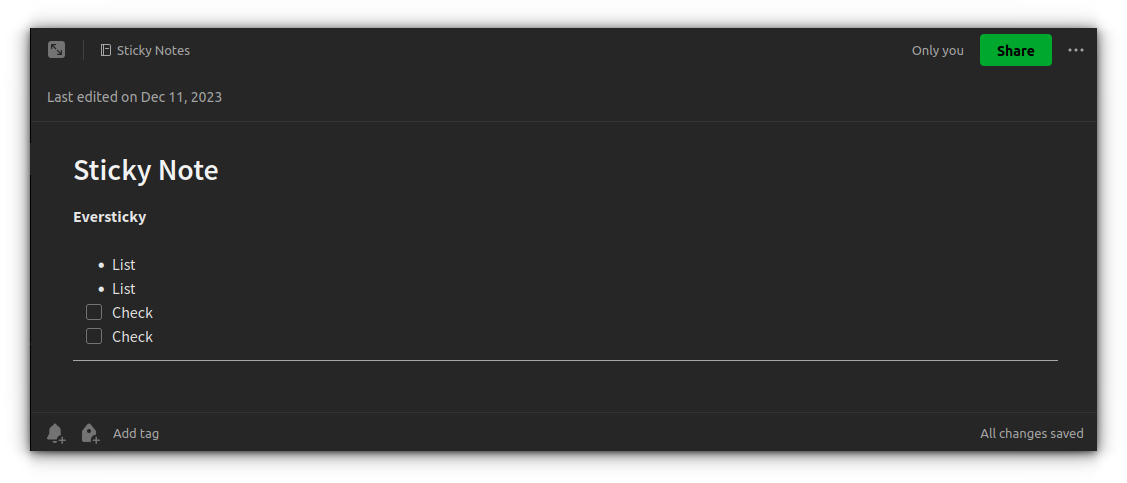
Also, there is a tray icon, where you can do some settings and tweaks.
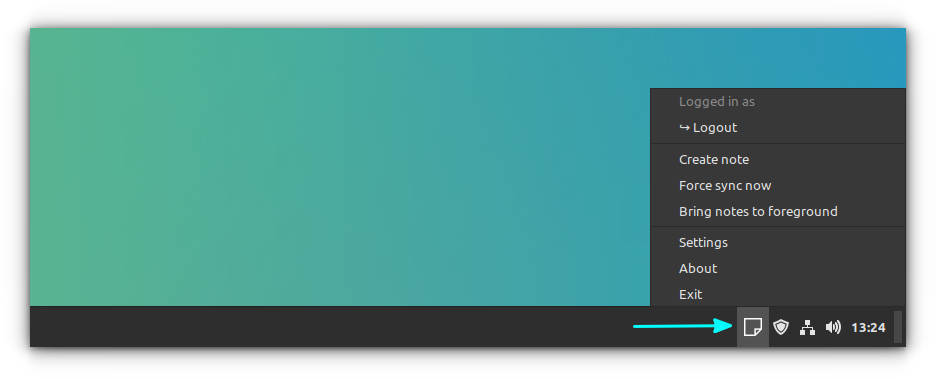
3. Tusk
Tusk is a refined Evernote desktop app with lots of theme and customization and custom short keys. It is open source and free, with a scalable interface and provides different export options.
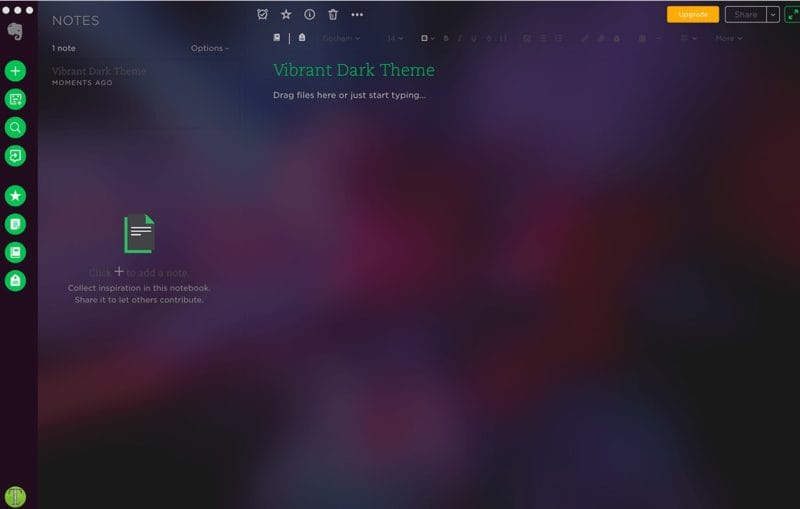
Features
- Availability of different themes which can be activated by shortcut keys.
- Vibrant – dark : Ctrl + Alt + U
- Vibrant – light : Ctrl + Alt + J
- Sepia : Ctrl + G
- Dark : Ctrl + D
- Black : Ctrl + Alt + E
- Focus : Ctrl + K
- Support for scaled mode.
- Support for custom shortcuts keys by navigating to ~/.tusk.json and modifying any shortcuts.
- Exporting and printing of notes
- Auto night mode to adjust your screen accordingly.
Installation
The latest version of tusk is available as a deb/rpm package to download and install. It’s nice to see AppImage too there.
Grab a copy of the installation from the release page.
Final Words
Though there are various Evernote alternatives, there are a handful of unofficial Evernote clients for Linux if you want to keep using your Evernote account.
Which note-taking app do you use? Tell us all about it in the comments section.

