
If you have several computers running various operating systems, you might wonder how to share files between Linux, Windows, and Mac.
Using USB disks just to transfer files between computers that are connected to the same local network is not an intelligent solution. If the computers are on the same local network, why not share the files directly via the network?
We have previously seen how to transfer files between Ubuntu and Windows on the local network. Today we will see an even easier way to transfer files among Linux, Windows, and Mac OS X on the local network.
You have a few options to do it. Here, I shall cover some of the open-source applications that let you transfer files:
- Warpinator
- A web-based solution called Snapdrop
- A command-line tool called Magic-Wormhole.
1. Send files using Warpinator
Warpinator is a tool, developed by the Linux Mint team, to share files between systems. If you are a Linux Mint or an LMDE user, you can install it using the command:
sudo apt install warpinator
There is a package available in Arch repositories so that you can install it through:
sudo pacman -S warpinator
For Ubuntu, you need to either install it from the source or use the Flatpak version on Flathub. If you are confused about using Flatpak, read our guide on how to set up Flatpak in Ubuntu and other Linux distributions.
Once installed Warpinator on both of your machines, open it and set a Group Code. To achieve this, click on the hamburger menu on the top-left and select preferences.
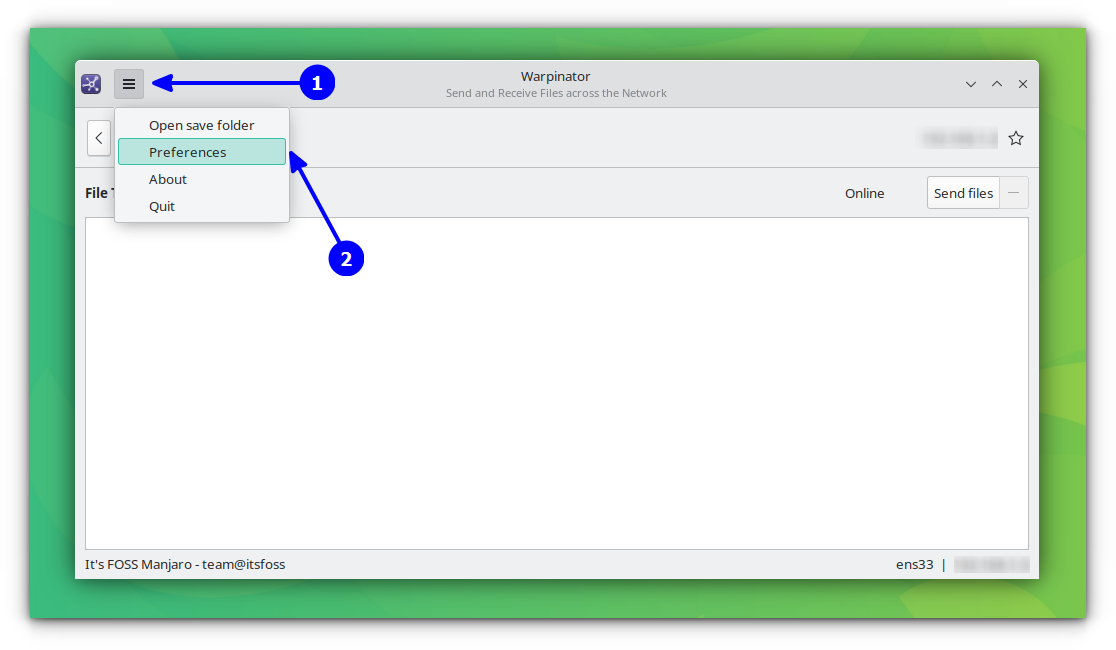
Inside the new window, go to the Connection tab and set a group code as shown in the screenshot below.
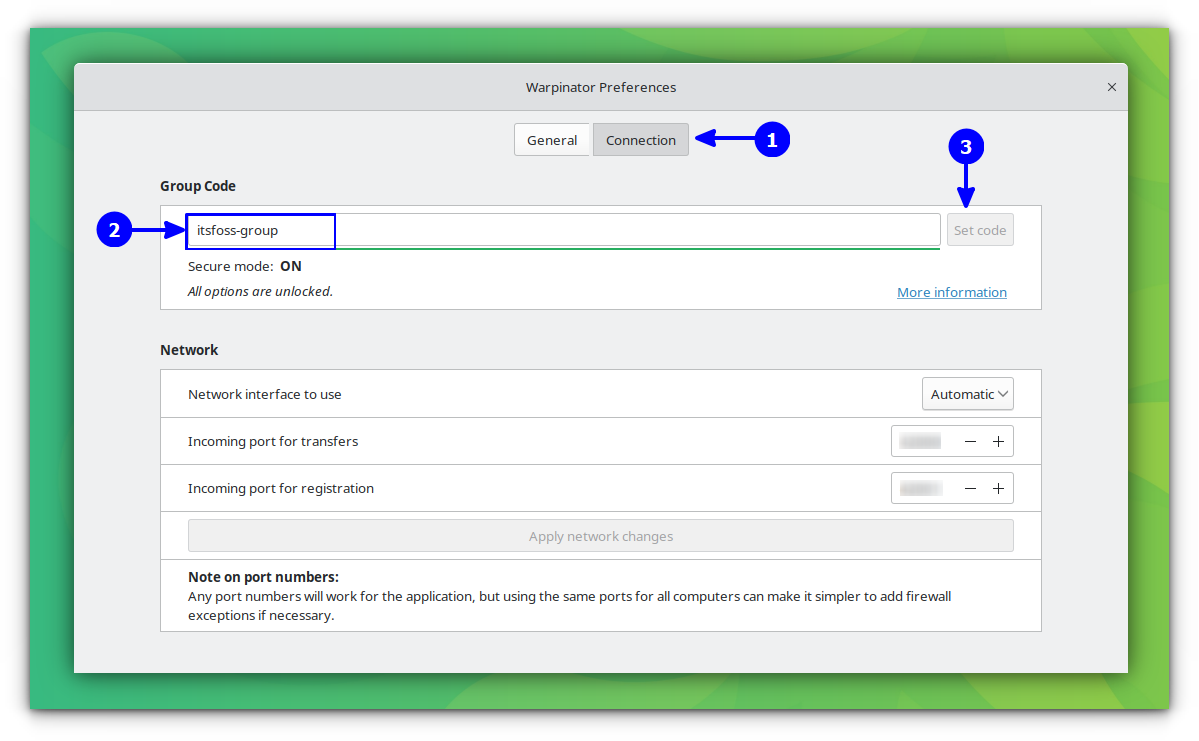
Once the codes are set, Warpinator will discover your connected devices.
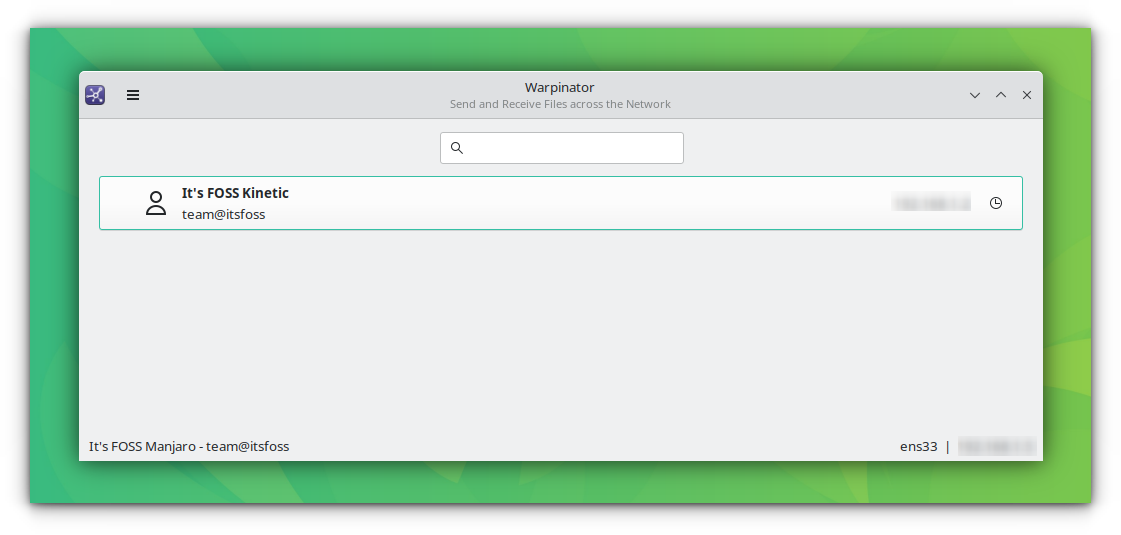
Click on the destination device name and browse for the files to send. As you select files, it will mark them as "Waiting for approval".
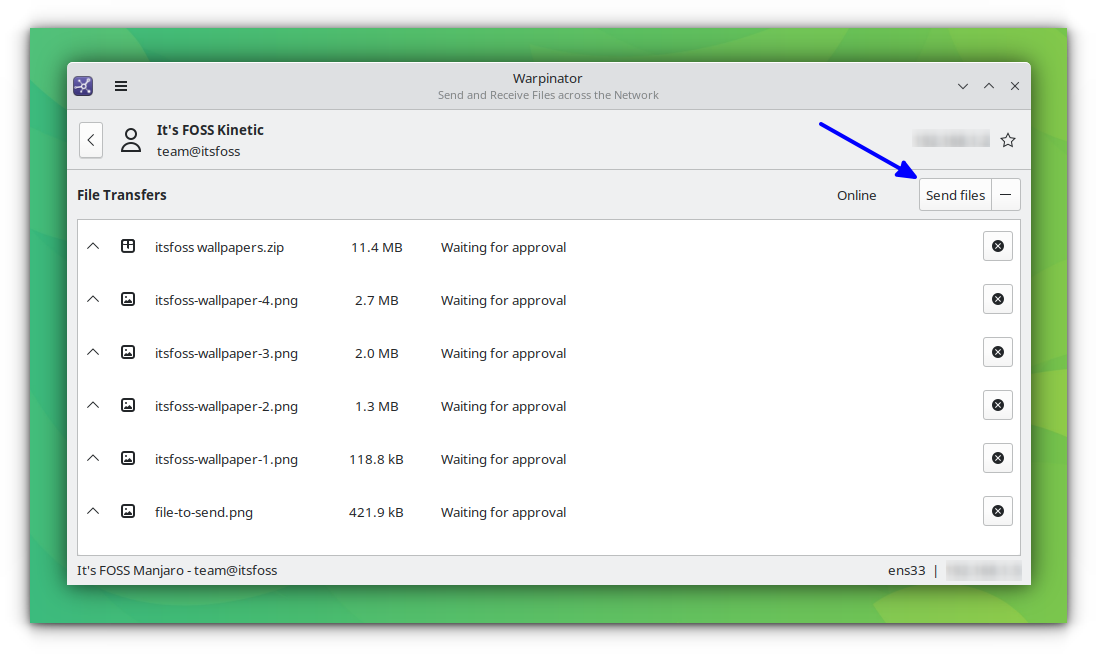
You need to go to the other device to approve the request by clicking on the tick button to receive the files.
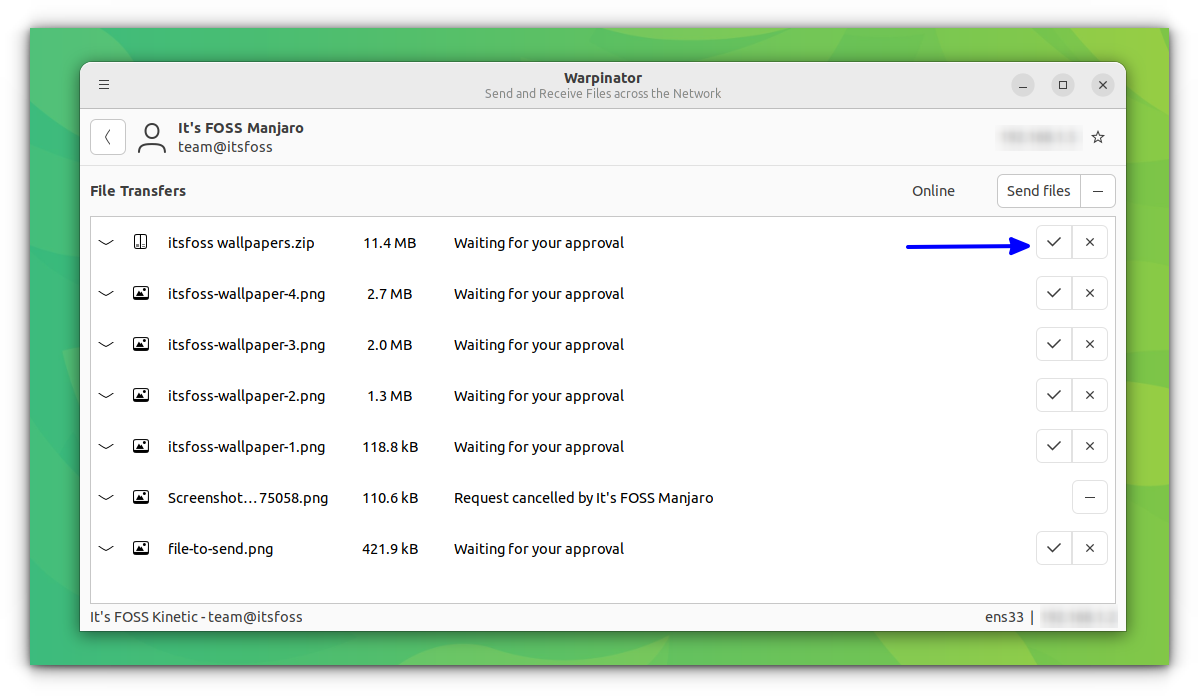
And, that is how you can share your files and documents using Warpinator.
2. Send files using Snap Drop
Snapdrop is a Progressive Web App for local file sharing. It is a project inspired by Apple AirDrop.
To share some files, first you need to make sure that both systems are connected to the same network. Once it is the case, open Snapdrop through your browser. This will bring you to the home page, where you can see you notice an active animation telling you that it is ready to share files.
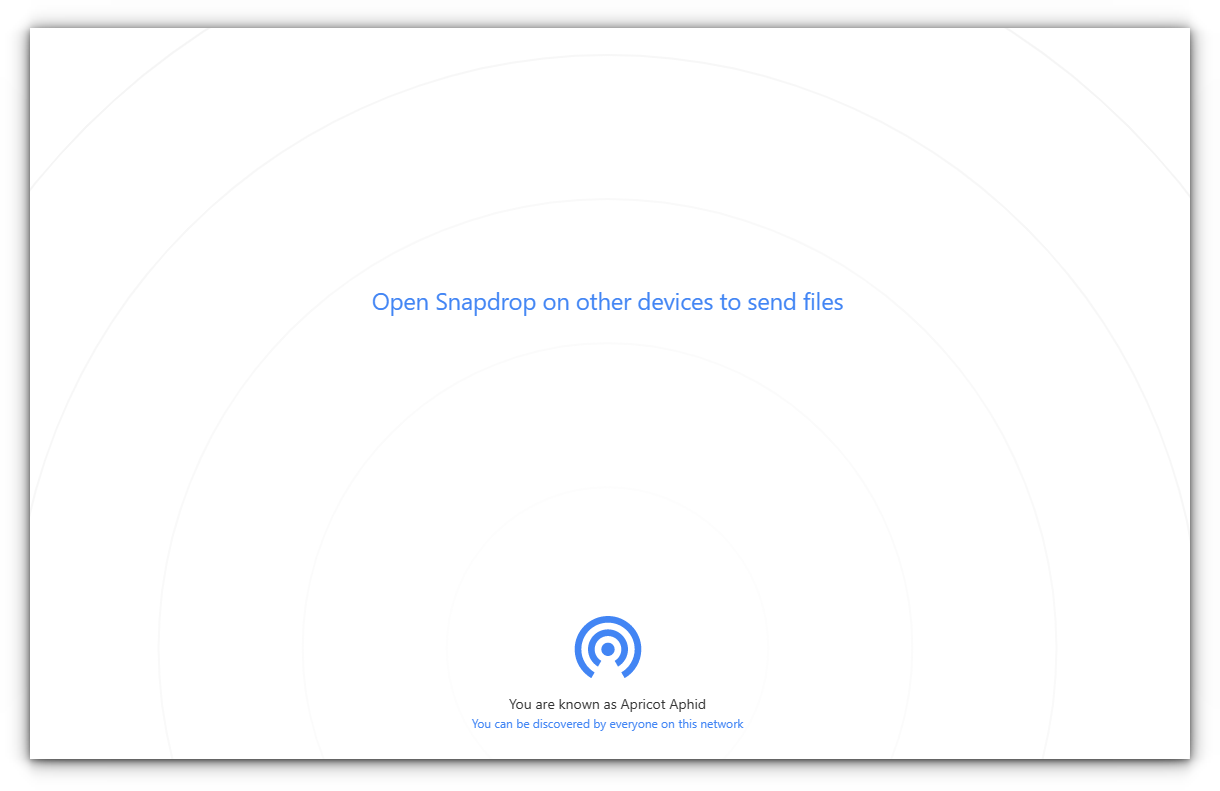
It will automatically assign a name to your device, Apricot Aphid, in my case. Once you open Snapdrop on the other system, you can notice the name pop up on the radar thing and select the one you desire to share files with.
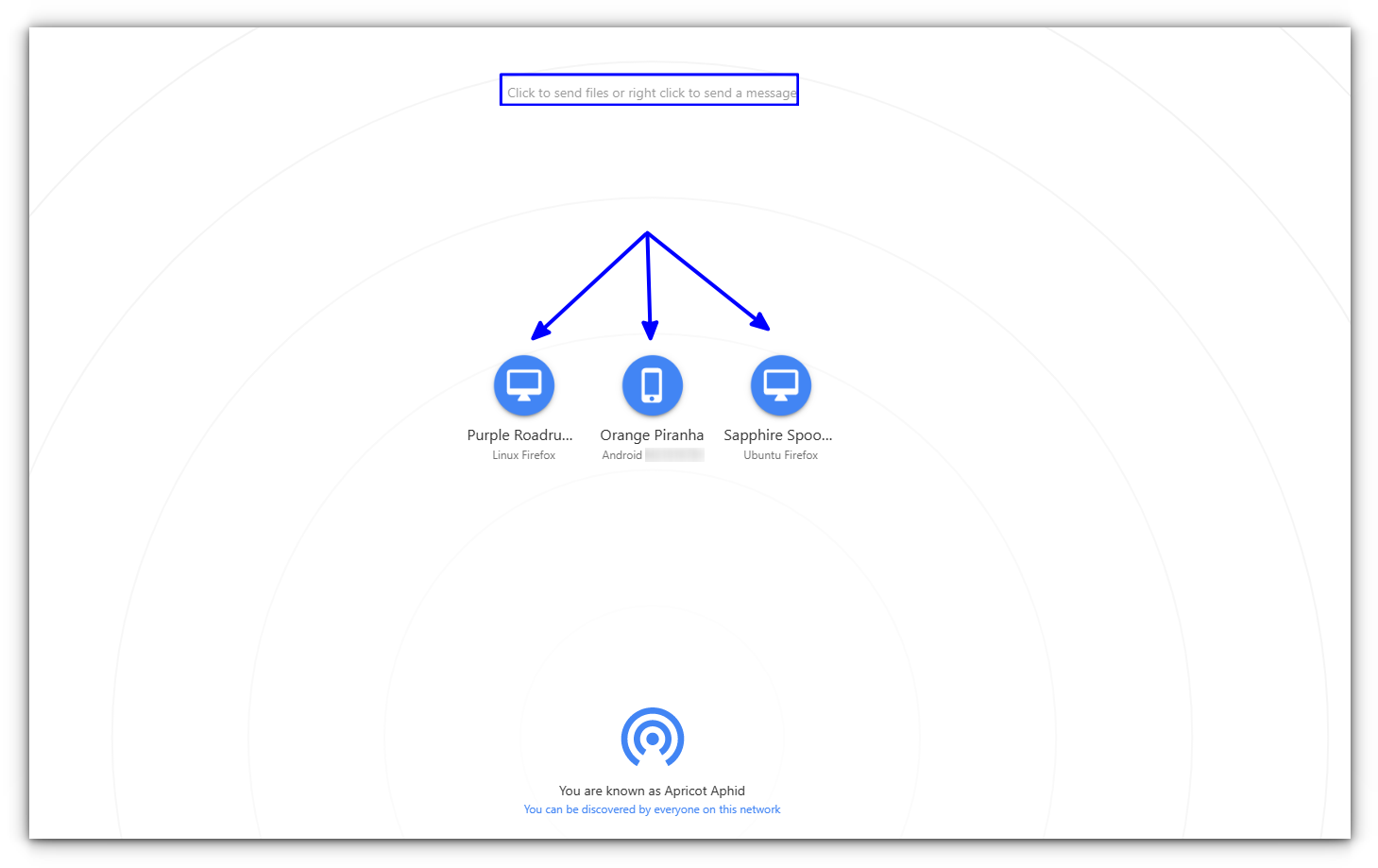
You can see that three other systems are connected to the same network and are available to share files. As per the name, it is easy to identify the target system.
Now, click on a particular device to share the file with them. It will prompt you asking if you want to proceed (and if you would like to continue, getting prompts for each file received).
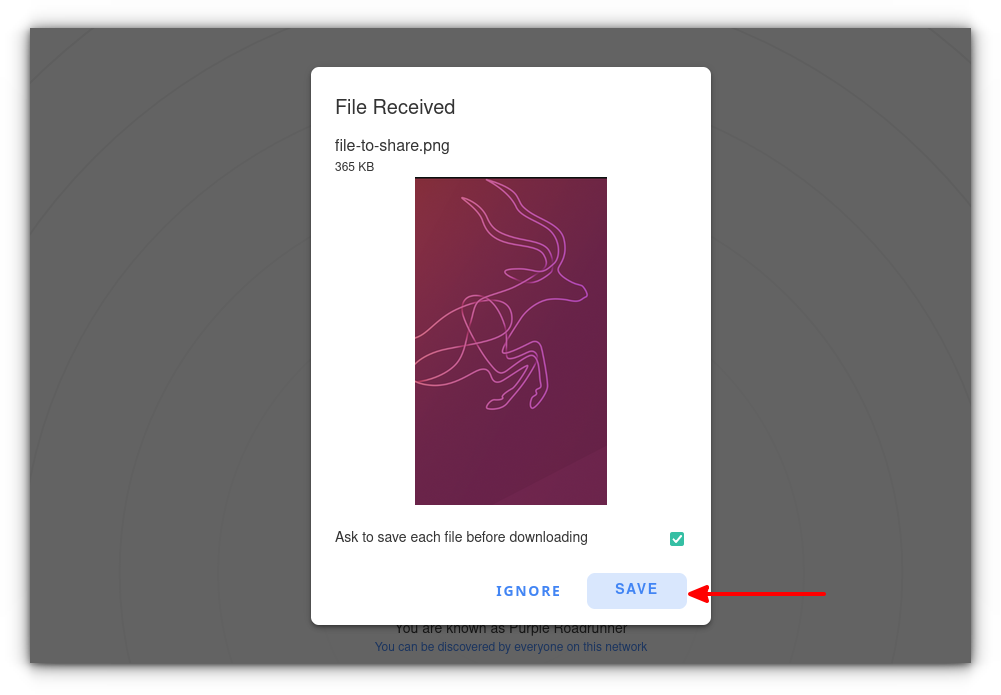
Similarly, if you right-click on any target, you can send messages to them.
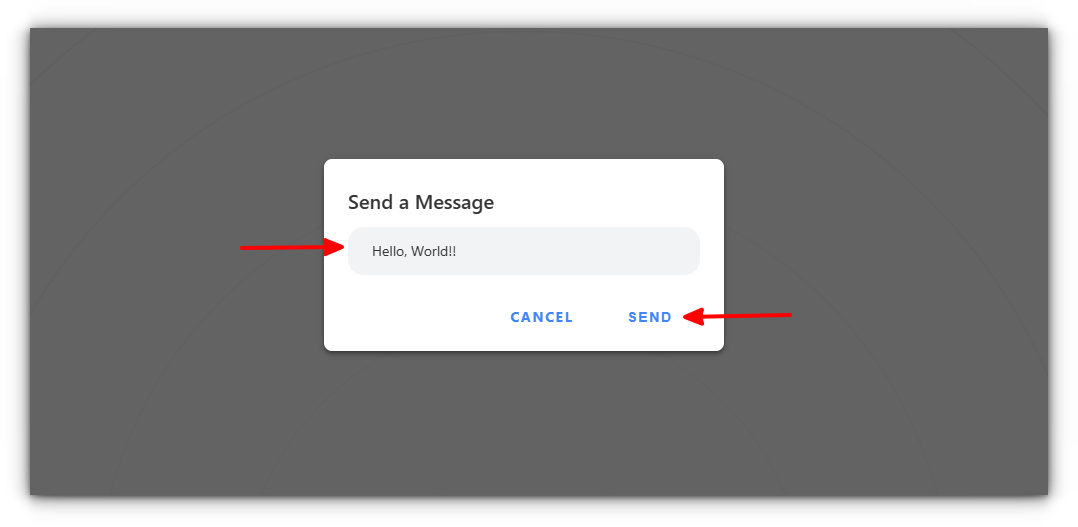
The message will be delivered to the other device.
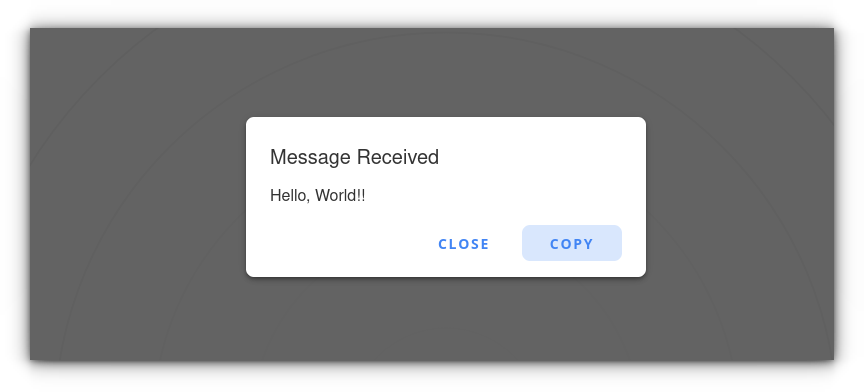
3. Send files using Magic Wormhole
Magic-Wormhole or the utility called wormhole is a command line tool to send arbitrary-sized files, directories, or text from one computer to another.
This simple utility is available in almost all major Linux distros. To install it on Ubuntu, run the following in a terminal:
sudo apt install magic-wormhole
The package is available in Homebrew and winget. So getting it installed will not be a hassle.
Once installed, open a terminal in the system, where the file to be sent is present. Now, run the following command:
wormhole send <path to the file>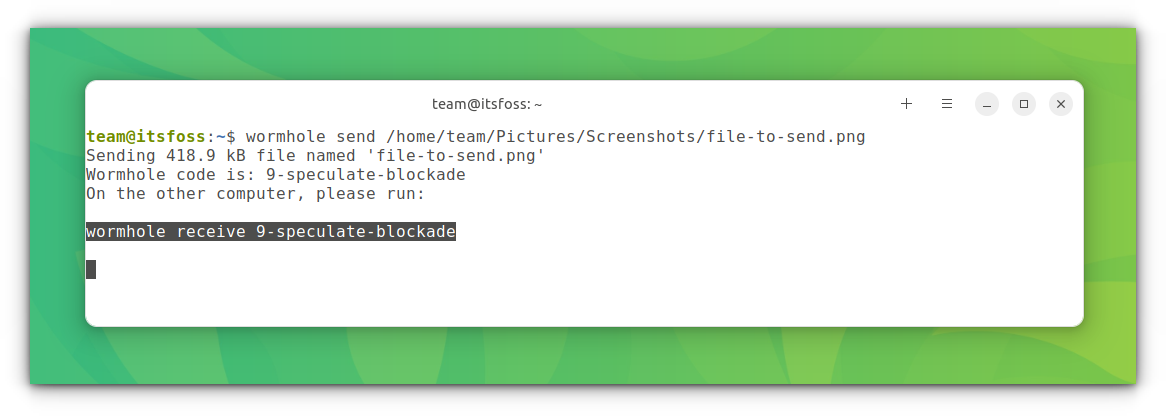
This will give you a code, copy it and run it on the system where you want to receive the file.
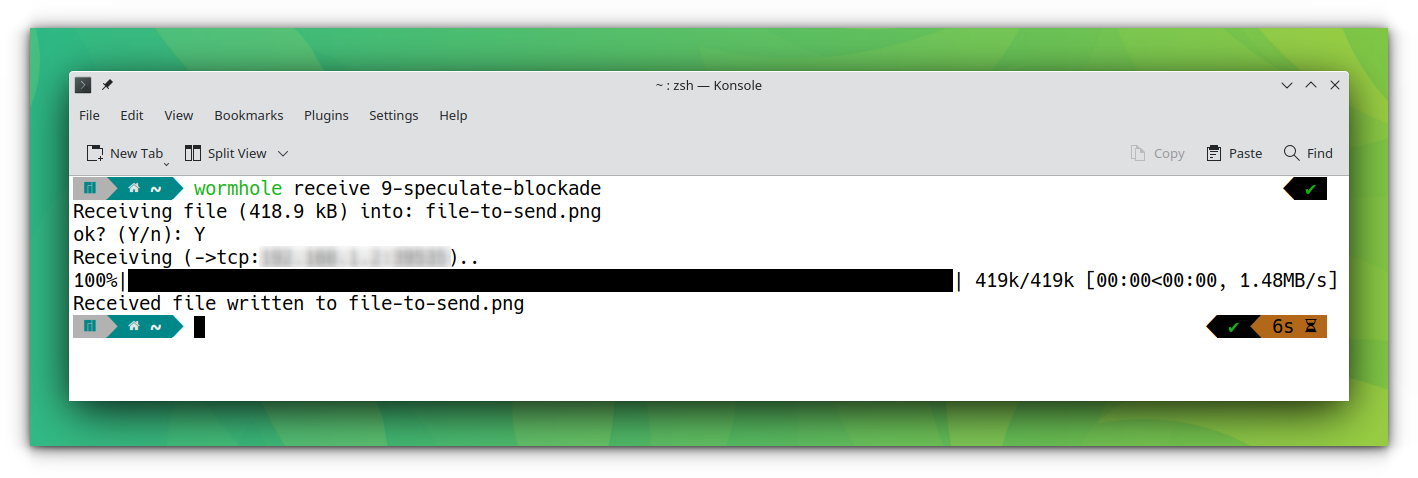
You can see that the file has been received and saved. Furthermore, the sender machine will mark the transfer as complete.
Suggested Read 📖
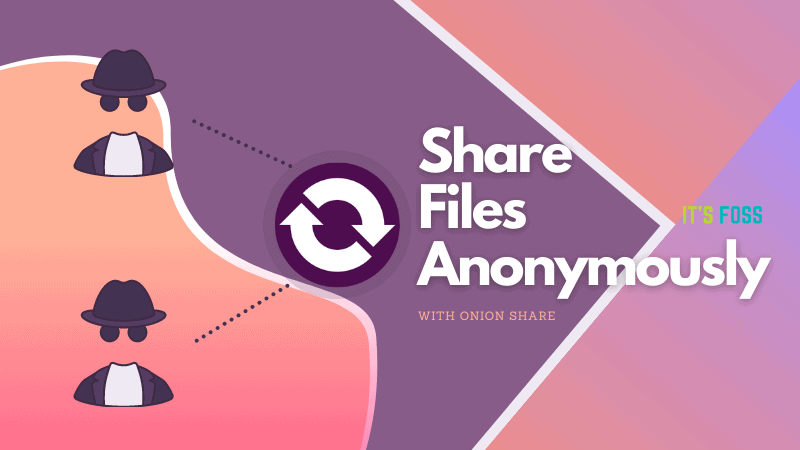
Honorable Mentions
- SendAnywhere: A file transfer service where you can send and receive files using unique and short-lived keys.
- Microsoft Edge Drop (feature exclusive to Microsoft Edge browser): A File and Text sharing mechanism under edge browser.
Additionally, you can explore Advanced File sharing methods (like SSH) that could let you transfer files to a remote computer.
It's FOSS turns 13! 13 years of helping people use Linux ❤️
And we need your help to go on for 13 more years. Support us with a Plus membership and enjoy an ad-free reading experience and get a Linux eBook for free.
To celebrate 13 years of It's FOSS, we have a lifetime membership option with reduced pricing of just $76. This is valid until 25th June only.
If you ever wanted to appreciate our work with Plus membership but didn't like the recurring subscription, this is your chance 😃


