
The easiest way to install applications in Ubuntu and Ubuntu based distributions is the Software Center. But you might have experienced there are a number of Ubuntu applications not available in the Software Center.
So you resort to googling and come across the alternate method of installing apps via PPA. You might have even installed a handful of them.
The problem with PPAs are that they are entirely command line based. Managing them in the command line is not what everyone prefers. Once you’ve installed a significant number of PPAs it gets cumbersome to manage them and deal with PPA related issues through the terminal.
Here is a more friendly way to manage PPAs, the GUI way.
Y PPA Manager
Keeping these things in mind Andrew from Webupd8 has developed Y PPA Manager, a GUI tool to manage PPAs in the best possible way. It’s a complete tool that does all the things you will be doing with PPAs in the command line. Moreover, it also fixes an issue or two automatically.
Here are some of the main features of Y PPA Manager:
- See all the PPA added to your system. Remove and purge apps from here.
- Install PPAs without needing to update all the software sources (suited for people with a slow network connection)
- Search for available PPAs in Launchpad
- Remove duplicate PPAs
- Fix BADSIG error and other such common issues
- Backup and Restore your PPAs
Let's see how to install Y PPA Manager in Ubuntu and other distributions like Linux Mint.
Install Y PPA Manager in Ubuntu 20.04
Okay! so you have to use terminal once again to install Y PPA Manager via its PPA. Sort of ironic but you’ll be able to manage the PPAs graphically once you install it.
Open a terminal (Ctrl+Alt+T) using the following commands:
sudo add-apt-repository ppa:webupd8team/y-ppa-manager
sudo apt update
sudo apt install y-ppa-managerOnce installed, go to the menu and look for PPA. Click on it to launch it.

This is what the interface looks like.
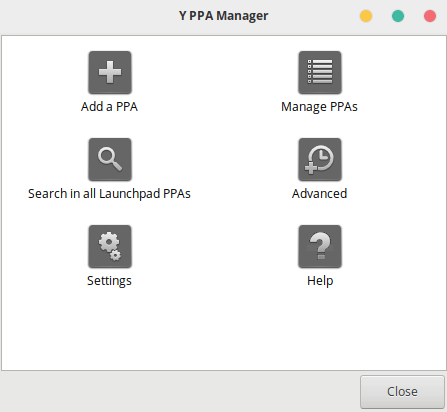
Let’s see how to manage your PPAs with Y PPA Manager.
Add a PPA
To add a PPA, click on ‘Add a PPA’ button and type in the name of the PPA and click OK. You can get the PPA name by googling or from launchpad.
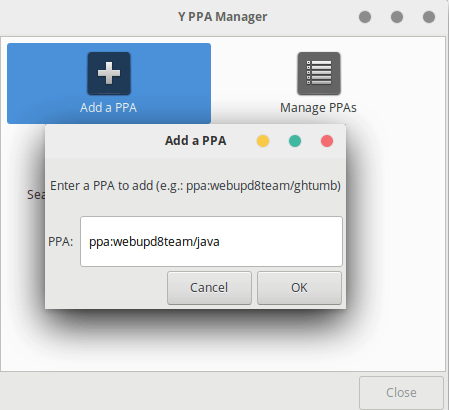
Search for a PPA
There is also the functionality to search for PPAs, but many a times the basic search results in too many results and its not easy to find the right one unless you know the exact name of the PPA.
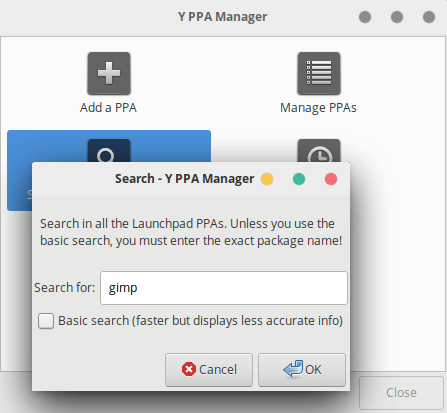
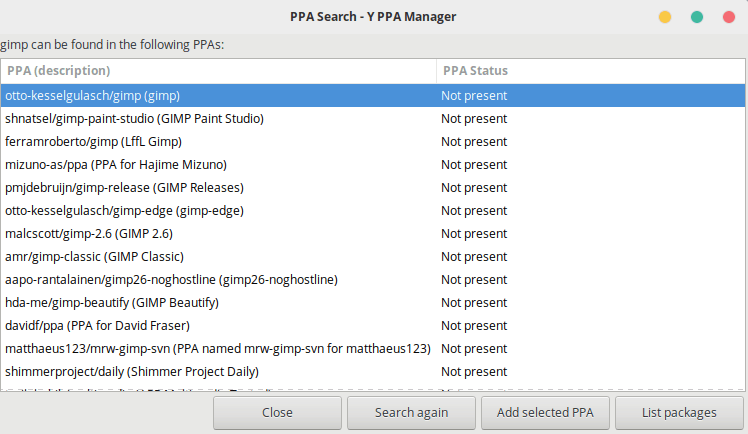
Manage Your PPAs
When you click on the ‘Manage PPAs’ button (from the main interface) it lists all your installed PPAs and allows you to remove, purge and take other actions on your PPA’s.
Remove action removes the PPA and purge uninstalls the applications installed by that PPA in addition to removing the PPA.
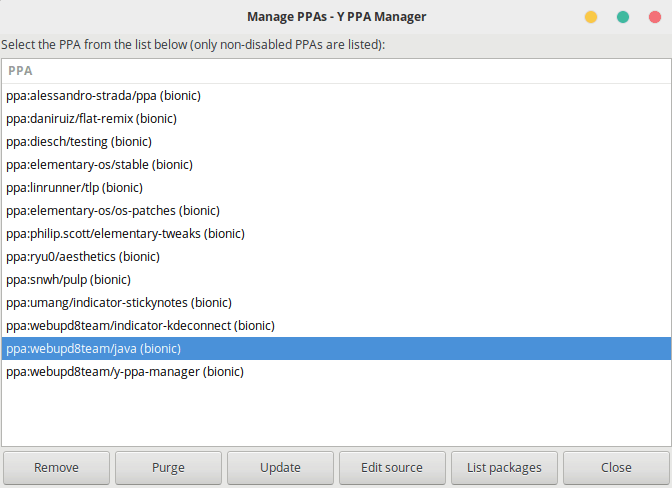
The Advanced tab also allows you to fix BADSIG issues, find missing GPG keys, backup and restore your PPAs.
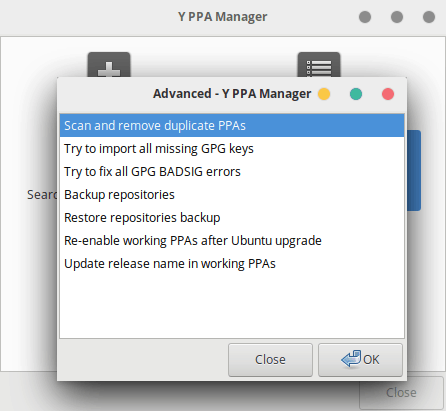
Remove Y PPA Manager
Don't like it? Facing bugs or the PPA is not available for your Ubuntu version? You can easily remove it.
First, remove the installed application.
sudo apt remove y-ppa-managerAnd now remove the PPA as well.
sudo add-apt-repository -r ppa:webupd8team/y-ppa-manager
sudo apt updateMore on PPA
That’s about all the things you can do using the Y PPA manager, very easy and intuitive. If you want to know more about PPAs here is a complete guide to using PPAs.
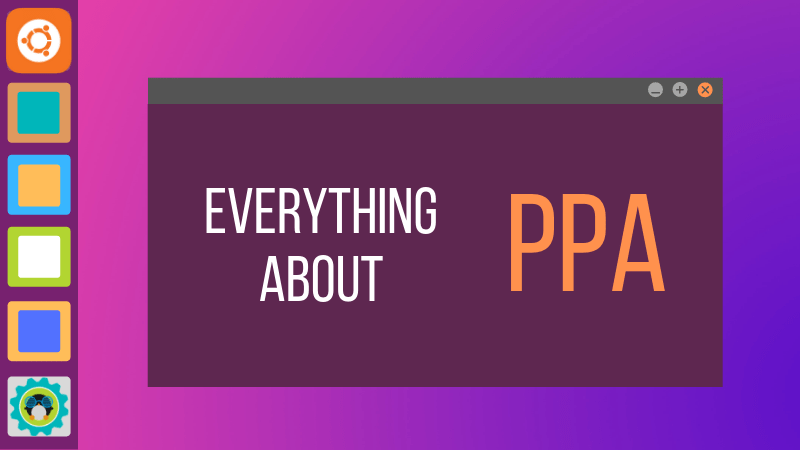
Have you tried using Y PPA Manager? How’s your experience with it? Do let us know in the comments.


