
VLC is my all-time favorite video player. I consider it one of the best open source software.
Apart from playing almost all kinds of media files, it can also do several other things, which you will hardly find in other video players for Linux.
For example, you can use the VLC media player to watch and download YouTube videos from the internet with subtitles.
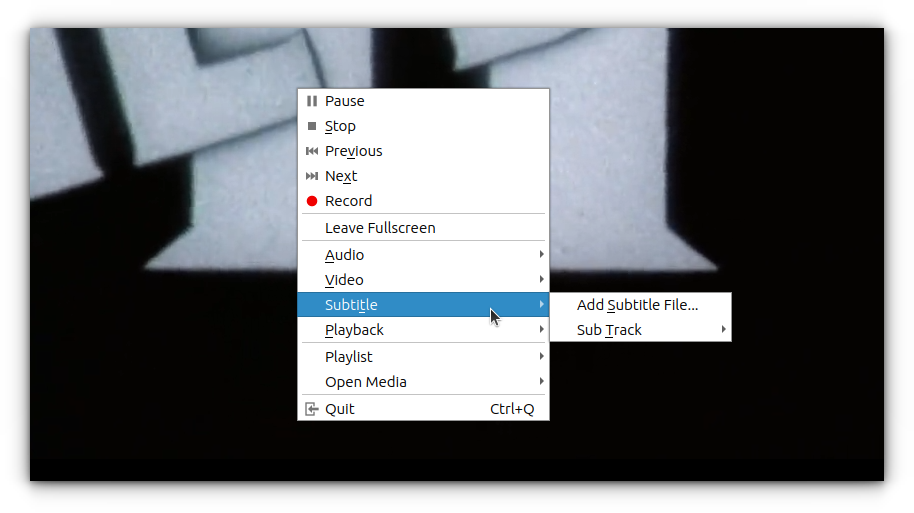
Speaking of VLC and subtitles, I’ll show you how you can make VLC download subtitles automatically and save some effort in going to Google and searching for one.
Use VLsub to download subtitles automatically in VLC
VLC comes with a plugin called vlsub to enable VLC to download subtitles automatically. The plugin searches for subtitles for the file it is playing on opensubtitles.org based on the name or hash of the file.
Let's see how to use it. I presume that you already have VLC installed on your system.
Open VLC and head over to the “View” option from the menu bar:
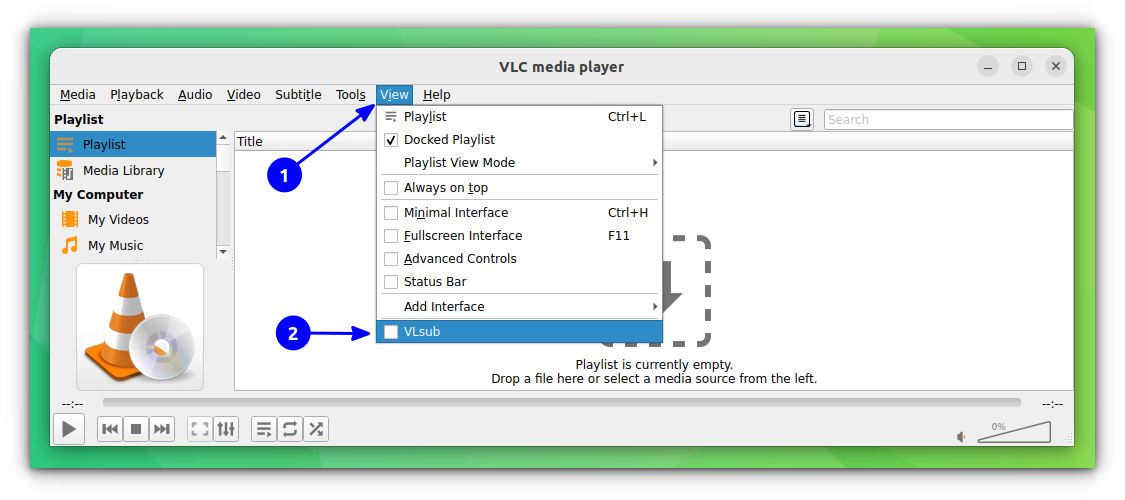
You'll see the VLsub option here. You click on it and it will open the VLsub interface, where you can add details for searching and downloading subtitles.
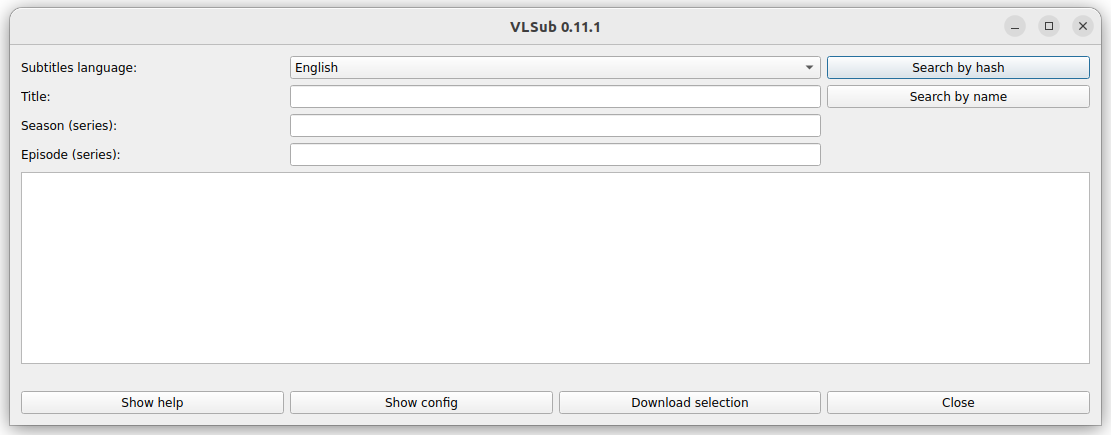
As you see in the picture above, there are two options for searching the subtitles: Search by name and search by hash.
Search by name searches by the name of the file you are playing, while search by hash looks for the subtitles based on the hash of the video and looks for the subtitle that matches the hash.
For now, everything is empty because I was not playing any videos.
Play a video, click on VLsub
It's as simple as that. Open the video file with VLC, go to the top file menu -> View -> and click the VLsub option.
This time it will show the name of the file you are playing. You can change the file name and add additional information like season and episode number. You can also change the subtitle language.
When you click either of the search options, it gives you a list of results. You can download any of them by clicking on the Download selection button.
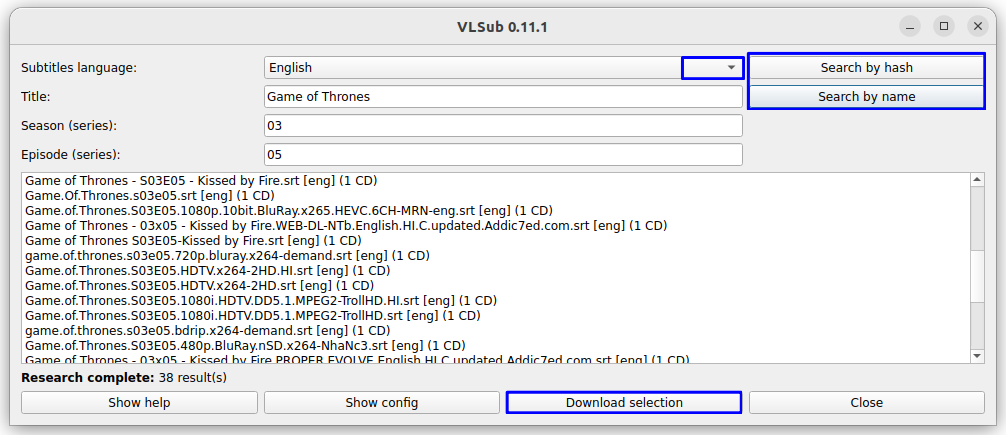
The downloaded file is automatically added to video file you are playing. You can right click and then go to Subtitle->Sub Track and set or change the subtitle.
Change subtitle language
It’s not that you can search subtitles only in English. You have a configuration option here that allows you to search in a language of your choice. No guarantees that you’ll find the subtitles in your language if there are none on opensubtitles.org.
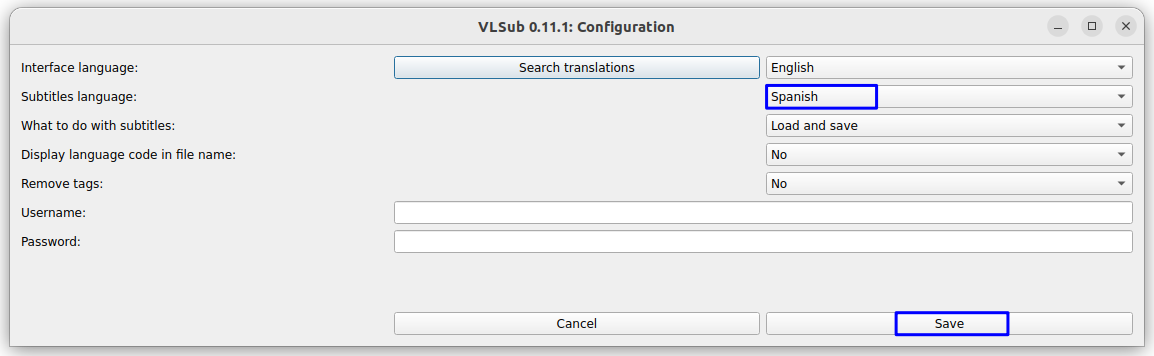
Just click on the Subtitle language, and you can choose the language of your choice from the drop-down menu (see the previous picture). Alternatively, you can go to the configuration option and set your preferences there.
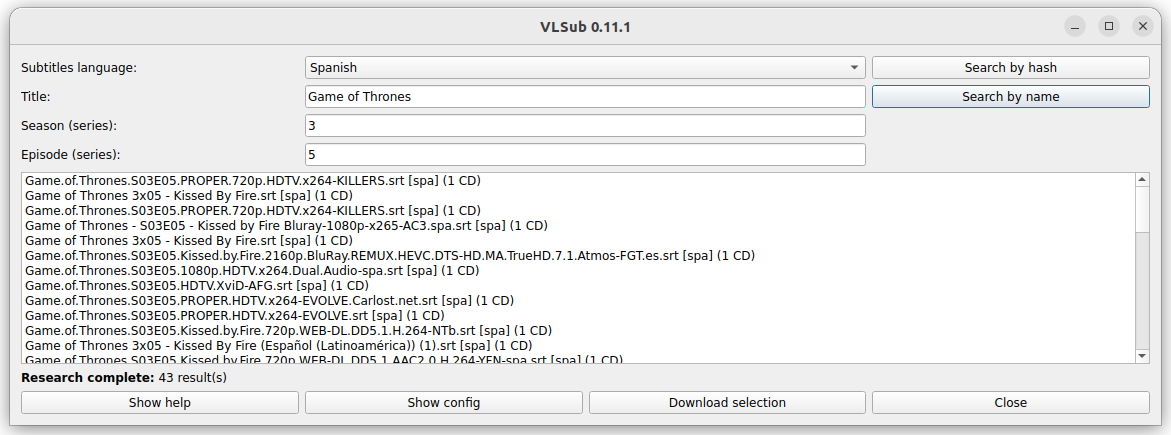
The good thing about VLC is that you can easily synchronize subtitles if they are out of sync a little.
Manually installing VLsub (if you cannot find it in VLC)
By default, VLC comes with version 0.11 of VLsub in many installations. If that's not the case for you, you can download the vlsub plugin from the GitHub.
It's in a zip folder. Extract the zip file, and you will find the vlsub.lua file in it.
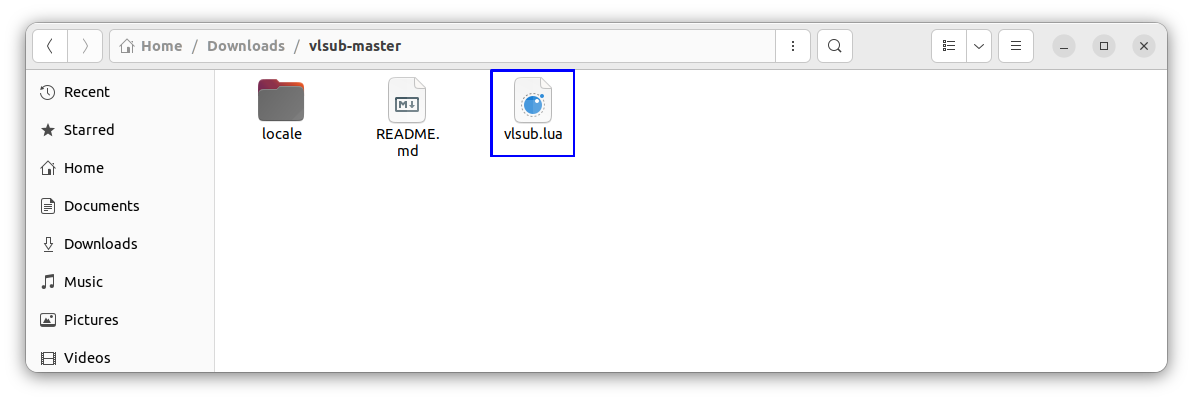
You need to add this file to VLC extension. For that, you need to create the extension directory first. Use the following command to create the desired directory for vlsub.
sudo mkdir /usr/lib/vlc/lua/extensions/
Now move or copy the vlsub.lua file in the above-mentioned directory. In case you are an absolute beginner, try the following command to go to the downloaded directory:
cd ~/Downloads/vlsub-master/
And then copy the file to the extension directory:
sudo cp vlsub.lua /usr/lib/vlc/lua/extensions/
Subtitle lover? Here are a few tips
VLsub only searches on OpenSubttiles. For obscure movies, the subtitles may not be found here. In such a case, you can revert to the manual effort.
What's that? Copy the video file's name and search it on Google like "English subtitles for video-file-name". Go to relevant results and see if you can find the appropriate file or not. Extract the file and browse it from the VLC player.
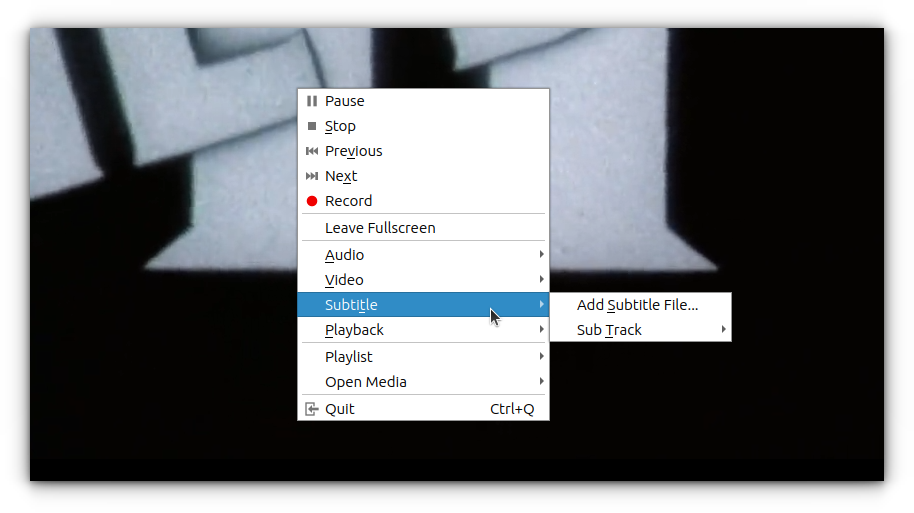
If you find that subtitles are not in sync with the video, VLC gives you handy keyboard shortcuts. Press the key H to delay the subtitle and key G to forward the subtitle.
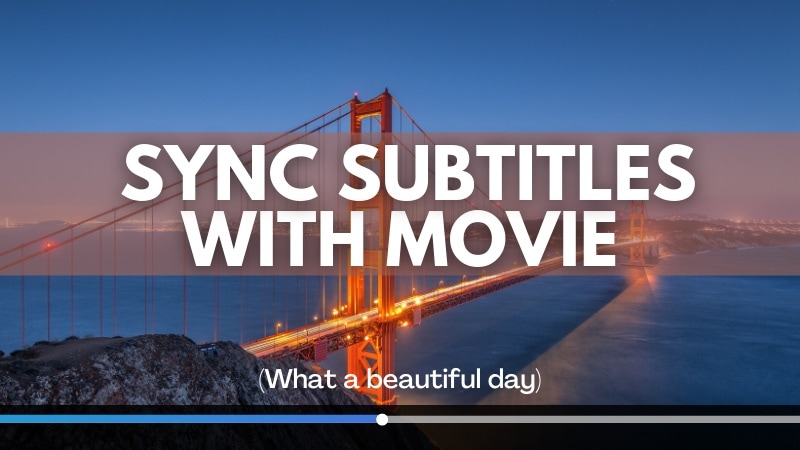
That's quite basic. If you want more control over subtitle synchronization, try SubSync.
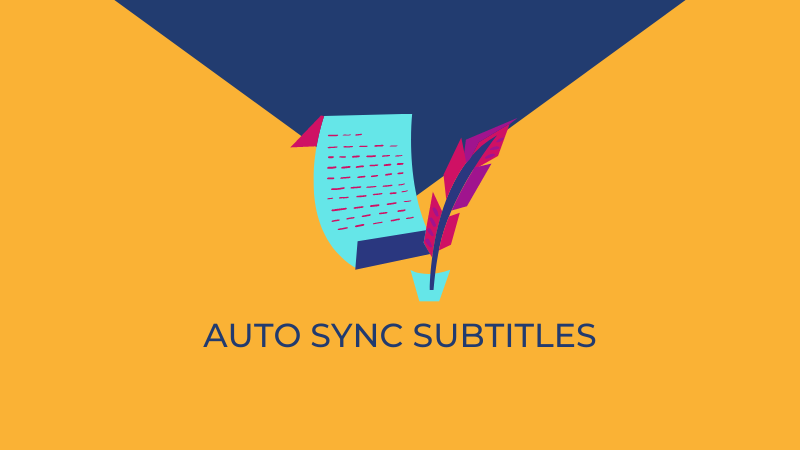
Since we are discussing subtitles, you may want to check out Penguin subtitle player. It allows you to watch online videos with subtitles. An excellent find in my opinion.
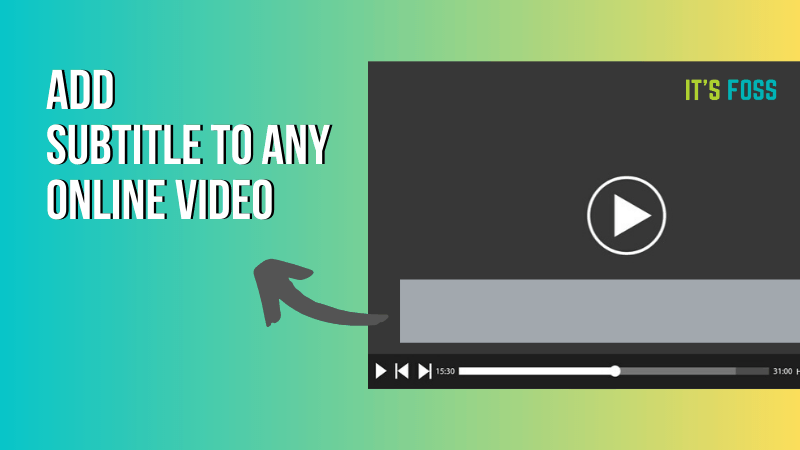
If you want a minimalistic yet powerful video player, consider MPV.
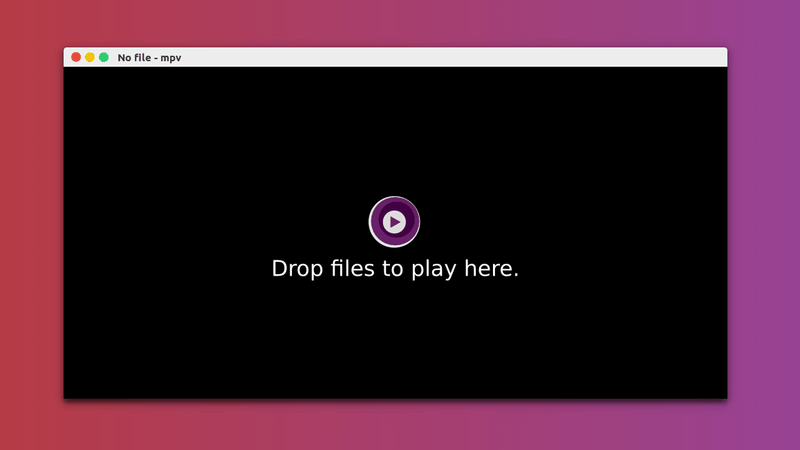
Liked this plugin?
Overall, this plugin is handy in use. You don’t need to go on the web looking for a subtitle, download it, extract it, and add it to VLC. It saves some time, for sure.
Drawbacks include lack of subtitles sources. It has just one subtitle source: opensubtitle. This limits the search. Apart from that, the plugin is good to use. What say?


