
Wonder what’s your IP address? Here are several ways to check IP addresses in Ubuntu and other Linux distributions.
Want to know your Linux system's IP address? You can use the ip command with the option a like this:
ip aThe output is extensive and it shows all the internet interfaces available, including loopback. Identifying the IP address could seem challenging if you are new to it.
1: lo: <LOOPBACK,UP,LOWER_UP> mtu 65536 qdisc noqueue state UNKNOWN group default qlen 1000
link/loopback 00:00:00:00:00:00 brd 00:00:00:00:00:00
inet 127.0.0.1/8 scope host lo
valid_lft forever preferred_lft forever
inet6 ::1/128 scope host
valid_lft forever preferred_lft forever
2: enx747827c86d70: <NO-CARRIER,BROADCAST,MULTICAST,UP> mtu 1500 qdisc pfifo_fast state DOWN group default qlen 1000
link/ether 74:78:27:c8:6d:70 brd ff:ff:ff:ff:ff:ff
3: wlp0s20f3: <BROADCAST,MULTICAST,UP,LOWER_UP> mtu 1500 qdisc noqueue state UP group default qlen 1000
link/ether dc:41:a9:fb:7a:c0 brd ff:ff:ff:ff:ff:ff
inet 192.168.1.53/24 brd 192.168.1.255 scope global dynamic noprefixroute wlp0s20f3
valid_lft 82827sec preferred_lft 82827sec
inet6 fe80::e1d:d71b:c507:5cc8/64 scope link noprefixroute
valid_lft forever preferred_lft forever
It really is not, actually.
And there are other ways to find the IP address. I'll discuss all this in detail. But first, let's brush up the basics.
What is an IP Address?
An Internet Protocol address (commonly referred to as the IP address) is a numerical label assigned to each device connected to a computer network (using the Internet Protocol). An IP address serves both the purpose of identification and localisation of a machine.
The IP address is unique within the network, allowing communication between all connected devices.
You should also know that there are two types of IP addresses: public and private. The public IP address is used to communicate over the Internet, the same way your physical address is used for postal mail. However, in the context of a local network (such as a home where a router is used), each device is assigned a unique private IP address within this sub-network. This is used inside this local network without directly exposing the public IP (which the router uses to communicate with the Internet).
Another distinction can be made between IPv4 and IPv6 protocols. IPv4 is the classic IP format, consisting of a basic 4-part structure, with four bytes separated by dots (e.g., 127.0.0.1). However, with the growing number of devices, IPv4 will soon be unable to offer enough addresses. This is why IPv6 was invented, a format that uses 128-bit addresses (compared to the 32-bit IPv4).
Checking your IP Address in Ubuntu [Terminal Method]
The fastest and simplest way to check your IP address is by using the ip command. You can use this command in the following fashion:
ip a
Actually, it’s short for this:
ip addr show
Both commands show the same output. They will show you both IPv4 and IPv6 addresses:
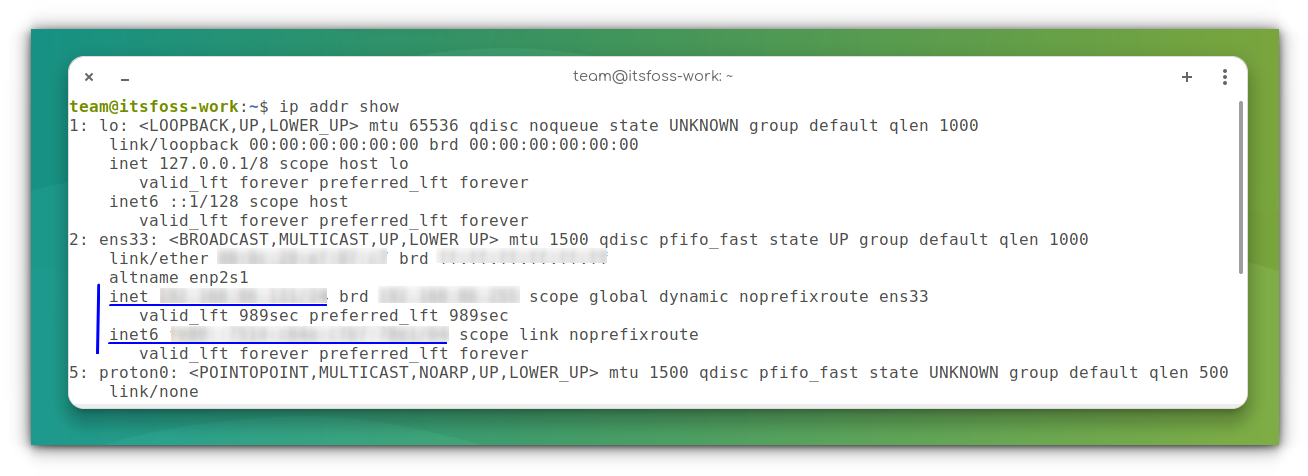
You should identify the correct interface and then look beside inet for IPv4 and inet6 for IPv6.
For example, inet 192.168.1.53/24 means the IPv4 address is 192.168.1.53.
Just get the IP address
If you prefer to get minimal details, you can also use the hostname command:
hostname -I
It will just give the IP address of the system. Nothing else.
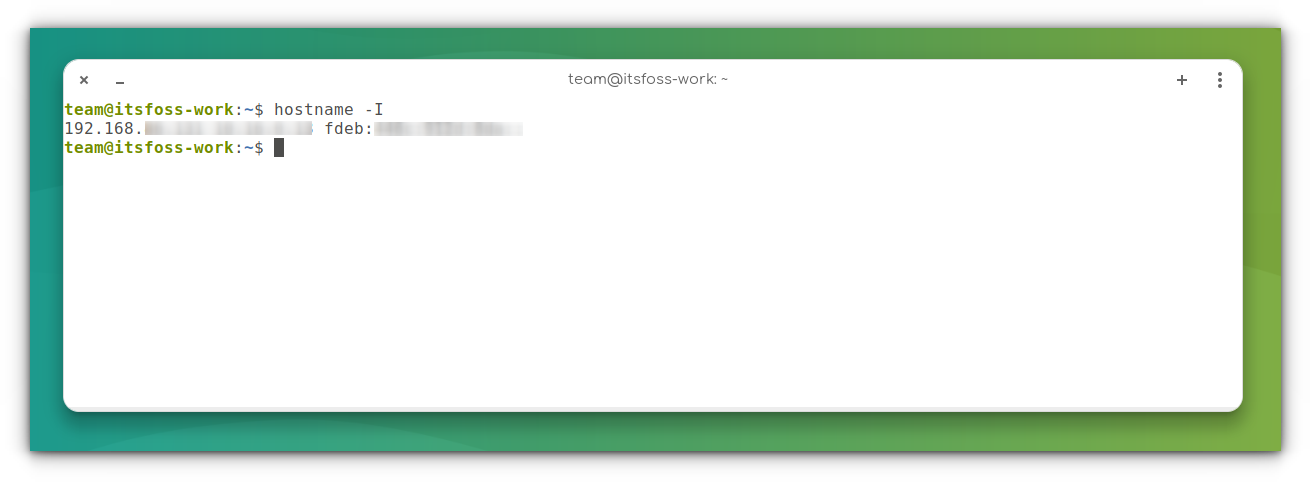
There are other ways to check IP addresses in Linux but these two commands are more than enough to serve the purpose.
Checking IP address in Ubuntu [GUI Method]
If you are not comfortable with the command line, you can also check the IP address graphically.
Open up the Ubuntu Applications Menu (Show Applications in the bottom-left corner of the screen) and search for Settings and click on the icon:
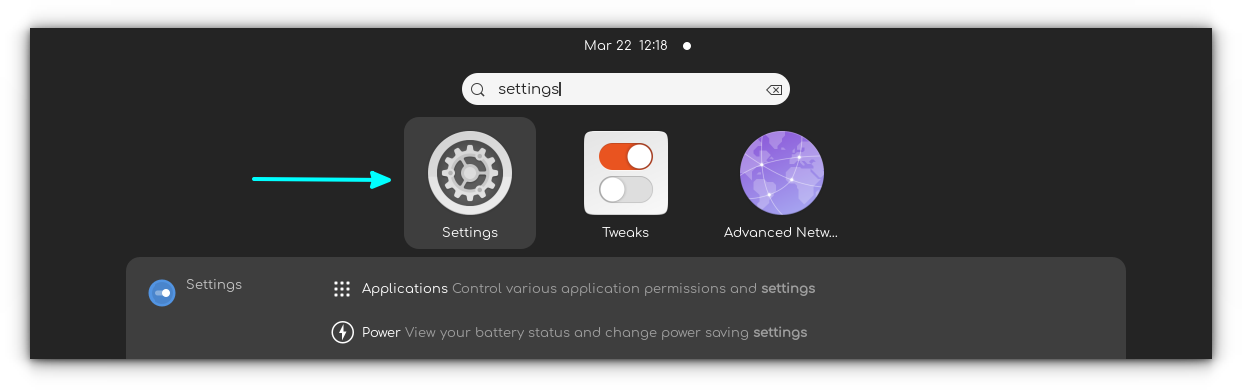
This should open up the Settings Menu. Go to Network:
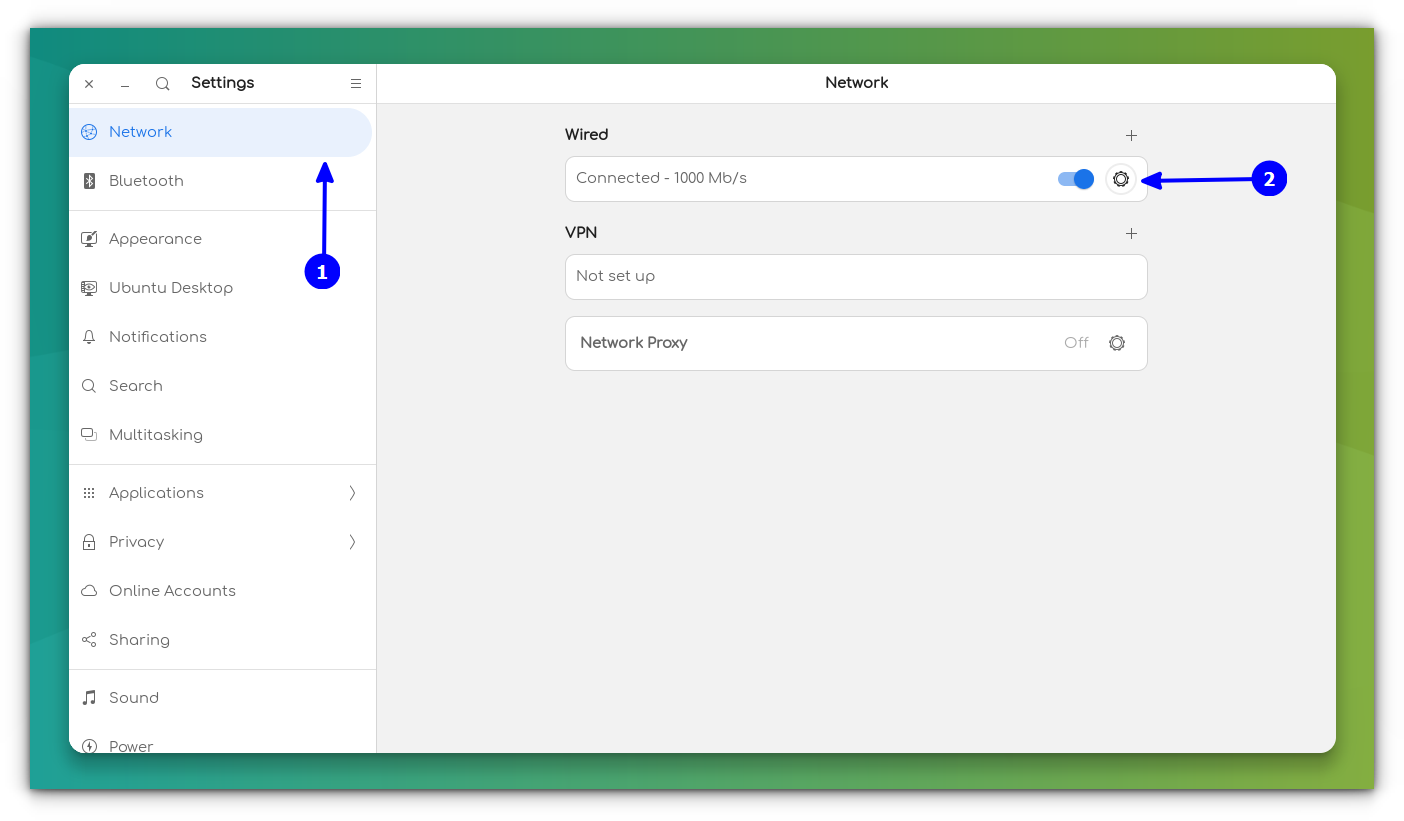
Pressing on the gear icon next to your connection should open up a window with more settings and information about your link to the network, including your IP address:
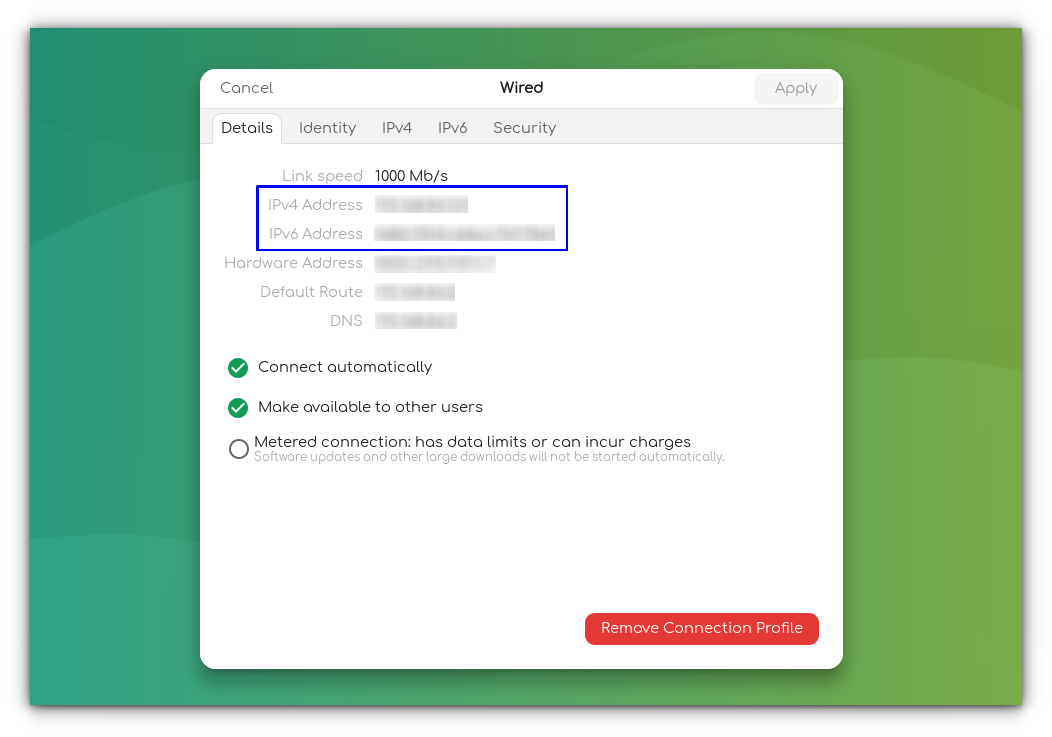
You can see the IP address of your router as well in the above screenshot. It’s displayed with “Default Route”.
Bonus Tip: Checking your public IP address (for desktop computers)
First of all, to check your public IP address (used for communicating with servers etc.) you can use the curl command. Open up a terminal and enter the following command:
curl ifconfig.me
This should simply return your IP address with no additional bulk information. I would recommend being careful when sharing this address since it is equivalent to giving out your personal address.
sudo apt install curl -y to install curl on Ubuntu-based Linux distributions.Another simple way you can see your public IP address is by searching for the IP address on Google.
Summary
Here's a summary of the commands you learned:
| Description | Command |
|---|---|
Show both IPv4 and IPv6 addresses with ip command |
ip a or ip addr show |
Print only IP address using hostname command |
hostname -I |
To check your public IP address (Need curl installed) |
curl ifconfig.me |
| Display IP Address with Network Manager tool | nmcli -p device show |
Use the ifconfig command to display the IP address (Need net-tools installed ) |
ifconfig -a |
Now that you know your system's IP address, how about getting the gateway IP?

Boost your Linux networking skills with these essential commands!

In this article, I went through the different ways you can find your IP address in Ubuntu Linux, as well as gave you a basic overview of what IP addresses are used for and why they are so important to us.
I also discussed IPv4 and IPv6 briefly. By the way, have you ever wondered why there is no IPv5?
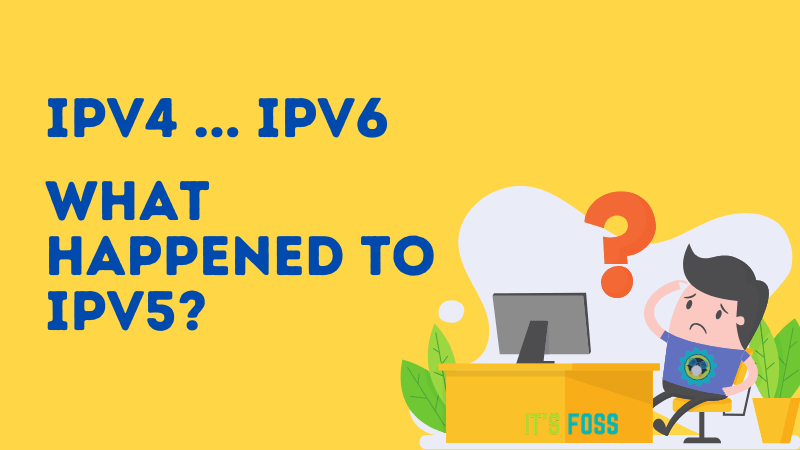
I hope you enjoyed this quick guide. Let us know if you found this explanation helpful in the comments section!


