
When you power on your system, you wait for the manufacturer’s logo to come up, a few messages on the screen perhaps (booting in insecure mode), Grub screen, operating system loading screen and finally the login screen.
Did you check how long did it take? Perhaps not. Unless you really need to know, you won’t bother with the boot time details.
But what if you are curious to know long long your Linux system takes to boot? Running a stopwatch is one way to find that but in Linux, you have better and easier ways to find out your system’s start up time.
Checking boot time in Linux with systemd-analyze
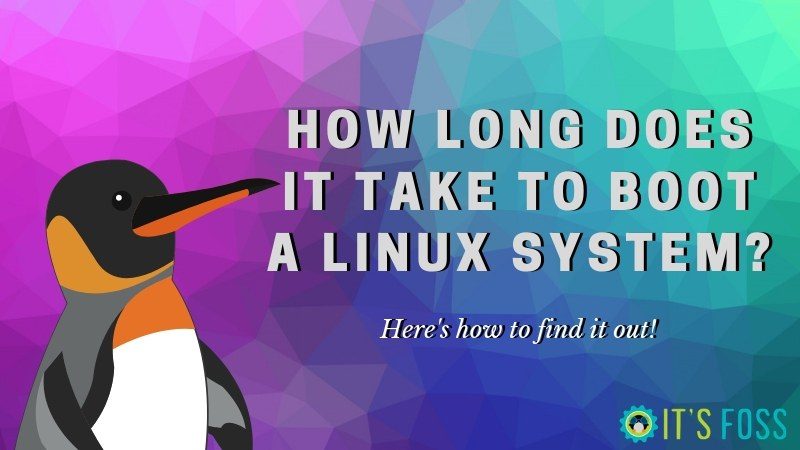
Like it or not, systemd is running on most of the popular Linux distributions. The systemd has a number of utilities to manage your Linux system. One of those utilities is systemd-analyze.
The systemd-analyze command gives you a detail of how many services ran at the last start up and how long they took.
If you run the following command in the terminal:
systemd-analyzeYou’ll get the total boot time along with the time taken by firmware, boot loader, kernel and the userspace:
Startup finished in 7.275s (firmware) + 13.136s (loader) + 2.803s (kernel) + 12.488s (userspace) = 35.704s
graphical.target reached after 12.408s in userspaceAs you can see in the output above, it took about 35 seconds for my system to reach the screen where I could enter my password. I am using Dell XPS Ubuntu edition. It uses SSD storage and despite of that it takes this much time to start.
Not that impressive, is it? Why don’t you share your system’s boot time? Let’s compare.
You can further breakdown the boot time into each unit with the following command:
systemd-analyze blameThis will produce a huge output with all the services listed in the descending order of the time taken.
7.347s plymouth-quit-wait.service
6.198s NetworkManager-wait-online.service
3.602s plymouth-start.service
3.271s plymouth-read-write.service
2.120s apparmor.service
1.503s [email protected]
1.213s motd-news.service
908ms snapd.service
861ms keyboard-setup.service
739ms fwupd.service
702ms bolt.service
672ms dev-nvme0n1p3.device
608ms systemd-backlight@backlight:intel_backlight.service
539ms snap-core-7270.mount
504ms snap-midori-451.mount
463ms snap-screencloud-1.mount
446ms snapd.seeded.service
440ms snap-gtk\x2dcommon\x2dthemes-1313.mount
420ms snap-core18-1066.mount
416ms snap-scrcpy-133.mount
412ms snap-gnome\x2dcharacters-296.mountBonus Tip: Improving boot time
If you look at this output, you can see that both network manager and plymouth take a huge bunch of boot time.
Plymouth is responsible for that boot splash screen you see before the login screen in Ubuntu and other distributions. Network manager is responsible for the internet connection and may be turned off to speed up boot time. Don’t worry, once you log in, you’ll have wifi working normally.
sudo systemctl disable NetworkManager-wait-online.serviceIf you want to revert the change, you can use this command:
sudo systemctl enable NetworkManager-wait-online.serviceSimilarly, you can also use systemd to investigate why your Linux system takes a long time to shut down.
Now that you know how to check the boot time of your Linux system, why not share your system’s boot time in the comment section?
It's FOSS turns 13! 13 years of helping people use Linux ❤️
And we need your help to go on for 13 more years. Support us with a Plus membership and enjoy an ad-free reading experience and get a Linux eBook for free.
To celebrate 13 years of It's FOSS, we have a lifetime membership option with reduced pricing of just $76. This is valid until 25th June only.
If you ever wanted to appreciate our work with Plus membership but didn't like the recurring subscription, this is your chance 😃

