Brief: Catfish is a nifty file searching GUI tool for Linux desktop. The interface is lightweight and simple and the tool allows you to refine your search with criteria like time, file type, etc.
The Linux purists use commands like locate, find and grep to search for files in the terminal.
But as a desktop Linux user, you don’t need to leave the comfort of the graphical user interface (GUI) and deep dive into the command-line interface (CLI) just for searching files on your desktop.
Most Linux distributions provide a basic desktop search feature via the file manager or through the desktop environment.
On the GNOME desktop, you can search for files in the Activities area (use the Windows key to bring it up). Files (formerly known as Nautilus) also has a built-in search button.
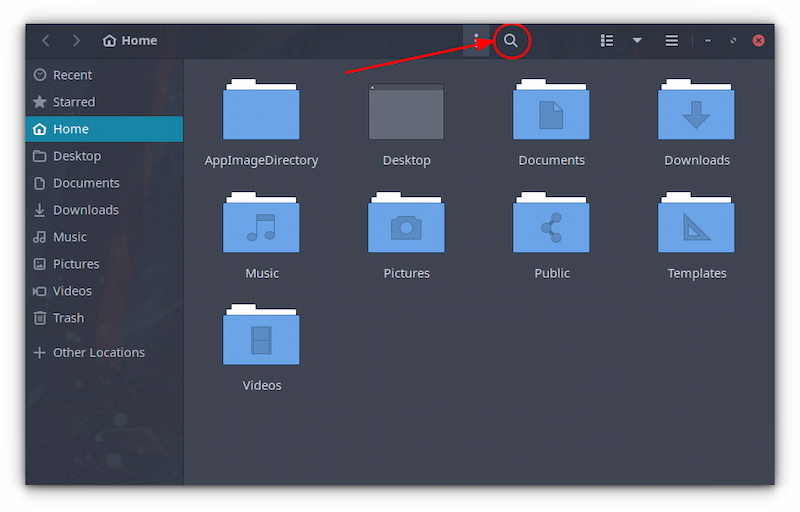
You can extend this search and add options like time and type of the file. One thing it doesn’t do is to search inside the files. For example, you cannot use it to get all the files that contain “university”.
This is where a desktop file search tool like Catfish could help you.
Catfish: A nifty GUI tool for searching files on Linux
Catfish is a GUI tool that enables you to search your desktop for any kind of files. It uses locate and find commands underneath. The autocompletion feature uses Zeitgeist daemon and locate command. It’s a lightweight tool and uses GTK+.
Catfish is developed by Christian Dywan, the same person who develops the lightweight Midori web browser.
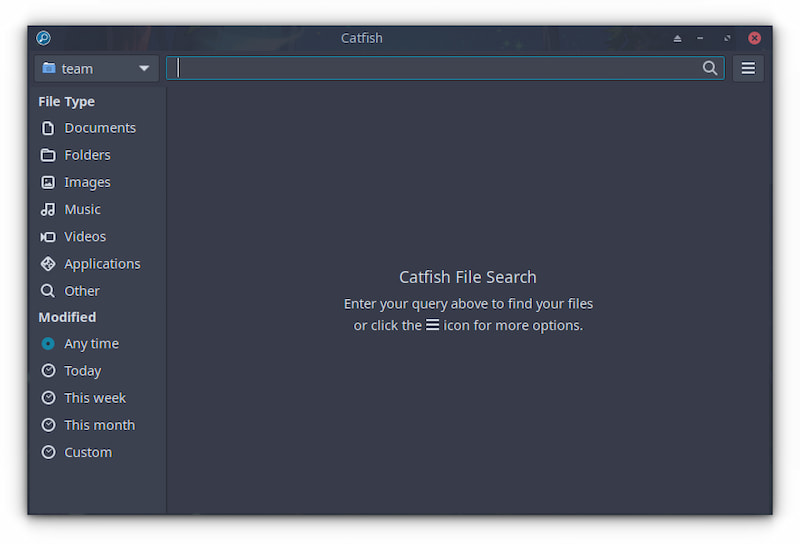
Some of the main features of Catfish are:
- Search for files anywhere on your system, including the mounted partitions
- Search inside the files (including PDFs) for their contents (which can be enabled from preferences)
- Search within compressed files (.zip, .odt and .docx). This can be enabled from preferences.
- Search hidden files as well
- Fulltext now searches UTF-7, UTF-8, UTF-16 BE/LE, and UTF-3 BE/LE
- Refine your search based on modification time
- Refine your search based on file type (images, videos, documents etc)
- Refine your search based on location (Documents, Downloads, Pictures or other folders)
- Exclude certain directories and paths from your search
- Lightweight and simple interface
- Support for Wayland display server (from version 1.4.12)
Note that Catfish is now a Xfce project, and it is providing the search feature to Xfce’s Thunar file manager by default.
Installing Catfish on Ubuntu and other Linux distributions
Let’s see how to install Catfish on your Linux distributions.
Ubuntu-based distributions
Catfish is available in the universe repository for Ubuntu-based distributions such as Xubuntu, Linux Mint, Linux Lite, etc.
You can install it from the software center by searching for Catfish
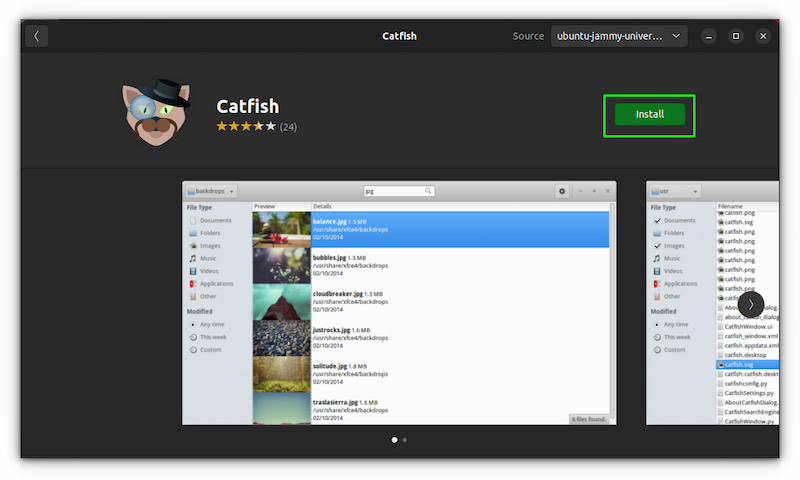
or, use the terminal to install it:
sudo apt install catfishHowever, you may not find the latest version in the Ubuntu repositories.
The official PPA has been abandoned, so this means that to get the latest Catfish version, you’ll have to install it from the source code.
Installing on other distributions
Catfish is also available in most major Linux distributions. It is certainly available on Fedora and if you check your distribution’s package manager or software center, you should find it there and install it like any other program.
Conclusion
Catfish is not the only tool of its kind. You may check out some other search tools like ANGRYSearch or SearchMonkey as well.
Have you ever used a GUI tool to search files or rely on the good old command line? And what do you think of Catfish? Do you look forward to using it?

