
There are several applications that are made available for Linux in AppImage format.
However, the recent releases of Ubuntu do not provide the necessary support by default for AppImage applications.
Even with all the right permissions, AppImage applications just refused to launch in my newly installed Ubuntu 24.04 system. The same was the case for Ubuntu 22.04.
If you face a similar situation, I have good news for you. The fix is quite simple.
libfuse2 on Ubuntu 22.04. On Ubuntu 24.04, the same package is named libfuse2t64.Running AppImage applications in Ubuntu 22.04 and later versions
The problem here is that Ubuntu 22.04 is missing the FUSE (Filesystem in Userspace) library. This FUSE library provides an interface for userspace programs to export a virtual filesystem to the Linux kernel.
That’s how the AppImage works; on a virtual filesystem. Since this crucial library is missing, AppImage doesn’t work as expected.
Now that you understand the issue's root cause, let’s see how to make it work.
Step 1: Install libfuse2
First, check the Ubuntu version you are running with the following command in the terminal.
lsb_release -aObserver the output:
abhishek@itsfoss:~$ lsb_release -a
No LSB modules are available.
Distributor ID: Ubuntu
Description: Ubuntu 24.04 LTS
Release: 24.04
Codename: nobleIf it is Ubuntu 24.04, you need to run the following command install the FUSE library:
sudo apt install libfuse2t64If it is Ubuntu 22.04, you should use this command:
sudo apt install libfuse2It's the same software library, just the package names are different in the two versions.
If you are new to the Linux terminal, here’s what you need to know. It will ask you to enter the sudo password. That’s your account password, actually. And when you type the password, nothing is displayed on the screen. That’s by design. Just keep on typing the password and enter.
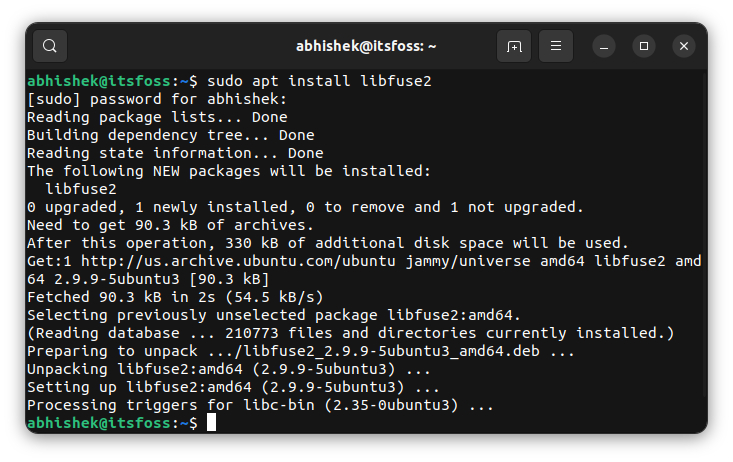
Step 2: Make sure AppImage files have correct file permissions
This one goes without saying. You need to have ‘execute’ permission on the downloaded AppImage file of an application.
If you directly try to run an AppImage with a double click, it shows this error:
Could not display appimage.
There is no application installed for “AppImage application bundle” files. Do you want to search for an application to open this file?
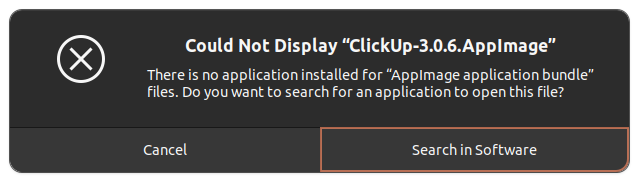
Go to the folder where you have downloaded the desired application’s AppImage file. Right-click on it and select Properties.
Now go to the Permissions tab and check the “Allow executing file as program” option.
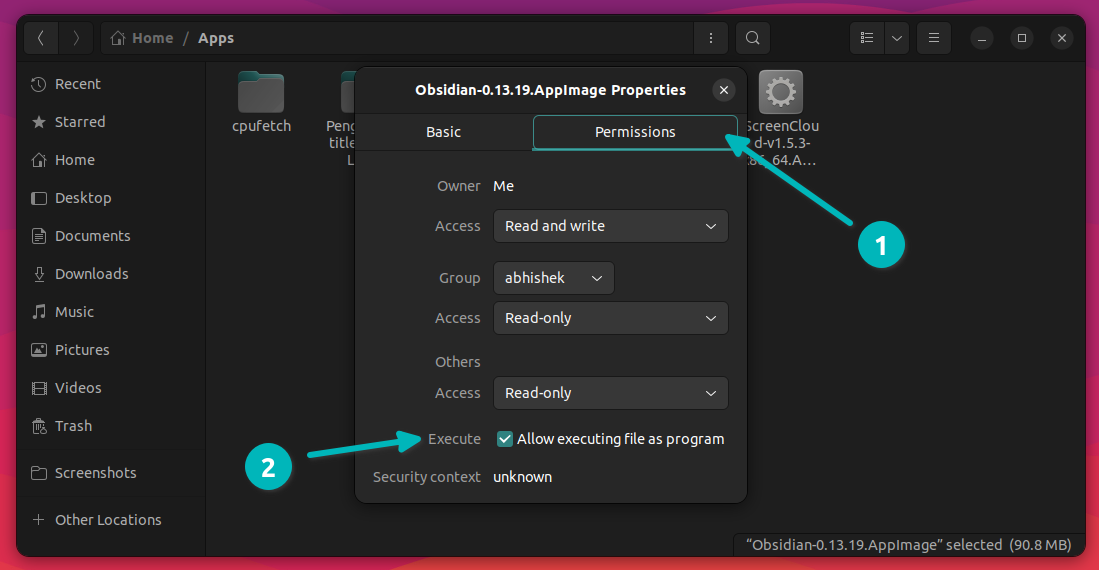
With that set, you are good to go. Double-click the file now, and it should run the application as intended.
This little step of getting libfuse is on my list of recommended things to do after installing Ubuntu 22.04.
I made this video for the AppImage issue on Ubuntu 24.04.
Troubleshooting tips
Your AppImage file is still not running? The AppImage you have downloaded may have some other issues that stop it from running.
One way to check it would be to download a known application like Balena Etcher and see if its AppImage file works. If this one works, the AppImage file you downloaded for the other application is unsuitable.
You can dig deeper by running the AppImage file from the terminal and analyzing its error.
In the terminal, go to the location where the downloaded AppImage is located and run it the same way you execute a shell script.
./application.appimageHere's an example:
abhishek@itsfoss:~/Downloads$ ./compress-pdf-v0.1-x86_64\ \(1\).AppImage
/tmp/.mount_compreWhr2rq/check: line 3: xterm: command not found
Traceback (most recent call last):
File "compress-pdf_Qt.py", line 5, in <module>
from PyQt5 import QtCore, QtGui, QtWidgets
ModuleNotFoundError: No module named 'PyQt5'As you can see in the above example, the AppImage didn't run successfully and it showed an error.
What to do now? You can look for alternative packaging formats for the application and inform the developer about the issue you encountered. That's the sensible step here.
Problem with running un-sandboxed apps
Some applications provide their AppImage but unfortunately, it doesn't work. In some cases, it is due to the fact that the application cannot be run in sandboxed mode. It needs to access to system files and directories.
Many Electron framework based applications are in this category, unfortunately.
Try running the AppImage file (by using actual filename and path):
./application.appimageAnd then see if you get an error that mentions sandbox:
[21824:0430/094557.661436:FATAL:setuid_sandbox_host.cc(158)]
The SUID sandbox helper binary was found, but is not configured correctly.
Rather than run without sandboxing I'm aborting now. You need to make sure that /tmp/.mount_ObsidiOpBPaM/chrome-sandbox is owned by root and has mode 4755.
Trace/breakpoint trap (core dumped)If that's the case, try running the AppImage again from terminal with the --no-sandbox flag:
./application.appimage --no-sandboxIf it runs this time, you'll have to use this inconvenient way of running the app in the future as well.
Did it work for you?
If you want to learn more about AppImages, I highly recommend reading our in-depth guide on AppImage. From best practices to desktop integration, the article discusses it all.
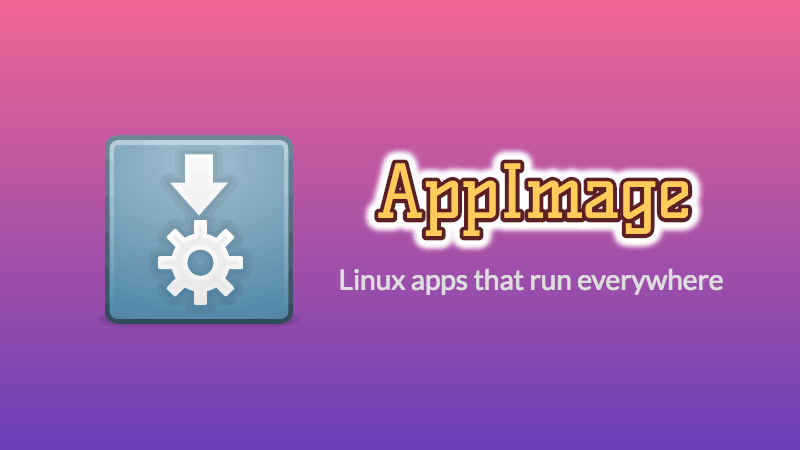
💬 Go ahead and try it. If it works, drop me a thank you note. If it still doesn’t, mention the details in the comment sections and I’ll try to help you.


