
Sublime Text is a popular text and code editor. It is one of the few proprietary software tools that I cannot recommend against. There is no reason to not use it, except the fact that it is closed-source.
However, considering we ignore that fact for a while, and keep in mind that you can install Sublime Text on Linux, and other platforms at the same time with native support, I think it deserves some coverage.
That is why I decided to list some Sublime Text themes that any user (whether on Linux, Windows, or macOS) can decide to use if opting to try this impressive text editor. With a theme, you can get a different container design, file icon, syntax color scheme, sidebar color, button color, folder icon, separator, and more.
How to Install Themes in Sublime Text?
Before I mention the themes that you should try, let me guide you how you can install it easily.
First, you need to launch Sublime Text, and then hit "Ctrl + Shift + P". If you have macOS, just replace Ctrl with the command button. Next, type in "install package control" and hit enter.
This will install the tool that you need to install theme packages from within Sublime Text.
Finally, use the same keyboard shortcut to bring up the quick search, and then type in "install package".
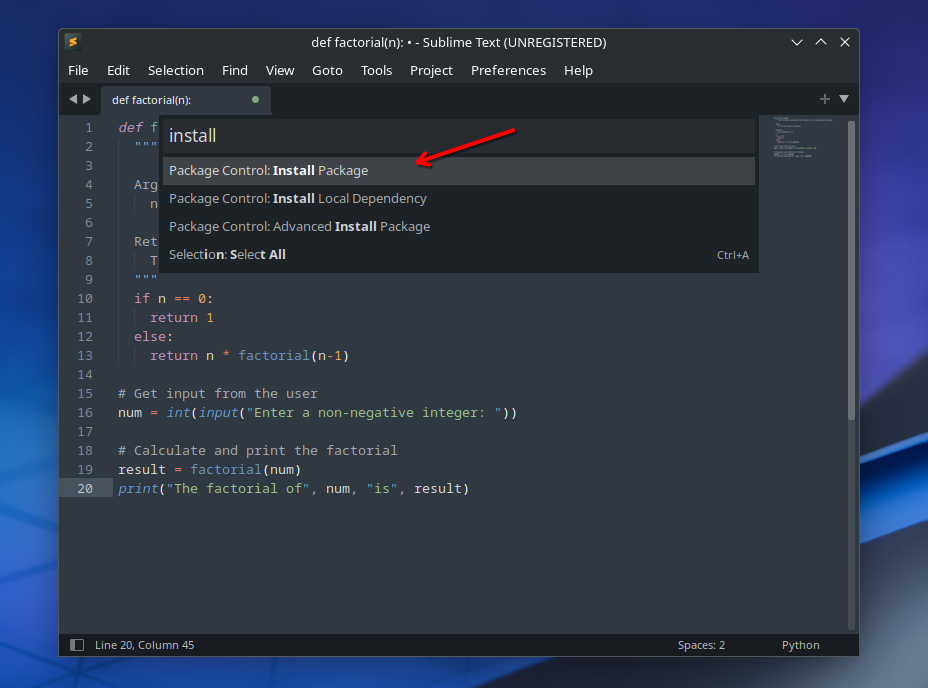
It will load up the repository and list out the packages. All you have to do here is to type in the name of the theme.
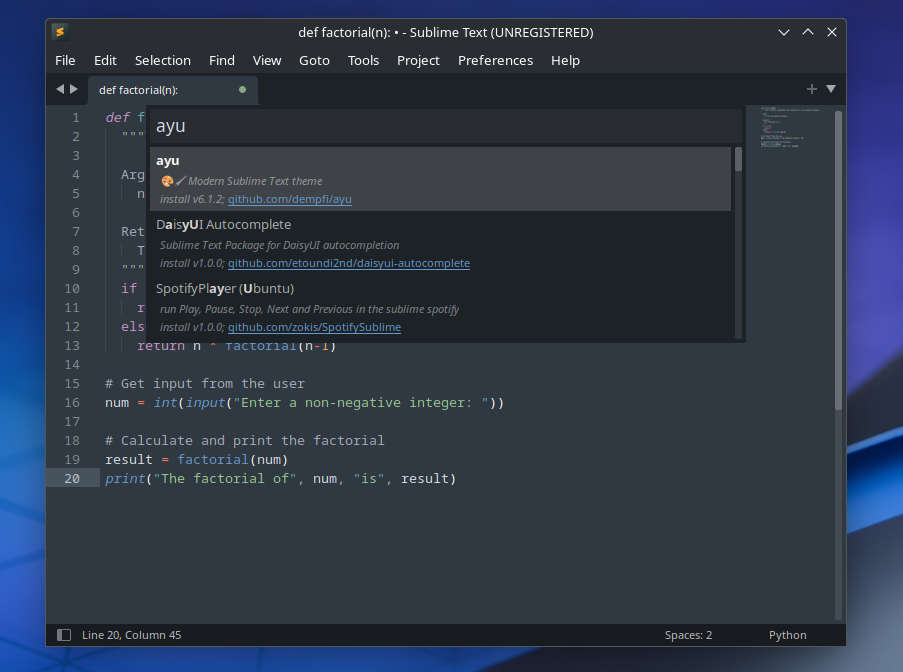
In either case, you can also download the theme manually and place it in the following path:
/home/ankush/.config/sublime-text/PackagesIf the theme needs an additional icon file, it is better to prefer using the package control function from within the Sublime Text program to avoid any errors.
Now, let me mention some of the Sublime Text themes that you should try:
1. ayu
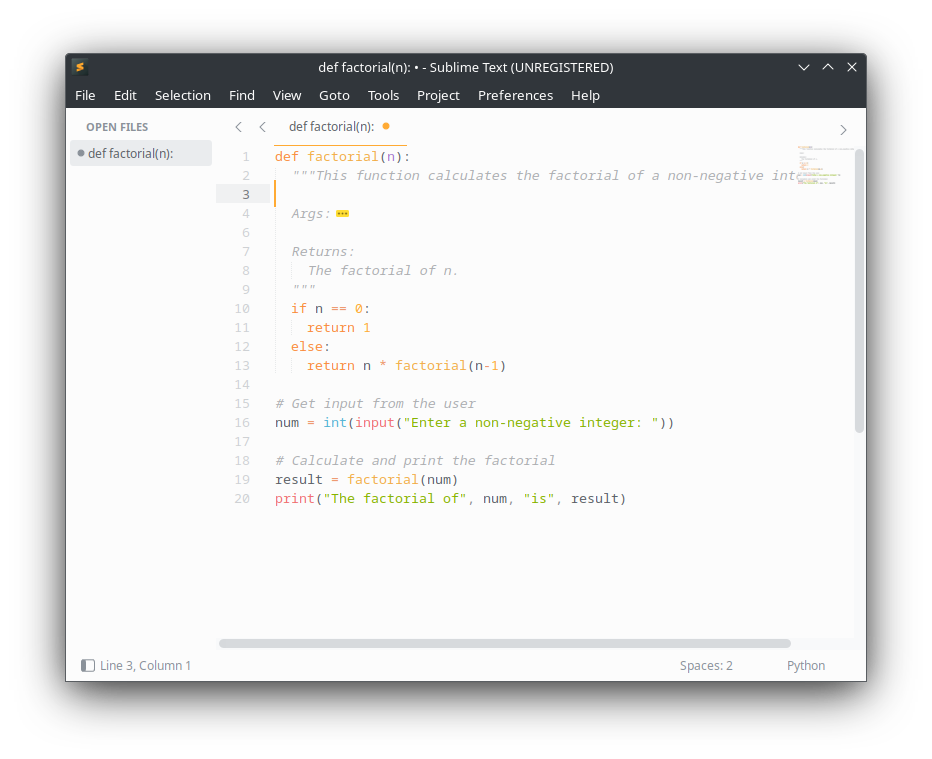
If you are not looking for anything too fancy, but a little different from the default color pallet selection, ayu is the theme you can go for.
I tried the light version theme, and it looked pretty neat to go with, even if I prefer dark themes in general. You can also find a dark and mirage version of the theme installed, which makes all the sidebar/border pitch dark, and a dark shade of blue respectively.
2. Spacegrey
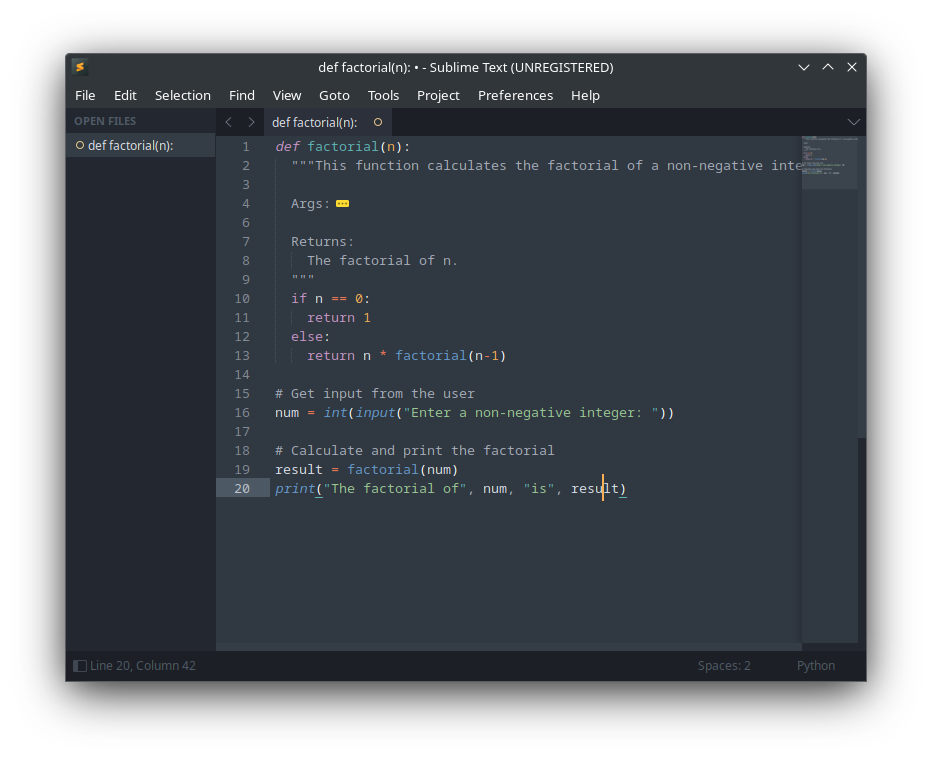
Considering you want to keep exploring in the same style as the above theme, with a little more background colors and tweaks to the look, Spacegray should be your pick.
It is also a minimal theme package that gives you options to have a retro look, a greyed out version of Sublime Text, and more.
3. Cyanide
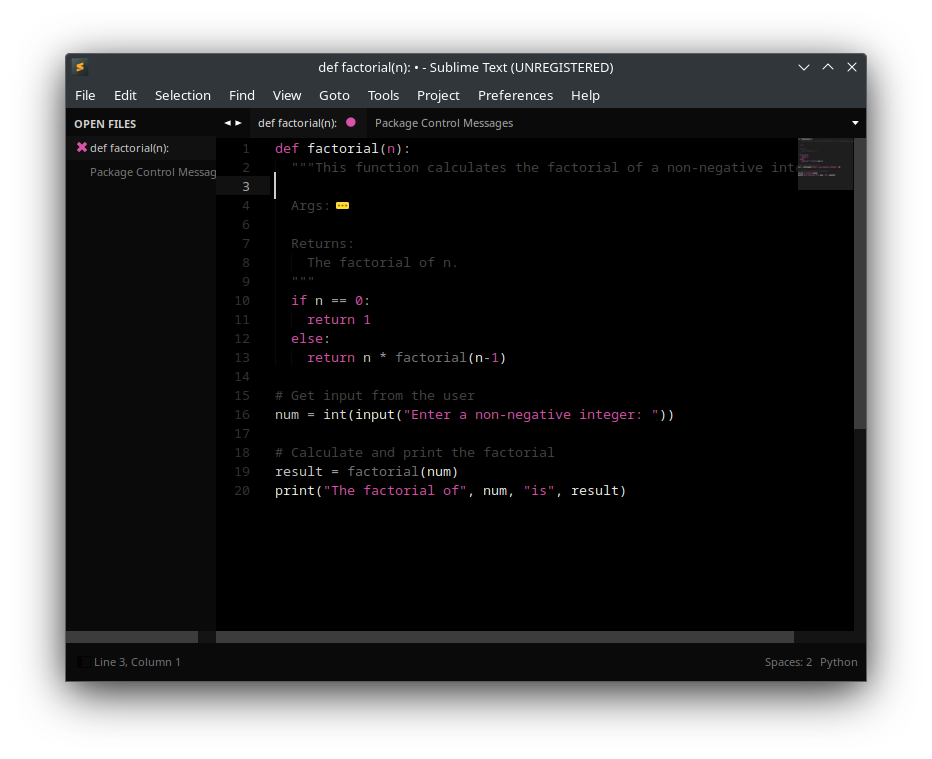
One of the oldest, but still relevant theme packages that adds a dark contrast-neon like look and feel to Sublime Text.
You have a range of color selections from within the theme, including sky blue, purple, mint, and more. If you need a dark contrast theme that works well, you can pick this one.
4. Materialize
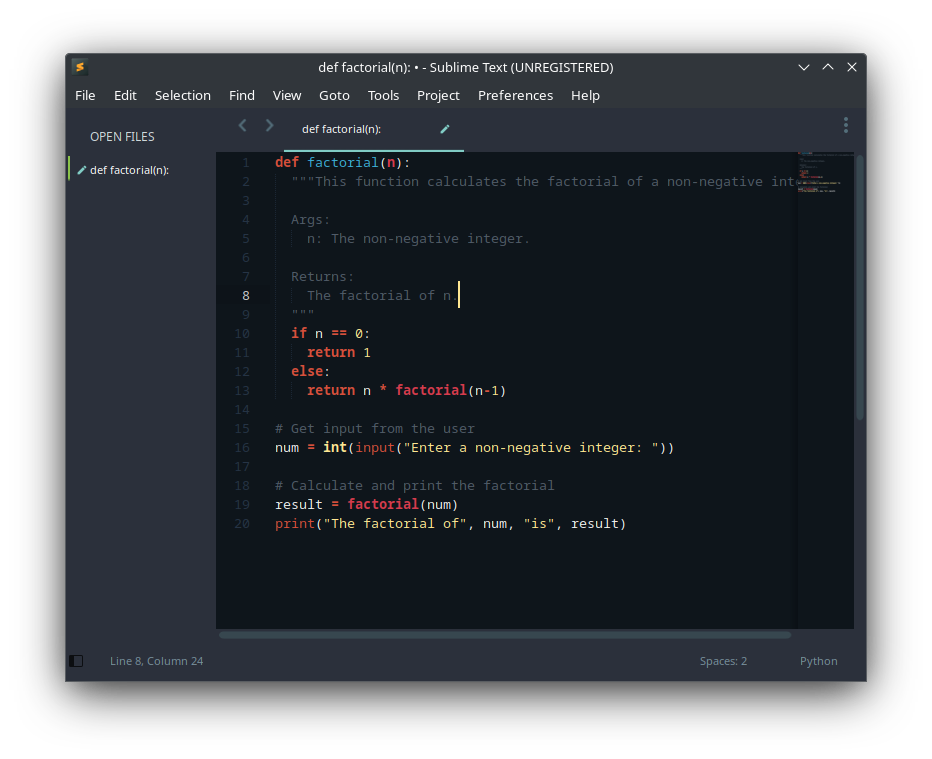
If you like the good-old material design by Google, you can install Materialize.
Unlike some of the above, it features a lot of different color schemes, some dull ones, and some contrast focused ones like Cobalt, Firewatch, Flatland, Glacier, Spaceblack, Spacegray, all with colored tile bars.
I recommend you to select the Material theme you like, which will change the text area background, and then experiment with the color schemes available to tweak the sidebar/container background colors.
5. Dracula
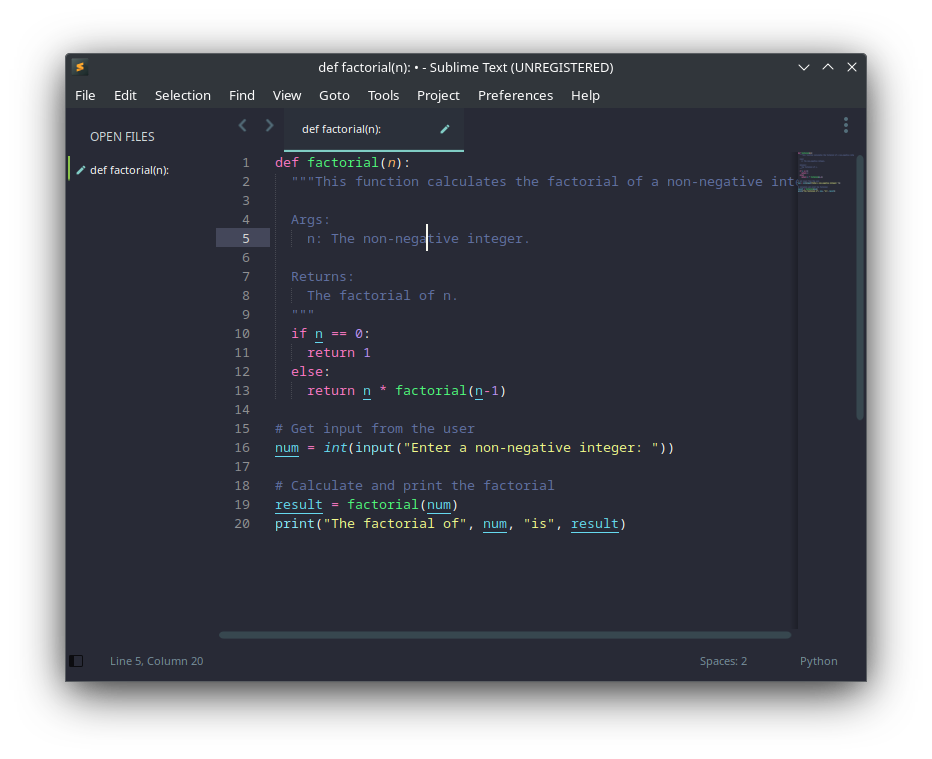
Dracula is a color scheme theme package if you want a classic, now-defunct Atom editor like theme.
Not just limited to Atom, but various older code editors used these kind of default color schemes. There are no variations to it, just one, if you like it, keep it.
6. Seti Monokai
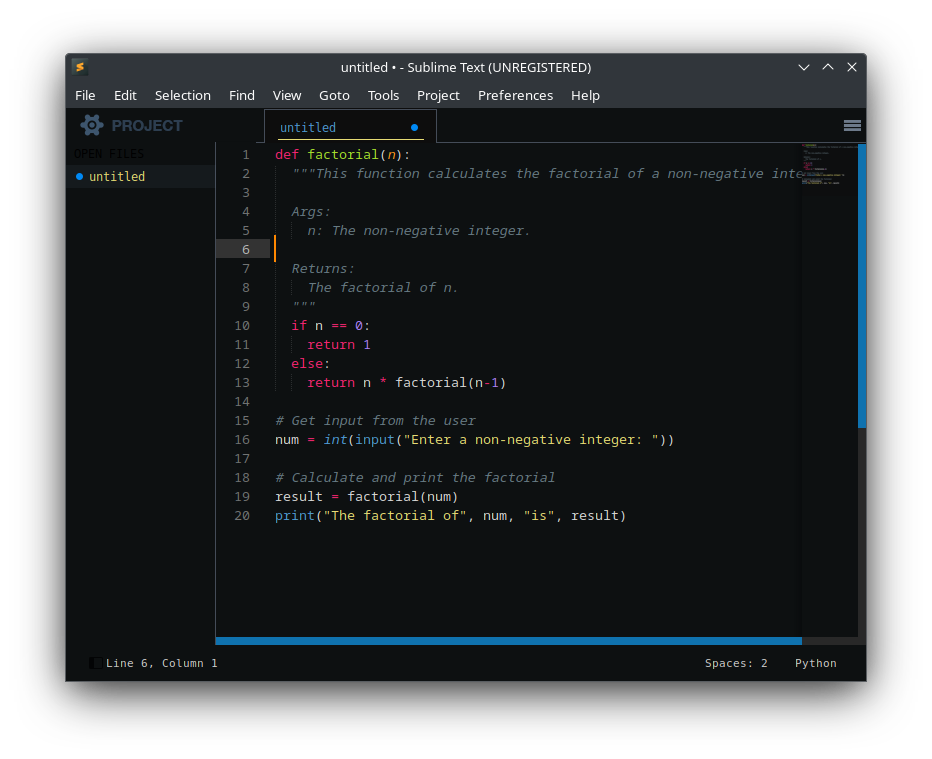
Want something that makes it look a little like VS Code? Seti Monkai is your go-to theme. It gives you a high contrast look with a pitch-black background, and blue scroll bars.
It is just one color scheme, and one theme overall. So, you do not have to be confused with any variations. Just pick the theme and the color scheme, and you are all set!
7. Alpenglow
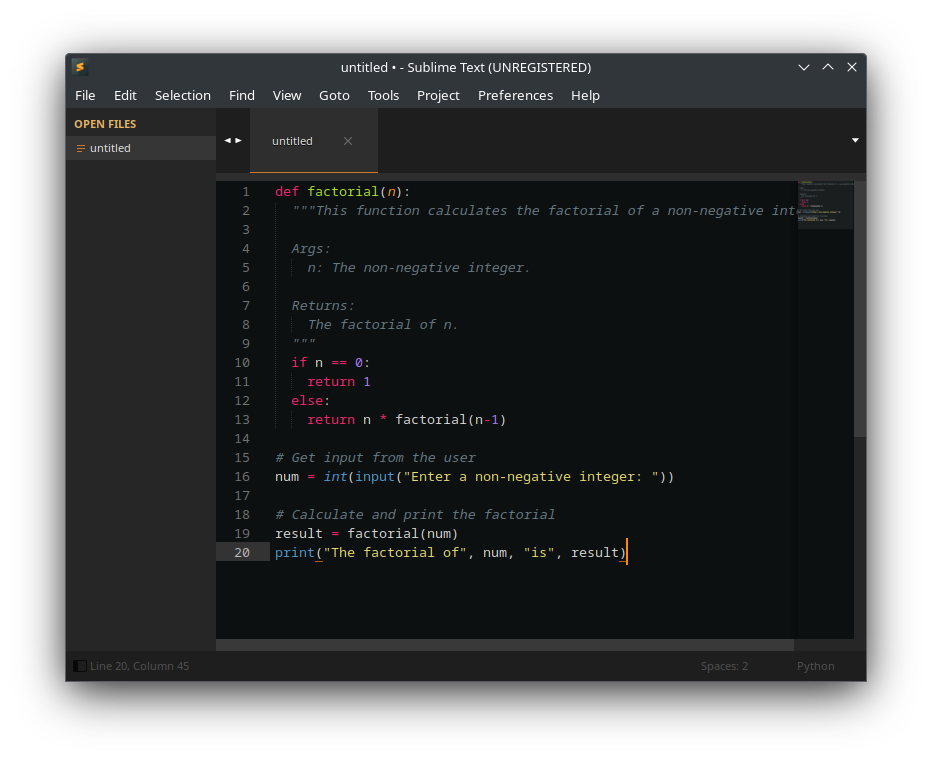
Alpenglow gives you a traditional-looking font, and expanded containers. It does not look minimal, but it is a classic look, if you are into something like this. You do get a few color variations when selection a color scheme for it, but that's about it.
While the theme's project has been archived, you can totally use it from the package control repo.
8. Soda
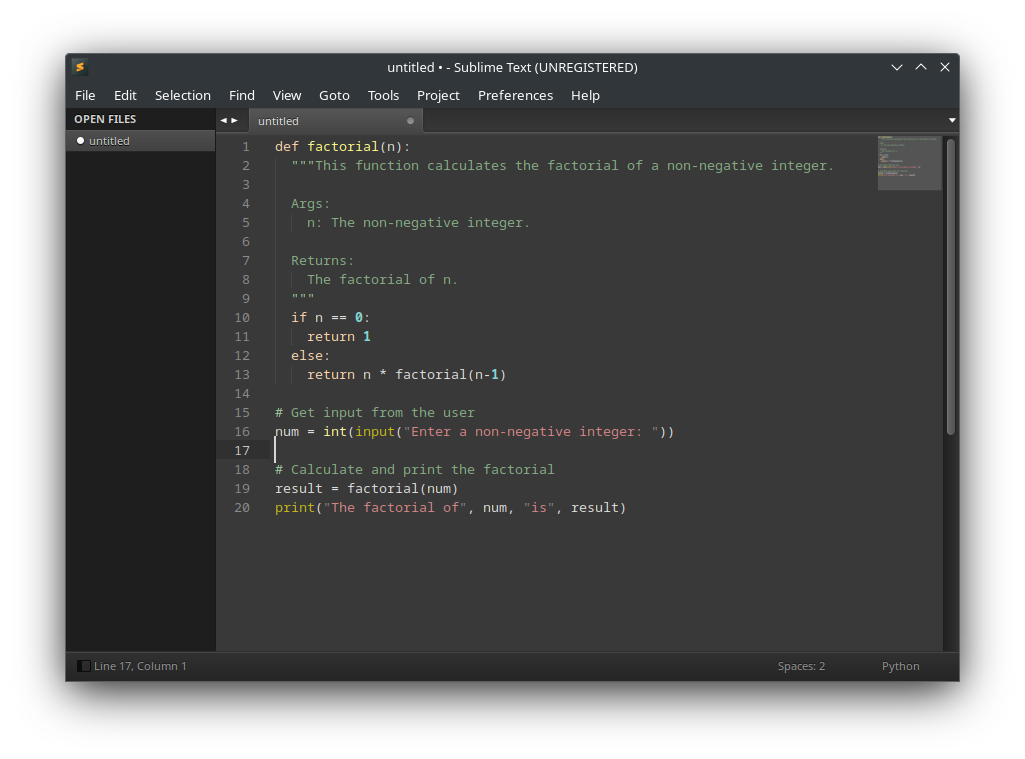
I was talking about classic-looking Sublime Text themes, right?
Well, Soda is yet another one, which kind of also mimics a classic macOS (or elementaryOS) user interface design. I like it personally.
You get a couple of theme variations, with one special color scheme for it, i.e. Material Monokai Soda. You can stay with that, or combine any other color scheme of your choice to make it pop.
9. Guna
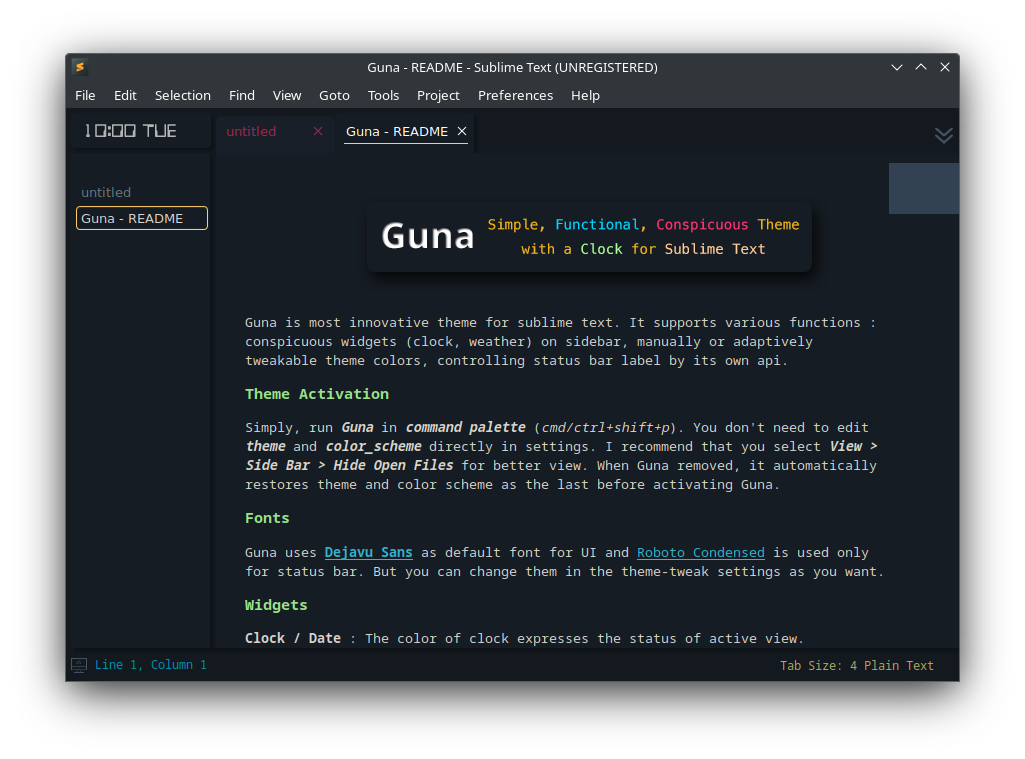
Tired of repetitive themes for Sublime Text?
If that is your concern, Guna theme package will be a fresh choice that provides a futuristic look and feel with a tweaked font, colorful title bars/texts, and a clock in the sidebar.
Unlike other themes, you do not get color scheme options, but the default one, making it a simple choice for many.
10. One Dark
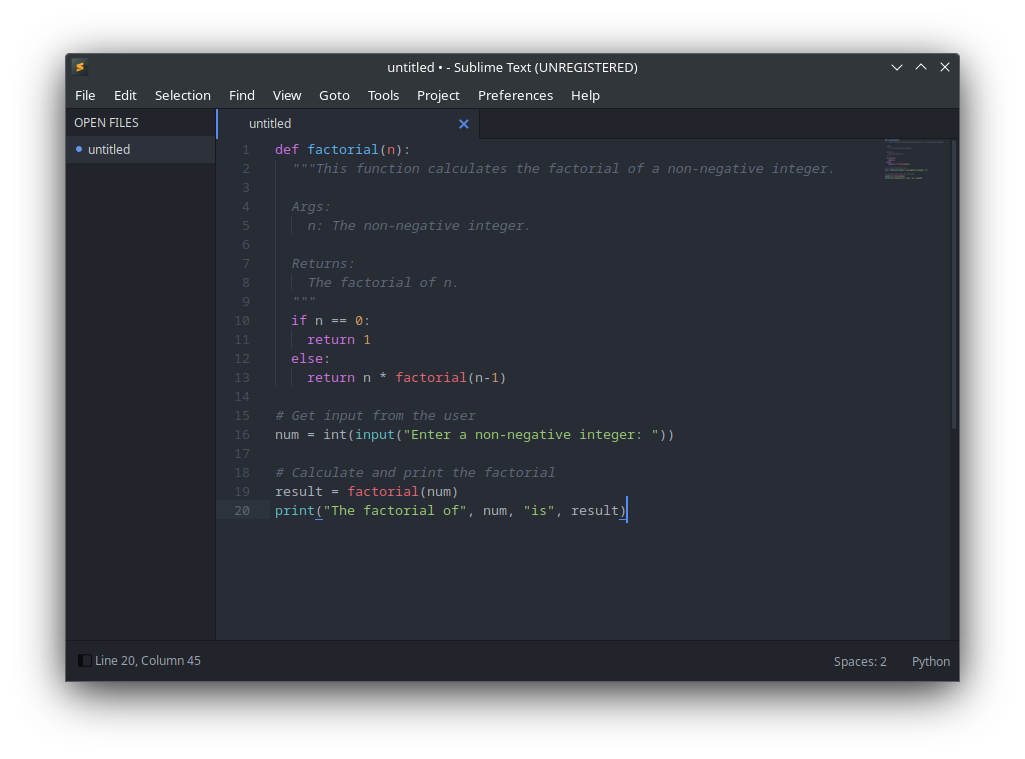
If you want an exact replica of what the (now defunct) Atom editor looked like, you can opt for One Dark.
Similar to the above theme, there are no variations, just one color scheme, and a theme package. There is nothing fancy going here, but it still looks good enough for a minimal experience.
11. Clannad
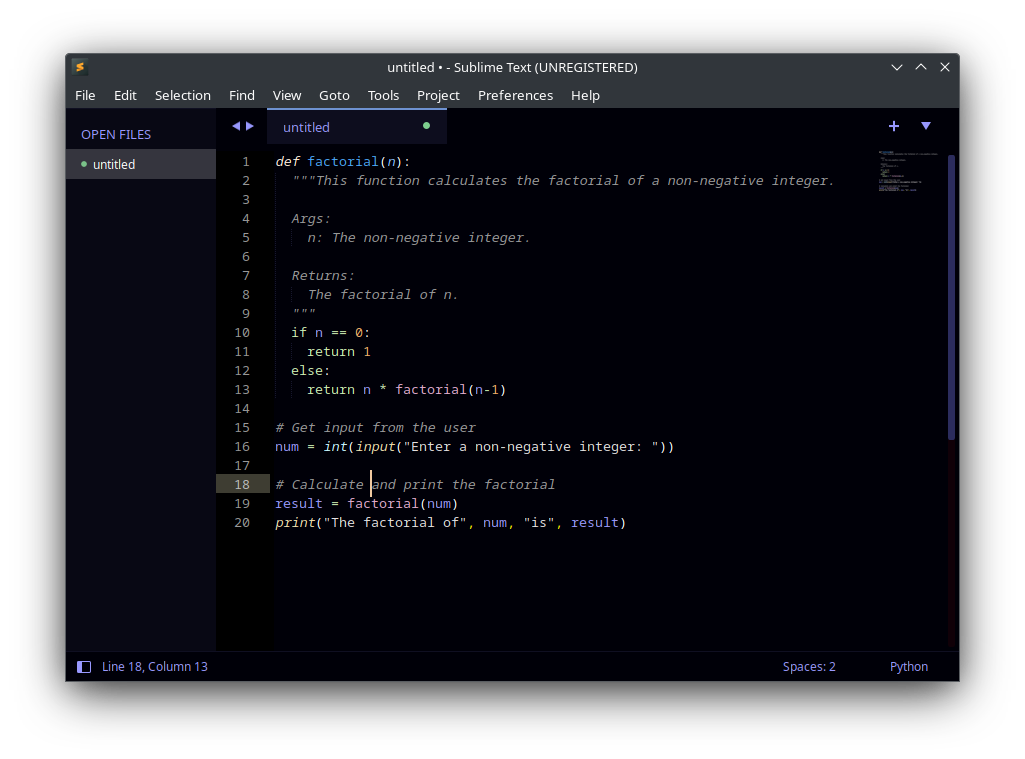
If you want a pitch-dark theme, with a hint of contrast but still soothing to the eyes, Clannad theme is a nice choice to go with.
It includes a couple of color scheme and theme variations, where you can have the texts highlighted in gold, purple, red, and more. Furthermore, the pitch dark can be adjusted to a lighter shade in some variations.
Wrapping Up
You can always just search for "theme" from within the package control search and get all kinds of themes listed along with their last update timestamp.
In general, you will not find most themes updated regularly because the user interface does not change much. However, you should always do some research about the readability a theme offers you, considering you rely on Sublime Text for critical coding tasks.
💭 What's your favorite Sublime Text theme? Let me know in the comments!

