
Core? Extra? Multilib?
You'll find these terms 'strange' when you are just starting your Arch journey but you'll come across them in various forum discussion and wiki references.
Hence, I thought of writing this tutorial to quickly explain the different kinds of repos Arch Linux offers and how you can enable them.
But, the question arises: why bother about these repos in the first place? Let me give you an example. If you try to install Steam on a fresh Arch Linux install, you are likely to encounter the error 'target not found: steam'.
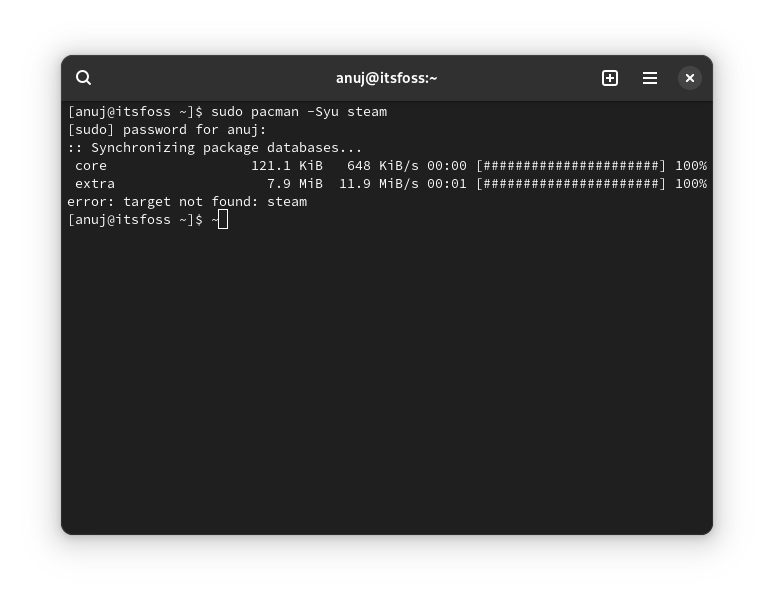
You'll learn why you see the above error in a moment. Before you read further, I advise a quick go through the article below.
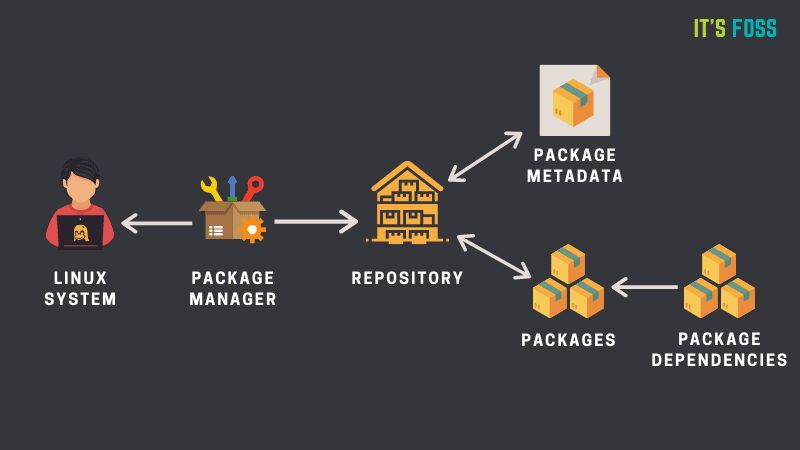
The official Arch repos can be classified into Stable and Testing categories. Let's go through them.
Stable repositories
As the name suggests, these repositories contain the packages safest to install and you can easily rely on the packages in these repos.
Core
This is one of the main arch repos containing the essential packages for a working system.
It primarily contains the packages for kernel, CPU Microcode, boot managers, firmware, console text editors, init system, package manager etc.
It is enabled by default and thus it does not need user input or configuration.
Extra
This is the second arch repo which is enabled by default and does not need user configuration similar to the core repo. It basically contains the packages for Desktop Environments, Applications, etc.
You will notice it contains exponentially more packages then the core repo. It contains packages that are not essential for a base system and packages in the repo are not stringently tested as compared to the core repo.
Multilib
This is the last of the arch stable repos and contains only 32 bit packages. This is the only stable repo that is not enabled by default.
The multilib repo basically contains packages for Steam and Wine. If you want to install Steam or Wine on Arch, you need to enable this repo.
To enable it, you need to edit the configuration file of pacman located at /etc/pacman.conf.
Enter the below command to edit the configuration file using nano or a terminal-based text editor of your choice:
sudo nano /etc/pacman.confHere, you need to uncomment the two lines corresponding to the multilib repo.
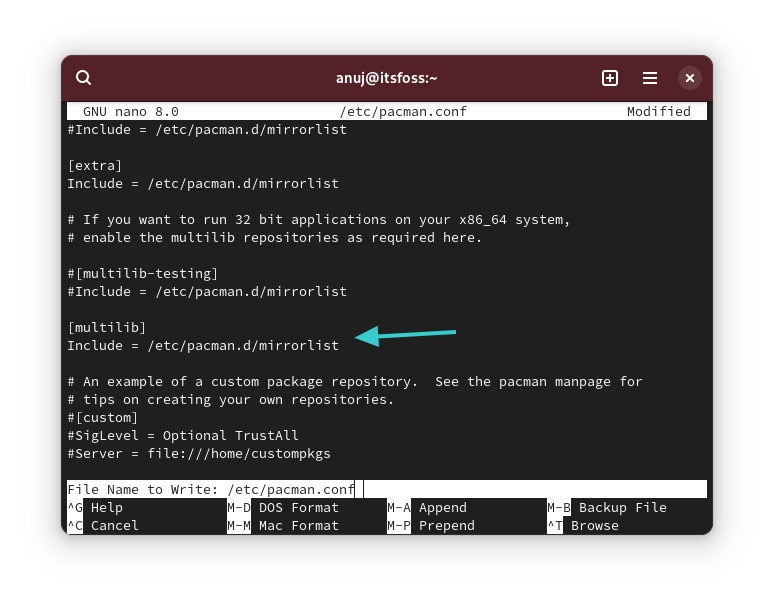
Save the file and update the system so that it knows about the packages from the newly added repos:
sudo pacman -SyuThen, you can go ahead and install Steam, as shown below.
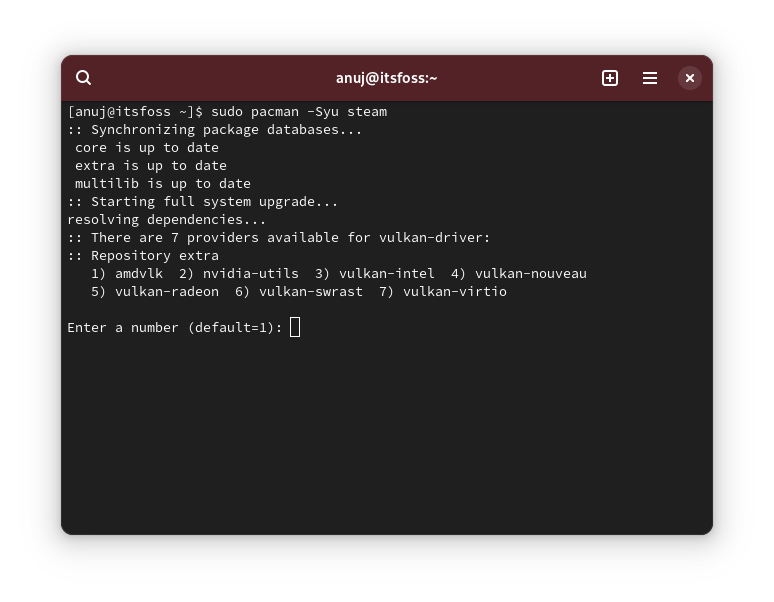
To disable the multilib repo, you have to comment out (means add "#" without quotes) before the two lines corresponding to the multilib repo and then update your system using below command:
sudo pacman -Syupacman -Sl multilib command. 32-bit library package names begin with lib32-.After your system is updated you can remove the packages installed from the repo by using the command below. However, this command will remove all the packages installed that are not present in core and extra repos e.g. AUR packages.
pacman -Qqm | sudo pacman -Rns -Testing repositories
These repos contain the packages which are not ready for production and may contain bugs.
Core-testing
This repo is the counterpart to the core repo as its name suggests and to enable this repo, you need to uncomment the repo similar to the multilib repo mentioned above.
One of the use cases is to enable this repo could be that you have very recent hardware and only the latest kernel will suffice. However, it does not take more than two weeks for the kernel to be in stable repos.
Extra-testing
This repo is the counterpart to the extra repo, as the name meant indeed. It has the same purpose as all of the testing repos, i.e., to test the latest versions of packages that need some testing to be used in production or to be transferred to stable repos.
But there is one caveat if you want to enable these repos. Both of these repos have to be enabled simultaneously. Your system can break if you enable only one of them.
Multilib-testing
Yes, you guessed it right. This repo is the counterpart to multilib repo containing the latest version of the packages.
This repo should be enabled only if you have multilib repo already enabled. Otherwise keep it disabled.
Below is the screenshot of the /etc/pacman.conf file with all the testing repos enabled along with multilib repo. Your configuration file should look like the one shown below.
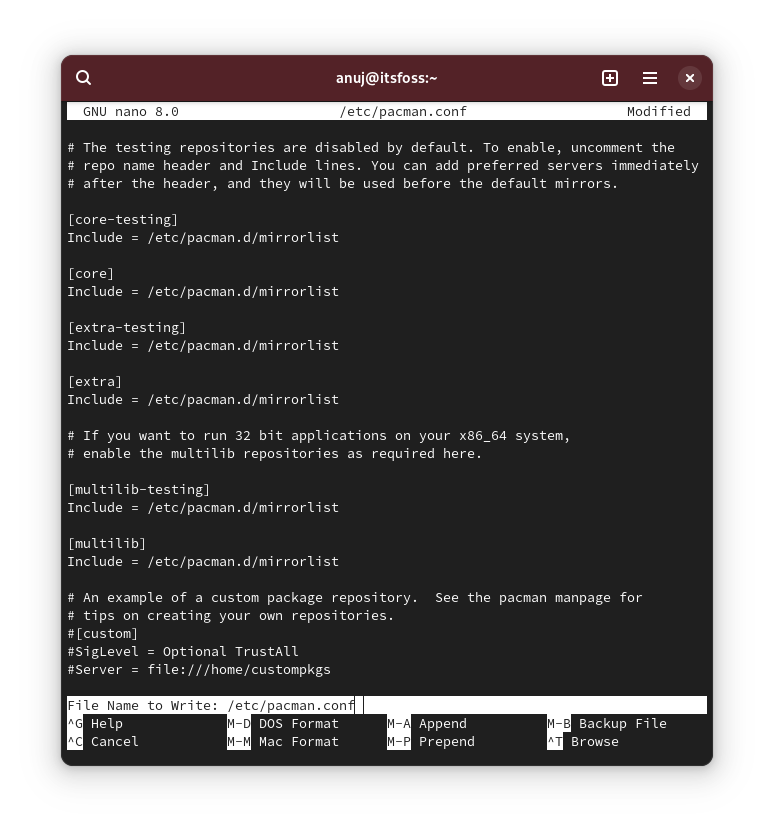
After saving the configuration file, update your system and you will be on the testing repos.
Gnome-unstable
This repo is meant to test the prerelease versions of the Gnome desktop environment when available upstream. It should be enabled only if you want to test out the latest versions of Gnome before they are released in the stable repos.
This repo is generally empty when a Gnome version has released recently and is available in stable repos already. It fills up only when Alpha build of the next Gnome version is available upstream.
Kde-unstable
Similar to the gnome-unstable repo, it contains the latest build of Plasma desktop and Kde applications.
To enable the above two desktop specific repos you have to add two lines unlike all the above repos where you just uncomment the lines. Below is the screenshot which shows the configuration with kde-unstable enabled.
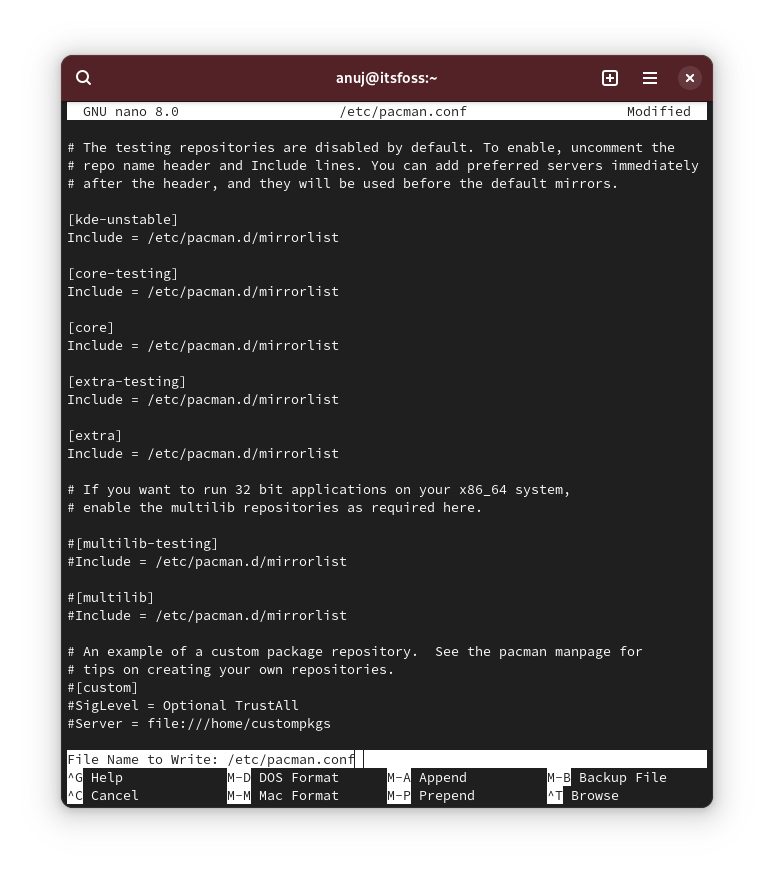
If you looked at the configuration carefully, you will notice that all the testing repos are enabled and the kde-unstable is mentioned before all the repos. This implies that if you want to enable the desktop specific repos, testing repos should also be enabled first.
Secondly, the desktop repo should be mentioned before all the repos in the configuration at the top similar to the config above.
Another thing to notice in the above config is that the Multilib repo is disabled here.
To disable any of the testing repo you can simply remove them from the config file or comment them out by adding "#" without quotes.
You'll have to update the system after making any changes to the repository configuration.
Bonus (unofficial repositories)
Yes, Arch Linux has a wide range of unofficial repos also.
One of the most popular unofficial arch repo (IMHO) and which I can suggest is Chaotic-aur maintained by Garuda Linux team.
I have already mentioned this in one of my previous articles about installing Pamac in Arch.
You can also check out archwiki for more interesting unofficial repos. But make sure that you trust the host of the repo and that the packages are signed.
The bottom line
I hope this article helped you get familiar with the arch repos. The gist of this article is that if you want to install Steam or Wine in Arch Linux, you have to enable the multilib repo.
I will advise you to stay away from all the testing repos if you don't know what you are doing. It is not worth the hassle to install the latest kernel or the flashy new KDE version from testing repos.
I am telling you from my experience that sometimes Pacman refuses to revert back to stable packages, which gets pretty frustrating. However, a VM will come in handy if you just want to get rid of the itch to experience and test the latest/greatest software packages.
It's FOSS turns 13! 13 years of helping people use Linux ❤️
And we need your help to go on for 13 more years. Support us with a Plus membership and enjoy an ad-free reading experience and get a Linux eBook for free.
To celebrate 13 years of It's FOSS, we have a lifetime membership option with reduced pricing of just $76. This is valid until 25th June only.
If you ever wanted to appreciate our work with Plus membership but didn't like the recurring subscription, this is your chance 😃


