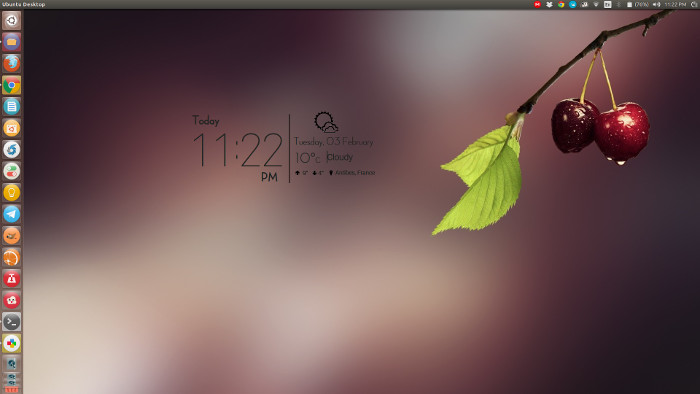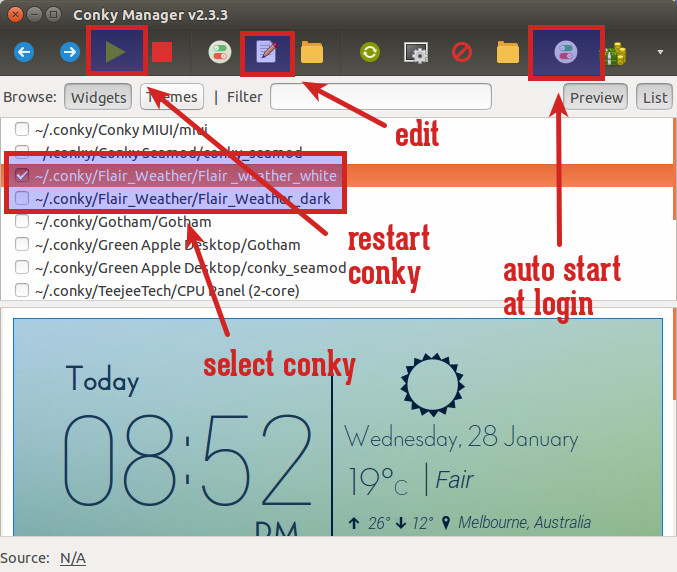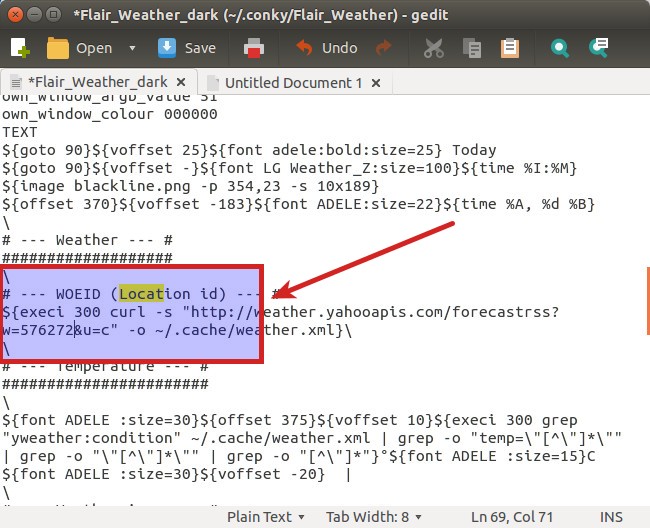Outdated content!
This is a very old tutorial and the tools and steps mentioned in it might not be applicable on newer version of Linux distributions.
Smartphones have those sleek weather widgets that blend in to the display. Thanks to Flair Weather Conky, you can get smartphone like weather display on your Linux desktop. We will be using a GUI tool Conky Manager to easily manage Conky in Linux. Let’s first see how to install Conky Manager in Ubuntu 14.10, 14.04, Linux Mint 17 and other Linux distributions.
Install Conky Manager
Open a terminal and use the following commands:
sudo add-apt-repository ppa:teejee2008/ppa
sudo apt-get update
sudo apt-get install conky-managerYou can read this article on how to use Conky Manager in Linux.
Make sure curl is installed
Do make sure that curl is installed. Use the following command:
sudo apt-get install curlDownload Flair Weather Conky
Get the Flair Weather Conky script from the link below:
Download Flair Weather Conky Script
Using Flair Weather Conky script in Conky Manager
Step 1:
Same as you install themes in Ubuntu 14.04, you should have a .conky directory in your Home folder. If you use command line, I don’t need to tell you how to find that. For beginners, go to your Home directory from File manager and press Ctrl+H to show hidden files in Ubuntu. Look for .conky folder here. If there is no such folder, make one.
Step 2:
In the .conky directory, extract the downloaded Flair Weather file. Do note that by default it is extracted to .conky directory itself. So go in this directory and get the Flair Weather folder out of it and paste it to actual .conky directory.
Step 3:
Flair Weather uses Yahoo and it doesn’t recognize your location automatically. You’ll need to manually edit it. Go to Yahoo Weather and get the location of id of your city by typing your city/pin code. You can get the location id from the URL.
Step 4:
Open Conky Manager. It should be able to read the newly installed Conky script. There are two variants, dark and light, available. You can choose whichever you prefer. You can should see the conky displayed on the desktop as soon as you select it.
Default location in Flair Weather is set to Melbourne. You’ll have to manually edit the conky.
Step 5:
In the screenshot above, you can see the option to edit the selected conky. In the editor opened, look for location or WOEID. Change it with the location code you got in step 3. Now restart the Conky.
In the same place, if you replace C by F, the unit of temperature will be changed to Fahrenheit from Celsius. Don’t forget to restart the Conky to see the changes made.
Possible Troubleshoot
In Ubuntu 14.04 and Ubuntu 14.10, if you find that the time on the display gets overlapped, then edit the conky. Look for the lines below:
## cairo-compmgr
own_window_type override
own_window_argb_visual no
And replace it with the lines below:
## cairo-compmgr
own_window_type dock
own_window_argb_visual no
Save and restart the conky. It should fix the issue. Thanks to Jesse (developer of this Conky) for providing this solution and support for other related issues.
Give it a try
In this article we actually learned quite few things. We saw how we can use any Conky script easily, how to edit the scripts and how to use Conky Manager for various purposes. I hope you find it useful.
A word of caution, Ubuntu 14.10 users might see overlapped time numerals. Please make the developer Jesse aware of any such issues on his awesome Google Plus page.
I have already shown you the screenshot of how the Flair Weather conky looked in my system. Time for you to try this and flaunt your desktop.