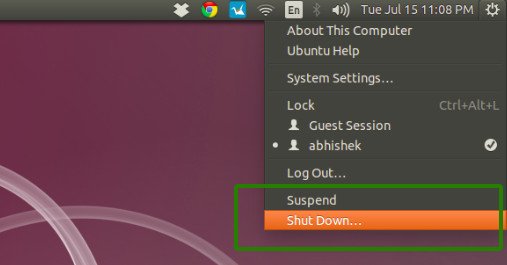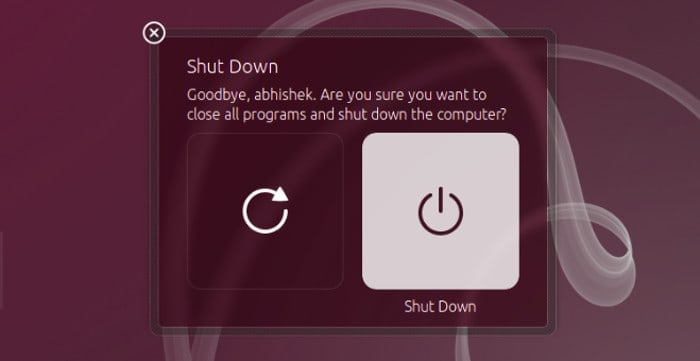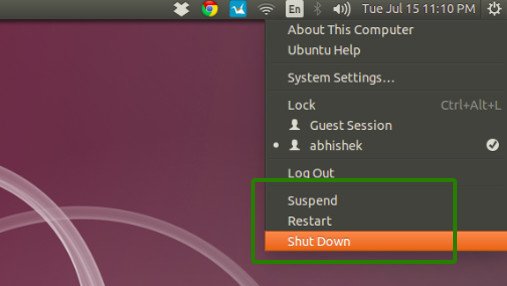Each time you want to shutdown Ubuntu, perhaps you do the following. You go to the top right corner, click on the gear symbol and select shutdown from the drop down menu:
And when you do so, a dialogue box pops up and ask for your confirmation whether or not you want to shut it down. It also provides the option to choose between shutdown and restart.
Pretty neat and clean. You can just choose what you want. But what if it annoys you a little. I mean, you already chose to shut it down then why a dialogue box just to confirm that. Why not just get rid of this shutdown dialogue box altogether?
Turn off shutdown dialogue box in Ubuntu
To disable shutdown dialogue box, open a terminal (Ctrl+Alt+T) and use the following command:
gsettings set com.canonical.indicator.session suppress-logout-restart-shutdown trueNo need of a restart. Next time you click on shutdown, it will immediately shut down the system.
Restart is still an option
Now you may ask what happens to restart? Because originally restart only appeared in the dialogue box and it was not in the settings. Don’t worry, now the restart option will appear in the settings itself:
Get the dialogue box back
Alright, perhaps you did not like when your system is immediately turned off and you want the default behavior back. No worries, you can get it back using a similar command. Just use the option false this time:
gsettings set com.canonical.indicator.session suppress-logout-restart-shutdown falseThat’s it. A simple tweak to further enjoy Ubuntu. A similar simple tweak would be to turn off Bluetooth by default in Ubuntu, I hope you have read it. Enjoy :)