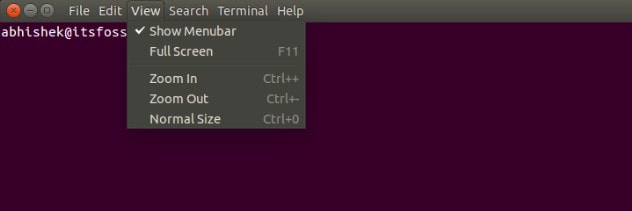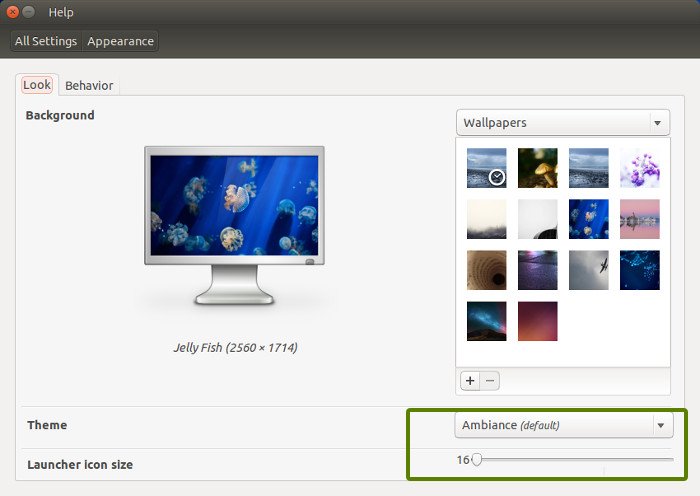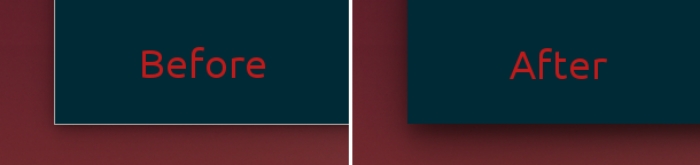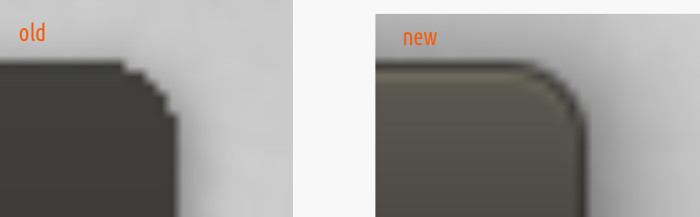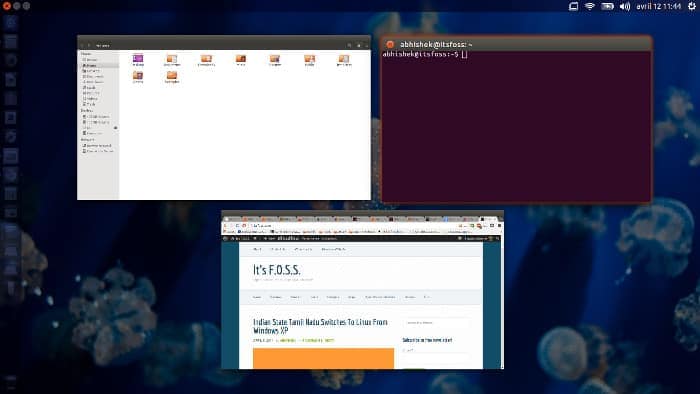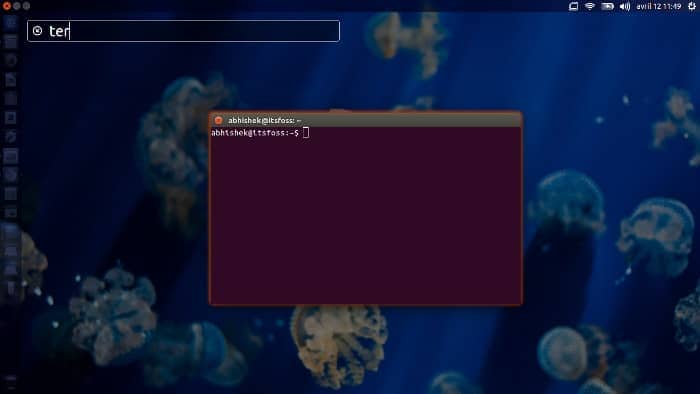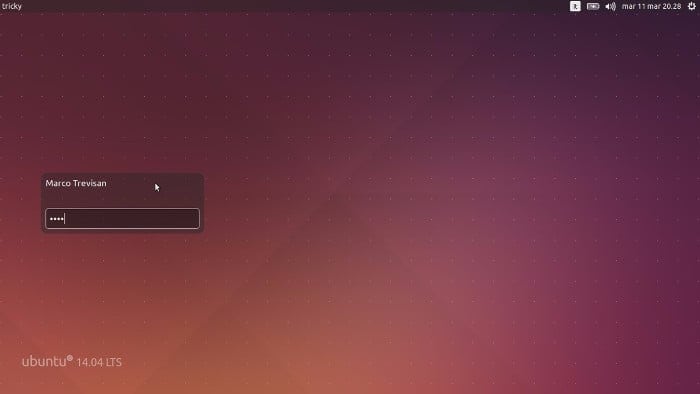Ubuntu 14.04 is due to release in a week or so. Some of you might be curious about what’s new in Ubuntu 14.04. I have upgraded Ubuntu 13.10 to 14.04 beta and have been using it for some days now and I would say it’s pretty impressive, both in terms of looks and performance. Curious? Here we go with the features of Ubuntu 14.04.
New features in Ubuntu 14.04
I am going to compare the new features in Ubuntu 14.04 Unity with Ubuntu 13.10 Unity in this article. So if you have not been using Ubuntu 13.10 or Ubuntu altogether, you might find these features trivial. But existing Ubuntu users will definitely find it interesting and exciting.
Local menus make a comeback:
Local menus are making a comeback in Ubuntu 14.04. For previous few versions, menus were available in the global top panel in Ubuntu Unity. Global menus are still enabled by default but now you have the choice to choose between global menu and local menu.
{Read: How to switch to local menus in Ubuntu 14.04}
Minimize on click:
Default behavior when you click on a program in Unity launcher is to launch the program or to put the focus on that running application (i.e. to put it in front of all the opened windows). But you click again on it, the program windows stays on the top, instead of minimizing the window (like several other desktop environments). This feature has been on wishlist for almost 3 years and now lands in Ubuntu 14.04 as an “unsupported feature”. Just to add, it won’t work when multiple windows of the same applications are opened.
{Read: How to enable minimize on click in Ubuntu}
Even tinier Unity launcher icons
Unity launcher can now be even more slim. Until Ubuntu 13.10, you could have reduced the Unity launcher icon size to 32px from its default 48px. The default launcher icon size remains the same in Ubuntu 14.04 but here you can reduced the size of the icons to 16px. This leaves more space on the screen and can keep more applications in the visibility of the launcher.
Borderless windows for default ambiance theme
It’s a very minimal change, perhaps hard to even notice. The default ambiance theme will remove that extra 1px pf border from the application windows. This gives a bit of sharper look, don’t you feel the same?
Antialiased windows corners:
Another microscopic change which is difficult to notice but gives a clean and sharper look especially in high definition screens. It was not handled by Decor Compiz plugin which was used to draw window borders in previous releases but after the introduction of GTK3 CSS-themed window decorations for Unity 7, we have ‘better’ rendered windows corner.
Live window resizing is now default:
Well, it’s not really a new feature rather a ‘new default feature’. Until Ubuntu 13.10, the default behavior on resizing the Windows was to shrink the window size and present you with orange bar to indicate the actual size of the window. This way you never knew how the new size would look, instead you just saw a part of the application window.
In Ubuntu 14.04, the live resizing of windows is enabled by default. And below is an example:
[youtube=https://www.youtube.com/watch?v=BTij7pNLlGw]
Keyboard filtering for Unity Spread:
If you do not know already, Unity Spread is what you see when you have multiple applications opened and you press Super+W.
In Ubuntu 14.04, when you have triggered Unity Spread and you start typing something, it will bring the application window(s) in the front whose name/title matches with what you type. For example, in the Unity Spread in the previous image, if I type ‘Ter..’, it will bring the terminal in front from all the opened windows.
This video explains the keyboard filtering for Unity Spread in a better manner:
[youtube=https://www.youtube.com/watch?v=Kuqn19Fq5i0]
Unity 7 has its own lockscreen
Coming with Unity 7, Ubuntu 14.04 will have its own lockscreen instead of lightdm. The new lockscreen is inspired by Unity Greeter. Notice the clock on the lockscreen below:
Super+L now locks the computer, by default
Windows key (also known as Super key in Linux world)+L is my favorite shortcut for locking my computer in Windows. This ‘feature’ was not available in Ubuntu until now. Of course, you could make your own shortcuts to do this but it is one of those “nice to have things” which should be available by default in any OS.
Good thing is, Windows+L now locks the screen by default and you don’t need to do ninja things to enable it.
Type ahead and backspace in Nautilus
The new version of Nautilus included in Ubuntu 14.04 will be (re)introducing ‘type ahead’ search as the default search behavior instead of the previous search-as-you-type behavior. Search-as-you-type is still accessible but its not default anymore. Type ahead had been used as the default search behavior is many of previous versions. {Read in detail here}
One more change in the new Nautilus is the use of backspace key. Now pressing the backspace key does what it should have been always doing and that is to ‘go back’. For long, pressing backspace key in Nautilus never took you back to the previous directory. And this was one of the point i raised in things I hate in Ubuntu article. Looks like Nautilus guys read my rant ;)
TRIM enabled by default for Intel and Samsung SSDs:
TRIM “allows an operating system to inform a solid-state drive (SSD) which blocks of data are no longer considered in use and can be wiped internally”. Without this, otherwise fast SSDs will become slower over the time.
For now, this has been enabled only for standard SSDs like Intel and Samsung as there were bugs reported for other SSDs.
Nvidia Optimus support is improved
The latest nvidia-prime is included in Ubuntu 14.04 which improves hardware detection ans solves some other issues related to xorg. Nvidia Optimus users can easily switch between Intel and Nvidia graphics card using the nvidia-prime.
Improved support for HiDPI (Retina) display
Ubuntu 14.04 will have improved look on HiDPI screens such as Retina MacBook. Apart from antialiasing windows corner discussed above, there are several improvements in terms of looks.
Latest applications and miscellaneous
Of course Ubuntu 14.04 will have the latest build of Firefox, Thunderbird, LibreOffice, Gedit, Shotwell and many other such applications in its default repository. Apart from this there are several other minor tweaks such as volume greater than 100% in system settings, show hide username option, apart from date and month now you can have year in date-time indicator etc. The list is endless, I leave it up to you to discover them.
What you think?
That concludes the list of 14 major features of Ubuntu 14.04. Enabling some of these features is among the first few things to do after installing Ubuntu 1404. Are you excited about Ubuntu 14.04? Which feature you liked the most and what features you might want to see in upcoming Ubuntu releases? Do share your views.
Disclaimer: Some images have been taken from Ubuntu developers and some from ‘the internet’.