
It's FOSS

Latest
View all
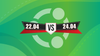
Ubuntu 22.04 vs 24.04: What Has Changed?

Get Dark Mode in VLC on Ubuntu and Other Linux

FOSS Weekly #24.16: New APT, Ubuntu 24.04 Beta Review, Pi Dog and More

My Raspberry Pi Turned into a Robo-Dog and I am Loving it

Change Video Playback Speed in VLC [Quick Tip]
In Case You Missed It
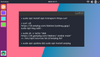
Installing Packages From External Repositories in Ubuntu [Explained]

How to Free Up Space in /boot Partition on Ubuntu Linux?
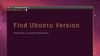
How to Check Ubuntu Version Details and Other System Information
Learn with these tutorial series

Getting Started With Markdown
Learn the essentials of the Markdown writing and formatting in this collection of quick tutorials.

Getting Started With Linux Terminal
Want to know the basics of the Linux command line? Here's a tutorial series with a hands-on approach.

Learn Bash Scripting
This is a free tutorial series that will teach you the basics of Bash shell scripting. Each chapter is written

Getting Started With NixOS
Want to explore the immutable NixOS distro? This tutorial series will help you with your NixOS journey.

Introduction to Rust Programming 🦀
Start coding in the most popular system programming language, Rust, with this tutorial series for beginners.

Getting Started With Ubuntu
New to Ubuntu? Start here. Learn to use Ubuntu with these tutorials for beginners.

Understanding Ubuntu’s Repository System
Learn the underlying mechanism of the repository system in Ubuntu to better handle the package management and avoid common update errors.
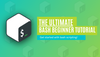
Introduction to Bash Scripting
Get acquainted with bash scripting in this mega tutorial for beginners.

11 Ways to Improve Your Privacy in Online World
Bring your A game to improve your privacy online, whether you are a Linux user or not. Follow these tips for a secure experience!
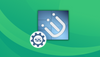
The Ultimate Guide to i3 Customization in Linux
Learn about customizing your system's look and feel with i3 window manager in this super-detailed guide.

Getting Started With Manjaro
This is a collection of tutorials that are useful for new Manjaro users.

Getting Started With Fedora
Collection of useful tutorials for new Fedora users.
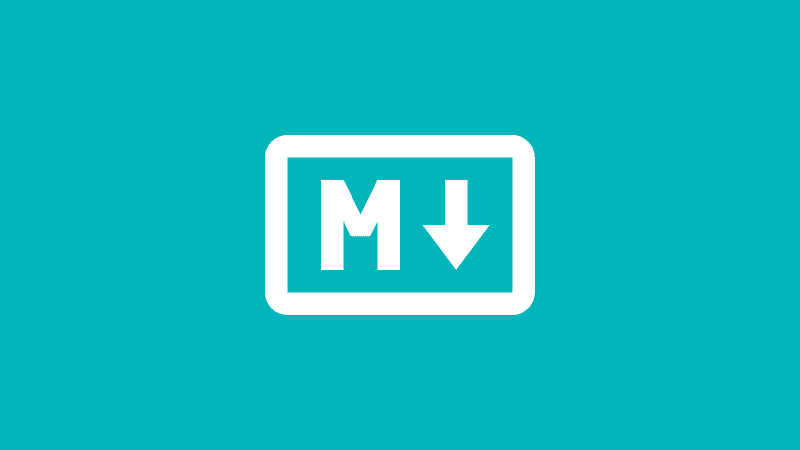
Getting Started With Markdown [Beginner's Guide]
Learning markdown could help you a lot with writing for web. Here's a complete beginner's guide to Markdown syntax with downloadable cheat sheet.
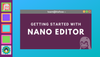
Beginner's Guide to Nano Text Editor
Though Nano is less complicated to use than Vim and Emacs, it doesn't mean Nano cannot be overwhelming. Learn how to use the Nano text editor.

The Ultimate Guide to PPA in Ubuntu
An in-depth article that covers almost all the questions around using PPA in Ubuntu and other Linux distributions.


