
When you connect to a wireless network using WPA or WPA2-PSK, Ubuntu saves the password to your system when you use the “connect automatically” option.
You may find yourself in a situation to know the Wi-Fi password. For example, if you need to provide the password to a visitor and you have not noted it down elsewhere.
Thankfully, all the network settings are stored properly and can be retrieved along with the wireless password anytime you want.
I’ll show you both GUI and command line ways to see the saved WiFi passwords in Ubuntu and hopefully other Linux distributions.
Method 0: Use nmcli command to get password of currently connected network
This method should work on all Linux distributions that use network-manager. You just have to use this single command to get the details of the currently connected wifi network. You also get a QR code that can be shared with other people to connect to the network.
nmcli device wifi show-password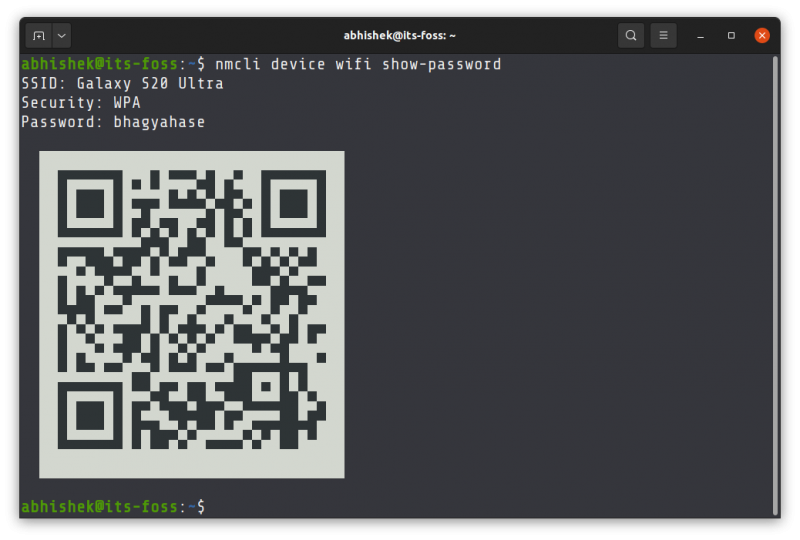
Method 1: Find saved WiFi password in Ubuntu using the GUI
The procedure to find saved WiFi passwords is quite simple. Launch the Settings application from the gnome applications menu.
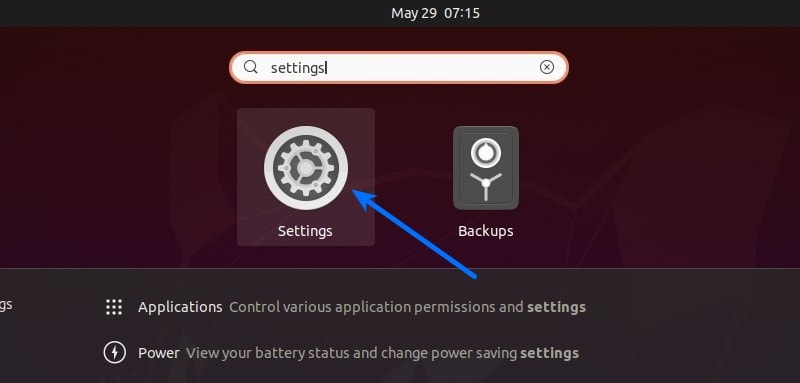
Here, in the Wi-Fi tab, you’ll find a list of available WiFi networks and the ones you’ve connected to in the past. Click on the gear icon in the row corresponding to the network whose password you want to find.
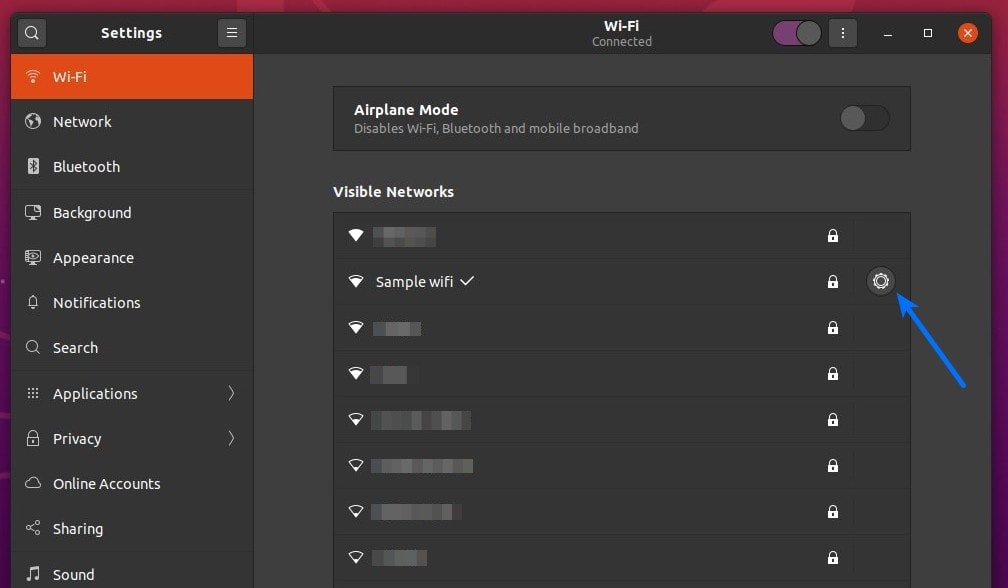
In the Security tab and check the Show Password button to reveal the password.
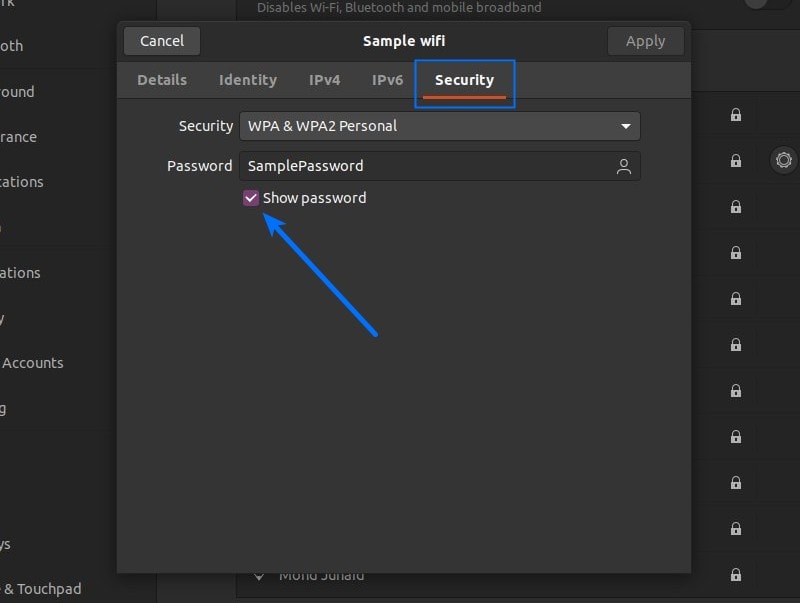
That works for the currently connected networks. What about the networks to which you had connected in the past but that are not available anymore?
See all the previously connected networks (and their password)
In Ubuntu and other distributions using the GNOME desktop, you get an Advanced Network Configuration GUI tool.
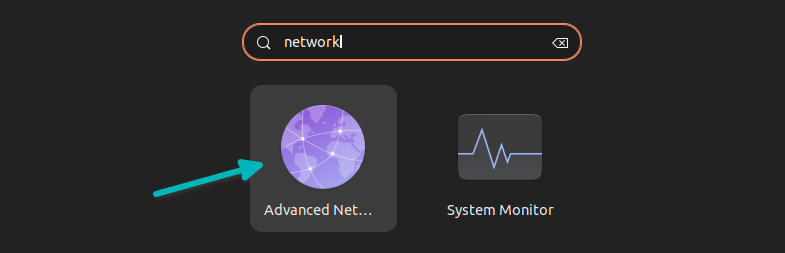
When you start this tool, it shows all the networks that you had connected to previously. You can select the desired one and then click on the gear symbol at the bottom to access its settings.

It will give you the same interface you had seen earlier. Go to the Wi-Fi Security tab and click on the show password to see the password that you had used to connect to the said network.
Method 2: Finding saved WiFi password via the terminal
Ubuntu uses Network Manager to handle network related settings. These settings can be found in the /etc/NetworkManager directory.
The details of networks you have connected to in the past are stored in separate files in the sub-directory /etc/NetworkManager/system-connections.
In the associated file, the password for the network connection can be found under the wifi-security section, in the line that starts with psk.
sudo cat /etc/NetworkManager/system-connections/<WiFi_Network_Name>.nmconnectionReplace <WiFi_Network_Name> with the name of the desired WiFi network and make sure there is a “\” before every space in the network’s name (if any).
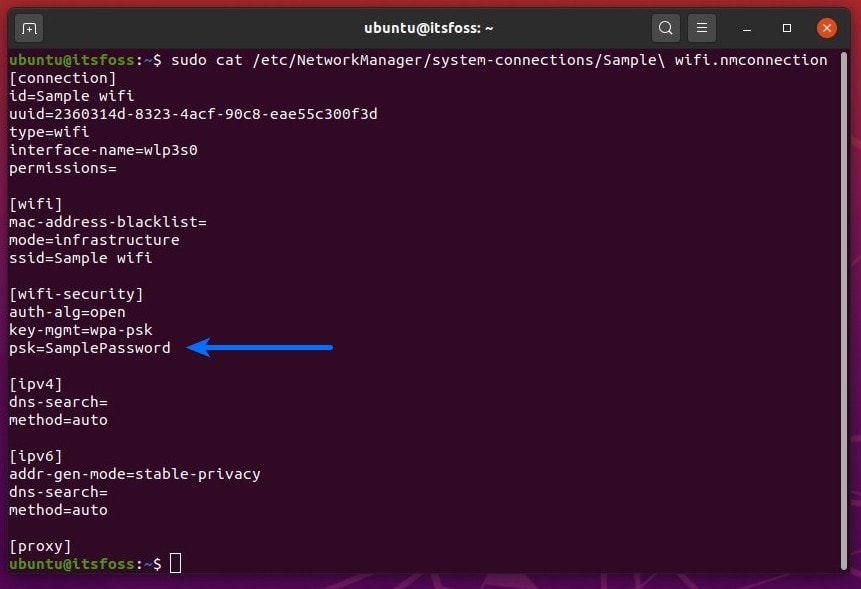
Voilà, here is the password you were looking for. You can use this method to see saved Wi-FI password in Linux Mint and other distributions.
How did you find the tutorial? Was it helpful? Do let me know in the comment section.

