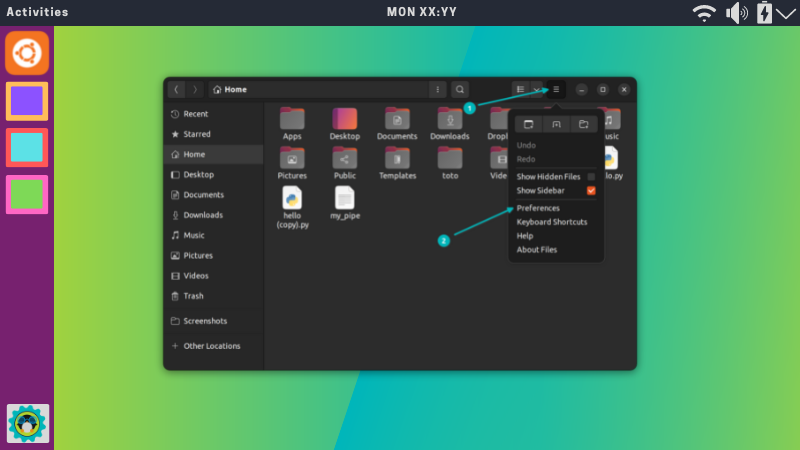In this quick tip for absolute beginners, I am going to show you how to add bookmarks in Ubuntu File manager, Files.
Now, if you wonder why would you do that, the answer is pretty simple. It gives you quick access right in the left sidebar.
Adding a bookmark in Ubuntu
Open Files. Go to the location which you want to save for quick access. You need to be inside the directory to bookmark it.
Now, you have two ways to do it.
Option 1: Using the settings in the file manager
If you are using Ubuntu 18.04 or higher version with GNOME desktop, you can add a bookmark from the settings of the file manager.
Go to the folder you want to bookmark and click on the ‘Bookmark this location’ option in the settings.
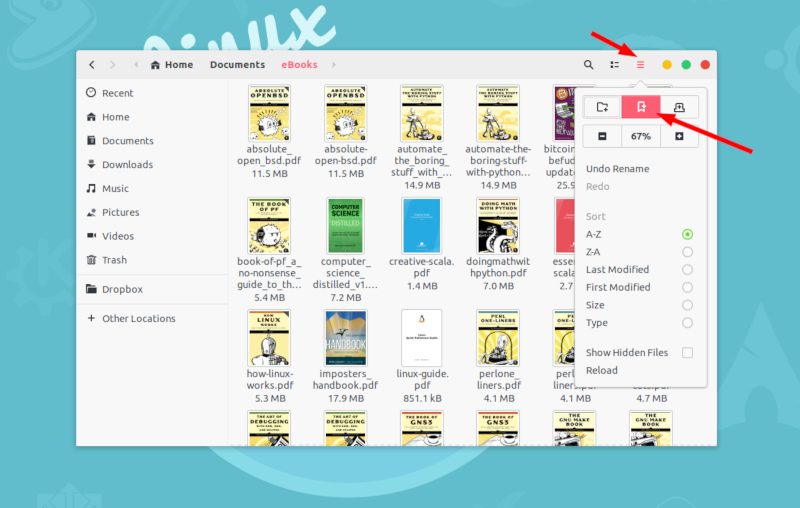
If you are using Ubuntu 16.04 with Unity, the bookmarking option is at a different location. When you are in Files (file explorer in Ubuntu), look at the top for the global menu. You would see Bookmarks. Click on it and you’ll see the option to add the current location as bookmark.
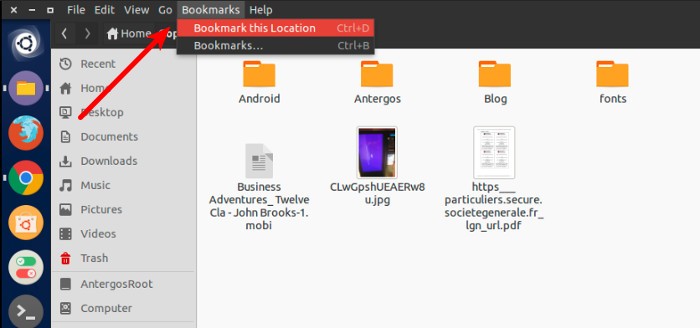
Option 2: Keyboard shortcut
How I love keyboard shortcuts in Ubuntu! You can simply press Ctrl+D and the current location will be added as a bookmark. This is valid for both Ubuntu 18.04 and 16.04.
As you can see, here is the newly added Copy directory in the left sidebar for quick access:
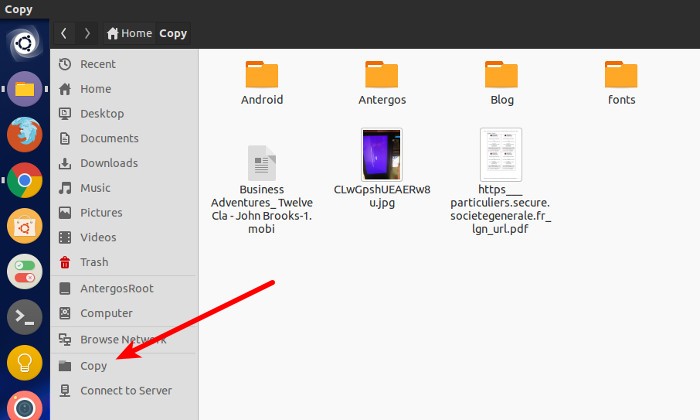
Option 3: Drag and drop
You can also use your mouse and drag and drop to bookmark. Select the folder you want to bookmark and then simply drag it to the left sidebar and you’ll see that it gives you the option to bookmark. Just drop it there and it will be added.
Removing a bookmark in Ubuntu
If you want to remove a bookmarked folder, simply right click on it and select Remove in the left sidebar.
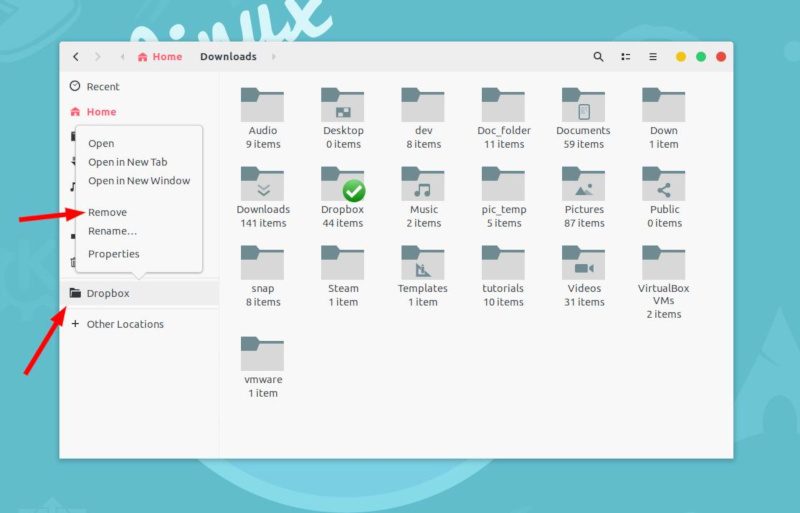
That’s all you need to do to manage bookmarks in Ubuntu. I know it might be trivial with most of the users, but it might help people who are absolutely new to Ubuntu.
That's just one of the not-so-common file manager features. Here are some more. Feel free to explore.