
Do you ever get bored with the default terminal emulator that comes with your Linux distro? If your distro uses GNOME shell or something similar, chances are you are using GNOME terminal or one of its variants.
Well, that works alright most of the time. But if you spend a lot of your time in front of a terminal emulator, you might feel the need for a little more than the default terminal emulators offer.
Today I am going to introduce Tilix (a.k.a. Terminix), an advanced GTK3 tiling terminal emulator. It follows the GNOME Human Interface Guidelines. So, if you are on GNOME desktop environment or its derivative, Tilix is going to look absolutely great.
Tilix Terminal Emulator
As mentioned, Tilix is a tiling terminal emulator. That means you can split your emulator window into multiple terminal panes. If you are familiar with tmux Tilix does something similar. Take a look:
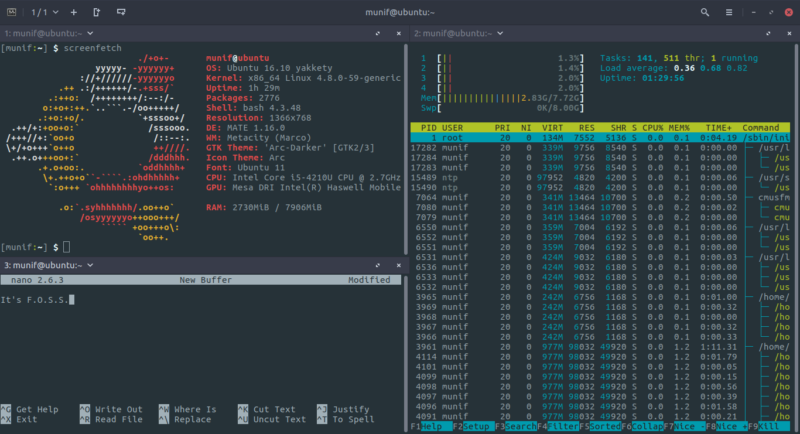
You can also drag & drop the terminals for re-arranging them both within and outside the window. It all feels totally intuitive and natural. But that’s not all. You can also create multiple sessions within a single instance of Tilix and switch between them using a sliding sidebar.
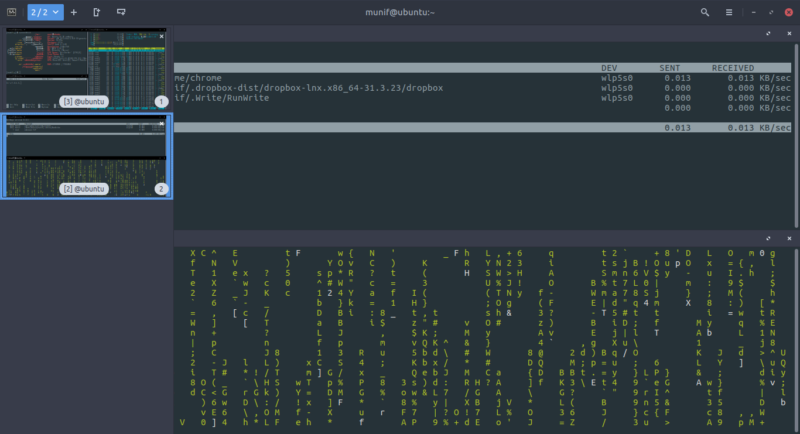
Tilix has excellent support for keyboard shortcuts. If you want, you can navigate every part of Tilix without ever touching the mouse. You can customize the shortcuts easily from the Preferences settings.
Another great thing about Tilix is its color support. It has a several cool color schemes built-in. But if you need something different, you can always change the color palette yourself.
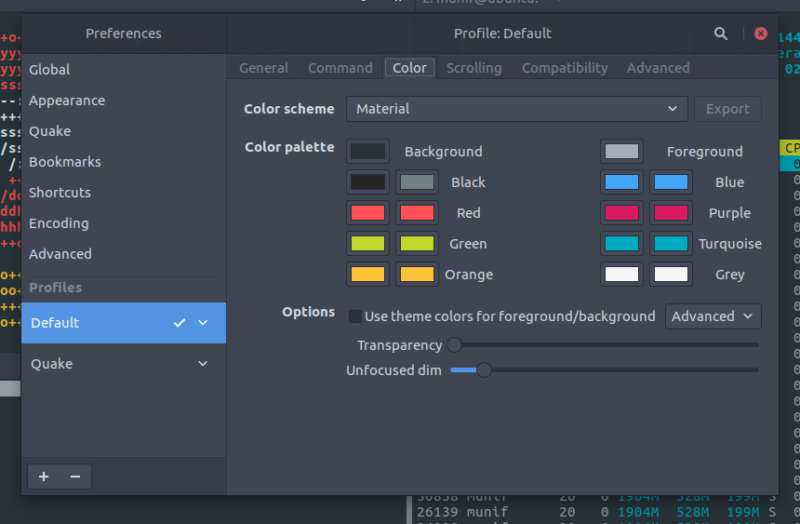
Tilix is highly customizable. There are lots of customization options in the Preferences settings. So, if you want to personalize it to bits, feel free to navigate through the options.
Tilix Features
Tilix offers some really exciting and useful features. Here’s a list of main features of Tilix:
- Multiple split panes support
- Multiple session within single instance
- Drag & drop terminal panes
- Supports for Profiles
- Excellent support for keyboard shortcuts
- Drop-down terminal mode (Quake)
- Customizable theme & color schemes
- Window style options
- Extremely intuitive and user-friendly
There are even more features available, such as – Custom links, Background Image support, Notifications, Badges, Automatic profile switching, Triggers etc. Some of them are experimental. You can find more information at the FAQ and Documentation section of the Tilix official website.
Using Tilix as drop-down Terminal
Tilix also has a drop-down terminal mode named Quake.
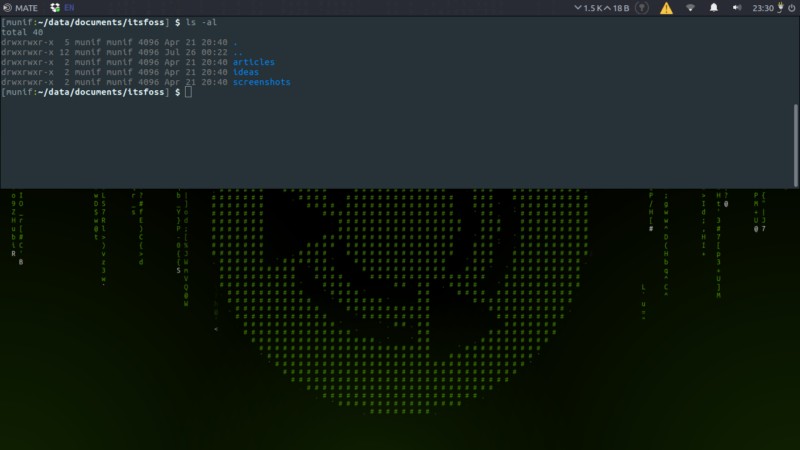
For using Tilix as a drop-down terminal, create a system keyboard shortcut that triggers this command:
tilix --quake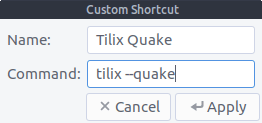
Install Tilix in Ubuntu based Linux distributions
If you use Ubuntu or other Linux distributions based on Ubuntu such as Linux Mint, you can also install it use Tilix PPA, though it might not be the latest version available. All you need to do is entering these commands:
sudo add-apt-repository ppa:webupd8team/terminix
sudo apt update
sudo apt install tilixInstalling Tilix in other Linux distributions
Installing Tilix is a fairly simple process. First, you will need to download the latest *.zip release file from the GitHub Release page:
It will be named tilix.zip. After downloading, extract the zip archive in the root directory of you system:
sudo unzip tilix.zip -d /
And compile the schemas:
sudo glib-compile-schemas /usr/share/glib-2.0/schemas/That’s all. Now you can find Tilix on your application launcher. That should do it.
Does Tilix seem like something you were searching for, or want to use? Is there any other terminal emulator that you prefer to use?
Reviews on web
What others are saying about Tilix:
- How to Install Tilix Terminal Emulator on geeksforgeeks.com
- Tilix - A New GTK 3 Tiling Terminal Emulator for Linux on tecmint.com
- Today, I found out a new terminal emulator for me! on Reddit.com

