Brief: Ubuntu has updated its Snap Store website making it more useful for the users by adding developer verification, categories, improved search.
Canonical, Ubuntu’s parent company, is pushing aggressively for the adoption of its universal packaging system Snap. And in the same bid, it has improved the user interface and user experience of its online Snap application store.
Snap applications are a new kind of s self-contained, containerized applications. They contain most of the dependencies inside it and are confined from the operating system and other applications through security mechanisms. In other words, Snaps are more secure by design but they are bigger in size and take longer to load than the regular Linux applications.
To the end users like you and me, growing Snap adoption will result in more applications coming to Linux in the form of Snap apps (also called Snaps).
While Snaps can be found in the Software Center, there is a web-store listing all the Snaps. This Snap Store is part of the Snapcraft website, the platform for Snap development.
In my opinion, Snap Store should be a standalone website like Flathub, the online store for Fedora’s Flatpak universal packages.
Snap Store UI and UX improvements
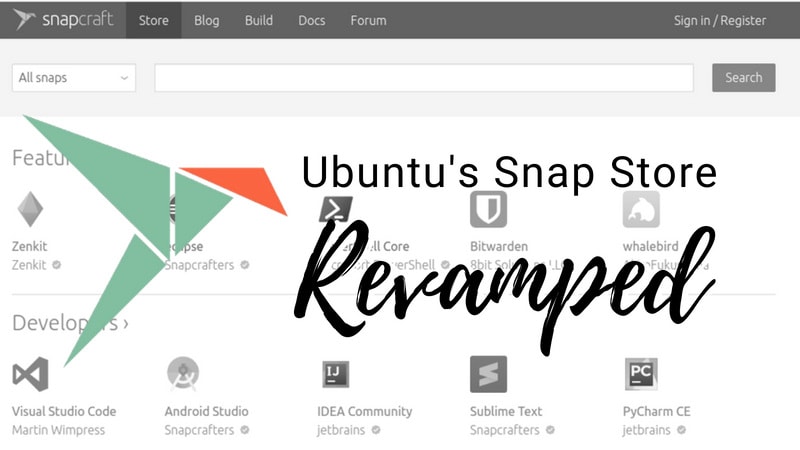
A few months ago, I had a quick chat with Alan Pope, Snap Advocate at Ubuntu. I provided a few suggestions for the improvement of the online Snap store. I am glad that some of my suggestions have been taken into account in this revamp of the Snap store.
Let’s see what has been changed on the Snap Store.
Verified applications
Actually, it is more of verified developers rather than verified applications. You’ll notice that some of the applications on the store have a green tick on their developers’ name. This green tick implies that the application has been developed by the company behind the software.
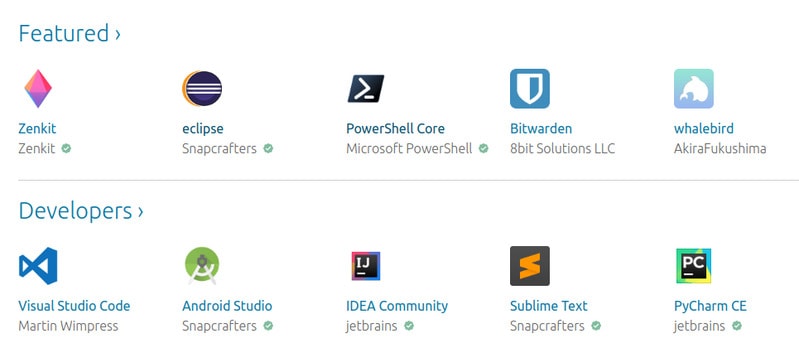
Still confused? Let me clarify. A few weeks back you came to know about a Notepad++ Snap application. But this Snap application was not developed by the original developer behind Notepad++. It was created by someone else not affiliated with Notepad++.
Creating Snap applications is not very complicated and this is why we have plenty of ‘unofficial’ applications on the store. The verified tag distinguishes the apps developed by the owner of the software/brand from the crowd. So when you see a PyCharm Snap app on the website, you can see that it has been developed by JetBrains, the company behind PyCharm.
Does this mean the non-verified applications are unsafe? Not really. The verified tag adds an extra layer of trust on the popular applications. This is what we have suggested when crypto-miner was detected in one of the Snaps.
All the applications listed on the Snap Store are also present in the Software Center as well. It would be more useful if Ubuntu can implement the verification feature in the Software Center.
Note: You’ll see that there are two verified accounts called Canonical and Snapcrafters. When both seem to belong to the Ubuntu itself, then why two separate accounts? The difference between the two is analogous to the main and universe repositories.
Snaps owned by Canonical are created by Ubuntu team and people are paid for creating and maintaining those Snaps (like Main repository). Whereas the Snapcrafters is a community of people maintaining some snaps (like Universe repository). If you are interested, you can read more about the repository system in Ubuntu here.
Applications divided into Categories

Snap Store finally has applications listed into separate categories. This helps when you just want to browse applications based on the type. At present, these are the categories on the Snap Store:
- Featured
- Developers
- Games
- Social Networking
- Finance
- Video
- Music
- Productivity
- Utilities
- Graphics
- Server
I wonder if ‘verified’ should be added as a category to list out all the verified Snaps.
Smarter search
The search option has also been improved on the Snap Store. Earlier, you could search applications by their name only. But now, you can search by type or usage of applications as well.
For example, searching for ‘graphics’ will result in all the graphics related Snaps even if they don’t have graphics in their name.
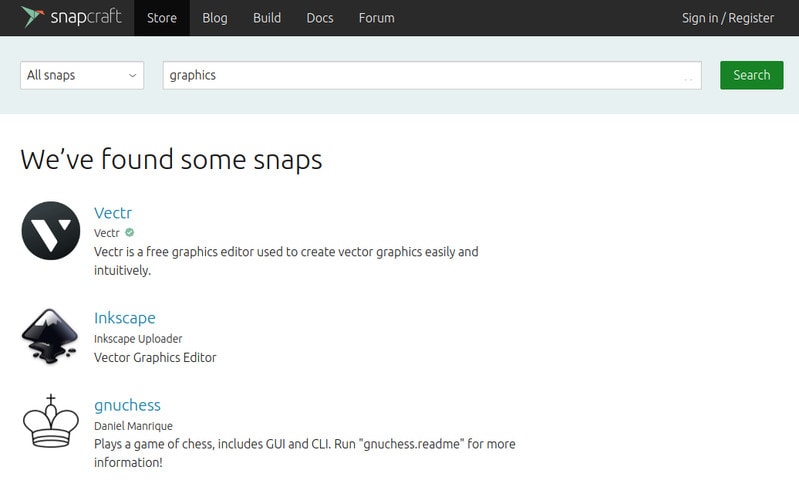
Install applications from the Snap Store
If you are using Ubuntu 16.04 or later versions, you can install applications from the Snap Store. Actually, you get the option of “View in Desktop Store” and if you click on it, the same application will be opened in the Software Center.
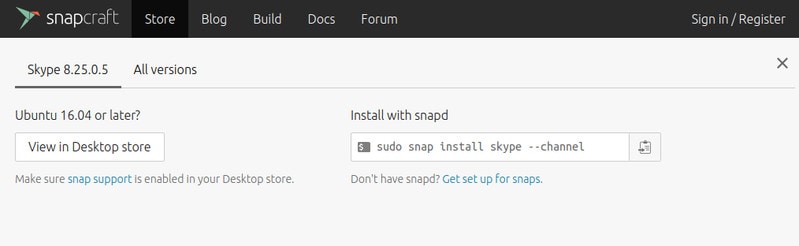
Offline Snap download is not available on the Snap store yet.
What do you think of the new Snap store?
These new improvements surely provide a better user experience on the online Snap Store. What do you think? Will these new changes make you use the web store more often? What other changes would you like to see on the Snap Store? Do share your views in the comment section below.

