Want to select all text in the nano text editor? All you have to do is follow 3 simple steps:
- Press
Alt + \to jump to the beginning of the file - Now press
Ctrl + 6to set the mark - Finally, press
Alt + /to go to the end of the line
Yes, that's all it takes to select all text in the nano text editor.
Want detailed steps? You got it.
Select all in the nano text editor
There is no built-in keyboard shortcut for selecting all the text in Nano.
Instead, you have to go to the beginning of the file, then set the mark to the beginning of the file.
As you have set the mark to the beginning of the file you can use arrow keys to make a selection but that's not the most practical way to do it.
So you use a shortcut to jump to the end of the file which will select everything from the beginning to the end of the file.
Pretty easy. Right?
Step 1: Go to the beginning of the file
To jump to the beginning of the line, press the Alt + / shortcut:
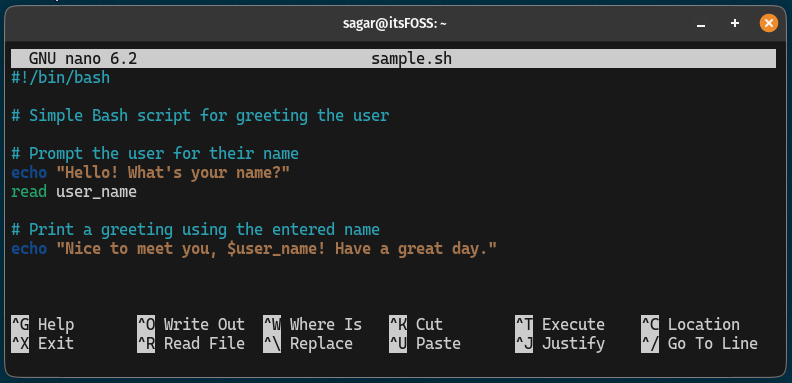
Alternatively, you can also press Ctrl + Home key to go to the beginning of the file.
Step 2: Set the marker
Once you reach the beginning of the file, you have to set the mark that tells Nano that you want to make a selection from that point.
To set the marker, simply press Ctrl + 6 and you will see the mark is set:
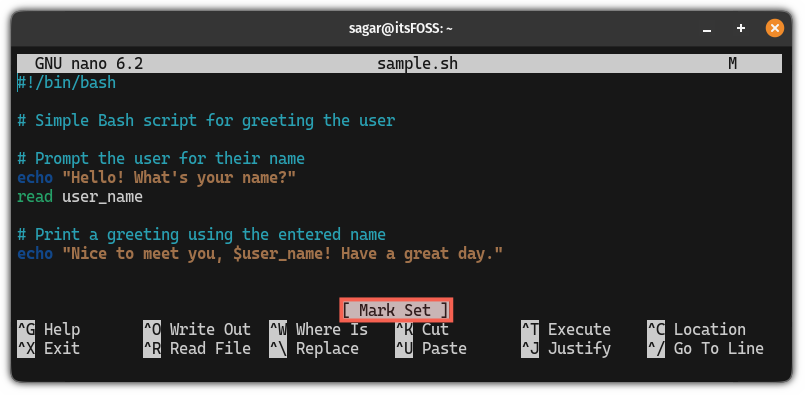
Sure, you can use the arrow keys to select multiple lines but if the file is long, it won't make any sense.
Jumping to the end of the file using a shortcut is a good idea.
Step 3: Jump to the end of the file
Once you mark the point at the beginning of the file, you can press Alt + / to jump to the end of the file and as the marker was set, it will select lines till the end of the file:
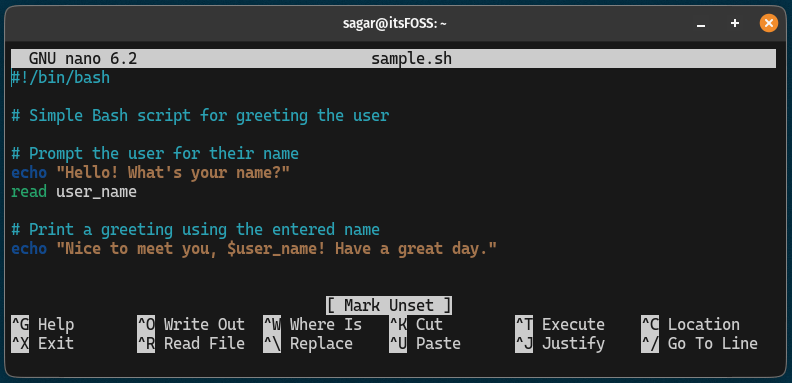
That's it!
Want to learn Nano? I got you!
If you are a beginner and want to learn all the basics of the Nano text editor then I have good news for you.
We made a detailed beginner guide to the nano text editor:
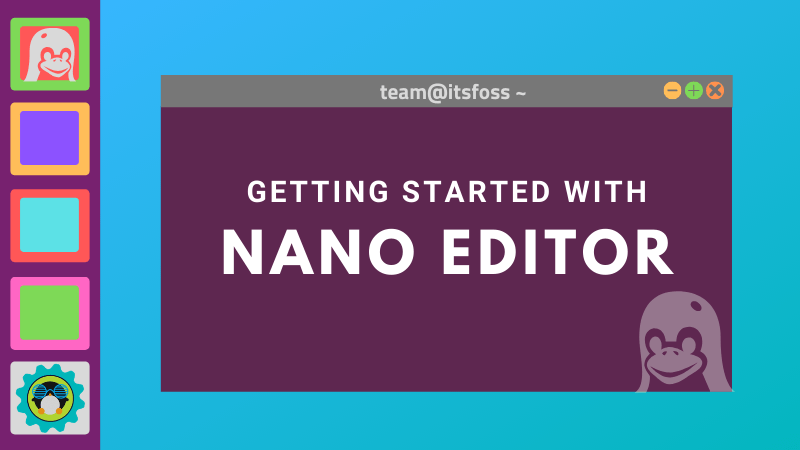
I hope you will find this guide helpful.



