Removing lines from the file is the most basic task in the file editing.
Sure you can use the Backspace to remove words but what if you want to remove one or more lines at once? (Pressing Backspace is not a practical option).
In that case, you can use Ctrl + K, and it will cut the line where your cursor is positioned.
But it will remove one line at a time.
Don't worry, there are multiple and more efficient ways to delete lines in the nano text editor, and in this tutorial, I will walk you through the following:
- Remove one line
- Remove selected lines
- Remove all the lines
So let's start with the first one.
Delete one line from the nano text editor
To remove one line at a time, all you have to do is place your cursor on the line that you want to remove and then press Ctrl + K and it will cut the whole line:
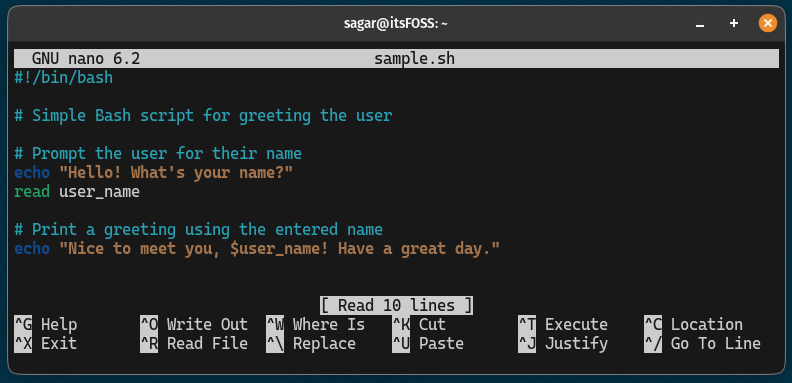
That's pretty easy. Right?
Alt+U keys.Delete multiple lines in the nano text editor
This is a little more complicated than removing a single line as you have to select lines and then cut them off.
But don't worry, just follow these simple steps and you'll get there in no time:
- Place your cursor from where you want to delete lines and press
Ctrl + ^to set the mark. - Now, use your arrow keys to make selections.
- Once done, simply press
Ctrl + Kto cut lines from the nano editor.
Sound complex? Let me show you how you do it:
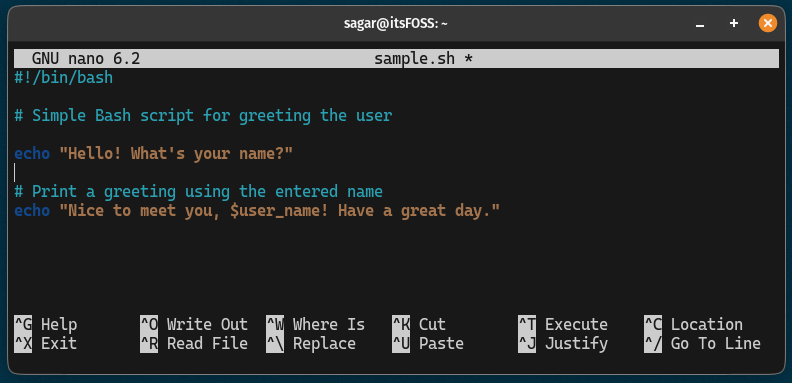
Delete everything from a file in the Nano editor
Sure you can use any of the two methods to delete everything but it is not the most efficient way (yes, I'm about to show you the most efficient one).
To delete everything, you have to follow 2 simple steps:
- Press
Alt + \to jump to the beginning of the line. - Now, press
Alt + Tand it will remove everything.
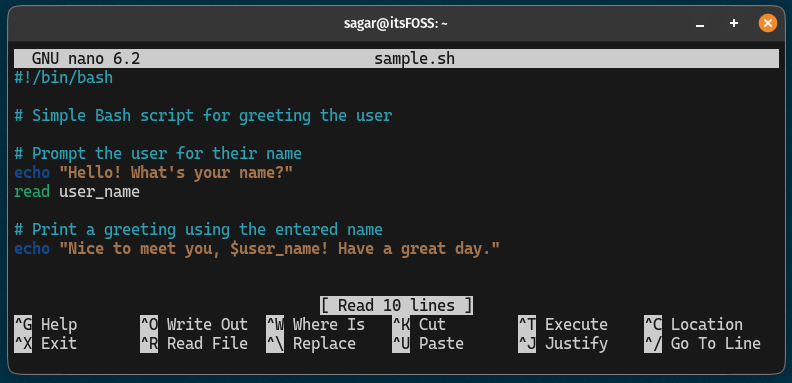
That was pretty easy. Right?
Recover Deleted Text with Undo
Want to get back deleted text in the nano text editor? here's how you can undo and redo the previous action in the nano editor:
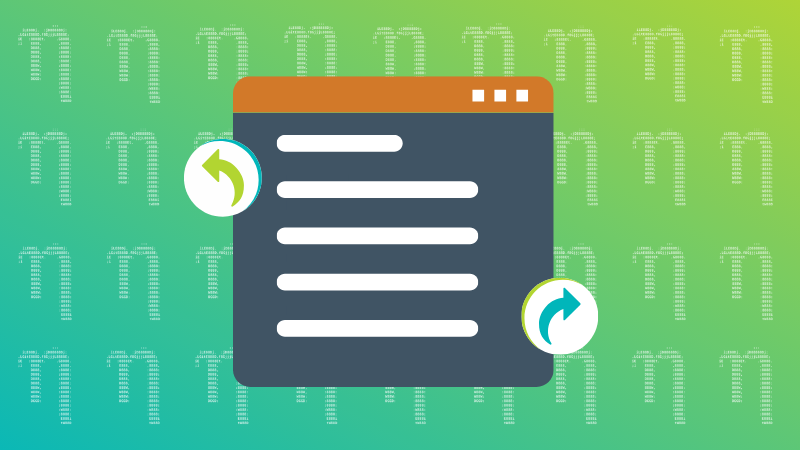
Want to learn nano basics? Here's a beginner's guide to the nano editor:
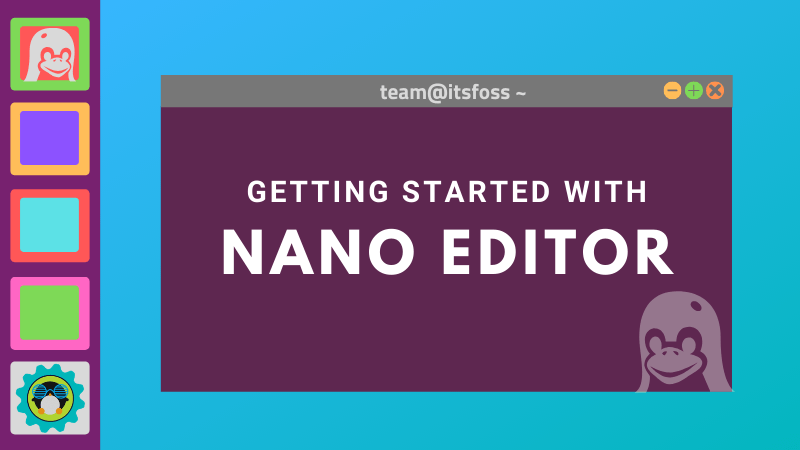
I hope you will find this helpful.



