
The other day, I tried to use an external USB key formatted in exFAT format that contained a file of around 10 GB in size. As soon as I plugged the USB key, my Ubuntu 16.04 throw an error complaining that it cannot mount unknown filesystem type ‘exfat’.
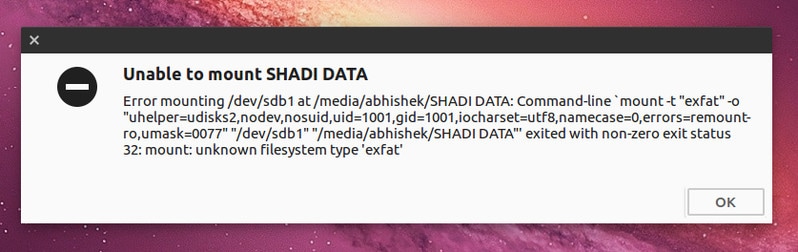
The exact error message was this:
Error mounting /dev/sdb1 at /media/abhishek/SHADI DATA: Command-line `mount -t “exfat” -o “uhelper=udisks2,nodev,nosuid,uid=1001,gid=1001,iocharset=utf8,namecase=0,errors=remount-ro,umask=0077” “/dev/sdb1” “/media/abhishek/SHADI DATA”‘ exited with non-zero exit status 32: mount: unknown filesystem type ‘exfat’
The reason behind this exFAT mount error
Microsoft’s favorite FAT file system is limited to files up to 4GB in size. You cannot transfer a file bigger than 4 GB in size to a FAT drive. To overcome the limitations of the FAT filesystem, Microsoft introduced exFAT file system in 2006.
As most of the Microsoft related stuff are proprietary, exFAT file format was no exception to that. Microsoft has been open sourcing few of its technologies and exFAT is one of them. The newly open sources exFAT file system will be supported in the upcoming Linux Kernel 5.4 release. You may check your Linux kernel version to make things sure.
But for Linux Kernel 5.3 and lower versions, it remains a proprietary software. Ubuntu and many other Linux distributions don’t provide the proprietary exFAT file support by default. This is the reason why you see the mount error with exFAT files.
How to mount exFAT drive on Ubuntu Linux
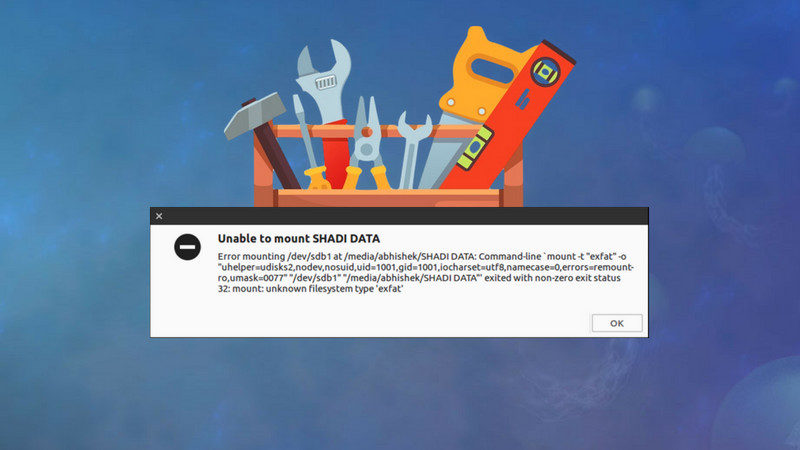
The solution to this problem is simple. All you need to do is to enable exFAT support.
I am going to show the commands for Ubuntu but this should be applicable to other Ubuntu-based distributions such as Linux Mint, elementary OS etc.
Open a terminal (Ctrl+Alt+T shortcut in Ubuntu) and use the following command to enable the universe repository because this repo contains your packages. Chances are that you already have the Universe repository enabled but there is no harm in double-checking.
sudo add-apt-repository universeUpdate the repository information:
sudo apt updateCheck your Ubuntu version. For Ubuntu 22.04, you just the exfat-fuse package.
sudo apt install exfat-fuseBut for Ubuntu 22.04, you'll also need the exfat-utils package.
sudo apt install exfat-fuse exfat-utilsOnce you have installed these packages, go to the file manager and click on the USB disk again to mount it. There is no need to replug the USB. It should be mounted straight away.
If you prefer videos, I made a quick video showing the steps in action.
Did it help you?
I hope this quick tip helped you to fix the exFAT mount error for your Linux distribution. If you have any further questions, suggestions or a simple thanks, please use the comment box below.

