
A new (or perhaps old) way of enjoying music for the command-line enthusiasts.
I've seen things... seen things that you people wouldn't believe... Linux developed by governments, Linux on mobiles, and terminal audio players.
Yes, it could be funny, but it's real, you could play music from your command-line.
And that's just one of the many unusual things you can do in the terminal.
Meet Kew
When you use the terminal more often than the graphical tools, you would perhaps enjoy playing music from the terminal.
I came across Kew, a terminal music player fully written in C. It's small (not more than 1 MiB), with a low memory profile. You can create and play your own playlists!
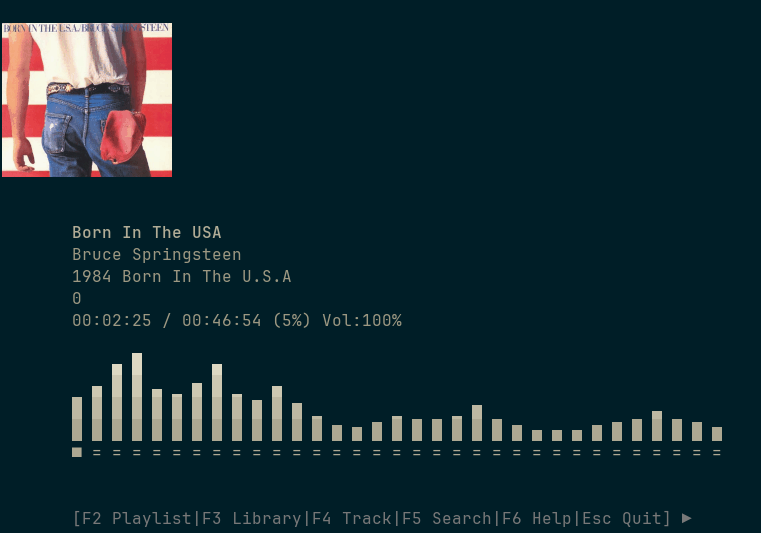
First things go first: Installation
It's straightforward to install Kew because it's available in the repositories of the common Linux Distributions like Arch Linux, Debian, Gentoo., etc.
For Debian and Ubuntu-based distros, use:
sudo apt install kewYou can use an AUR helper for Arch-based distros. Let's you use yay:
sudo yay -S kewFor openSUSE, use zypper:
sudo zypper install kew Exploring music with Kew
One of the most interesting and surprising things it's that kew can search in your music directory (usually ~/Music, or you could change it) only with one word:
kew bruceAnd you're immediately listening to the Boss!!
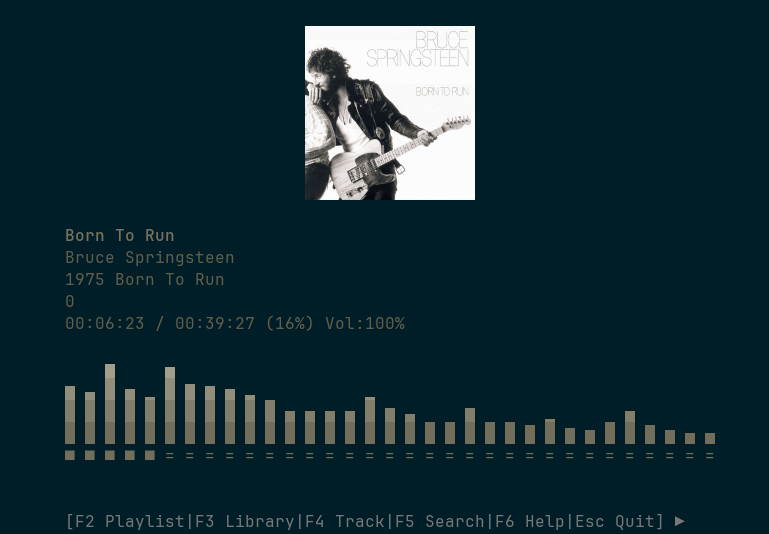
You can see the album cover while you're listening to it.
You can make a playlist based on the content of a directory (and the others inside it recursively). The playlist can be edited/modified inside Kew in the Playlist view.
You can play the songs from the playlist using:
kew kew.m3uDirect Functions
Kew provides some direct functions that you can type with kew:
- <none>: You go straight to the music library.
- dir <album name>: Play a full directory.
- song <song name>: Play only a song.
- list <playlist name>: Play a playlist that you could define.
- shuffle <album name>|<playlist name>: shuffles the album or playlist
- artistA:artistB:artistC: shuffles all 3 artists.
Just to mention some of their fantastic functions. You could get all the commands here.
Views
There are different views for different functions that can be accessed via a function key.
F2 : Current Playlist
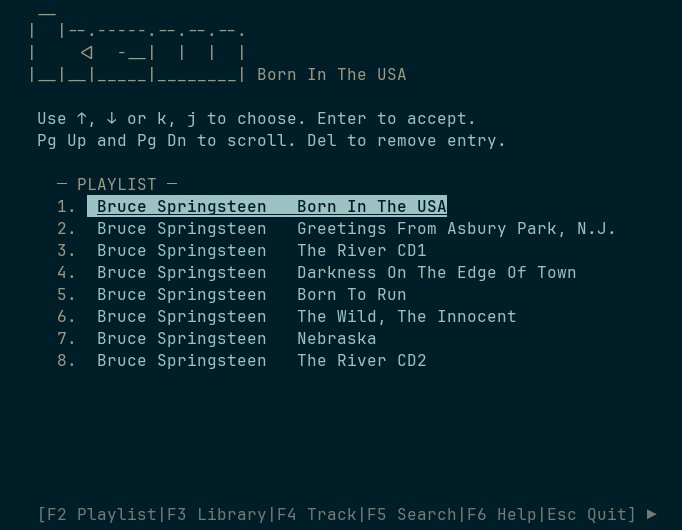
F3 : Library view
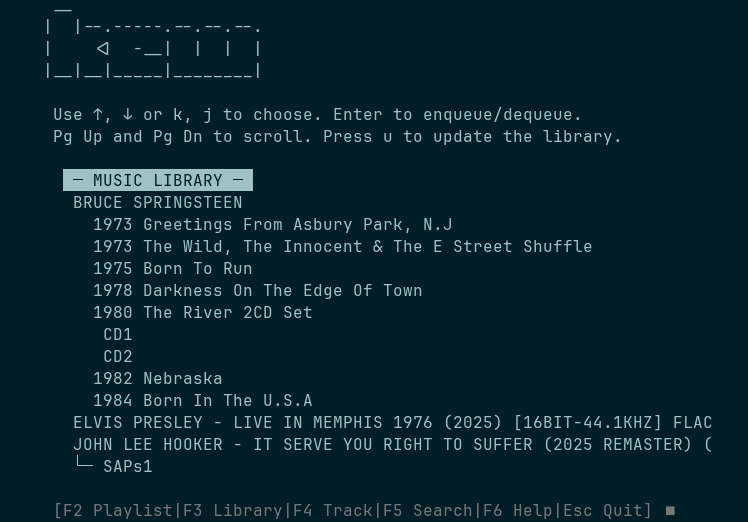
F4 : Track View
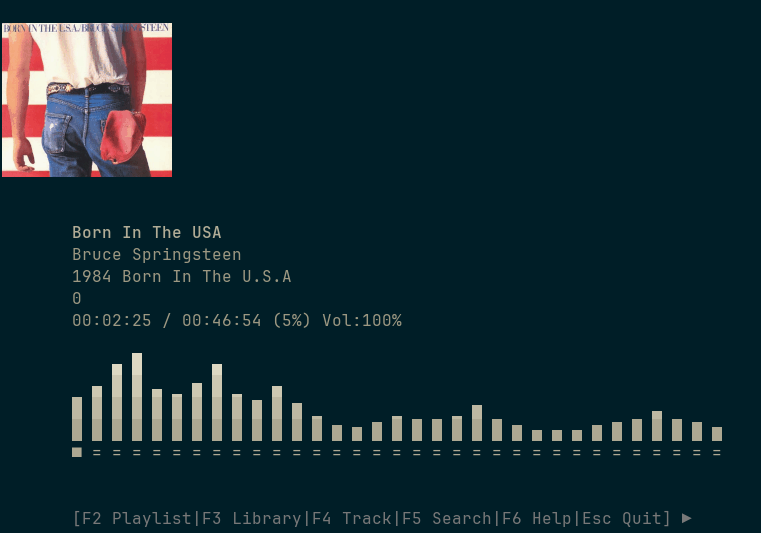
F5 : Search view
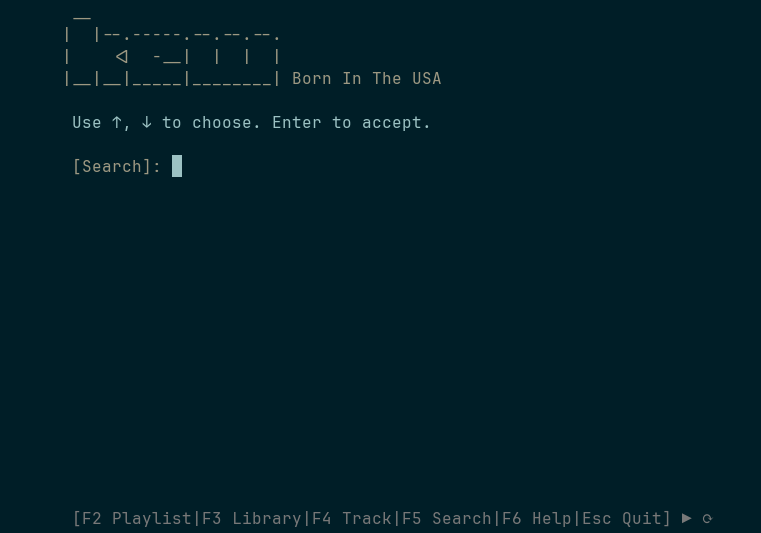
F6 : Help
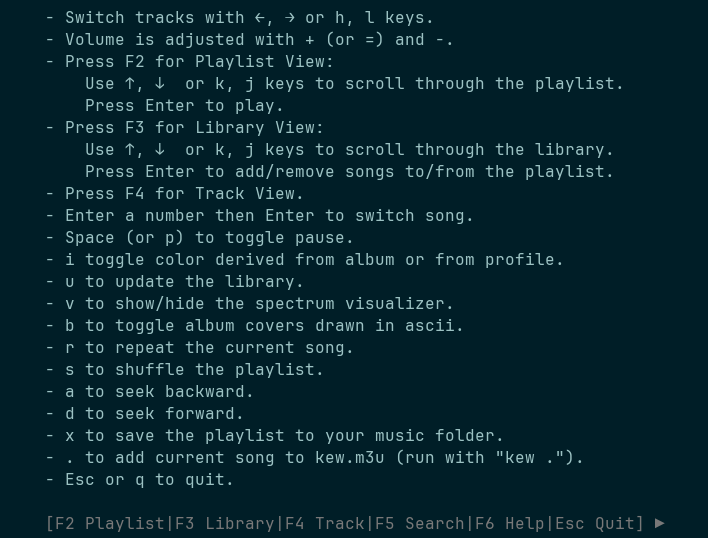
Key bindings
If you decided to use Kew regularly, it would be much better to use and remember various keyboard shortcuts. You can surely configure your own.
Press F6 and it will show the key bindings:
- + (or =), keys to adjust the volume.
- ←, → or h, l keys to switch tracks.
- space, p to toggle pause.
- F2 or Shift + z to show/hide the playlist.
- F3 or Shift + x to show/hide the library.
- F4 or Shift + c to show/hide the track view.
- F5 or Shift + v to search.
- F6 or Shift + b to show/hide key bindings.
- u to update the library.
- v to toggle the spectrum visualizer.
- i to switch between using your regular color scheme or colors derived from the track cover.
- b to toggle album covers drawn in ascii or as a normal image.
- r to repeat the current song.
- s to shuffle the playlist.
- a to seek back.
- d to seek forward.
- x to save the currently loaded playlist to a m3u file in your music folder.
- Tab to switch between views.
- gg go to first song.
- number + G, g or Enter, go to specific song number in the playlist.
- g go to last song.
- . to add current song to kew.m3u (run with "kew .").
- Esc to quit.
Reviews on the web
What others are saying about Kew:
- Review of Kew: A Console Music Player for Linux on pq.hosting
- Kew: Listening to Music in the Linux Terminal on daily.dev
- Just found Kew terminal music player for linux on LinkedIn.com
Conclusion
There are several terminal audio players like Cmus, MOC - Music on Console, Musikcube, etc. Kew can be placed in this list of terminal tools.
Written in C, with a small memory blueprint, Kew is worth trying for a terminal dweller.
If you give it a try, do share its experience in the comments.
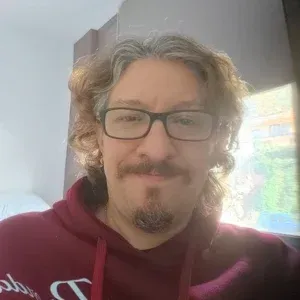
Jose Antonio Tenés is a Communication engineer by education, and Linux user by passion. In his spare time, he plays chess, do you dare?


