
One of the reasons why people love using Arch Linux is its ability to customize.
You can customize other distros too. But with Arch, since you are packing everything one by one, you can choose to ditch something, add something extra or even use alternatives.
Speaking of customization, themes, icons, and wallpapers are some of the easiest ways of customizing the looks of any Linux distro. The amazing Arch User Repository provides a huge number of themes for all desktop environments.
Want some recommendations on that? This article is all about that. I’ll be sharing some of my favorite themes, icons, cursors, and wallpapers. In the last section, I’ll also share some tips on installing those themes on your Arch-based Linux distribution.
Best Themes
Here are the best themes, according to me. Feel free to agree or disagree.
1. Arc
Let’s start with the most famous (famous for a reason) desktop theme. Arc theme is a highly sophisticated theme that provides a gorgeous view. Arc theme comes in 3 variants. The Arc theme modifies the sections of the window into clearly distinguishable parts. It is currently my favorite.
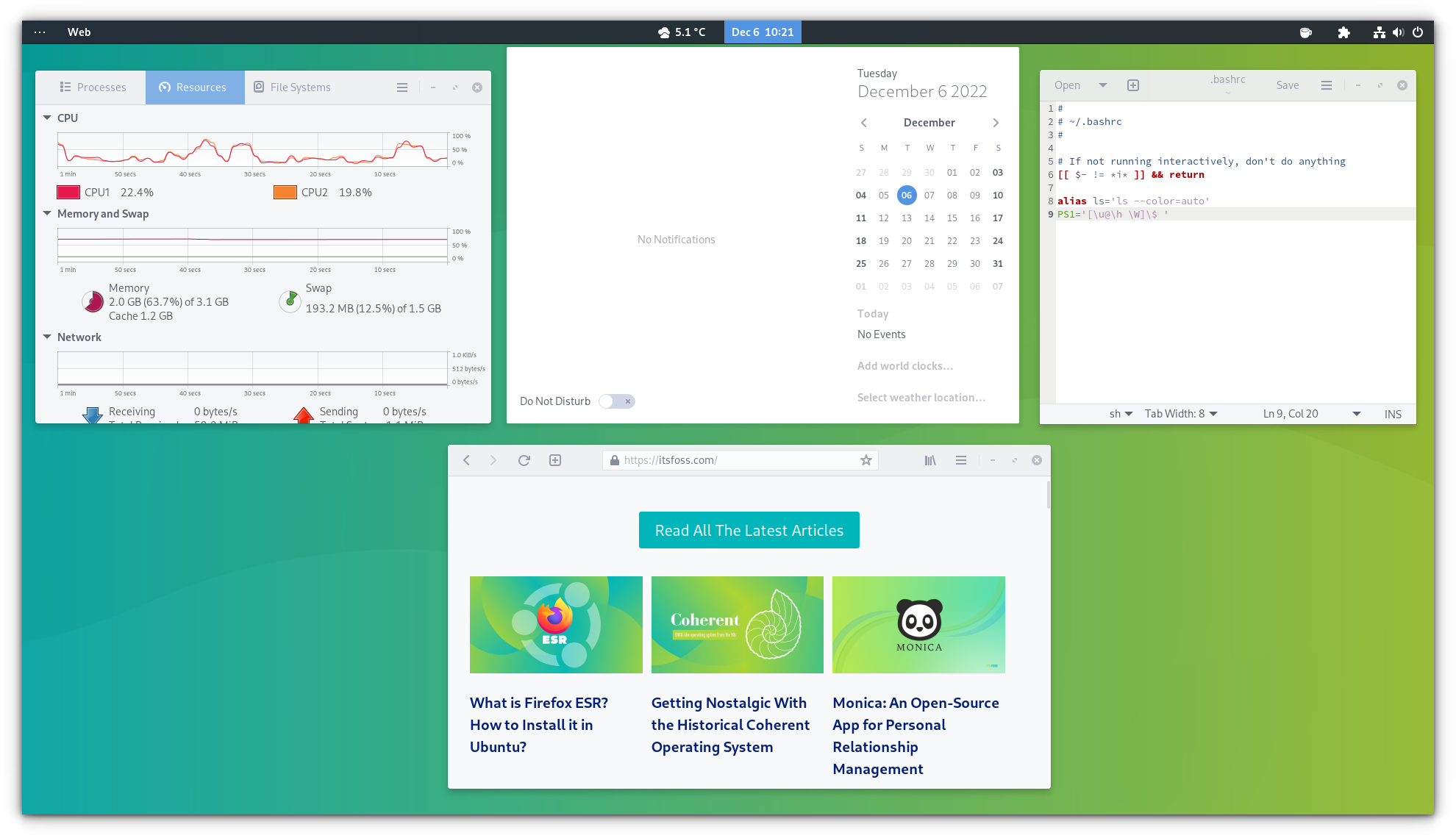
To download and install the Arc theme, use the command below.
sudo pacman -S arc-gtk-theme2. Breeze
Who isn’t impressed by the absolute elegance of the KDE Plasma desktop? Gnome-Breeze is the GTK theme that mimics this beauty on GTK-based desktop environments.
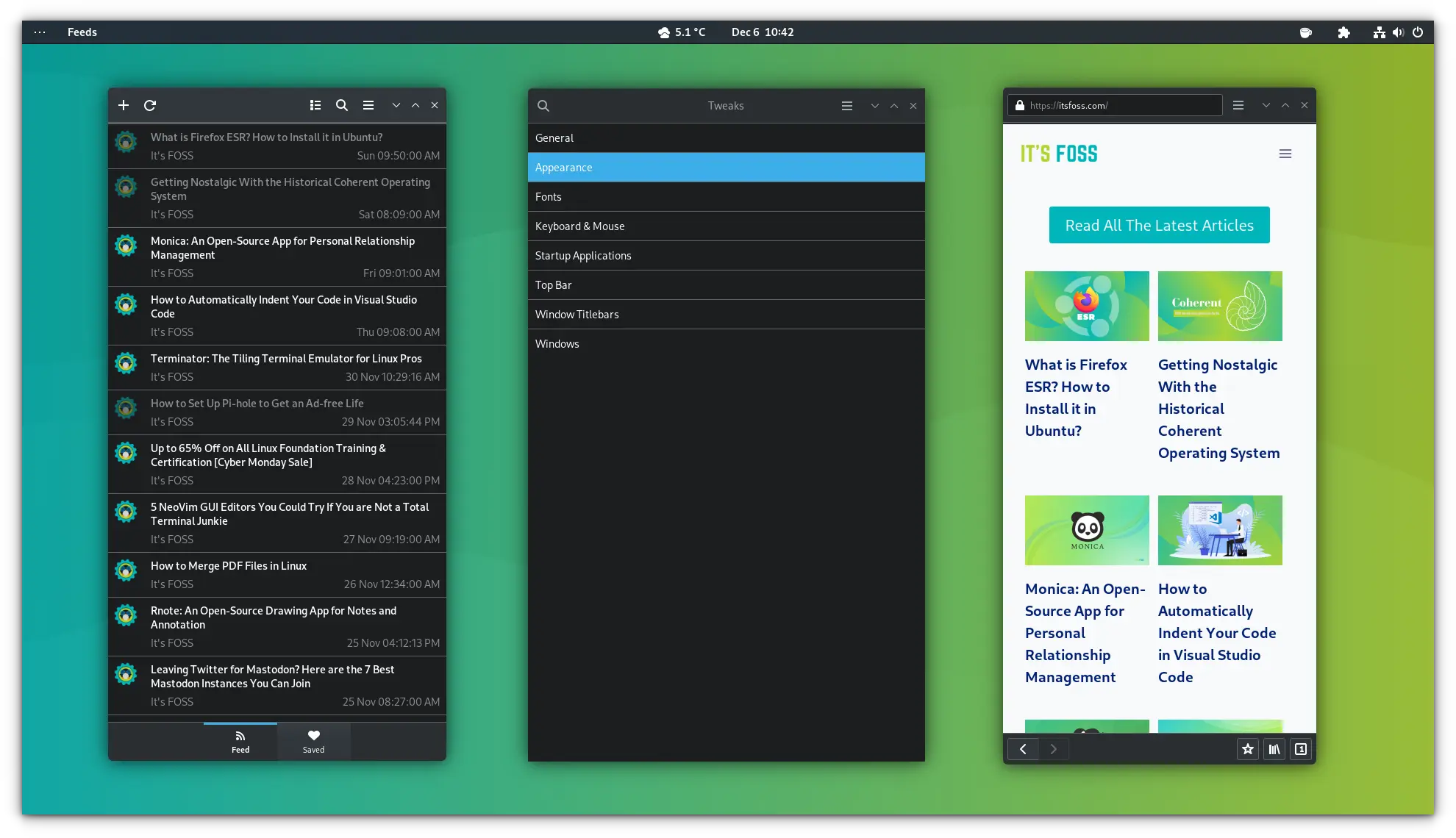
To download and install the Breeze GTK theme, use the command below.
sudo pacman -S breeze-gtk3. Materia
Materia theme is a Material design for GNOME/GTK-based desktops. It supports most of the major desktops too with their respective packages. It’s pure white and dark or a blend of both looks sleek on desktops.
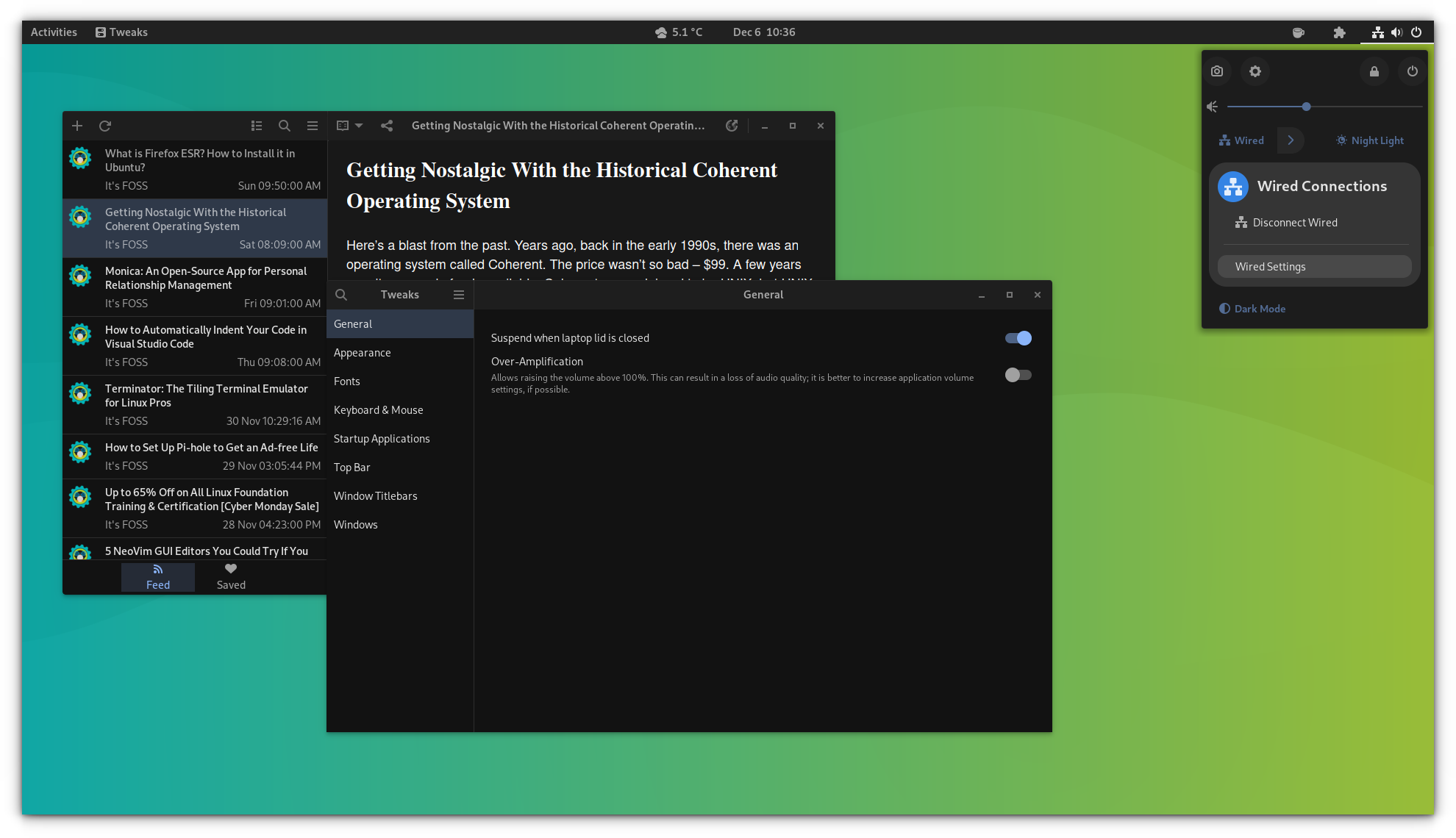
To install the Materia theme, use the following command:
sudo pacman -S materia-gtk-theme4. Nordic
The Nordic theme remains one of the most popular themes, not only for desktops but in different scenarios. For GNOME/GTK-based desktops, the Nordic theme is available in a couple of neat flavors.
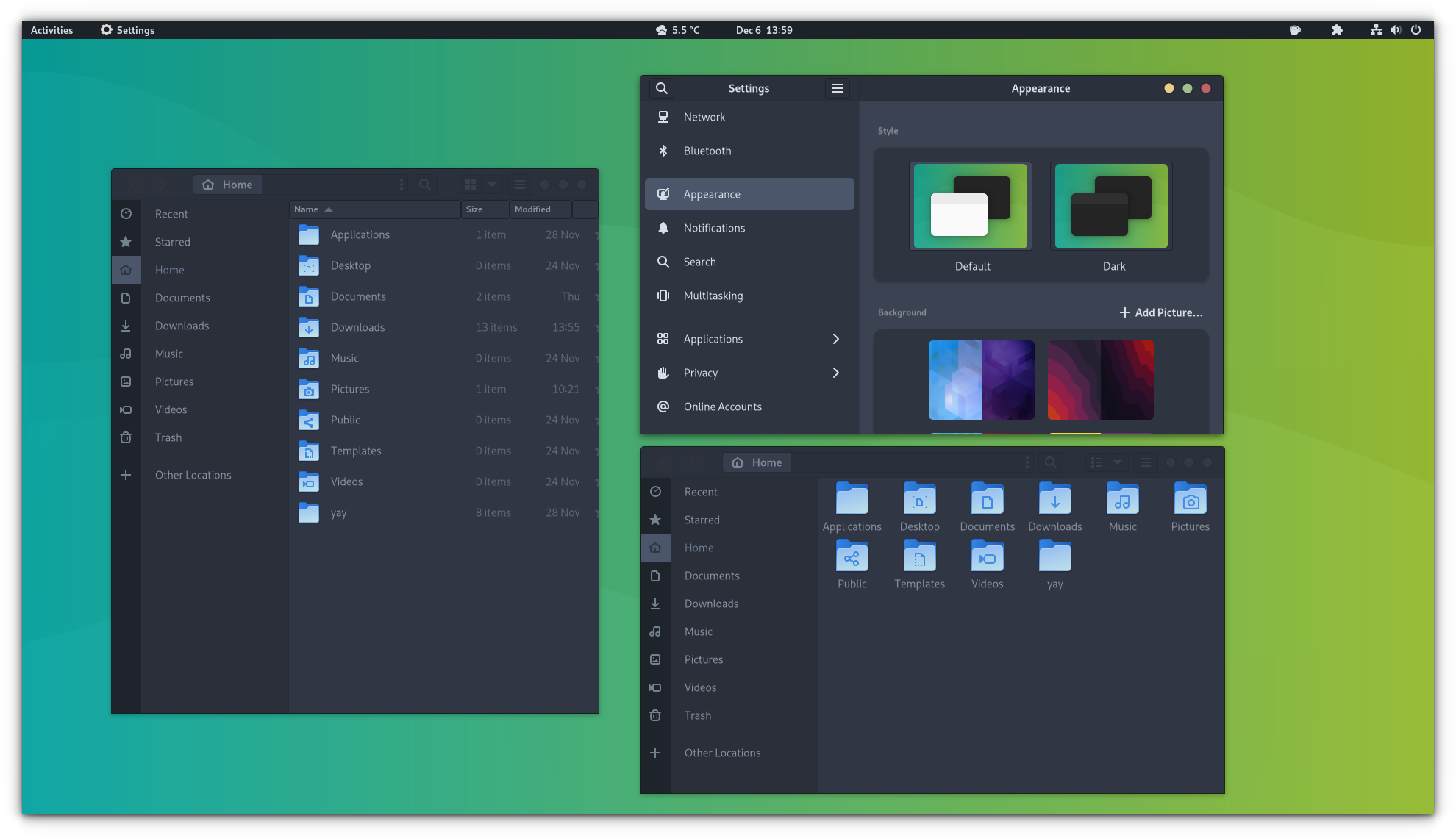
You can download your favorite Nordic flavor from this website. Or check more about the project from their GitHub page.
5. Flat Remix
Flat remix is kind of similar to the material theme, with pure black and pure white background colors to choose from. It offers a wide range of compatibility, including GTK4 and libadwaita.
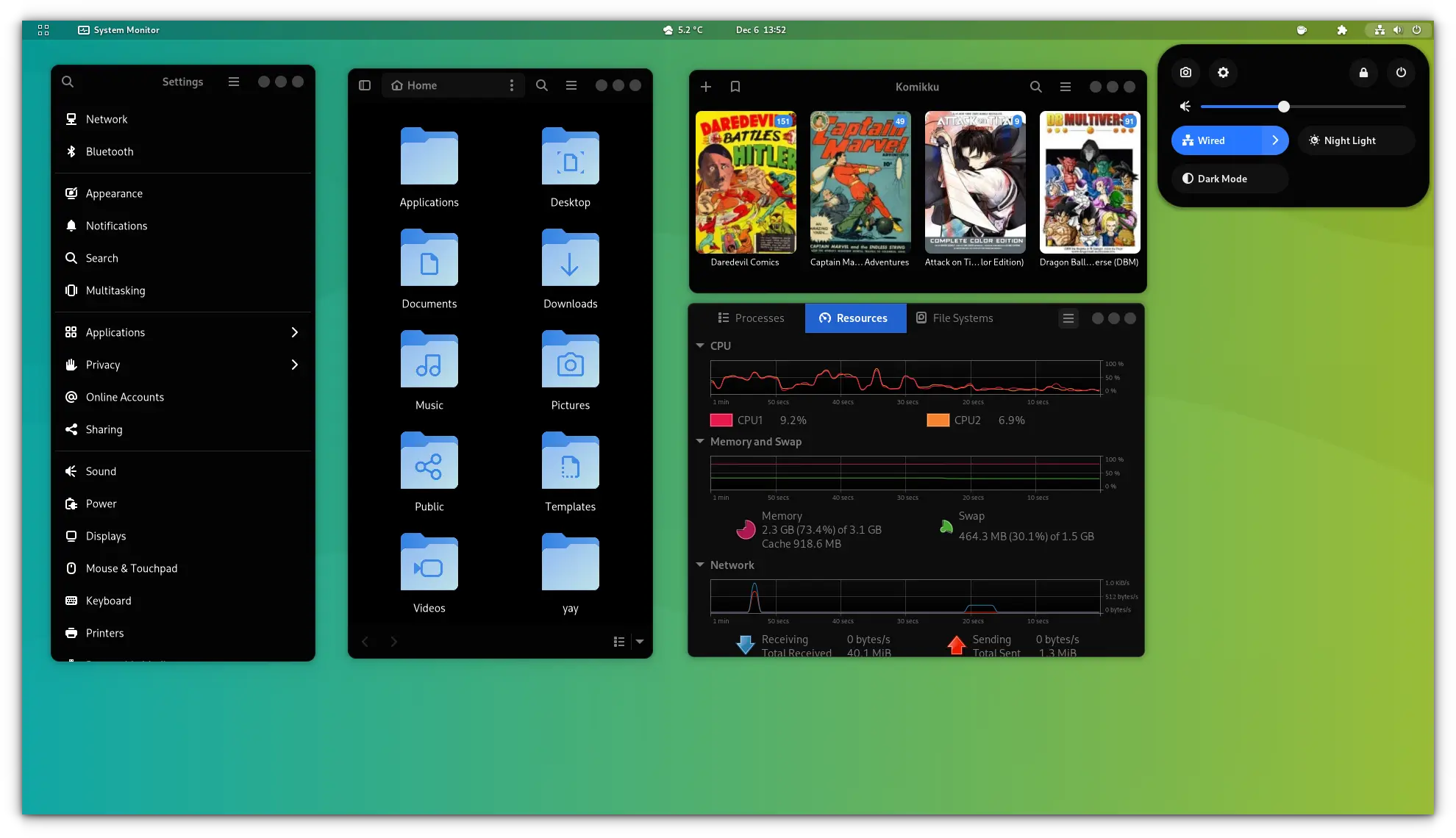
You need to download the theme files for both gnome-shell and GTK-applications from the website and paste both to ~/.themes folder.
6. Graphite
A blend of dark and light colors, where, you will get round windows, with similar Nordic colors.
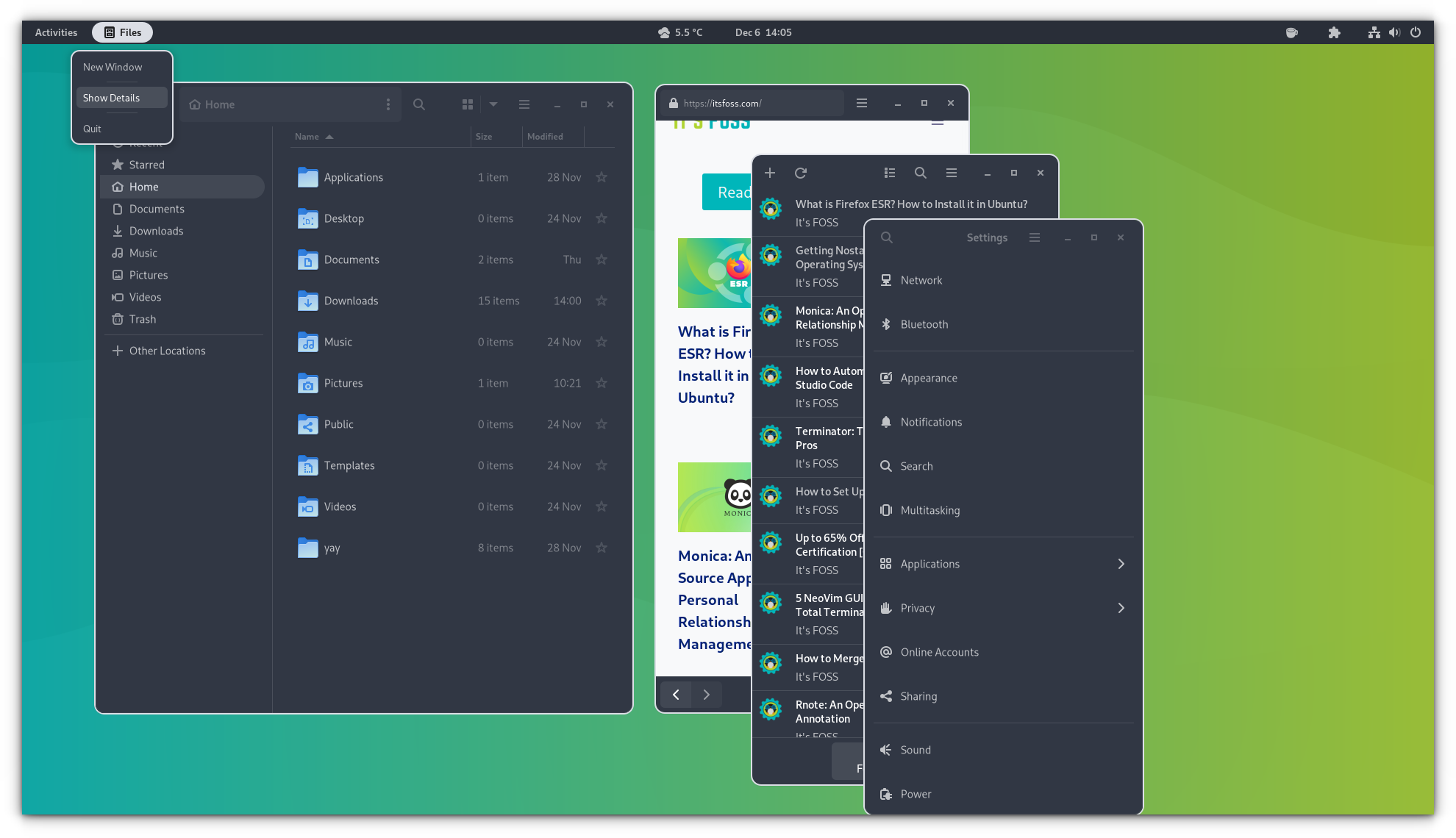
Available in several variants, you should grab the theme files from the gnome-looks website. Also, there is a method to install the theme through the command line, which is mentioned on their official GitHub page. This offers to automatically apply libadwaita configs too. Check it out if you want that.
7. Qogir
Qogir is a flat Design theme, based on the Arc GTK theme.
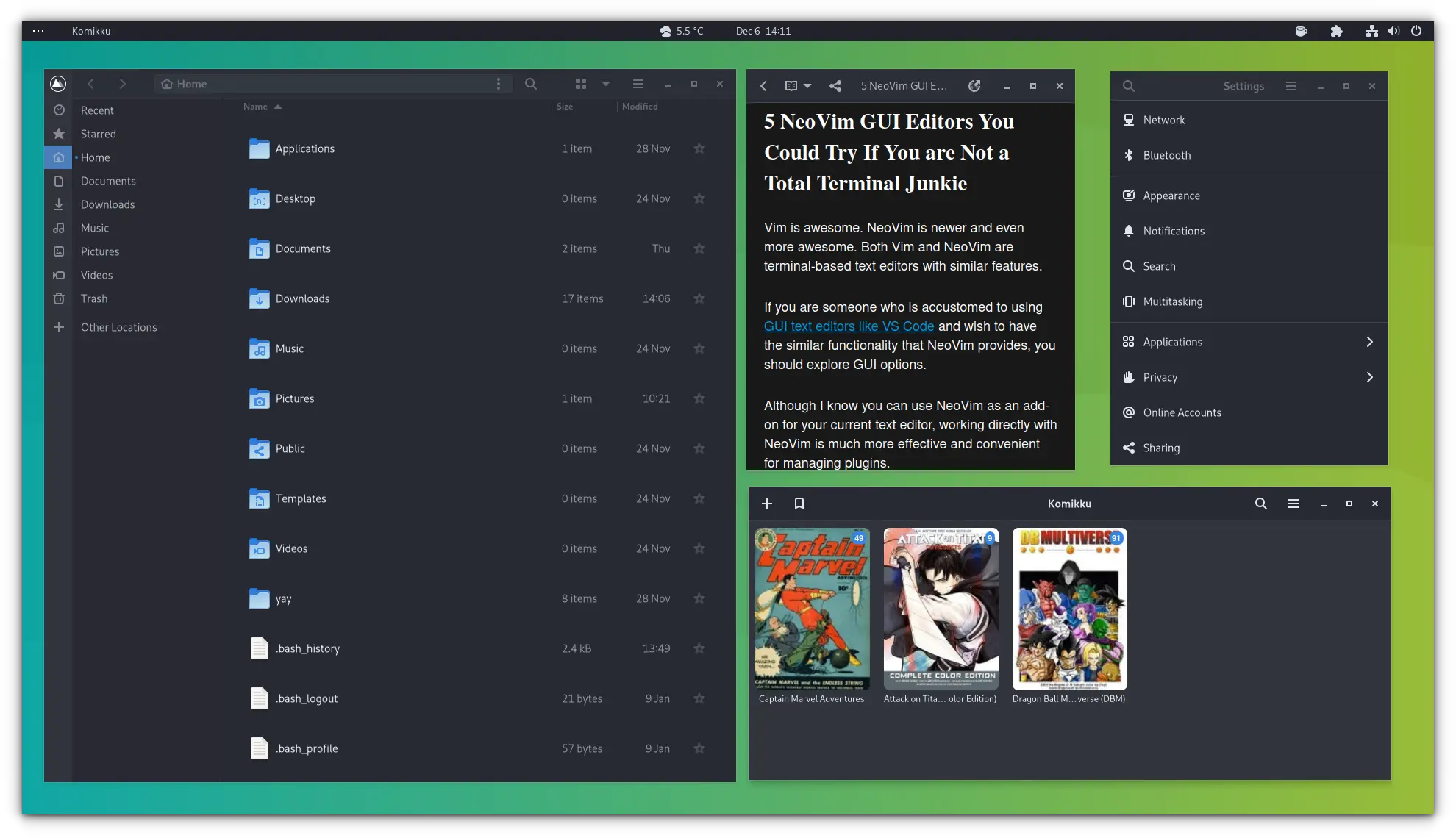
You can either download the theme file and install it or use their method to install the theme, including libadwaita, mentioned on their official GitHub page.
8. Skeuos
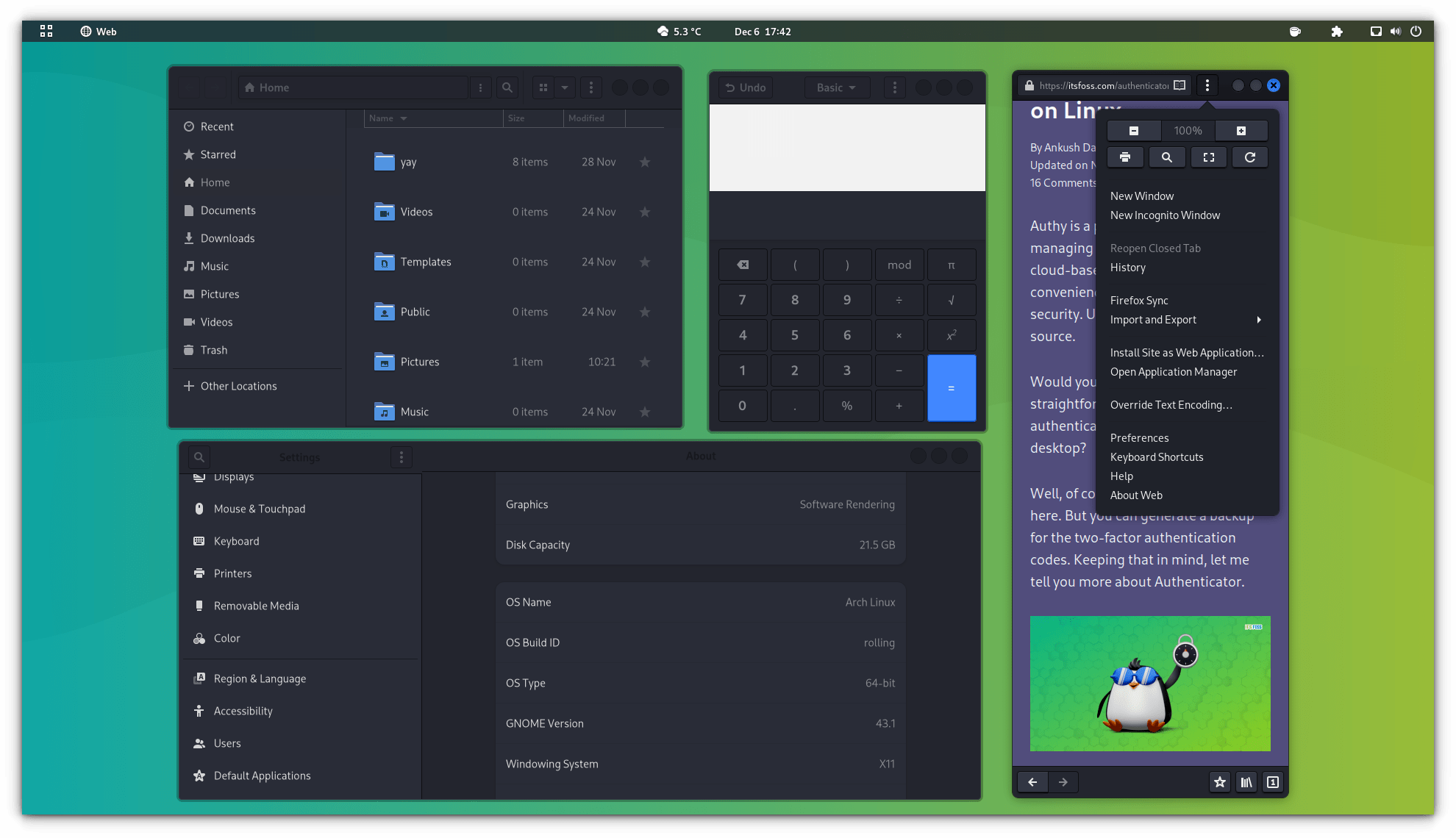
Download the files from gnome-looks. Install instructions are discussed later in this article.
9. Gruvbox
Gruvbox Material is a GTK theme based on the color palette of the Gruvbox Material for Neovim.
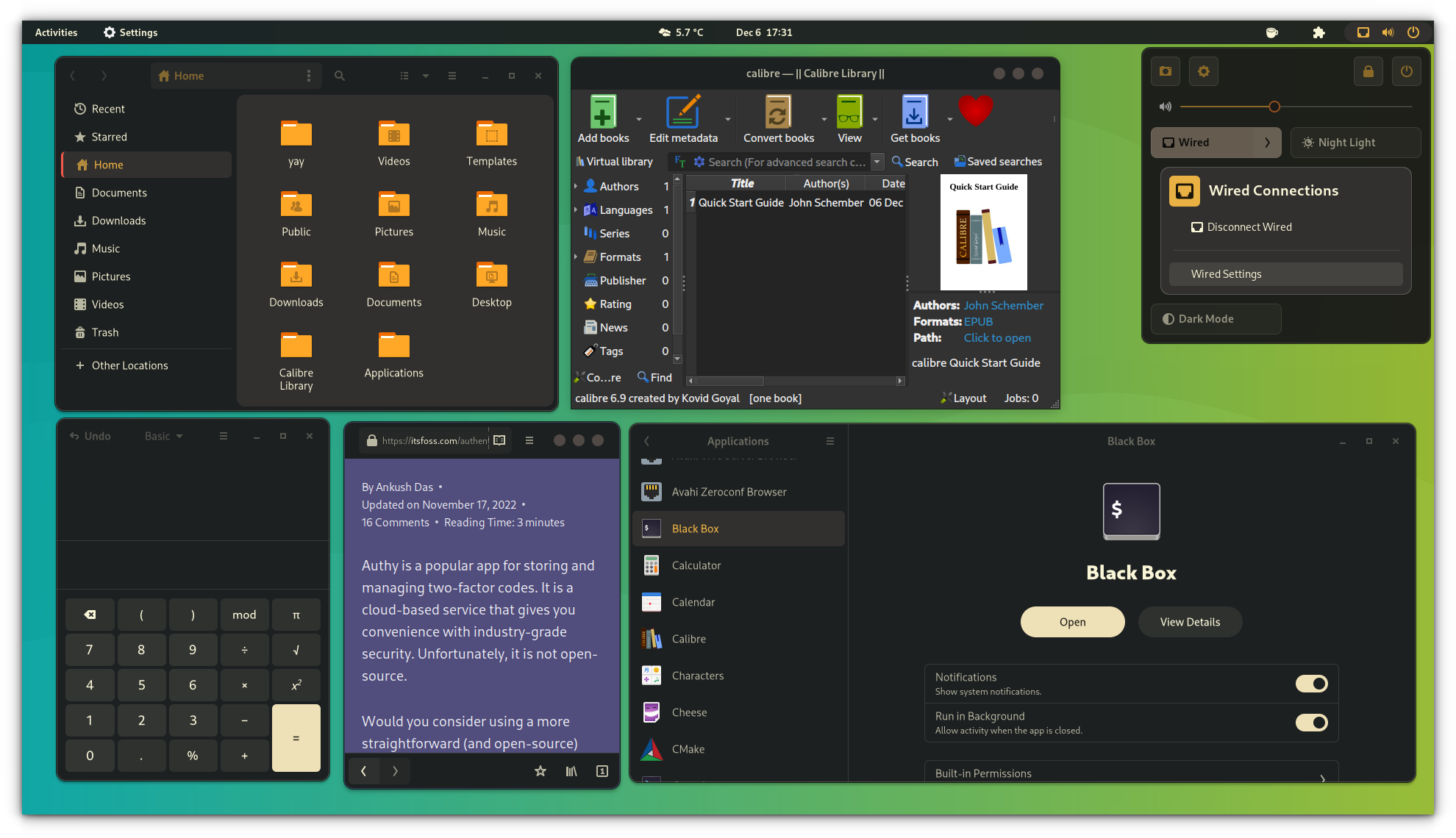
It offers several versions to choose from, like bordered, borderless, etc. Download and extract the required one and follow the procedure. Visit their GitHub source to learn more.
10. Sweet
The sweet theme holds a special place on many occasions, because of a little fancy look.
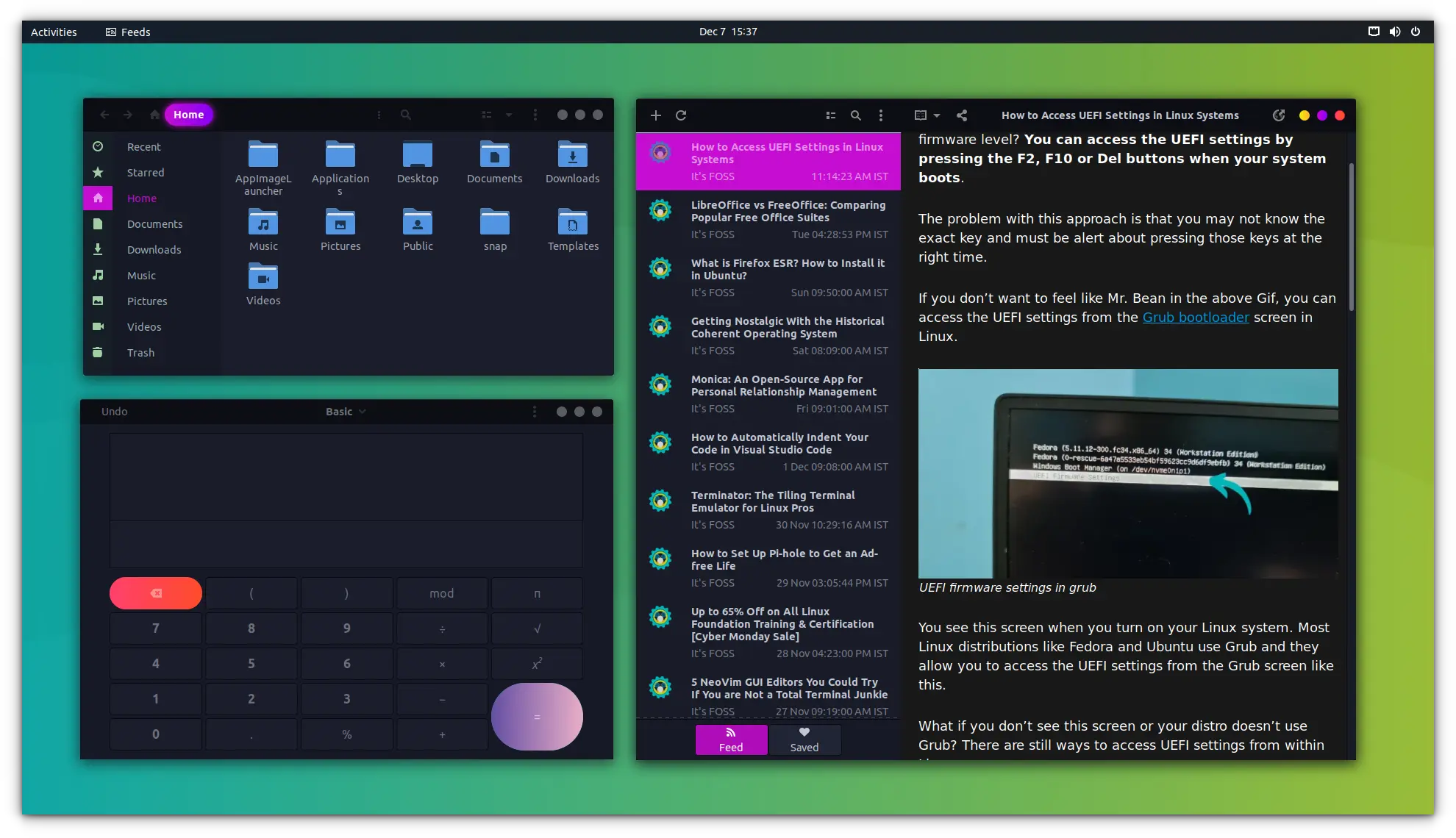
Download the files from the website and take help from the above guide. Visit their GitHub page to learn more about the project.
Best Icons
Now that you have selected the theme of your choice, let’s take a peek at some icon packs to finish off the beautification.
1. Numix Circle
Once you have got a nice theme, nothing completes the desktop like Numix Circle icons. The Numix icon pack is colorful, vibrant, and more complete and consistent than any other custom icon pack.
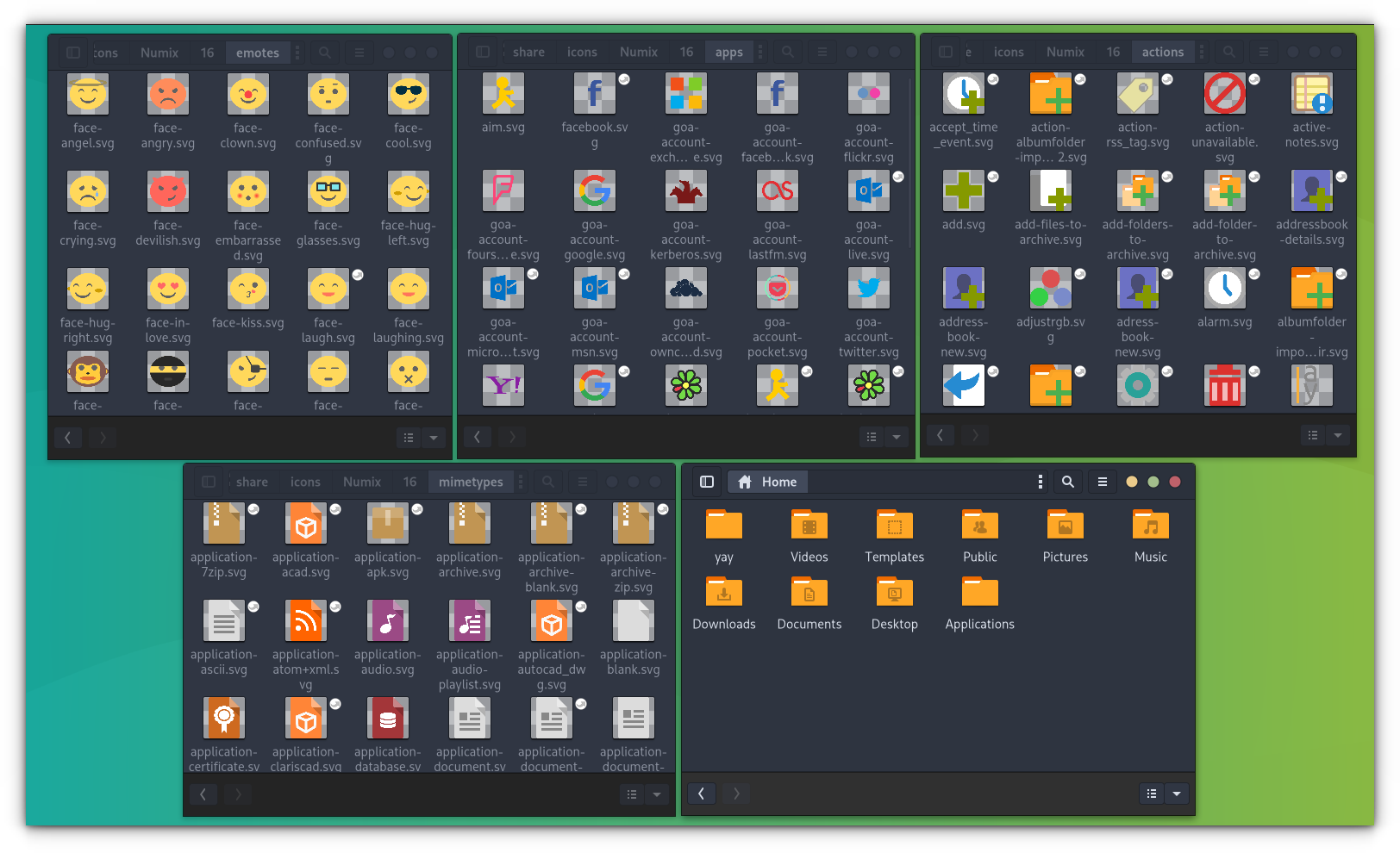
To get Numix circle icons, use the following command:
yay -S numix-circle-icon-theme-git2. Papirus
You will be familiar with Papirus icon set, the popular and up-to-date icon pack. It’s seen as default in Manjaro and is readily available in your package manager. It’s better to use the icon theme via the package manager so that you will get an updated icon theme when released.
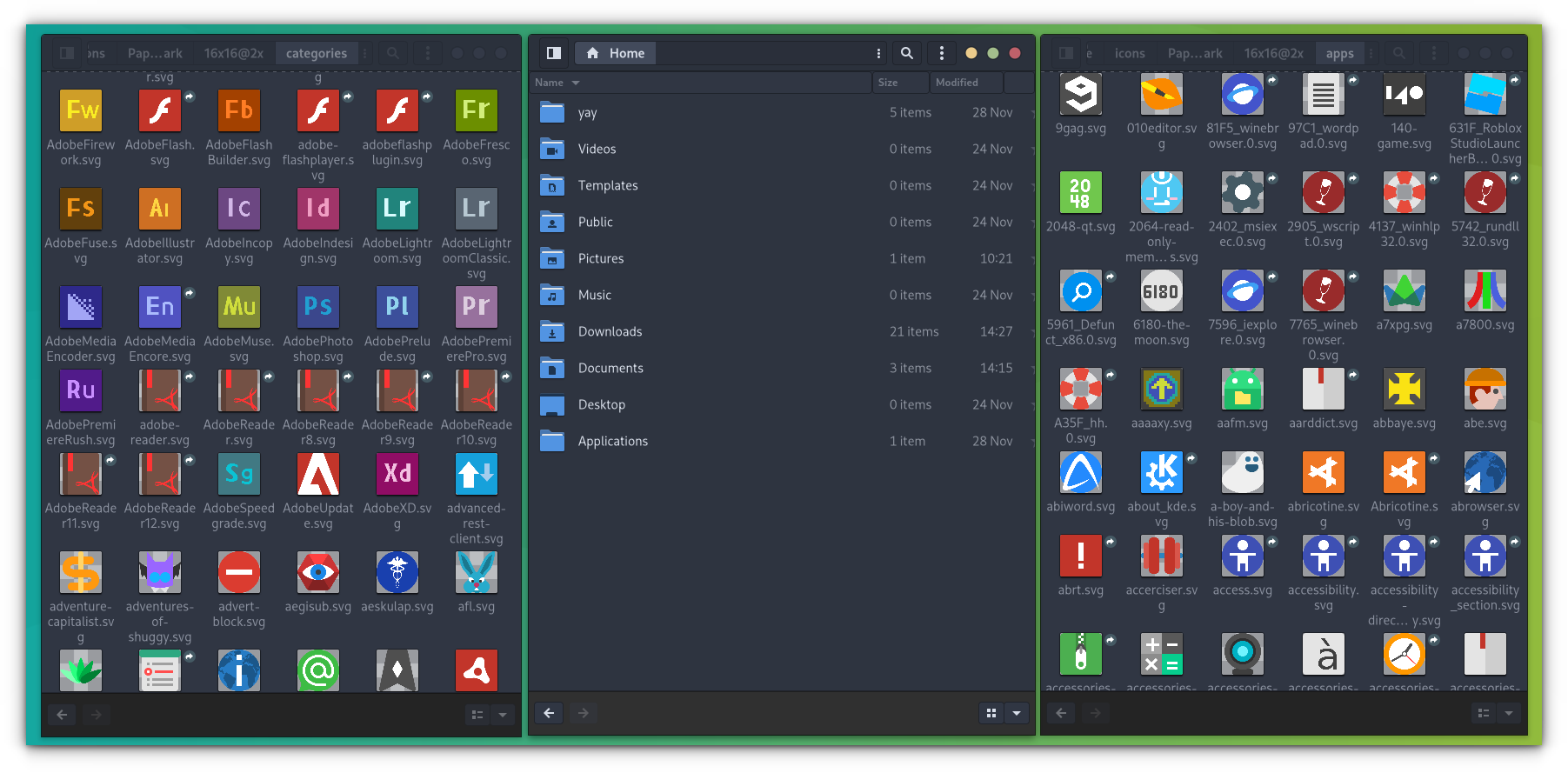
To install this icon set:
sudo pacman -S papirus-icon-theme3. Flat Remix
Apart from the GTK theme, Flat-remix developer has a detailed icon set.

You need to download the files from the website and apply them as mentioned above.
4. Pop Icon
Although Pop-icon is a set of icons developed by Pop!OS, it’s a good candidate as an icon set for any desktop.
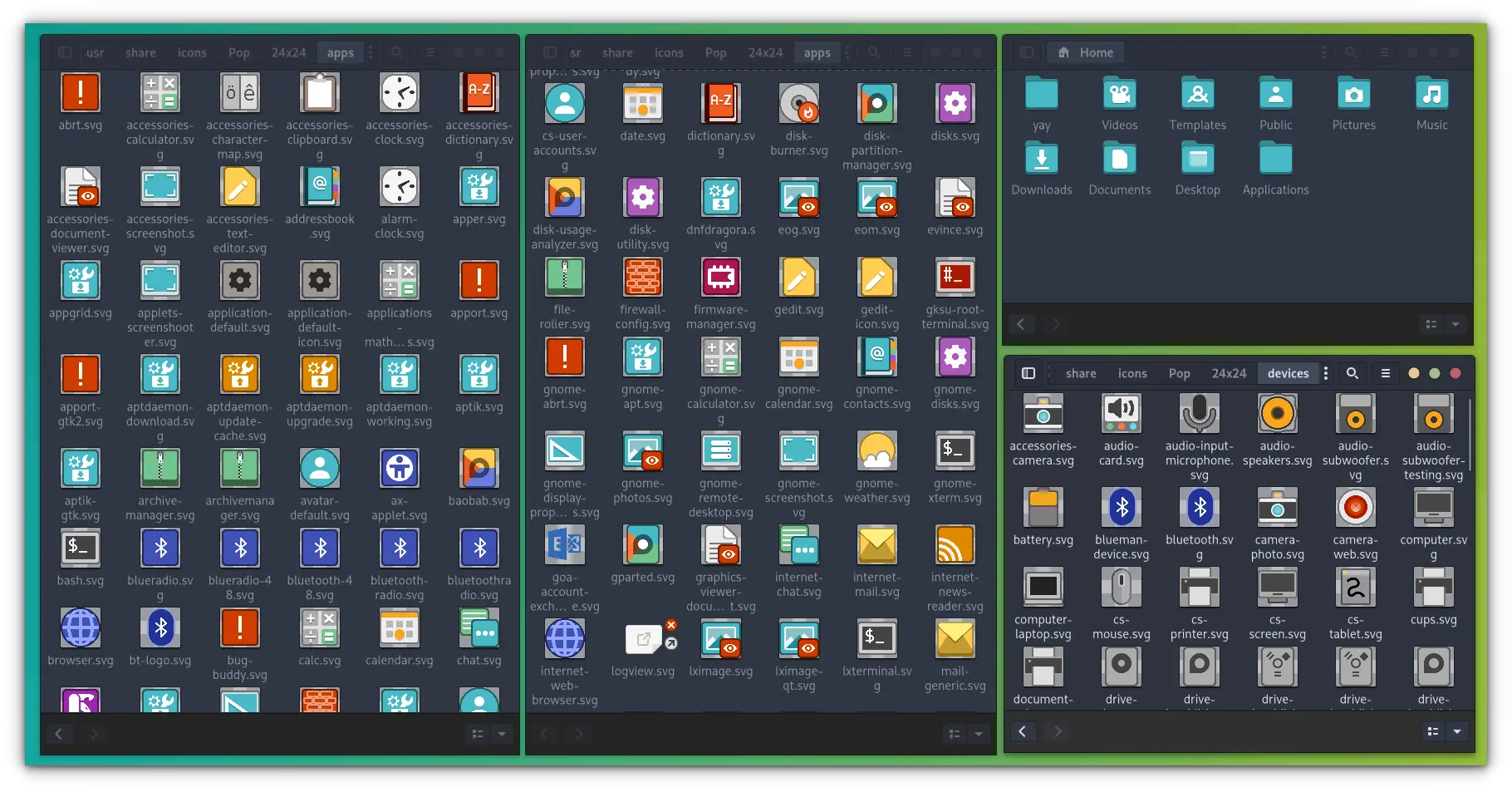
You can install the Pop Icon theme by the following command:
sudo pacman -S pop-icon-themeBest Cursors
Once both themes and icons are set, you can install a nice cursor pack, to enhance the overall look and feel of the desktop.
1. Material
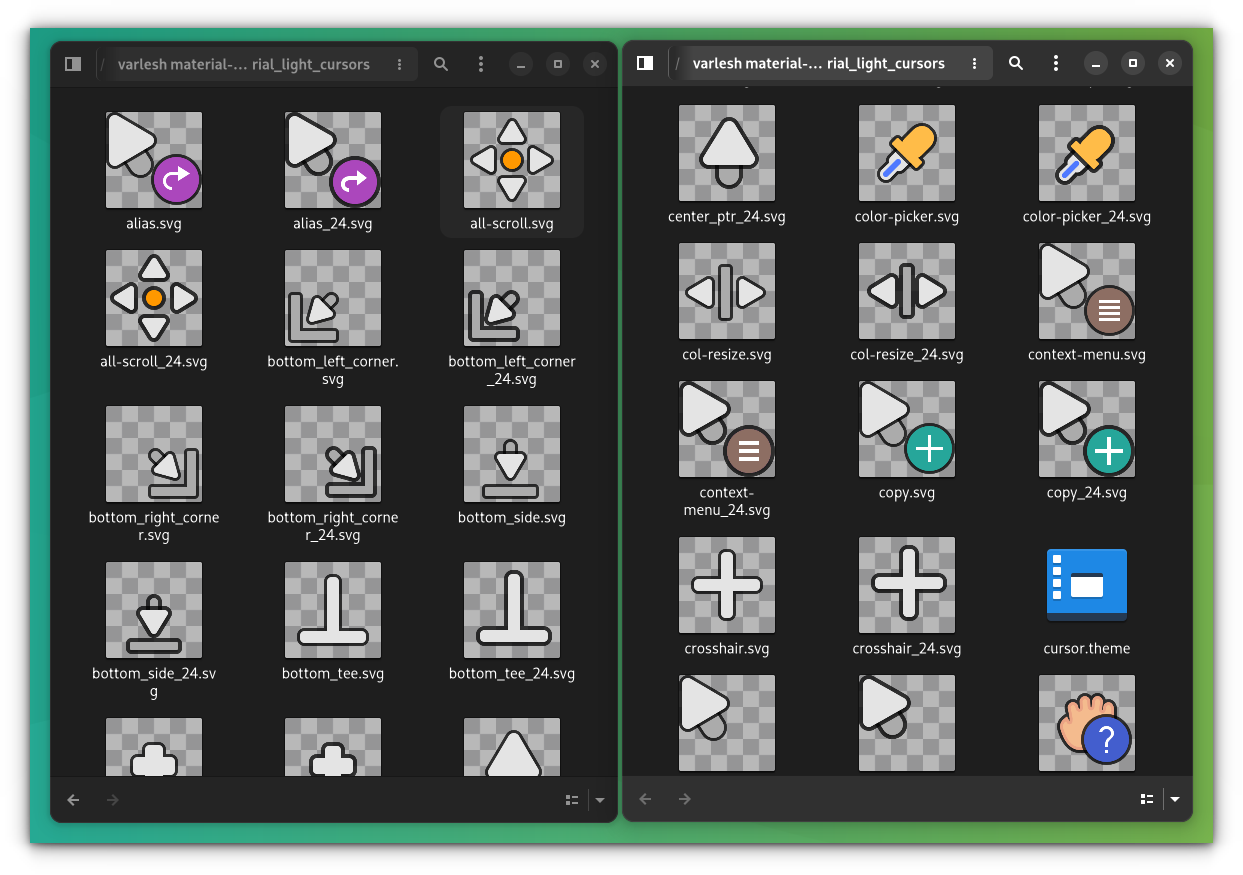
You can download it from here. Or, if you are keen to know more about the development, visit their GitHub page.
2 Capitaine
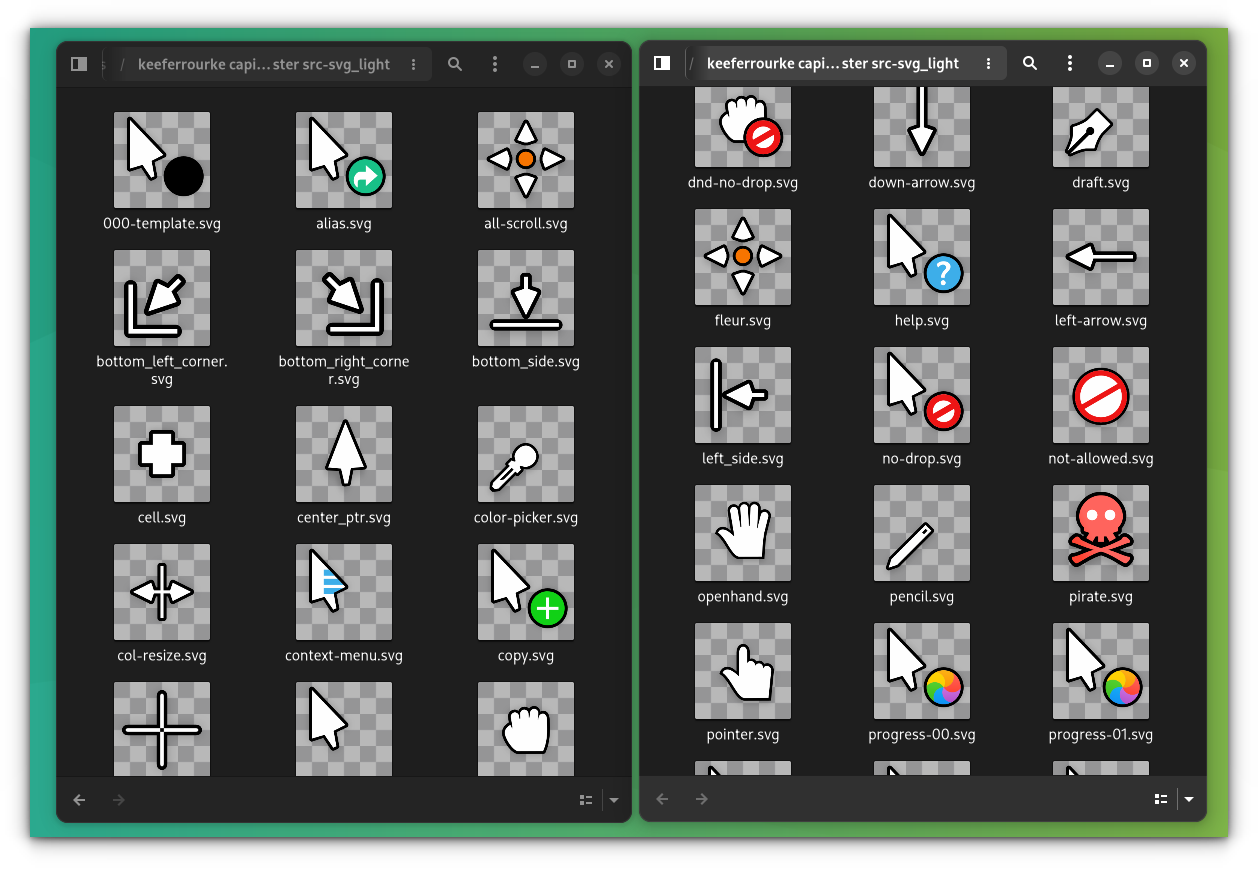
Download the files for this theme. Or visit their GitHub page.
3. Bibata
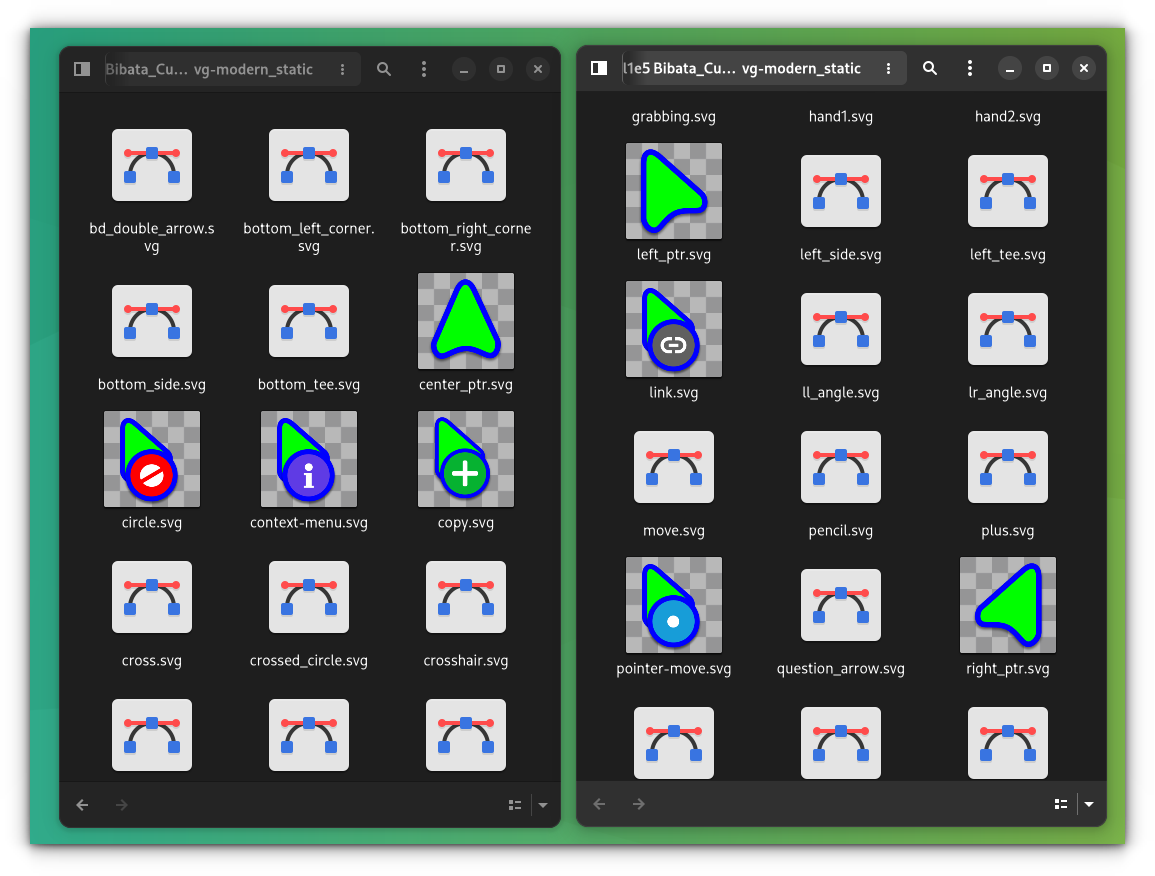
Download the required files to install from here. For other installation methods and project information, visit the official GitHub page.
4. Vimix
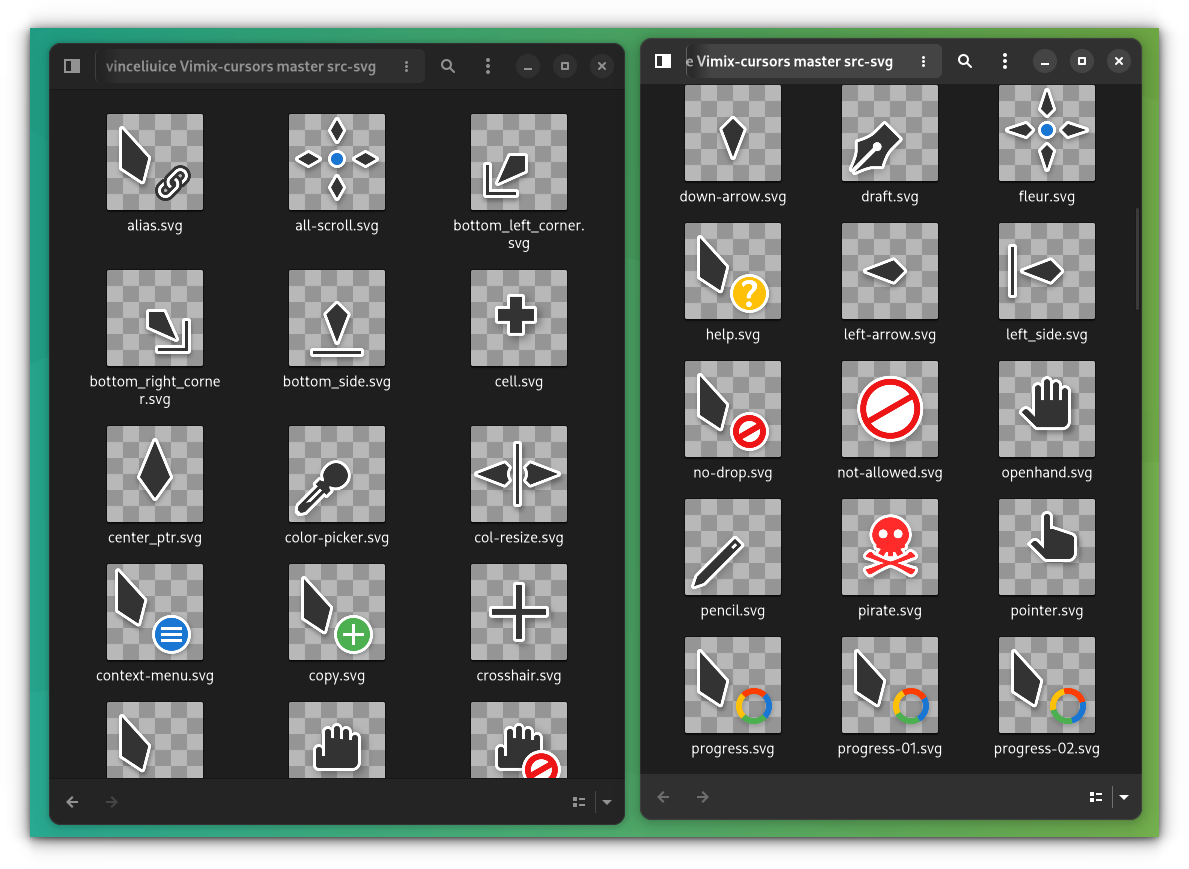
Download the icon pack to install. Or visit the GitHub page.
Best Wallpaper
1. Arch Linux
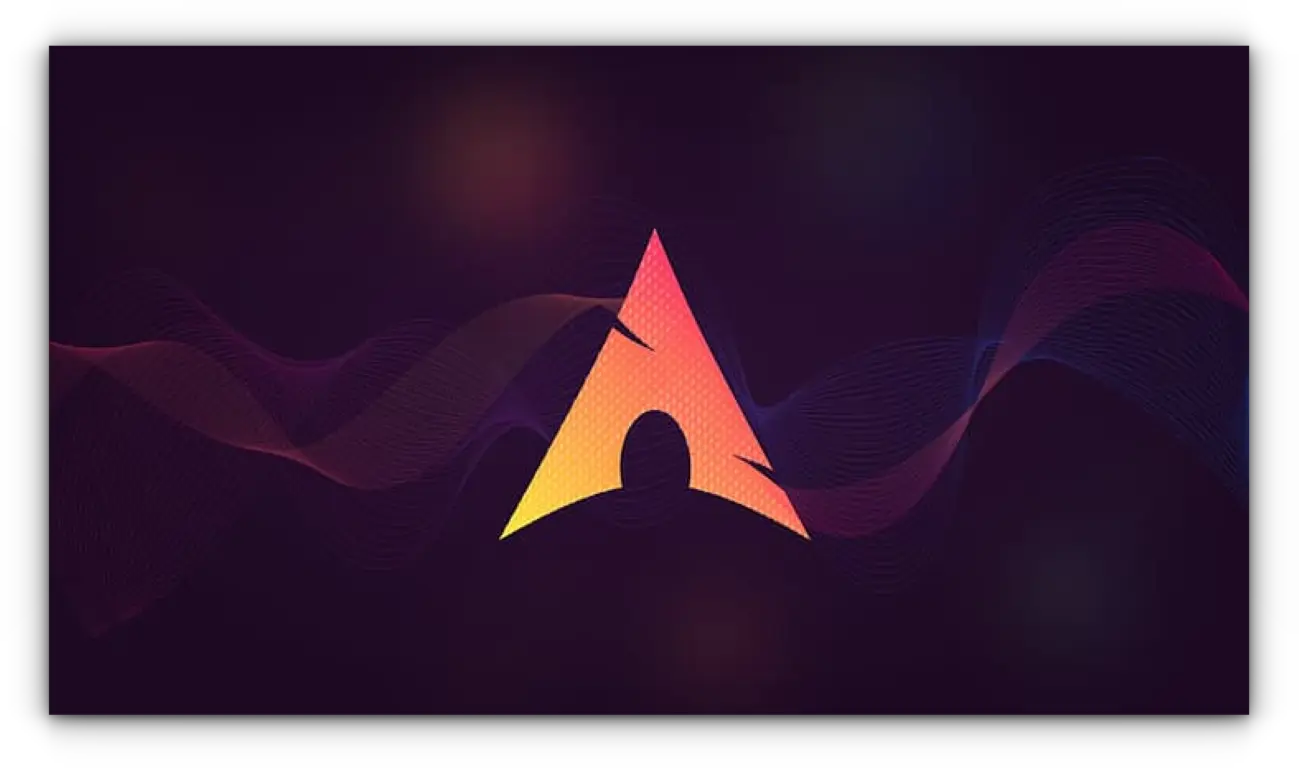
2. Material Minimal
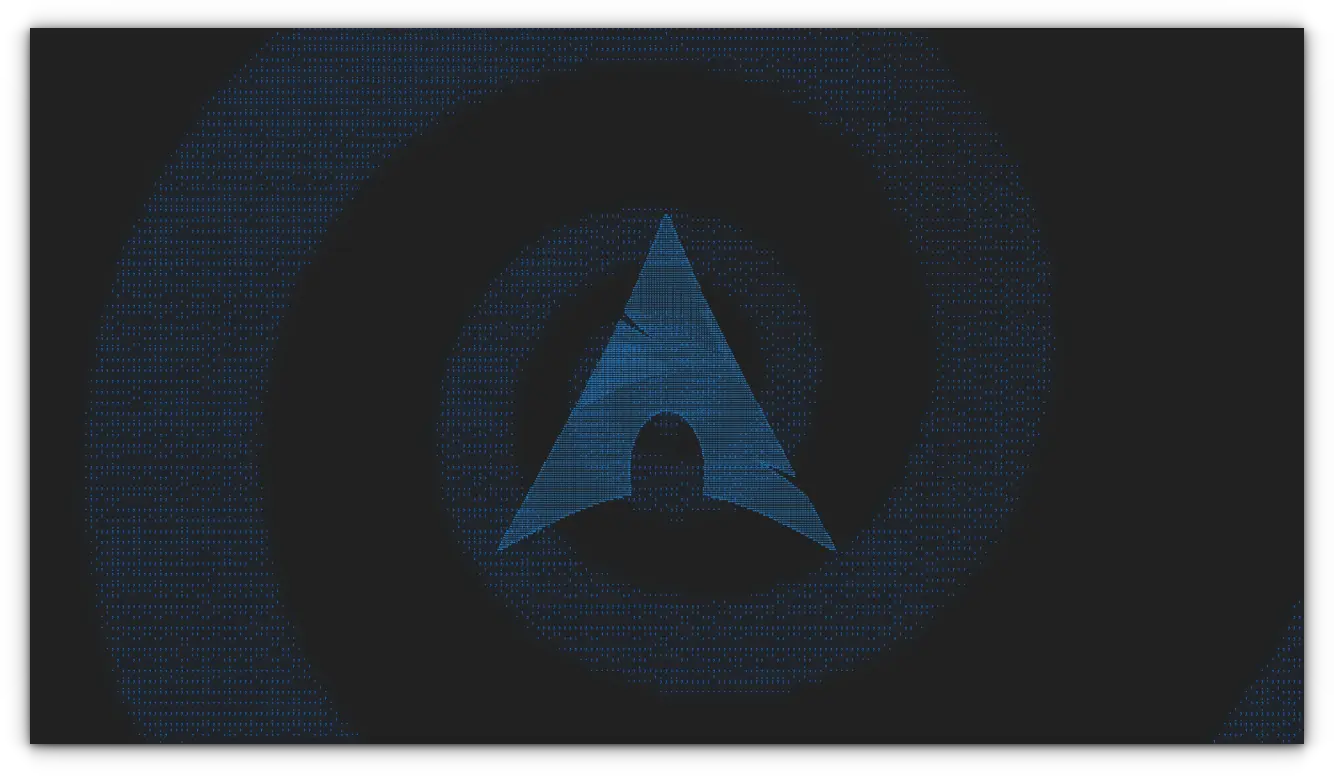
3. Arch Linux green Color
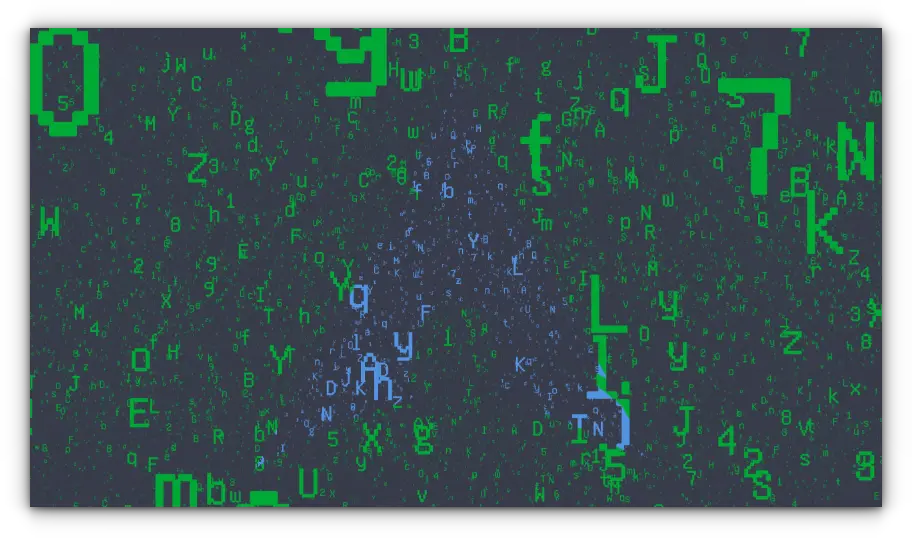
4. Linux, GNU, Unix
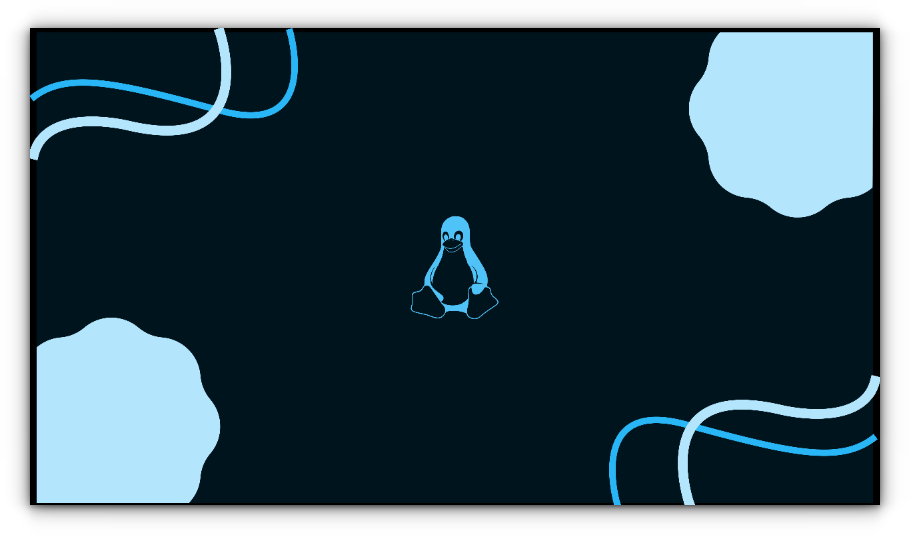
5. Unix
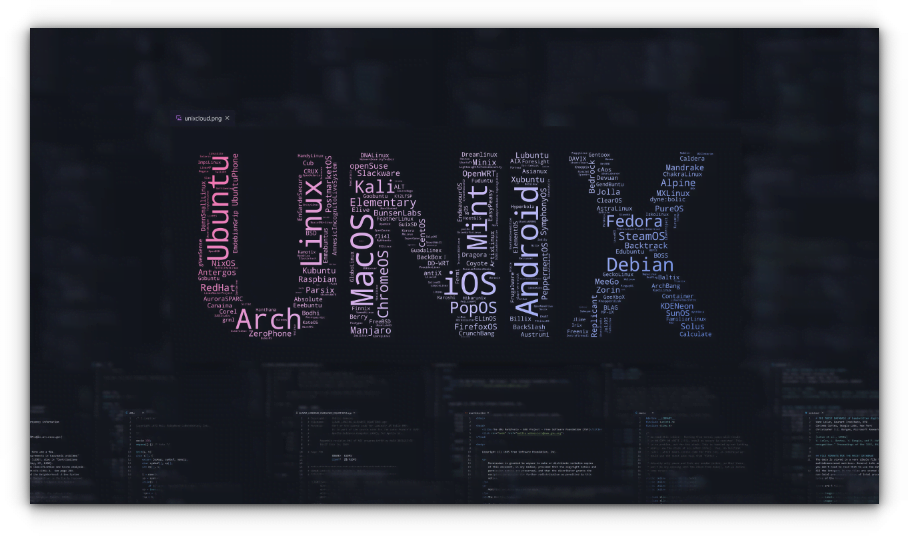
How to Apply Themes
Before you go on downloading the themes, you should make sure of a few things as prerequisites.
There are two places the themes/icons files can be placed:
~/.themesand~/.icons: You may have to create this folder in your home directory if it doesn’t exist. The themes/icons placed here will be available only to you (the logged-in user)/usr/share/themesand/usr/share/icons: The themes/icons put in this folder will be available to all the users on your system. You need to be root to put files in this folder.
Normally, I suggest going with the former one, which is ~/.themes. And you can save both icon and cursor files to the ~/.icons folder.
To do that, go to your Home directory. Press Ctrl+H to show hidden files and folders. If you don’t see the .themes directory, create it.
Alternatively, use this command in the terminal to create this directory:
mkdir ~/.themes
mkdir ~/.iconsDownload and Extract GNOME themes
You can grab the theme files for the themes from the links provided. Extract the downloaded theme file. Copy the folder and paste it into the .themes folder of your home directory (that you had created earlier).
Setting GTK4 themes
In some theme files, you have the provision to set the theme to GTK 4 apps like Nautilus and System Settings, etc. Most of the themes mentioned have the option to set that.
The below settings work only for those installed by downloading from the gnome-looks website. If the theme is installed from the package manager, then, the theme will be placed in the /usr/share/themes directory. So, you may need to copy and paste some files from /usr/share/themes, rather than ~/.themes, which is easier and mentioned below.
Case 1 :
Go to the “gtk-4.0” folder inside the extracted themes folder. If there is an “assets” folder inside this folder, copy all the contents including the “assets” folder to ~/.config/gtk-4.0 directory.
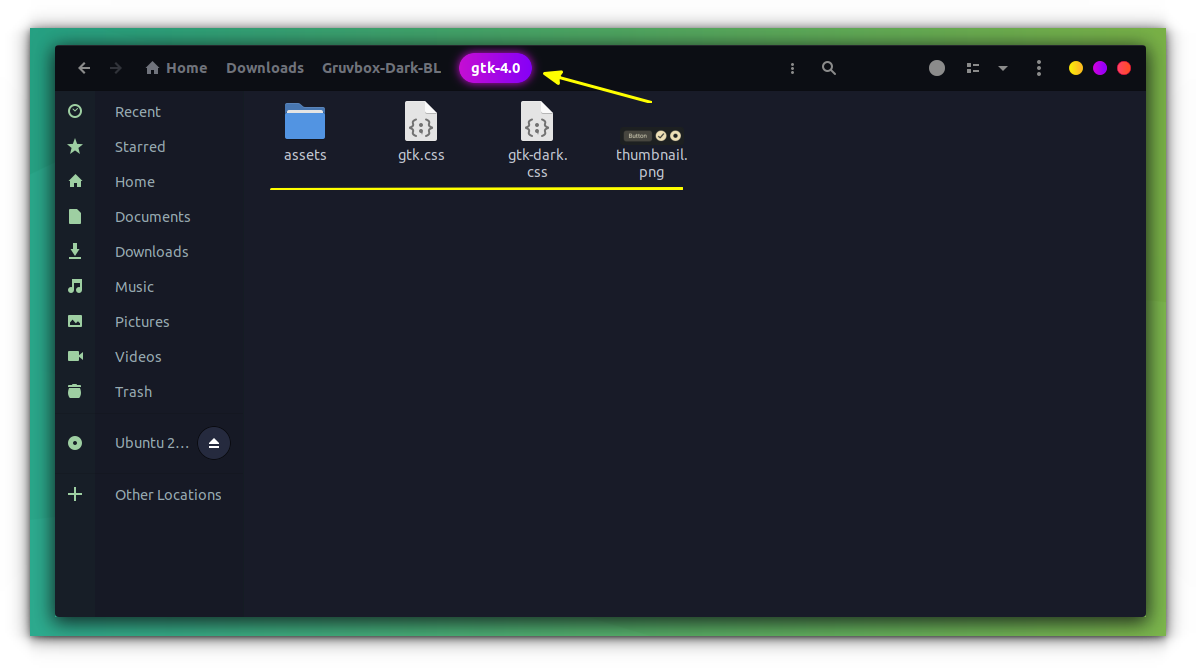
In some cases, the “assets” folder inside the gtk-4.0 folder will be a link to another location.
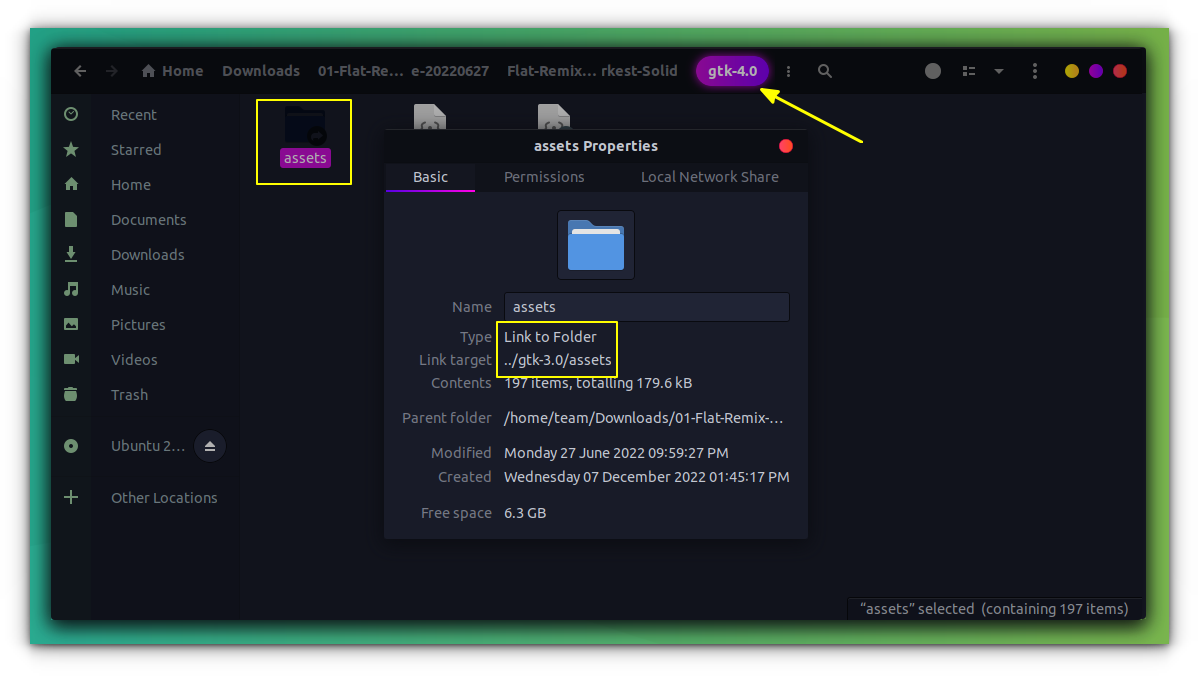
In this case, go to the link target (this is obtained from the properties dialog as shown above), copy the assets folder, and paste it inside the ~/.config/gtk-4.0 directory instead of the link. Now paste the other contents in gtk-4.0 folder of the extracted theme except the “assets” linked folder to ~/.config/gtk-4.0 folder.
Case 2:
If you have an “assets” folder inside the extracted themes folder, and no “assets” folder inside the “gtk-4.0” folder of the extracted theme, then copy this “assets” folder to ~/.config .
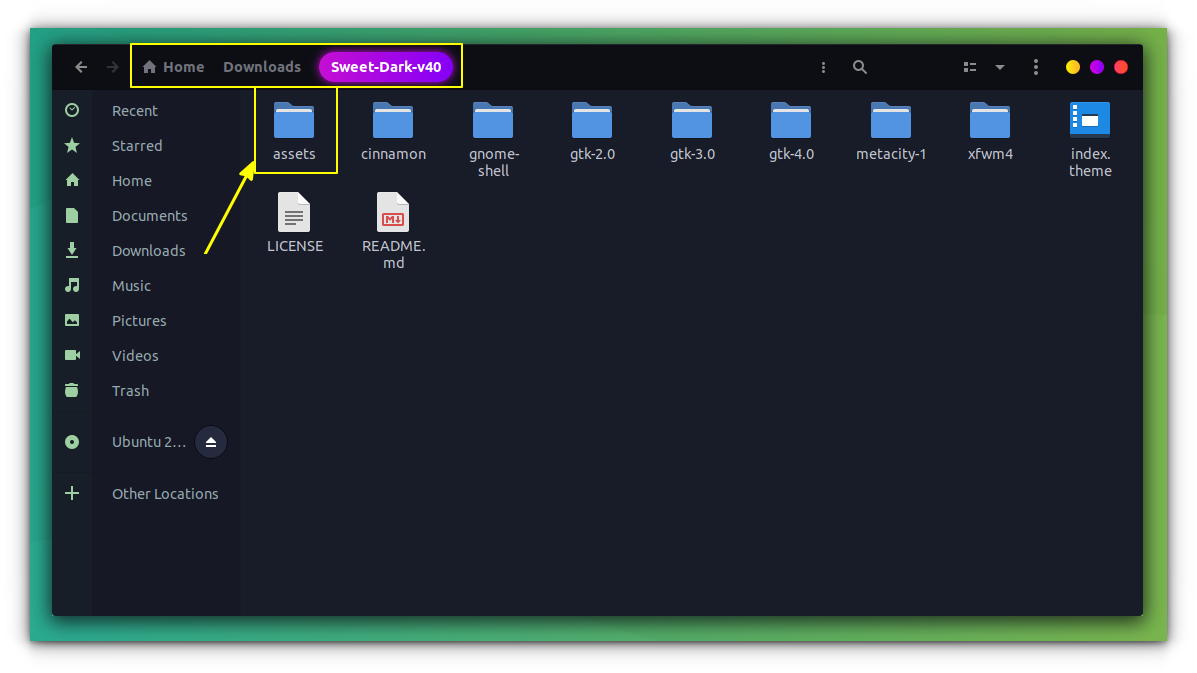
Now, copy all the contents inside the gtk-4.0 folder of the theme to ~/.config/gtk-4.0
Case 3:
If you don’t find the “assets” folder in either themes’ folder or inside gtk-4.0 , then probably, it will be inside some other folder like gtk-3.0 of the extracted theme file. In this case, find the assets folder and copy it to the ~/.config folder. Thereafter, copy all the contents inside the gtk-4.0 folder to the ~/.config/gtk-4.0 folder.
One thing to remember. Each time you change the theme, you need to do the step with the respective theme.
Change the GNOME theme with the GNOME Tweaks tool
Once you have installed the new themes, it is time to see how to use this new GNOME theme. You have the GNOME Tweaks tool installed for this purpose. Or install it using:
sudo pacman -S gnome-tweaksAlso, you need to install gnome-shell-extension-manager. and enable user themes extension. For this use:
yay -S extension-managerYou can use our guide on how to use GNOME Shell extensions.
Change the extensions using the tweak tool.
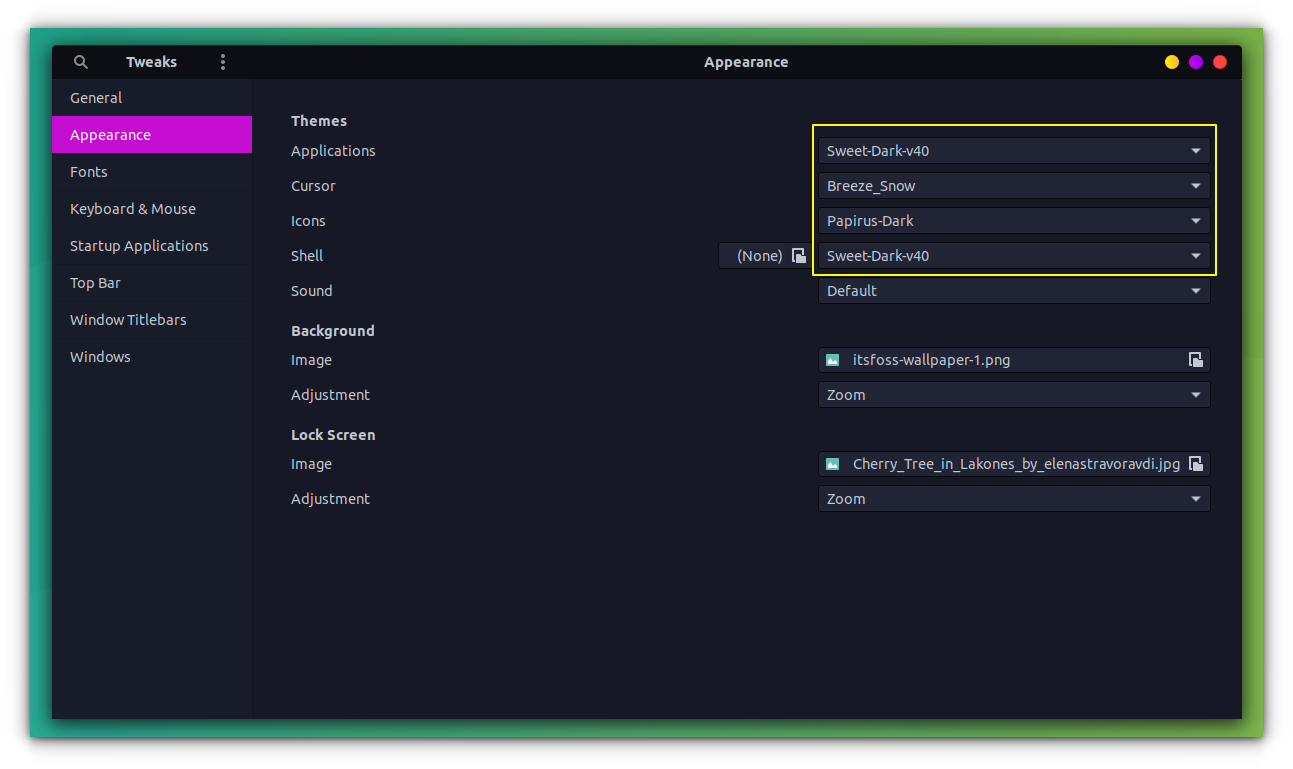
Note that, you should not tweak the appearance (dark/light) within GNOME system settings if you are following these methods.
Wrapping Up
Well, these are not by any means everything available. There are a huge number of icon packs in the AUR. But the ones that are impressive and complete to a certain extent are listed here.
Also, if you want to make the Flatpak apps also similar, you can refer to the article on how to apply GTK theme to Flatpak apps.
This is a subjective topic, so go ahead and tell us your favorite themes and icon packs in the comments below.


