
Brief: Use this tiny utility to automatically disable touchpad when mouse is plugged in. A must-have for Ubuntu laptop users who prefer mouse over the touchpad.
If you frequently use mouse with your laptop, you might not want the touchpad to interfere with those accidental touches. It is a good idea to disable the touchpad when you are using an external mouse.
You may disable touchpad manually but it would be a lot better if your system automatically disables the touchpad when you plug in the mouse.
Unfortunately, Ubuntu or several other Linux distributions don’t provide this option in the default system settings. It’s the desktop environment that is guilty here.
But worry not. There are other ways to automatically disable touchpad when mouse is used in Ubuntu and other Linux distributions that use GNOME desktop.
Disable touchpad when mouse is plugged in Ubuntu
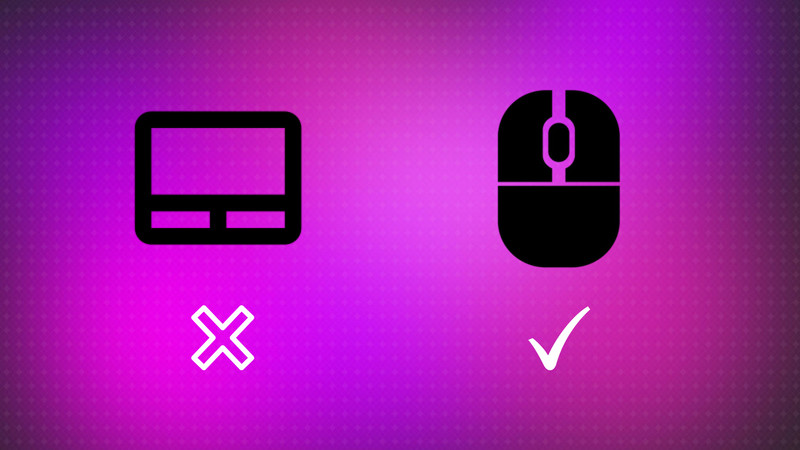
One of the best indicator applets, Touchpad Indicator allows you to disable touchpad on demand, automatically disables touchpad while typing and when a mouse is plugged in.
Ubuntu and derivative distributions such as Linux Mint etc can use the official PPA to install Touchpad Indicator. Open a terminal and use the command below:
sudo add-apt-repository ppa:atareao/atareao
sudo apt update
sudo apt install touchpad-indicatorOnce installed, run the Touchpad Indicator. It will sit on the top or bottom panel. Open the Preferences to set up the Touchpad Indicator.
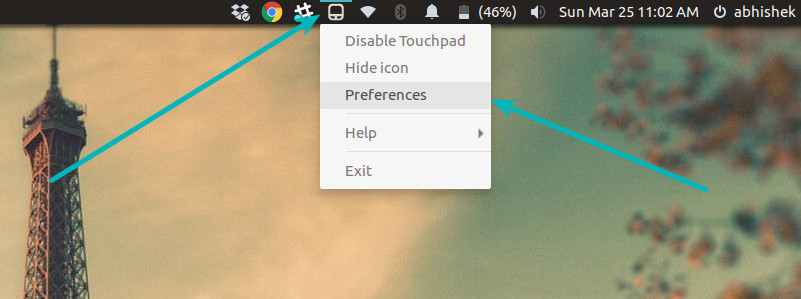
In here, go to Actions tab and turn on the “Disable touchpad when mouse plugged” option.
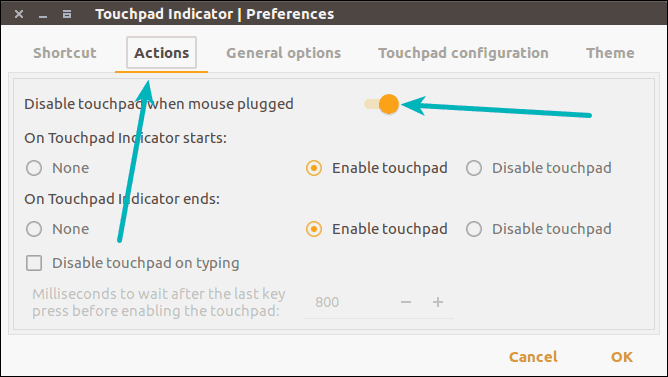
I also recommend running Touchpad Indicator automatically on each boot if you use the external mouse extensively. This way you won’t have to enable the Touchpad Indicator manually each time.
Go to the General options tab and turn on the Autostart option.
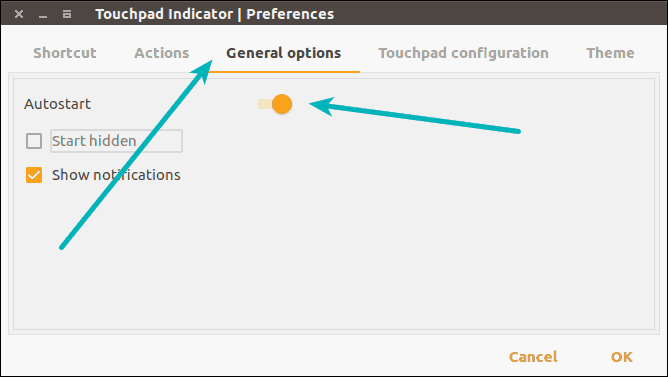
That’s it. Your touchpad will be automatically disabled as soon as you plug in a mouse.
If you want to uninstall this indicator, you can follow this article to see how to remove PPA in Ubuntu.
For GNOME users
If you use GNOME desktop in any Linux distribution, you can use a GNOME extension called Touchpad Indicator that claims to provide similar options as the Touchpad Indicator we just saw.
However, when I tried to use it in Ubuntu 17.10, the touchpad was not automatically disabled despite the Touchpad Indicator showing that touchpad was disabled. You may give it a try and see if it works for your Linux distribution.
Should it not be in the default system settings?
Honestly, I am surprised that Ubuntu doesn’t include this option in the default system settings. Even Windows 10 has this option. In fact, Ubuntu or several other Linux distributions have limited options when it comes to customizing the behavior of mouse and touchpad.
You can install additional programs to tweak the touchpad behavior but it will be a lot better if these options are provided in the default system settings. What do you think?

