
When you think of essential Raspberry Pi accessories, you count a screen, monitor and mouse if you want to use it as a regular desktop computer.
How about turning it into a laptop?
There are a few projects that work on this one. Elecrow's CrowView Note is such a device that lets you attach your Raspberry Pi or Jetson Nano or other SBCs to a laptop like interface.

This sounds interesting, right? Let me share my experience of using CrowView Note.
CrowView Note: What is it?
The CrowView Note by Elecrow is a portable, all-in-one monitor with an integrated keyboard and trackpad designed to transform SBCs like Raspberry Pi into a laptop.
Elecrow is a Hong Kong based company that creates and sells hardware for makers and tinkerers. If you are into Raspberry Pi and SBCs, you might have come across their CrowPi kit.
CrowView Note features a 14-inch Full-HD (1920×1080) IPS display with built-in speakers and a 5000mAh battery. There is no CPU, HDD/SSD or even camera here.
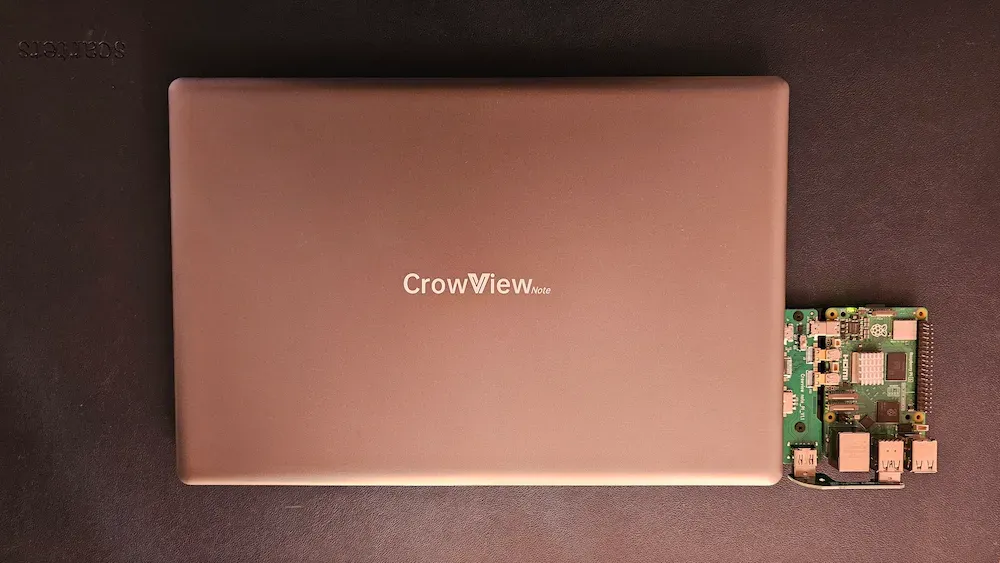
The good thing here is that CrowView is not just limited to Raspberry Pi. It's like an external screen with a keyboard and touchpad. You attach it to any single board computer using the Mini HDMI and USB cables.
You can also connect it to your Android smartphone (thanks to features like DeX) and gaming consoles like Steam Deck etc. You should be able to use it with digital cameras, Chromecast like devices and Blu-ray/DVD players (if you still use them).

It is powered by a 12V DC power supply to charge the 5000mAh battery. You can disconnect direct power and run it on battery like a regular laptop.
Technical specifications
Here are the specs that might interest you:
- Display: 14″ IPS (1920×1080), 100% sRGB, 60Hz refresh rate, 16:9 aspect ratio, 300 nit brightness
- Ports: 1x USB-C (full), 1x USB-C (power), 2x USB-A, 1x Mini HDMI
- Audio: 2W speakers, 3.5 mm audio jack, microphone
- Power: 12V DC charging and 5000 mAh battery
- Size: 33.5cm*22cm*1.7cm
- Weight: 1.2 Kg
The device is priced at $169 excluding shipping and custom fee. More details can be found on its official page.
Experiencing CrowView Note
If you look at CrowView at a glance, it looks like a regular laptop. Not a premium one. Just a regular, entry-level, inexpensive but lightweight laptop.
You pick it up and it feels light. My Asus ZenBook and Dell XPS are almost the same weight, I guess.
Which made me curious because I was under an impression that there are not much hardware inside it. The Raspberry Pi is attached from the side, externally. So, there is no CPU, motherboard or graphics inside, or so I am guessing.
I am so tempted to open it up and have a peek inside it. Perhaps I'll do that after a few weeks when I have explored all other aspects of this device.

There are on-board speakers at the bottom that are not great with 2W of power and I am not complaining. You get the sound feature, at least. If you want something better, connect a headphone or speaker.
So, it is a laptop-like device but there are no processors inside it. You attach a Raspberry Pi to its left side using a dedicated bridge board. This way, you don't need to separately power the Raspberry Pi.

This connector bridge is also available for NVIDIA Jetson Nano, purchased separately for $7.
The bridge is not necessary. You can connect to Pi or other devices using mini HDMI and USB cables. The device needs to be powered separately in this case.
My other Pi device inside the Pironman case got successfully connected this way.
I also connected it to my ArmSoM Sige7 SBC and it worked the same without any issues.

Display
CrowView Note features a 14 inches, full-HD (1080p) display and there is nothing to complain about it. The IPS display looks sharp and there is no noticeable glare. The 60Hz refresh rate is pretty standard.
Although it looks like there is a webcam in the middle, that's not the case. Which is disappointing, to be honest. I would expect a laptop to have a functioning webcam.
Keyboard
The keyboard is fine. Not premium but fine. Again, I am not complaining. It is definitely better than the cheap Bluetooth keyboard people usually use with SBCs.
In fact, I feel the keyboard felt better than the official Pi keyboard. The plastic on the keyboard feels a bit rough, just like the official Pi keyboard.
There are dedicated function keys that provide additional features to the CrowView Note:
- F1 key lets you switch between devices if you are connected via Type C on the right and HDMI/USB on the left
- F7 key gives you OSD (On-screen display) to access color settings for the display
- F11 key quickly shows the battery status
Other than that, there are function keys for volume, media and brightness control. There is a Num-Lock key to access the number pad on the same keyboard.

Touchpad
Touchpad has invisible left and right click buttons at the bottom. I prefer tapping finger and thankfully, you can also tap to click here. Two finger tap for right click also works in Raspberry Pi OS.
There is one thing that does bother me here. The double click actually takes three tap. You know, you double-click on a folder or file to open it. Two taps don't work. You have to quickly tap it three times. Surprisingly, the left click button at the bottom works fine with two clicks.
There is a thin plastic film on the touchpad. I can see bubbles at the lower part, I am not sure if it is supposed to come out. I tried taking it out but I could not grab the edge. So I left it as it is. The touchpad works, so why bother unnecessarily?

CrowView is flexible till 180 degrees. I am not sure if that is very helpful for practical use cases. I let you decide that.
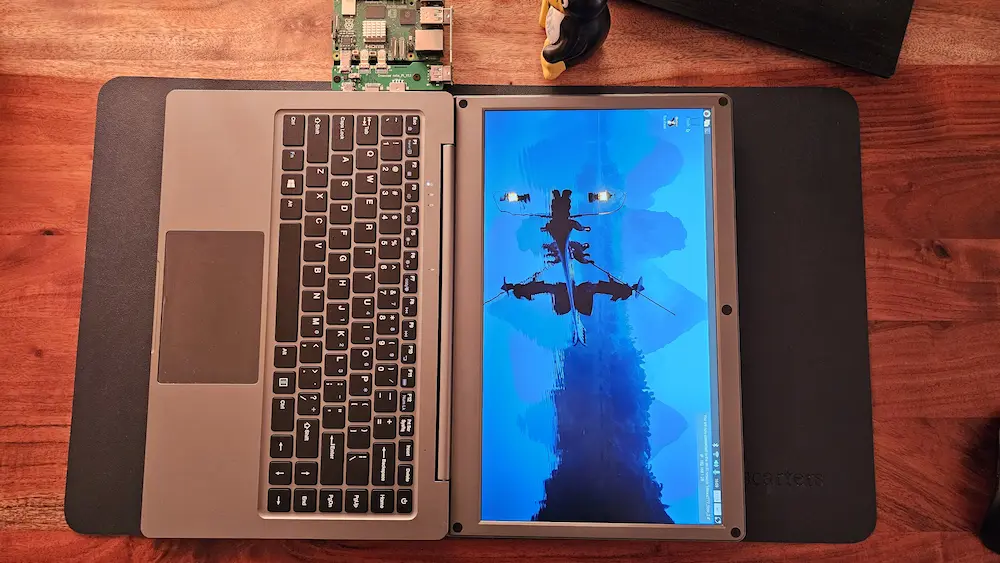
Battery
The on-board 5000 mAh battery is not much but it is decent enough to power your Raspberry Pi for a few hours comfortably.
The minor inconveniences
While I was able to connect CrowView Note to my ArmSoM Sige7 through mini HDMI and USB, I could not connect my Samsung Galaxy with it. I tried opening Dex but it was expecting either wireless or HDMI connection.
Another minor annoyance is that when I shut down the Raspberry Pi from within the system, the CrowView still runs on battery. I can see the battery indicator on and Pi's power indicator stays red (meaning it is off but still connected to a power source).
I am guessing it doesn't consume as much power but it is not completely shut down. It can be turned off completely by pressing the on-board power button.
I have mentioned it earlier. Lack of webcam is certainly a disappointment.
I was also wondering about all this bridge system to connect Pi to CrowView. A Pi attached to a laptop looks odd.
Why on the side? Why not a box where it could be plugged in at the bottom? That will make it less weird. Perhaps Elecrow wanted to expose the GPIO pins. Plugging it in at the bottom will also heat it up as there will be no scope to put in a fan without increasing the thickness of the 'laptop'.
Also, Elecrow already has a device like this in the form of the famous CrowPi. So this time, they took a different approach.
Conclusion
The one thing that I am glad CrowView Note it is not confined to just Raspberry Pi. You can use it with various devices and that is indeed a good thing. If you are spending $169 for a display-keyboard setup, it only makes sense that it works for all kinds of computers you have.
In simpler words, it adds more value to the offering.
It is a well-thought device, too. The function keys work irrespective of the devices and operating systems. At least, that's what I noticed in my experiment with it. The idea to add dedicated buttons for battery status and source change is excellent.
Should you buy CrowView Note? That is really up to you. See if you need or even want a gadget like this and if it is well under your budget.
For me, the device targets a specific set of users. And considering the fact that its Crowdfunded campaign attracted 27 times of its initial funding goal, I would say there is a significant interest in CrowView Note.
💬 Your turn now. What do you think of Elecrow's CrowView Note? Is it something you need or want?

