
If you love working in the terminal or just want something fast and lightweight for calendar management, Calcurse gives you a full organiser you can use right in your shell. As its name suggests, Calcurse uses ncurses to deliver a complex command-line interface that rivals some GUI apps in features and efficiency.
If you don't need automated reminders and/or the overhead of a database, it's great for keeping track of your appointments and to-do lists. Being lightweight, it works well in server environments over SSH, and is a great candidate for those using low-powered devices.
Understanding Calcurse at a glance
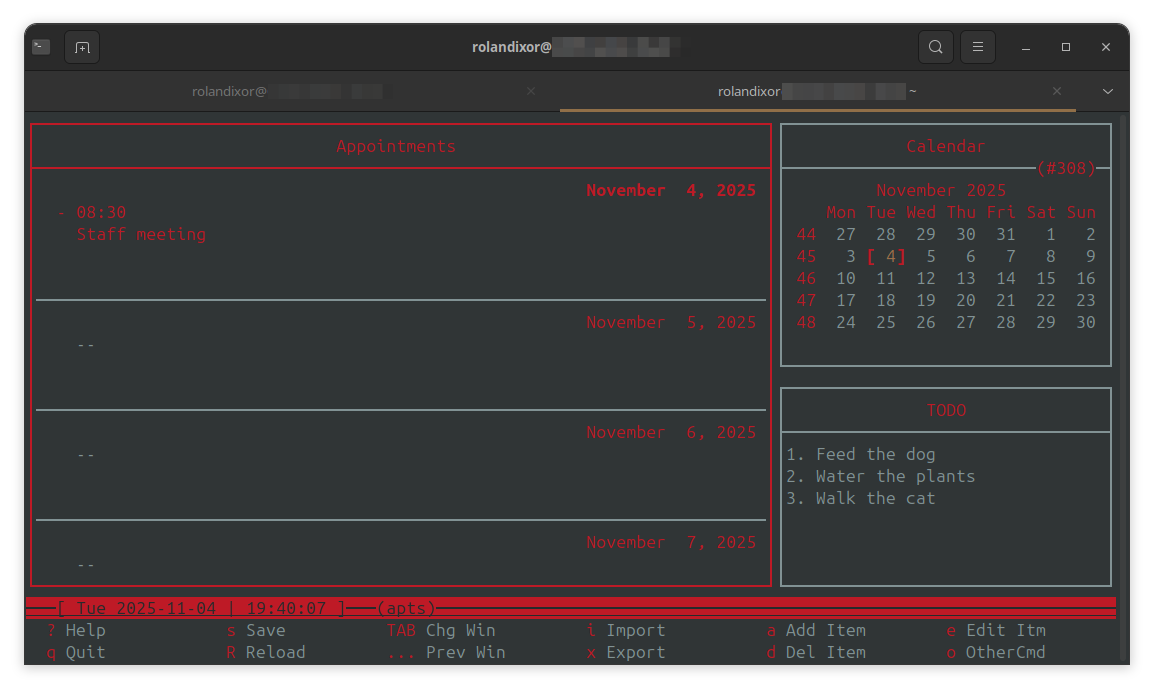
Calcurse is written in C, and boasts robust support for scripting and helper tools. It supports many of the features you'd expect in a GUI calendar app, including iCalendar (.ics) import/export, as well as some you may never have thought of. It should bring back some nostalgia if you were around during the early days of computing (DOS, early Unix, etc), where text-based user interface (TUI) apps were predominant, and complex, keyboard-driven interfaces were actually the norm.
Calcurse operates in three main forms:
- An interactive ncurses interface: the standard Calcurses interface that you get by running the
calcursescommand with no arguments or flags. - A non-interactive TUI: prints output according to parameters, and exits. Called by passing flags like
--status. - A background daemon: must first be enabled from the ncurses interface or run with
--daemon, can be ended by starting the interactive interface or by usingpkill calcurse.
Most actions are a single keystroke away, with on-screen prompts and a simple help/config menu when you need it. Once the shortcuts click, navigation is quick and predictable.
Where most calendar apps store your data in a database, Calcurse uses plain text files on the backend. This choice keeps it snappy, easy to back up, and instantly responsive to your changes. At this time, Calcurse can only show one calendar per instance, so if you'd like to have multiple calendars, you'll need to run different instances, each connected to a different calendar file (with -c) and data directory (with -D).
Notifications and sync? Check!
Calcurse supports notifications within its ncurses UI or by running a custom command (such as your system's mailer or your desktop environment's own notification system). By default, Calcurse does not run as a daemon (background process), so as long as you're not actively running it, it uses no additional system resources.
However, being as versatile as it is, you can enable daemon mode so Calcurse can deliver notifications even after you quit the UI. Launching the UI typically stops the daemon to avoid conflicting instances, unless using the --status flag. To avoid this, you can run Calcurse as a separate instance or query it using the appropriate flags without bringing up the UI. If you'd prefer a more hands-on approach, you can set up cron jobs and scripting to interact with the non-interactive mode for the same purposes.
iCalendar import/export is built into the native app itself and can be invoked with "i" (for import) or "x" (for export). CalDAV sync is also supported, but requires a third-party helper (calcurse-caldav). It's still considered alpha-quality software, and does require its own database, so syncing between Calcurse instances may be a little trickier here.
Going deeper on syncing
Perhaps one of the coolest parts of using a tool like Calcurse is that since everything is kept in plain text, you can use version control for just about everything: from configurations to schedules. If you have a certain schedule you'd like to sync between your devices, you'd just need to store your ~/.config/.calcurse~ and ~/.local/share/calcurse folders in a Git repo or your personal Nextcloud server, for instance.
You could have the actual folder stored in your sync location and have Calcurse read from a symlink. This way, you could manually edit your configuration from anywhere, and have it automatically sync to every device where you use Calcurse. Pretty handy for power users with many devices to manage.
Customisation and quality-of-life
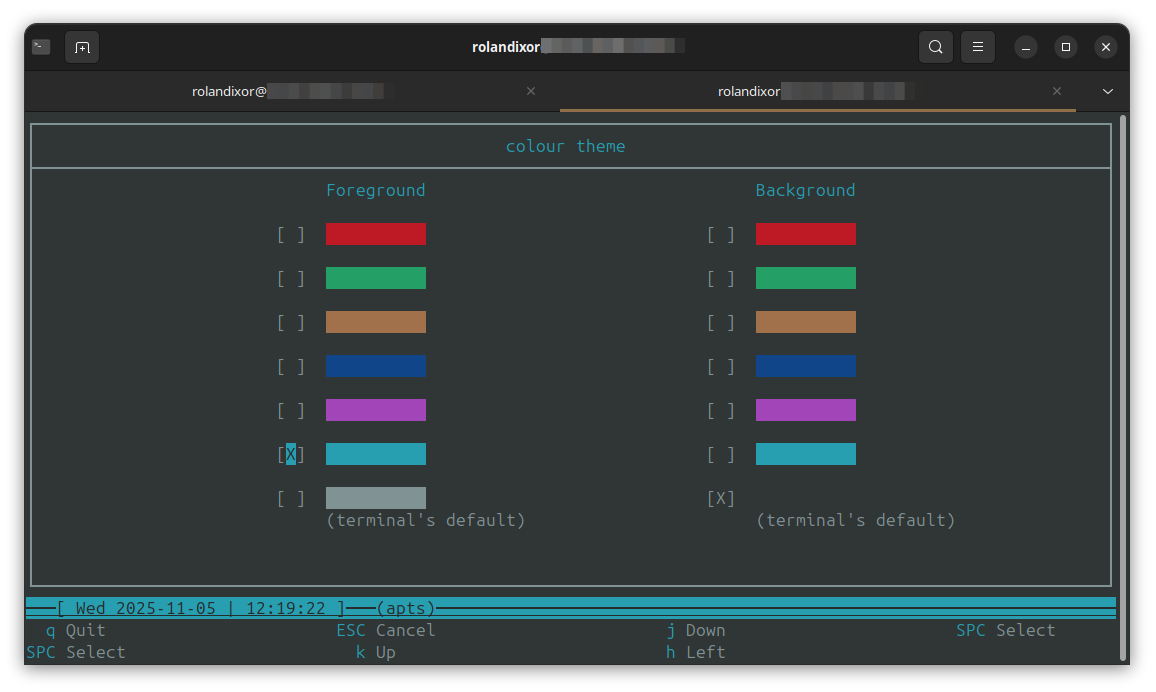
With how many advanced features Calcurse offers, you may not be too surprised to learn that it supports a degree of customisation (in interactive mode), accessible through the config menu. You can change the colours and layout, or choose the first day of the week. You can also enable various quality of life features, like autosave and confirmations.
If you don't like the standard key bindings, you can set your own, which is quite handy for those who may have certain preferences. For example, you can bind a custom key for jumping between views. If you're running Calcurse in a terminal emulator under Wayland, it's especially useful. You won't need to worry about running into conflicts over hotkeys in your desktop environment.
Changing views
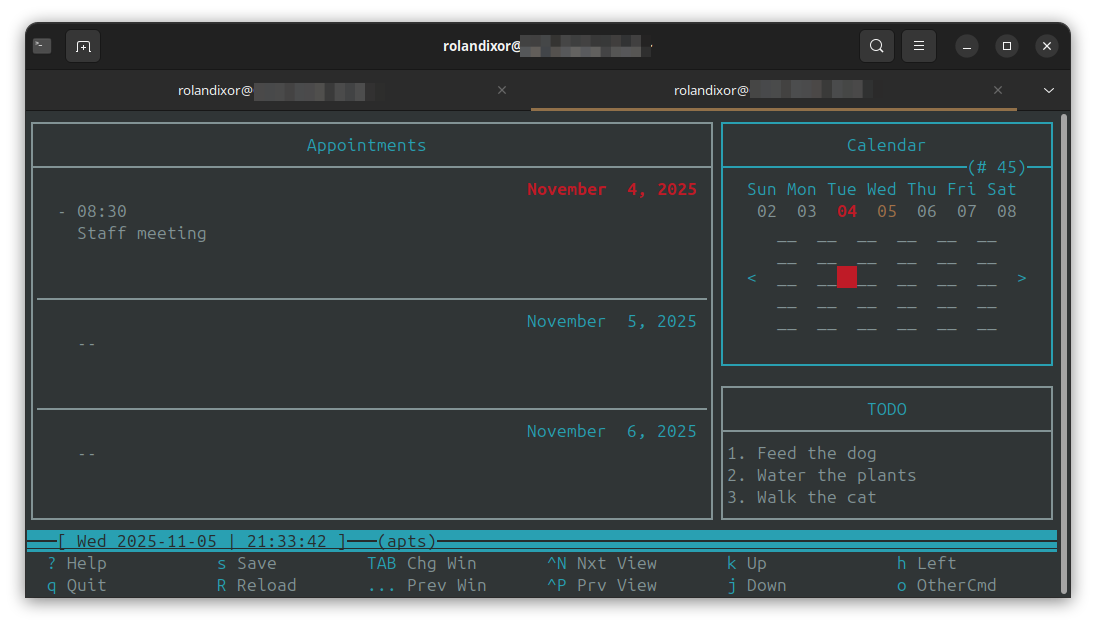
If you'd like to change how the calendar is displayed, you can change the appearannce.calendarview option in the config between monthly and weekly. In weekly view, the number of the week is shown in the top right-corner of the calendar. There's no way to enable this in the monthly view, it shows the day of the year instead.
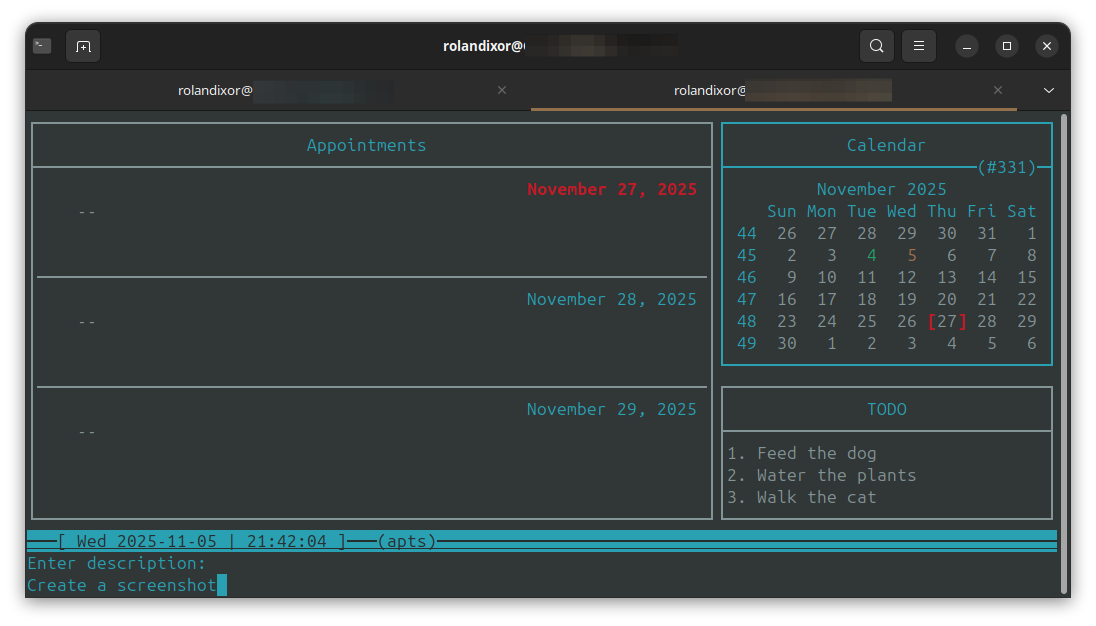
If you'd like to show notifications in Calcurse itself, you can toggle the notification bar with the appearance.notifybar option. I didn't test notifications in this way, as I'd prefer to set up system integration.
Where Calcurse might not be for you
Of course, as powerful as it is, Calcurse does have some quirks and shortcomings that may be an issue for some users. For instance, it does not support any fancy views or month-grid editing like many GUI calendar tools. To be fair, the default interface is simple enough to be comfortable to use once you get used to it, but if you need these additional features, you're out of luck.
One other quirk is that the 12-hour time format is not globally supported throughout the app. The interactive list uses the hh:mm format, whereas the notification bar and CLI output can be switched to the 12 hr format. The rest of the app displays its time in the 24 hr format. Changing the format where you are allowed to isn't trivial, so be prepared to consult the documentation for this one.
The format quirks also show up in how you choose certain display units for dates. Unless you're well versed in these, you might find yourself consulting the documentation often. This could be off-putting for some users, even terminal lovers who prefer the TUI over everything else. It's also inconsistent in this way, since format.inputdate uses simple numbers in the config, whereas format.dayheading uses the less familiar "%-letter" format.
Overall, even if you like working on the command-line, the learning curve for Calcurse can be a little steep. That said, once you get acclimated, the key-driven TUI is actually comfortable to work with, and the high range of features would make it a great tool for those who like to build custom solutions on top of headless apps.
Getting Calcurse on your distro
Calcurse is packaged for many distros, including Debian/Ubuntu, Arch, Fedora, and others, as well as their derivatives, of course. You can search for calcurse in your software manager (if it supports native packages) or use your standard installation commands to install it:
Debian/Ubuntu/Mint:
sudo apt install calcurse
Fedora:
sudo dnf install calcurseArch:
sudo pacman -S calcurseHowever, if you're looking to build from source, you can grab up-to-date source releases from the Calcurse downloads page, pull the latest code from the project's GitHub page.
Conclusion
Calcurse is a rare gem: a powerful, straightforward TUI calendar management app with support for iCal import/export, CalDAV sync, and scriptable reports. If you live in the shell, manage servers over SSH, or want plain-text data you can version, it's a reasonable solution. Sure, there are real trade-offs: no month-grid, a slight learning curve, and 12-hour time relegated to the notification bar and output. For terminal-first users, it is an easy recommendation.

