
Once upon a time, Nautilus allowed accessing the root directory from 'Other locations' option in the sidebar.
This tiny but useful option has disappeared in the recent versions. But you can still access root folder in Nautilus by typing / in the address bar.
Let's see it in a bit more detail in this quick tutorial for Linux beginners.
Nautilus is the default file explorer in GNOME desktop environment and thus it should be applicable for Ubuntu, Fedora and many other distributions that use GNOME.
Access root directory from Nautilus
Open the Nautilus file manager. You'll notice that there is an address bar on the top that displays like Home or the current location. Click on it and you'll see that you can enter text here.
All you have to do is to enter / here. That's it.
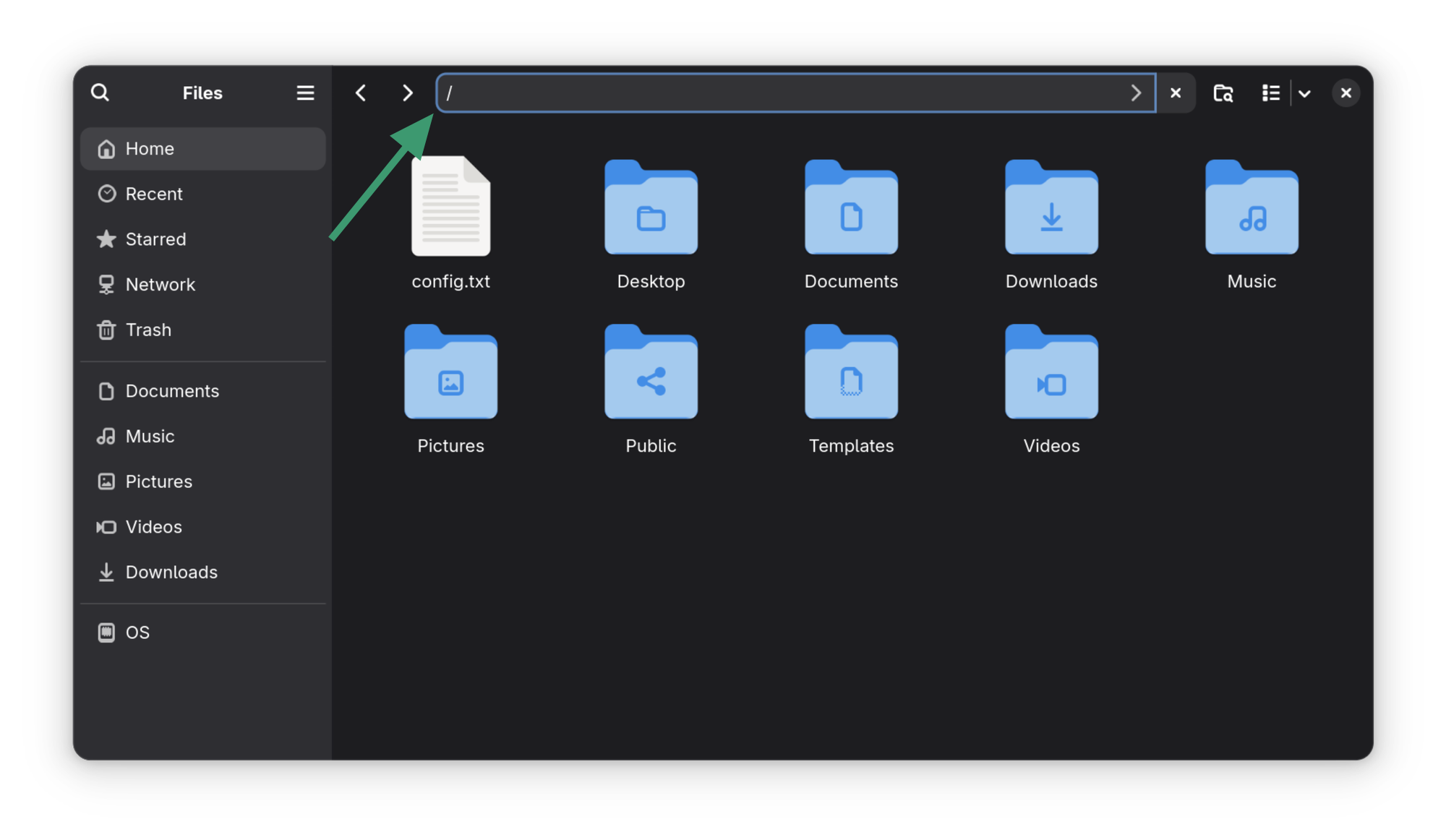
If it helps, here's a video of the entire process to show things better.
Access root directory as a normal user
There is one tiny thing to note here. You'll be accessing the root directory as a normal user. So while you can read most files, you won't be able to create new or modify existing ones.
If you want that, you can easily do that. Let me show that in the next section.
Access root directory as a root user
Open the Nautilus file explorer and type the following in the address bar:
admin://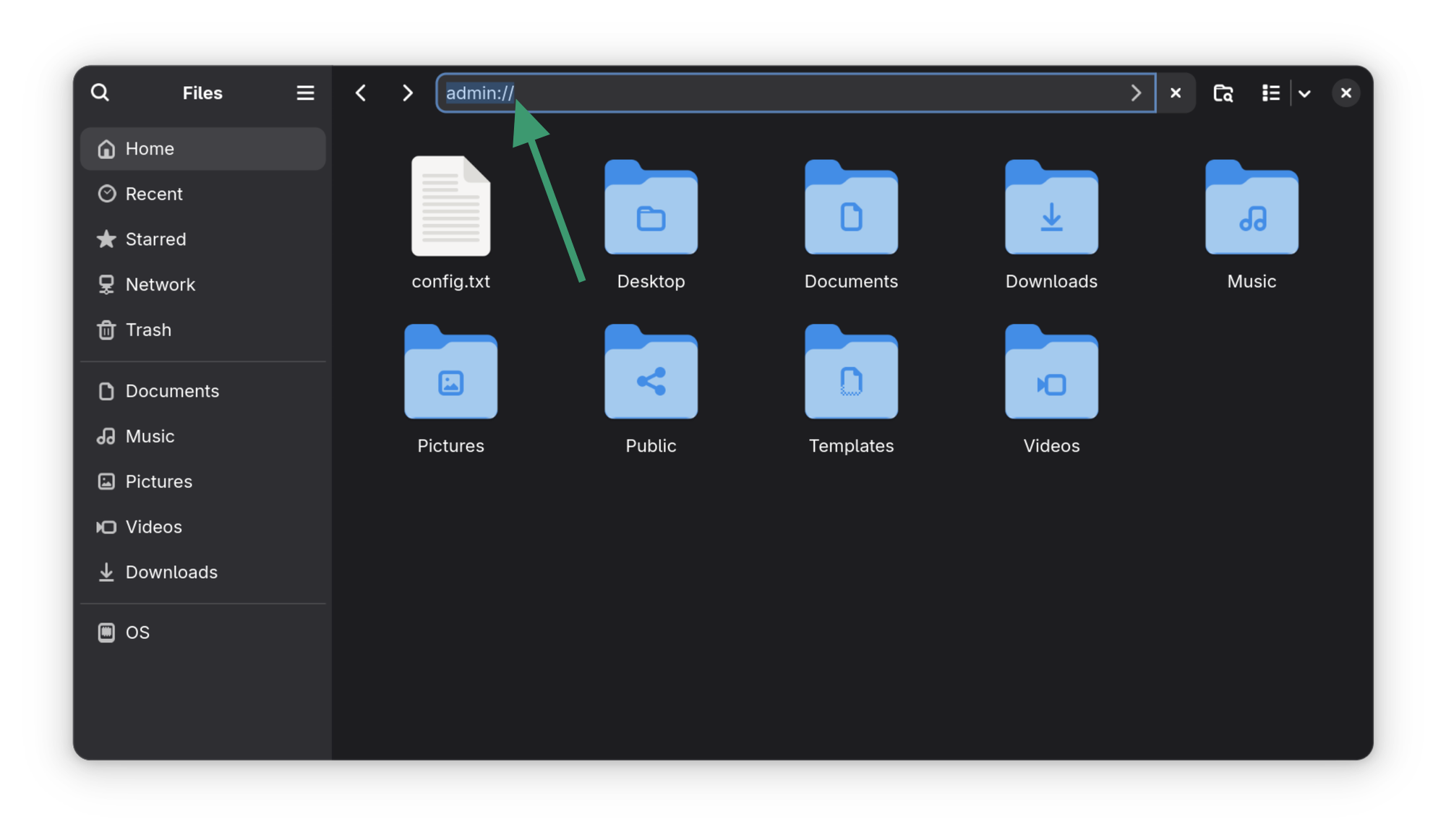
You'll be asked to enter the password. That will be your own user account password.
Here's a video to show things in a better way.
When you access the root directory as an admin (sudo), you can make changes here, create new files etc. This comes handy in situations where you have to make changes to config files and you want to avoid the terminal. Files opened from here will be opened in graphical text editor, easier to modify.
This is different from opening any file as root trick I shared earlier.
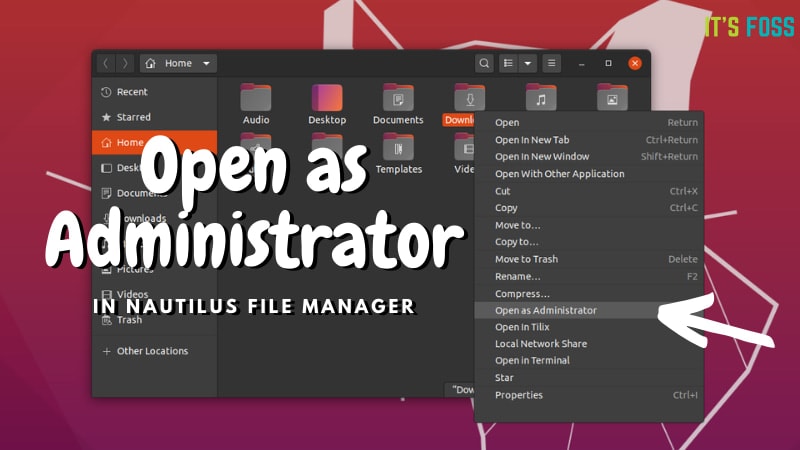
💡 Bonus Tip: Create a shortcut to access root
While the option to access root might not be in sidebar officially anymore, you can still add one yourself. As shared by It's FOSS reader Fraxtux, you can add a bookmark in Nautilus while accessing the root directory. All you have to do is to press Ctrl+D and you shall see the locations added in the sidebar.
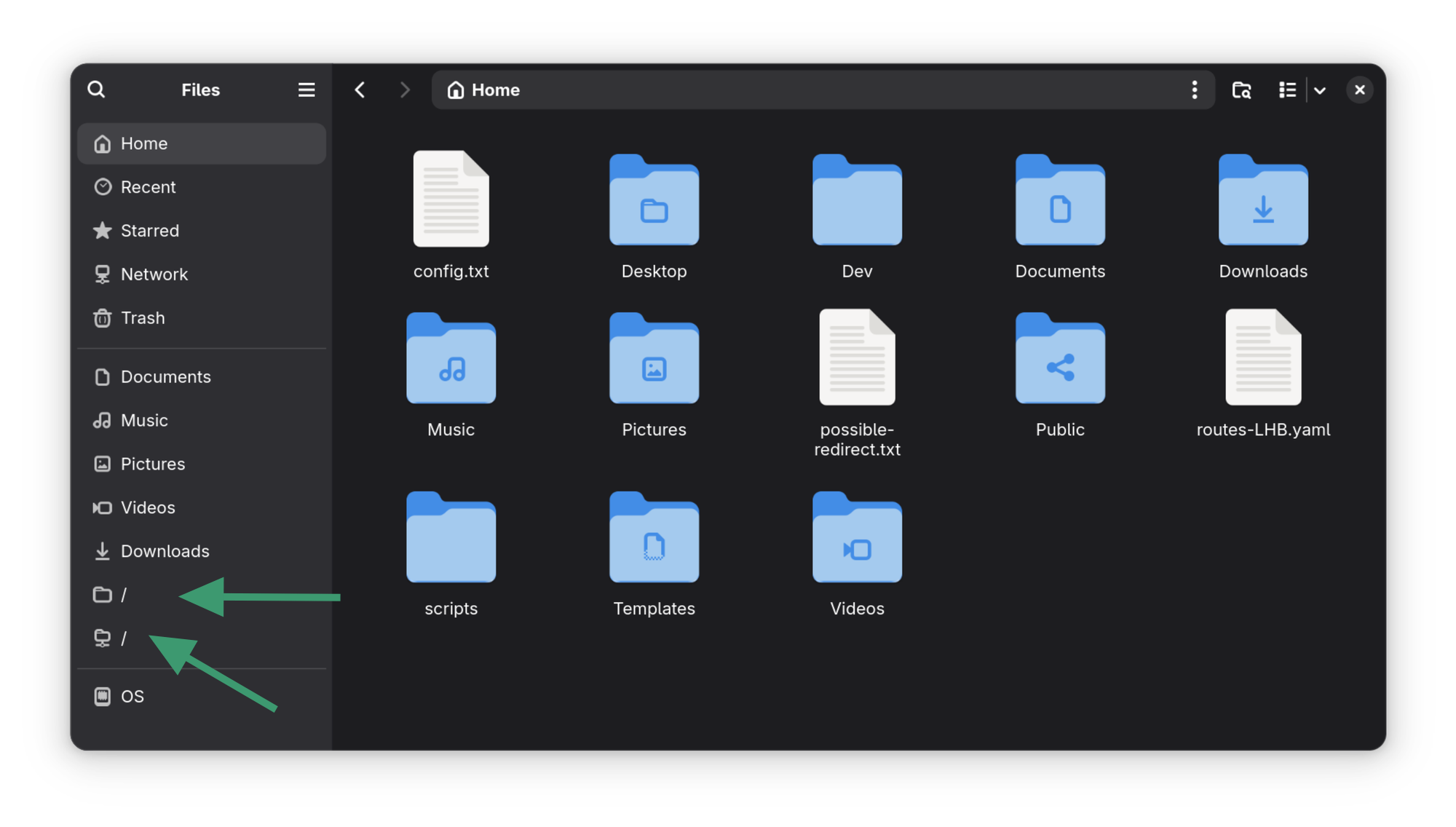
You can remove them from the bookmark by right clicking on them in sidebar and choosing the 'Remove from bookmark' option.
Conclusion
This is one of the many Nautilus tweaks that you can use to get more out of it.
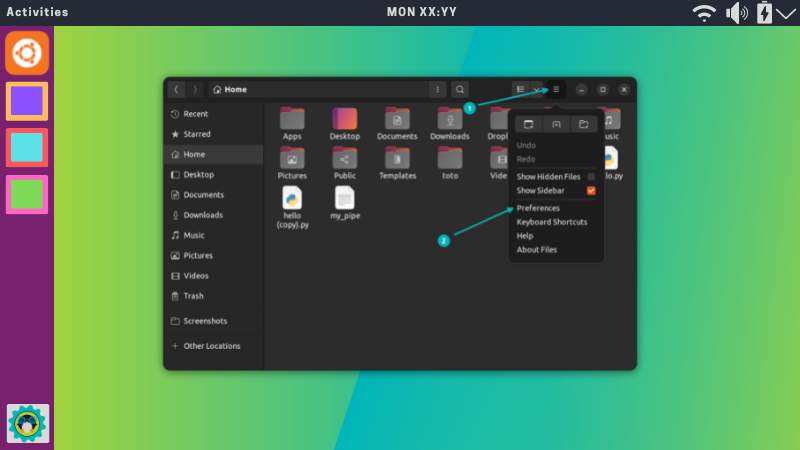
It's quite powerful and it is always good to explore the less obvious features of your regular tools. In that regard, you may also want to learn a thing or two about utilizing the search feature in Nautilus.

As I mentioned initially, the option to access root files used to be under the 'Other locations' in the left sidebar. It is removed and replaced by a clandestine method. I think the rational behind this decision was to avoid accidental changes to root files. That's just my guess. I let you enjoy this quick Nautilus tip.




