
OBS (Open Broadcaster Software) is a free and open-source software developed for video streaming and recording.
You will see the most digital creators using OBS not only on Ubuntu but also on Windows and macOS. Yes, it's that good!
So in this tutorial, I will walk you through two ways to install OBS on Ubuntu:
- Using the Ubuntu app center (easier but may not be the latest version)
- Getting the most recent version of OBS Studio through PPA and flatpak
Let's start with the first one.
Method 1: Install OBS through the Ubuntu app center
To install the OBS using the Ubuntu app center, the first step is to start the app center from the app menu and search for obs-studio:
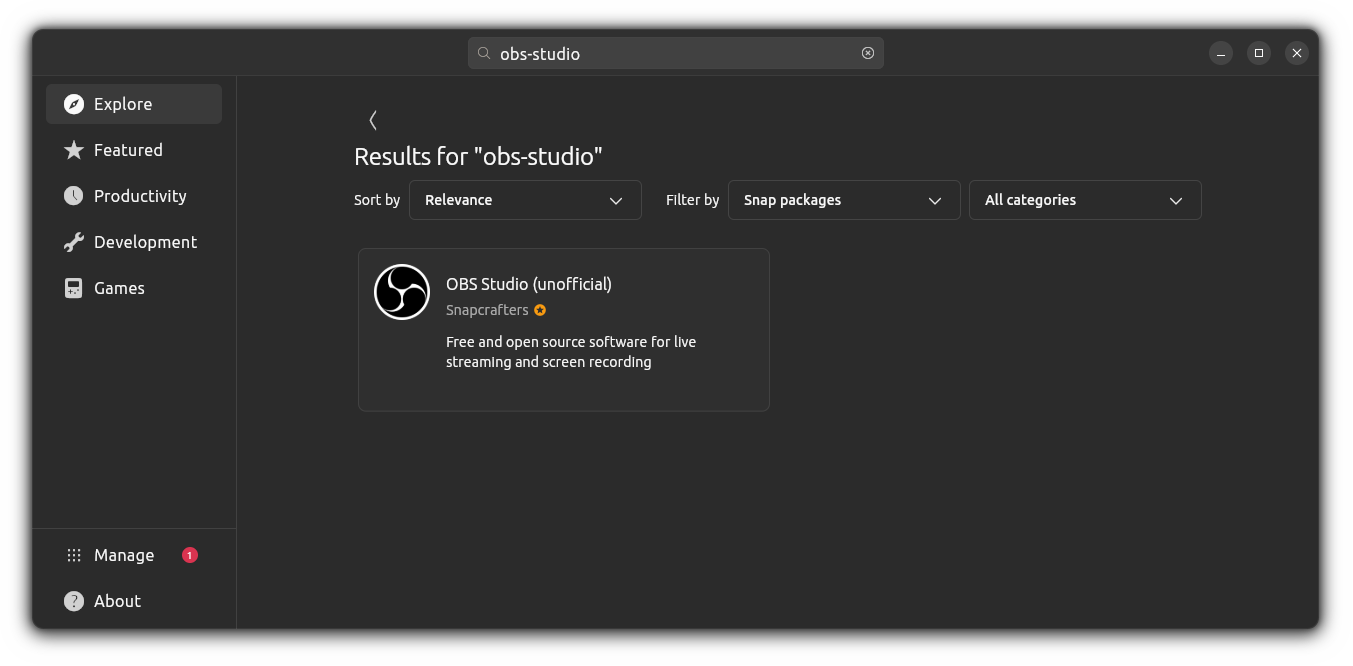
But as you can see, by default, it will show the snap packages and officially there's no snap package available for the OBS studio.
Worry not. To solve this, simply select Debian packages from the filter by option as shown here:
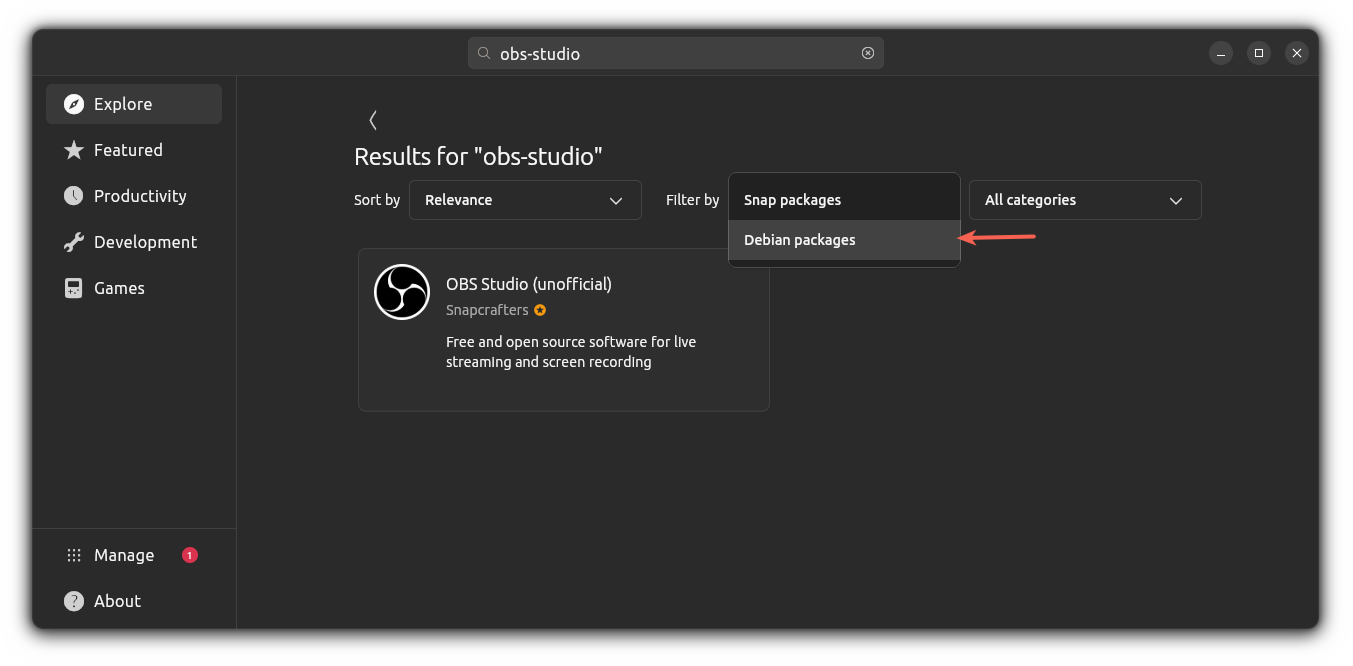
Once you do that, you will see the OBS Studio Debian package. Simply click on it and hit the Install button:
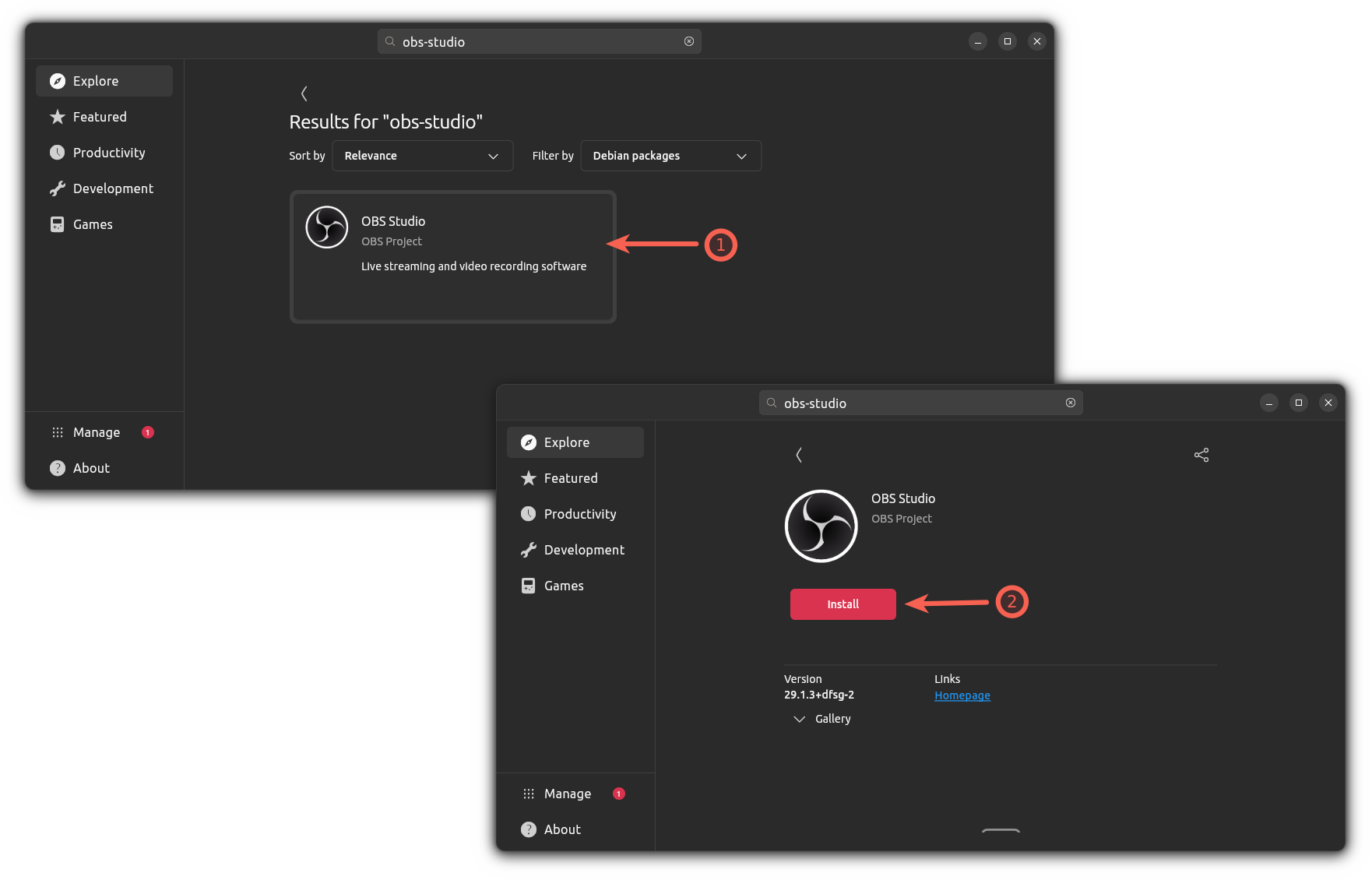
That's it!
From here on, you can access the OBS Studio from your system menu.
Uninstall OBS
If you installed the OBS Studio from the Ubuntu app center and you no longer want to use it, then, here's how you remove it.
First, search for obs-studio in the Ubuntu app center and choose Debian packages from the filter:
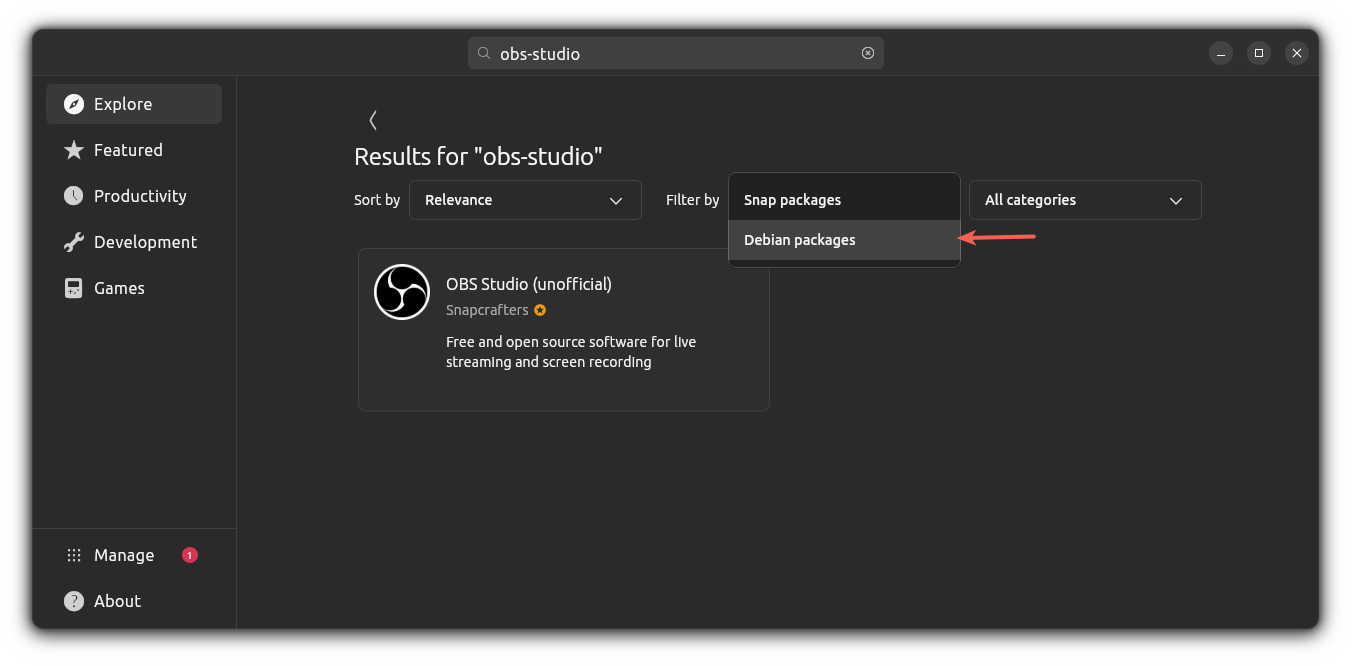
After that, you will see the Debian package which you installed earlier. Simply click on that result and you will see the option to uninstall OBS Studio:
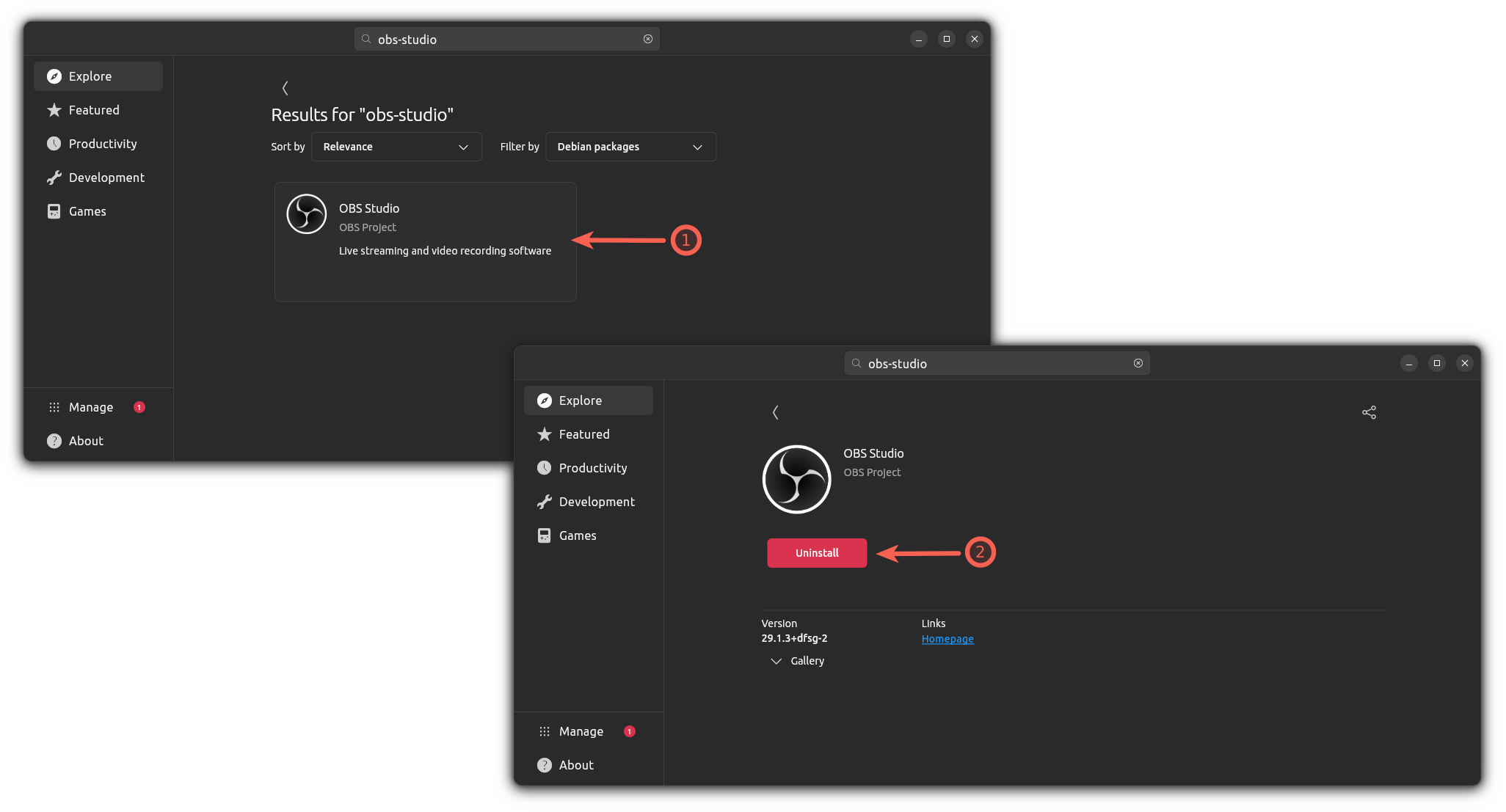
Yep, that's all it takes to remove OBS studio from Ubuntu.
Method 2: Install the latest OBS Studio in Ubuntu
There are two ways to get the latest version on OBS Studio:
- Using the PPA
- Using the flatpak
So let's start with the first one.
Using OBS Studio PPA
If you want to get the most recent version of OBS Studio, then you will have to use the PPA for this purpose.
First, use the following command to add OBS Studio PPA to Ubuntu:
sudo add-apt-repository ppa:obsproject/obs-studio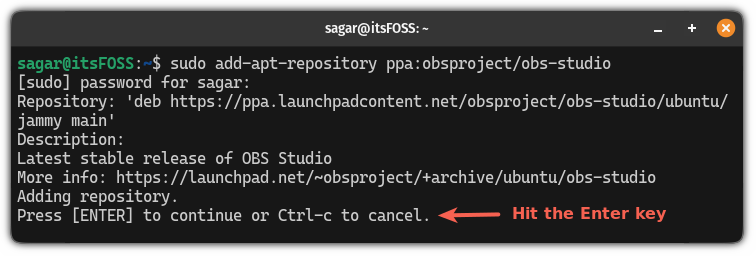
Next, update the system repository using the following:
sudo apt updateFinally, use the following command to install OBS Studio in Ubuntu:
sudo apt install obs-studioOnce done, you can check the installed version of OSB Studio using the following:
obs --version
As you can see, it gave me the OBS Studio version 29.1.3!
How to uninstall
If you plan to remove the OBS Studio which was installed using the above method, then all you have to do is use the following command to remove it:
sudo apt remove obs-studioIf you want to remove the OSB Studio PPA, then you can refer to our detailed guide on how to remove PPA from Ubuntu:

Using Flatpak
As I mentioned earlier, the PPA method was only working with the Ubuntu 22.04 and had no support for the recently released Ubuntu 23.10.
So what do you do if you are a user of Ubuntu 23.10? Well, you use the flatpak.
Let me show you how you can set up flatpak in Ubuntu (ignore these steps if you have it already configured).
First, install the flatpak in Ubuntu using the following:
sudo apt install flatpakOnce done, add the flatpak repository in Ubuntu using the following:
flatpak remote-add --if-not-exists flathub https://dl.flathub.org/repo/flathub.flatpakrepoNext, log out and log back in to complete the flatpak setup.
Now, you can install the OBS Studio using the following:
flatpak install flathub com.obsproject.StudioThat's it!
To check the installed version of OBS Studio, you can use the following:
flatpak run com.obsproject.Studio --version
Yep, it gave me the same version as the Ubuntu PPA did but this time, you are not limited to the platform or the Ubuntu version.
How to uninstall
To remove the flatpak version of OBS Studio, you can use the following command:
flatpak uninstall com.obsproject.StudioThat's it!
Bonus Tip: Use your phone as a mic and camera in OBS
Did you know that you can use your smartphone as a mic and camera in OBS to record footage or even use it for live streaming?
Want to know how? Here's a detailed guide explaining how you use the phone's camera as a mic and camera in OBS on Ubuntu:
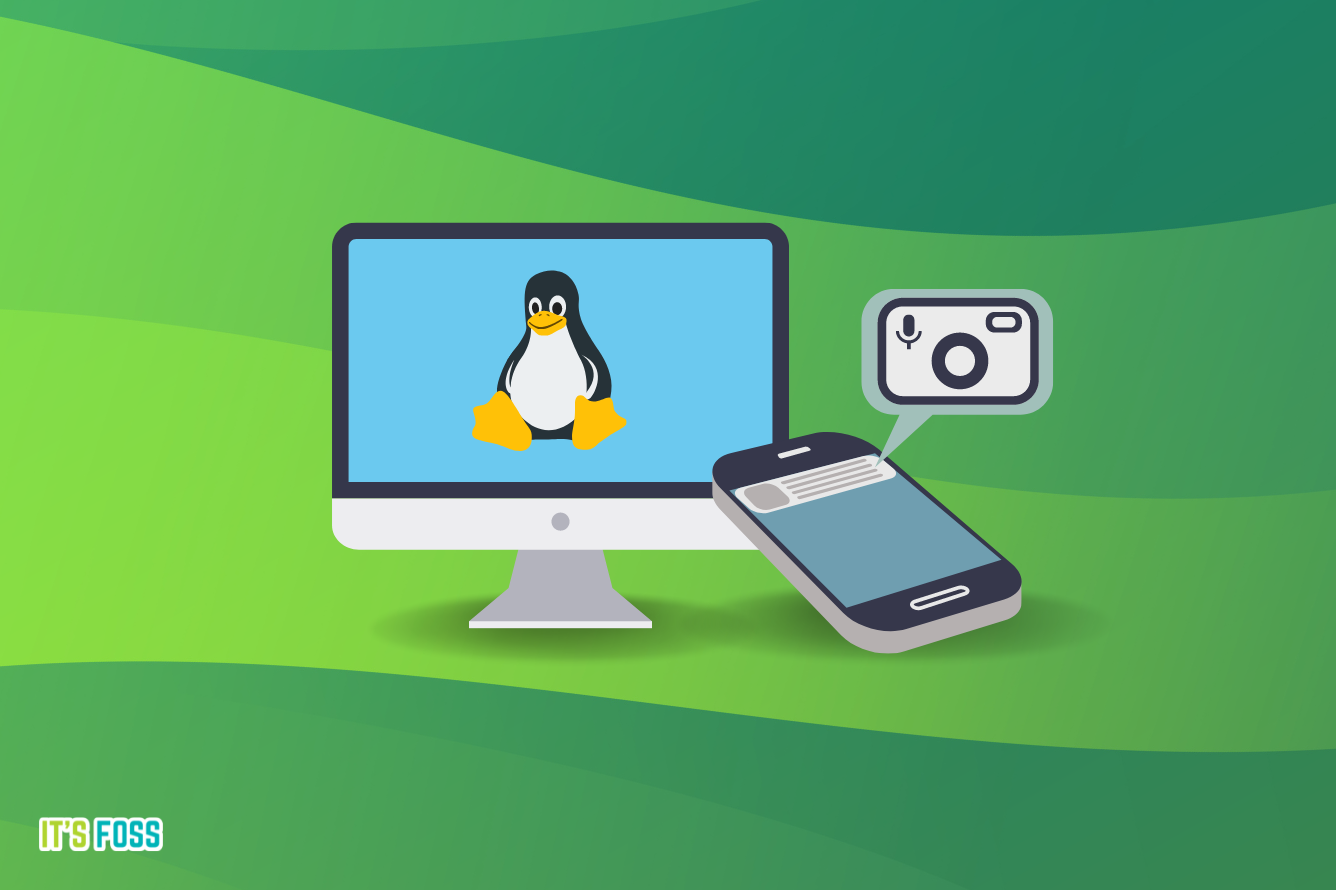
Have some ideas to share? Feel free to leave a comment.



