This quick tutorial shows you how to enable edge scrolling or two finger scrolling on Ubuntu 18.04 or any other distribution with GNOME desktop environment.
Using edge or two finger scrolling on Ubuntu
Ubuntu with GNOME desktop provides a bunch of scrolling options. Scrolling options are related to how you interact with the mouse or touchpad and how it affects moving the contents on your display.
There are mainly two types of scrolling methods on a touchpad:
Edge Scrolling
If you are confused by the term “edge scrolling”, it is the vertical scrolling to go up and down to a long webpage or anywhere in your computer where you need to scroll. In mouse usually you have the middle wheel for this purpose and in laptop touchpad, its (mostly) the extreme right edge of your touchpad.
Two finger scrolling
Two finger scrolling enables you to scroll from anywhere in your touchpad (and not just the right edge of it). You hold one finger and move the other finger to scroll. This is the new and popular scrolling methods these days.
Changing the scrolling method
Now that you know the terms, let’s see how to set your touchpad scrolling options in GNOME desktop.
Step 1: Open the ‘Settings’
Go to the settings:
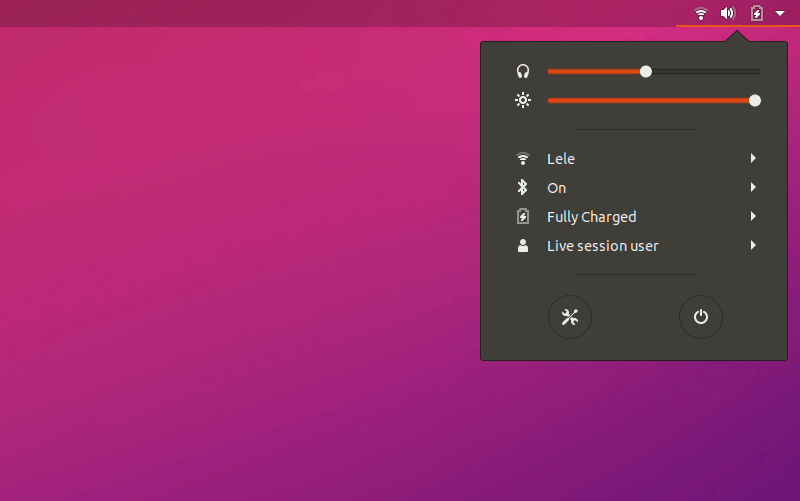
Step 2: Open Touchpad menu
Click on Devices and then click on ‘Mouse & Touchpad’:
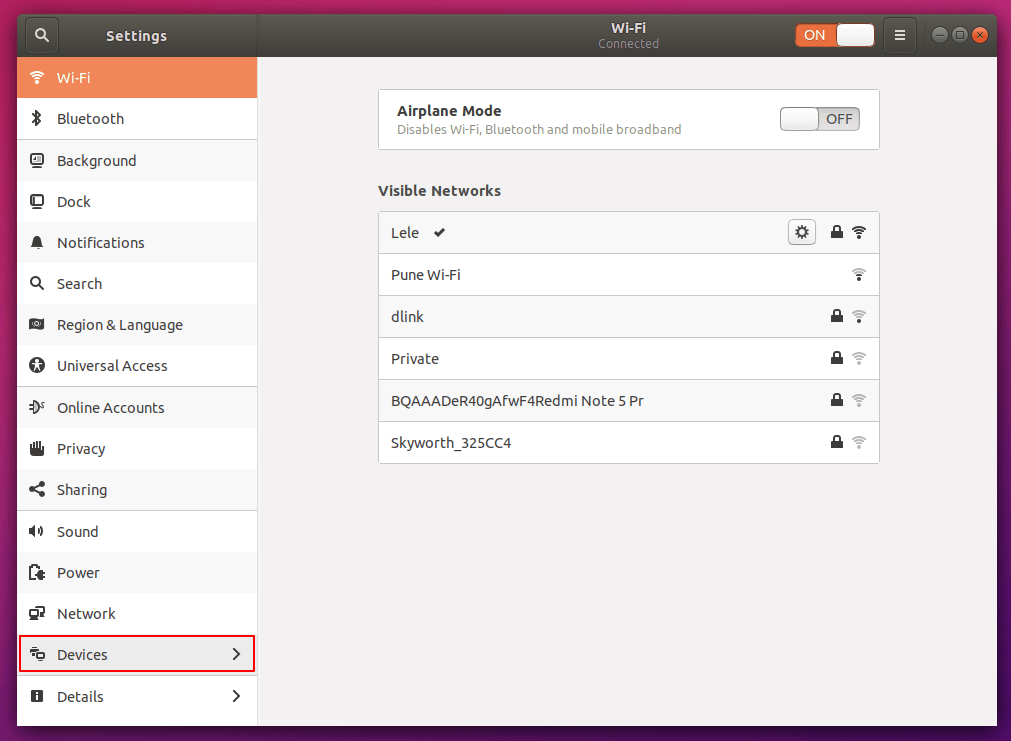
Step 3: Choose your options!
In the Mouse & Touchpad Menu, you’ll be presented with a plethora of options. You can customize this to your liking.
You’ll find the Two-finger scrolling and the Edge scrolling options here. You can select only one of these options at a time. Go ahead and choose whichever you want.
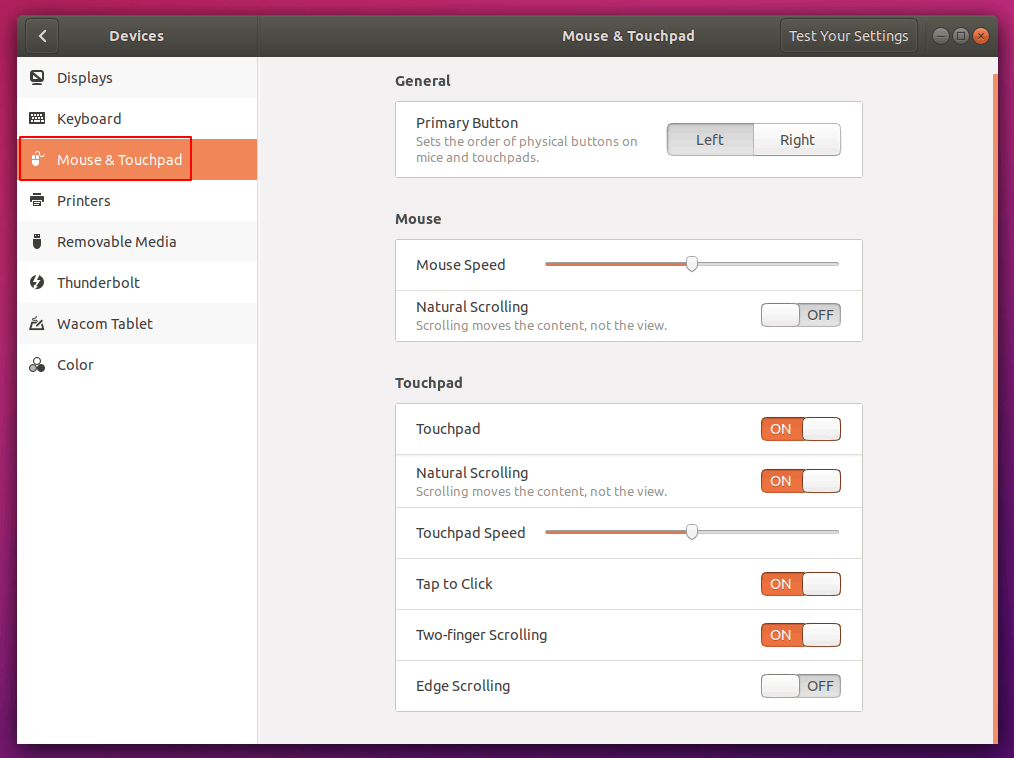
I personally prefer two finger scrolling along with Natural Scrolling enabled. What is this Natural Scrolling you ask?
What’s Natural scrolling?
Along with the two scrolling options, there is an option called ‘Natural Scrolling’ which dictates the direction of scrolling. Natural Scrolling is a term popularized by Apple.
It is similar to the way you scroll on your mobile devices. Moving your finger from the bottom to the top, makes the content move down. This is how you would read a long piece of paper as well. Hence the term ‘Natural’ scrolling.
Switching off Natural Scrolling means that moving your fingers down would move the content on the screen downwards.
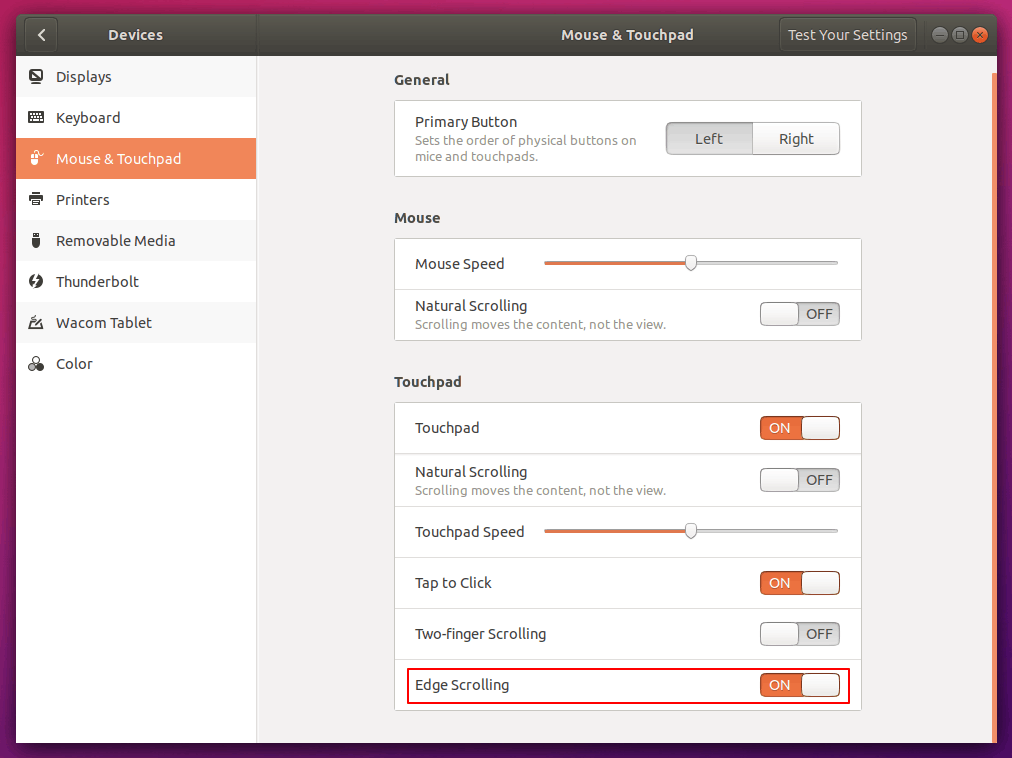
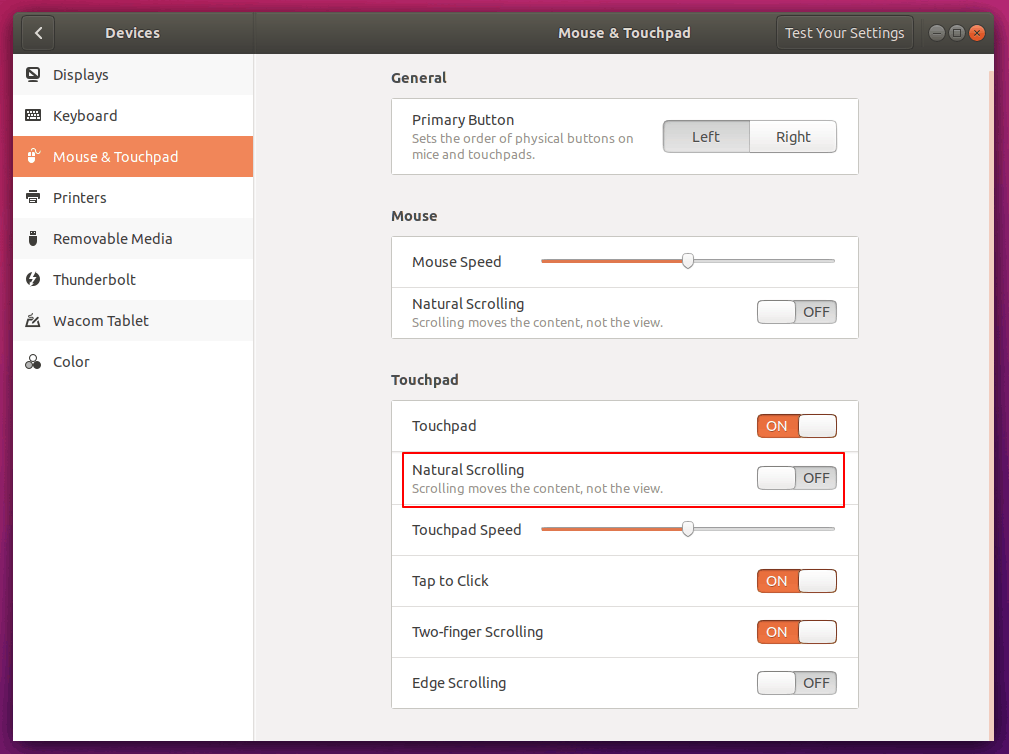
Hope this short guide was helpful to all of you. How do you like your scrolling settings? Do you like Natural scrolling since it seems to be the norm these days? Let us know your thoughts and suggestions in the comments below!

