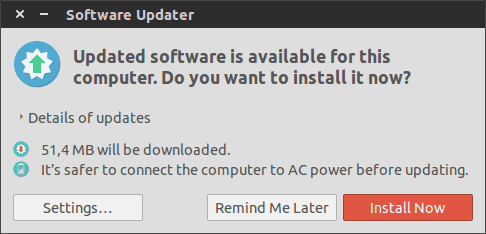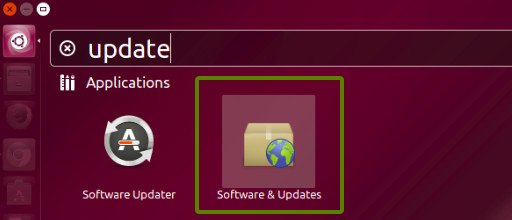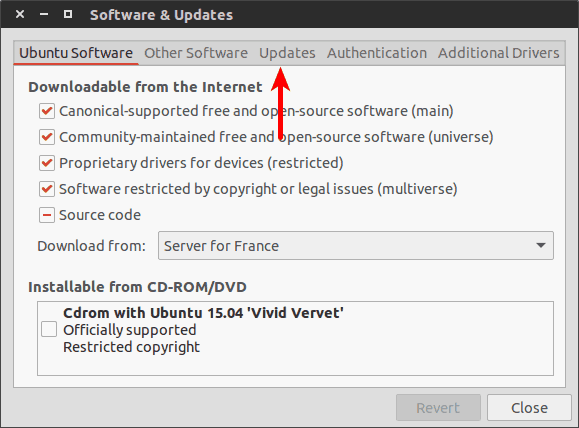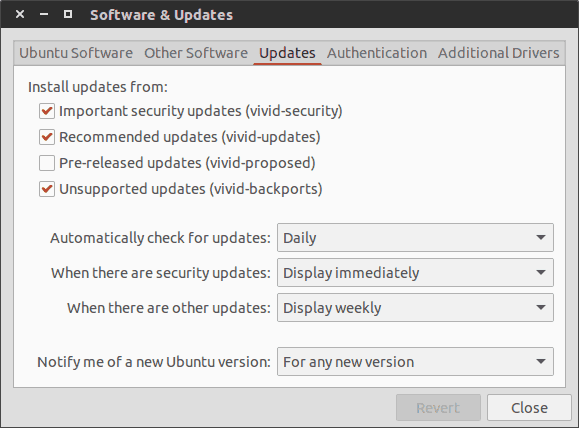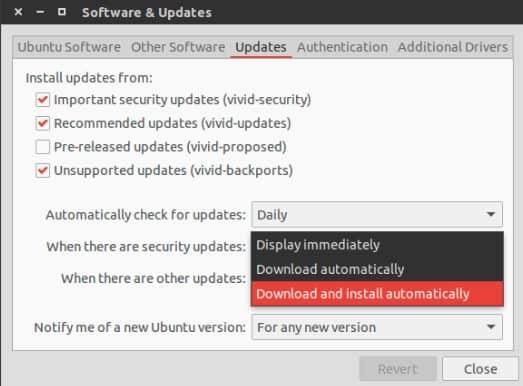Before seeing how to enable automatic system updates in Ubuntu, first let’s see why should we do it in the first place.
By default Ubuntu checks for updates daily. When there are security updates, it shows immediately but for other updates (i.e. regular software updates) it pop ups once a week. So, if you have been using Ubuntu for a while, this may be a familiar sight for you:
Now if you are a normal desktop user, you don’t really care about what kind of updates are these. And this is not entirely a bad thing. You trust Ubuntu to provide you good updates, right? So, you just select ‘Install Now’ most of the time, don’t you?
And all you do is to click on Install Now, why not enable the automatic system updates? Enabling automatic system updates means all the latest updates will be automatically downloaded and installed without requiring any actions from you. Isn’t it convenient?
Enable automatic updates in Ubuntu
I am using Ubuntu 15.04 in this tutorial but the steps are the same for Ubuntu 14.04 as well.
Go to Unity Dash and look for Software & Updates:
This will open the Software sources settings for you. Click on Updates tab here:
In here, you’ll see the default settings which is daily check for updates and immediate notification for security updates.
All you need to do is to change the action which reads “When there are” to “Download and install automatically”. This will download all the available updates and install them automatically.
That’s it. Close it and you have automatic updates enabled in Ubuntu. In fact this tutorial is pretty similar to changing update notification frequency in Ubuntu.
Do you use automatic updates installation or you prefer to install them manually?