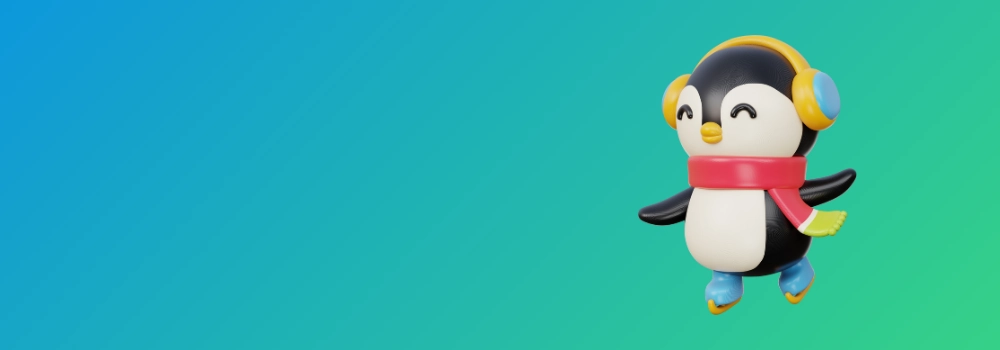Do you ever wonder that someone might be leeching off your hard paid Wi-Fi network? Maybe a neighbor who once connected to your network and now uses it as their own?
It would be nice to check what devices are on your network. This way you can also see if some unwanted devices are on your network. You may also get the IP address of your Raspberry Pi or some other connected device this way.
So you might think, “how do I find what devices are connected to my network”?
I’ll show you how to do that in this quick tutorial. It is a good little exercise if you have an interest in networking.
You will learn both command line and GUI ways for finding out what devices are connected to your local network in Linux. The process is straightforward and easy to use even for beginners.
If you don’t remember the router password or you don’t want to go that way, here’s what else you could do.
Method 1: Use Linux command line to find devices on the network
The nmap command can be used to scan your network and see who is on your network.
Step 1: Install nmap
nmap is one of the most popular network scanning tool in Linux. Use the following command to install nmap in Ubuntu based Linux distributions:
sudo apt-get install nmap
You can easily install it in other Linux distributions as well. It should be in the official software repository.
Step 2: Get IP range of the network
Now we need to know the IP address range of the network. Use the ifconfig command to find the IP address in Linux. Look for wlan0 if you are using wifi or eth0 if you are using Ethernet.
user@user-notebook:~$ ifconfig
wlan0 Link encap:Ethernet HWaddr 70:f1:a1:c2:f2:e9
inet addr:192.168.1.91 Bcast:192.168.1.255 Mask:255.255.255.0
inet6 addr: fe80::73f1:a1ef:fec2:f2e8/64 Scope:Link
UP BROADCAST RUNNING MULTICAST MTU:1500 Metric:1
RX packets:2135051 errors:0 dropped:0 overruns:0 frame:0
TX packets:2013773 errors:0 dropped:0 overruns:0 carrier:0
collisions:0 txqueuelen:1000
RX bytes:1434994913 (1.4 GB) TX bytes:636207445 (636.2 MB)The important things are highlighted in bold. As you see my IP is 192.168.1.91 and the subnet mask is 255.255.255.0 which means that the ip address range on my network varies from 192.168.1.0 to 192.168.1.255.
You may also use ip a command to know your IP address in Ubuntu and other Linux distributions.
At the same time, I’ll recommend you read about basic Linux networking commands for more information.
Step 3: Scan to find devices connected to your network
It is advisable to use root privileges while scanning the network for more accurate information. Use the nmap command in the following way:
user@user-notebook:~$ sudo nmap -sn 192.168.1.0/24
Starting Nmap 5.21 ( http://nmap.org ) at 2012-09-01 21:59 CEST
Nmap scan report for neufbox (192.168.1.1)
Host is up (0.012s latency).
MAC Address: E0:A1:D5:72:5A:5C (Unknown)
Nmap scan report for takshak-bambi (192.168.1.91)
Host is up.
Nmap scan report for android-95b23f67te05e1c8 (192.168.1.93)
Host is up (0.36s latency).As you can see that there are three devices connected to my network. The router itself, my laptop, and my Android smartphone.
Method 2: Using GUI tools to check devices connected to the network
There are a couple of GUI tools that let you scan your local network to see the connected devices.
Angry IP Scanner
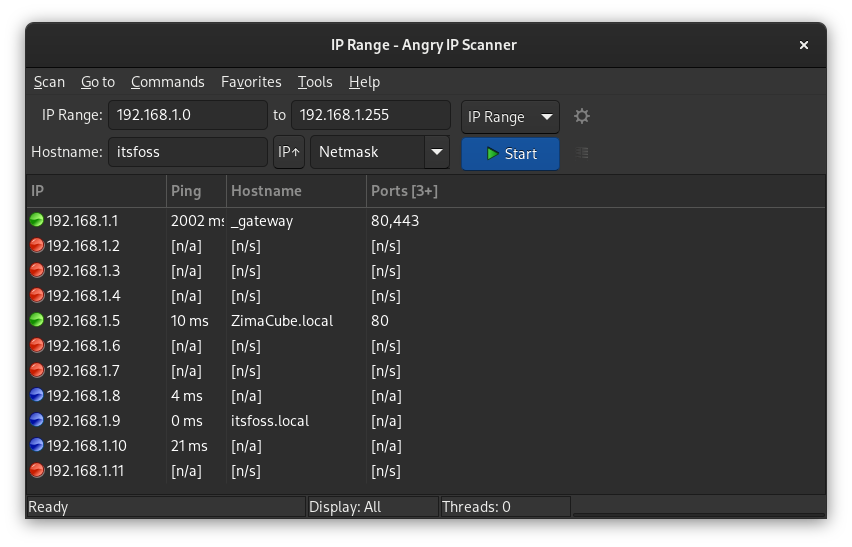
This is a Java-based, open source software which is available on Linux, macOS and Windows.
For Linux, you get a deb file for Debian/Ubuntu based distros and RPM file for Fedora/SUSE. Arch Linux users can find it in AUR. There is also an executable Jar file that can be run on any operating system with Java runtime installed.
Using this tool is really simple. It automatically takes the IP range of your local network but you can still modify it. You hit start and it will scan the given IP range.
The result usually shows the following:
- Red: Dead hosts i.e. no device on that IP
- Green: Alive hosts with open ports (like SSH etc for connection)
- Blue: Alive hosts but no open ports
It may or may not show the hostname which is the name of the connected device. That makes it difficult to understand if it is a computer or a smartphone or some other connected device.
The next tool is slightly better at this.
Nutty
Nutty is a third-party app developed for elementary OS that gives basic information about the network and network-related usage. It has a clean-looking, simple tabbed interface to provide information and stats in various categories.
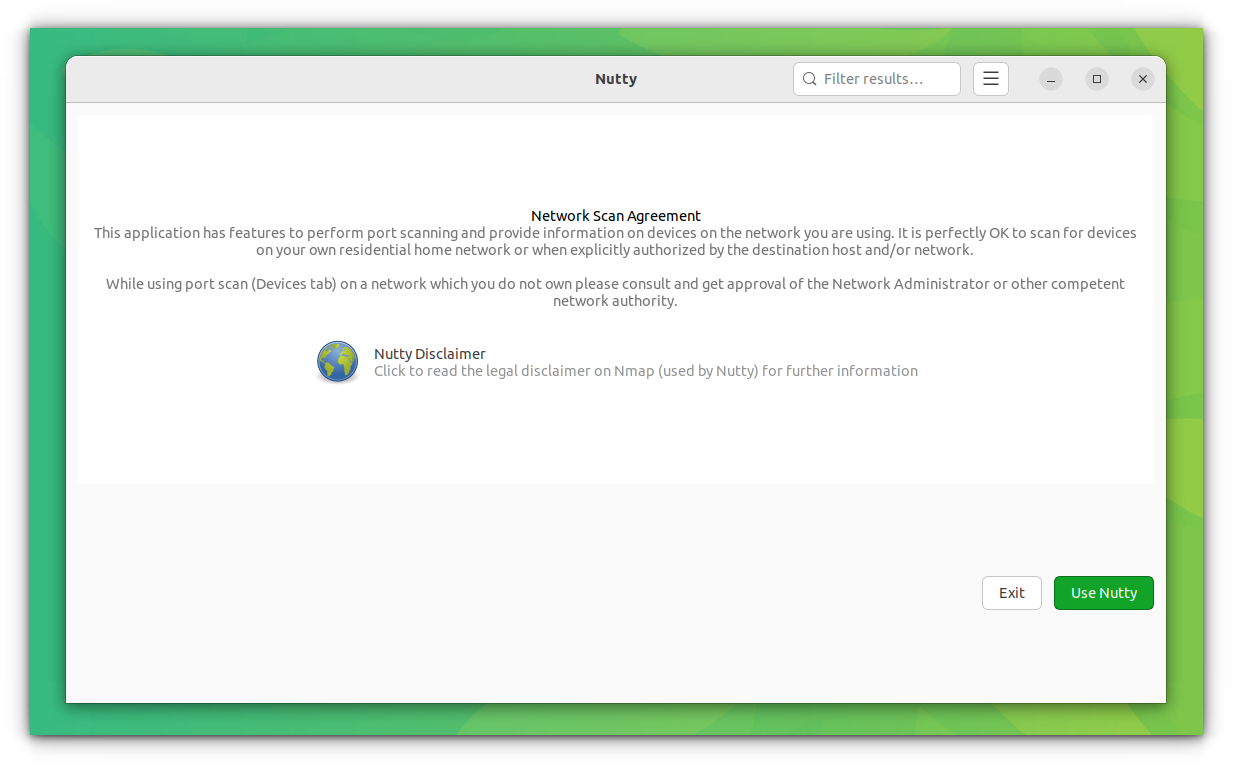
Nutty offers several features like devices connected to a network, routes etc:
- Basic as well as detailed information for the device network card
- Network data usage in two views – historical usage and current usage
- Various hops involved in reaching a URL or IP address from the local device
- Active ports and application using them on the local device
- Monitors devices connected on the network
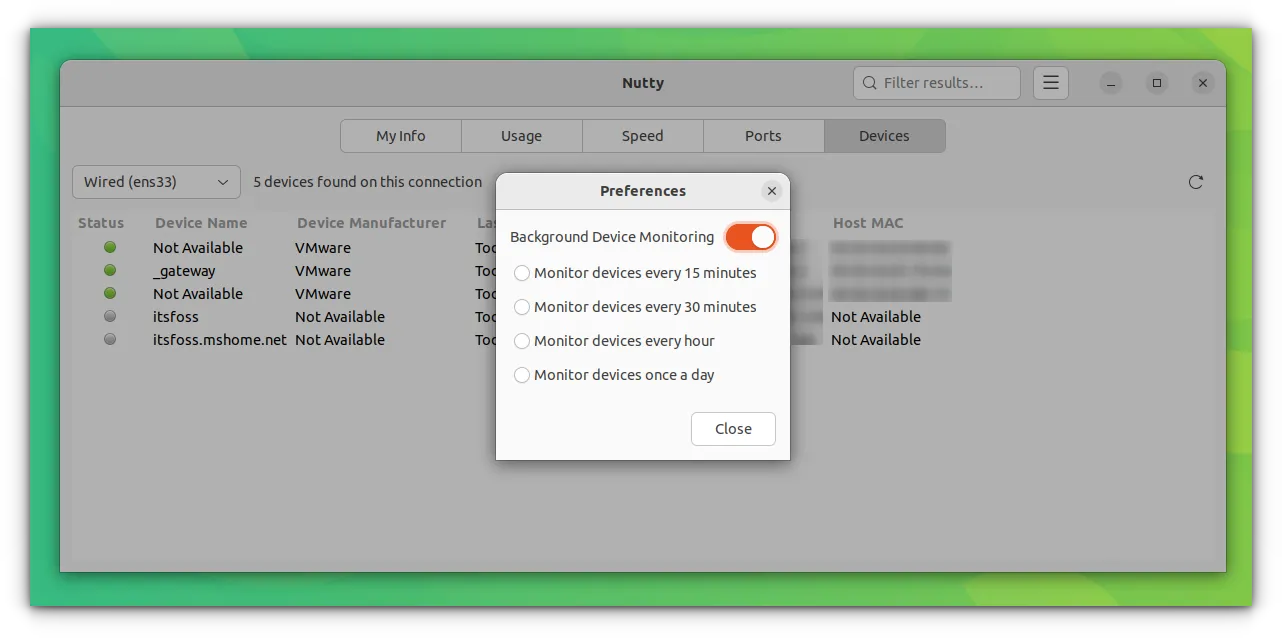
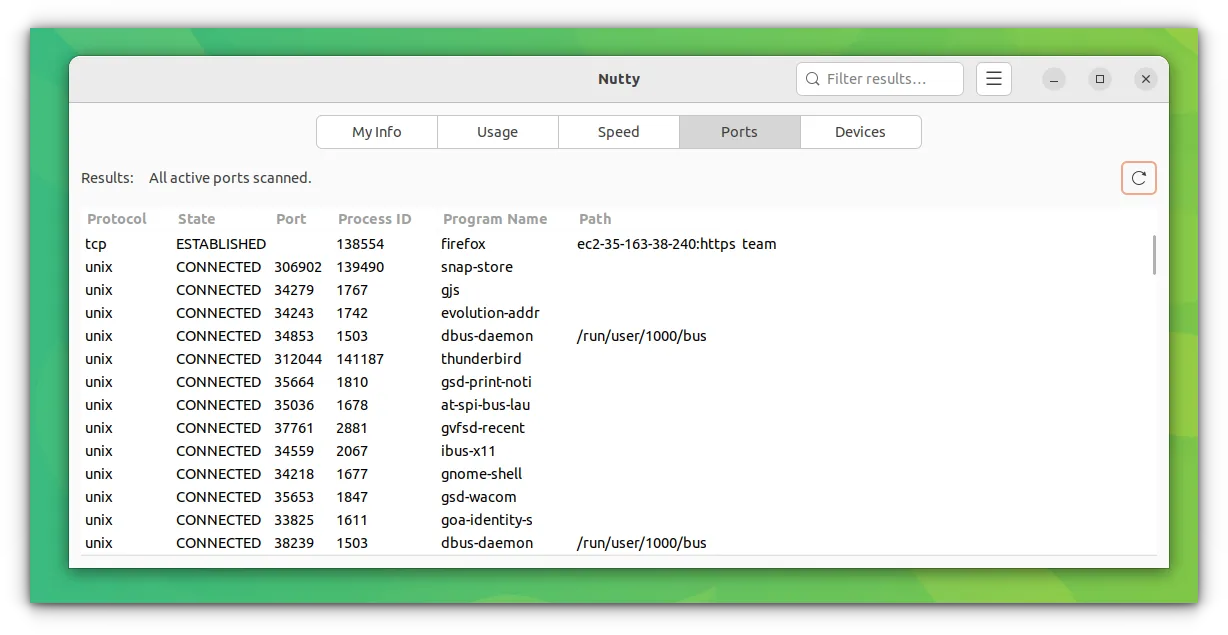
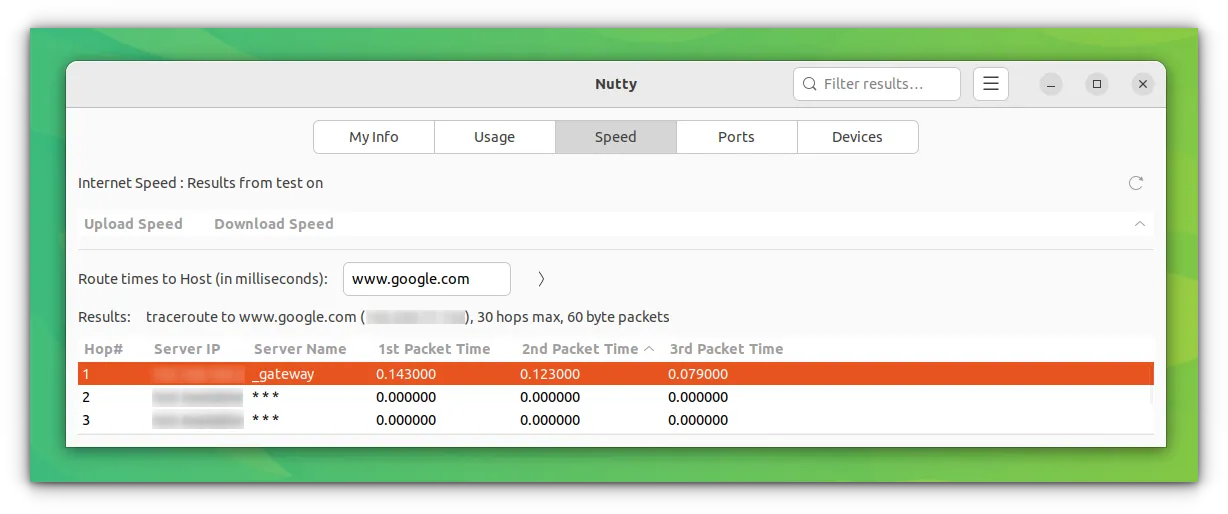
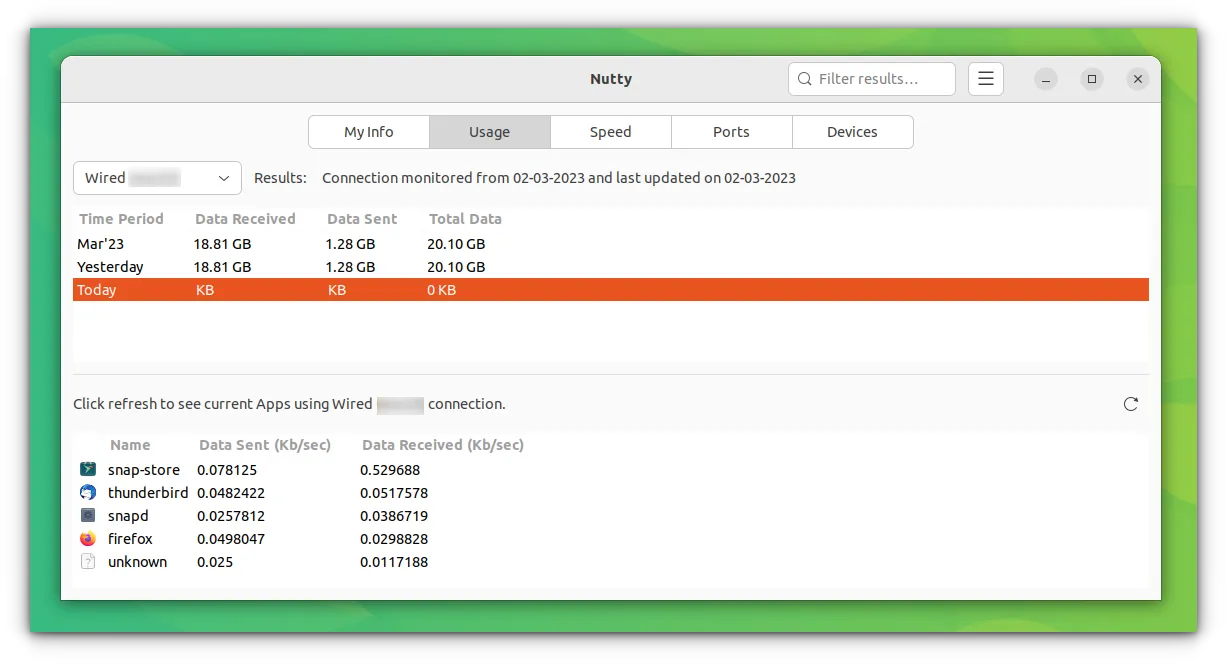
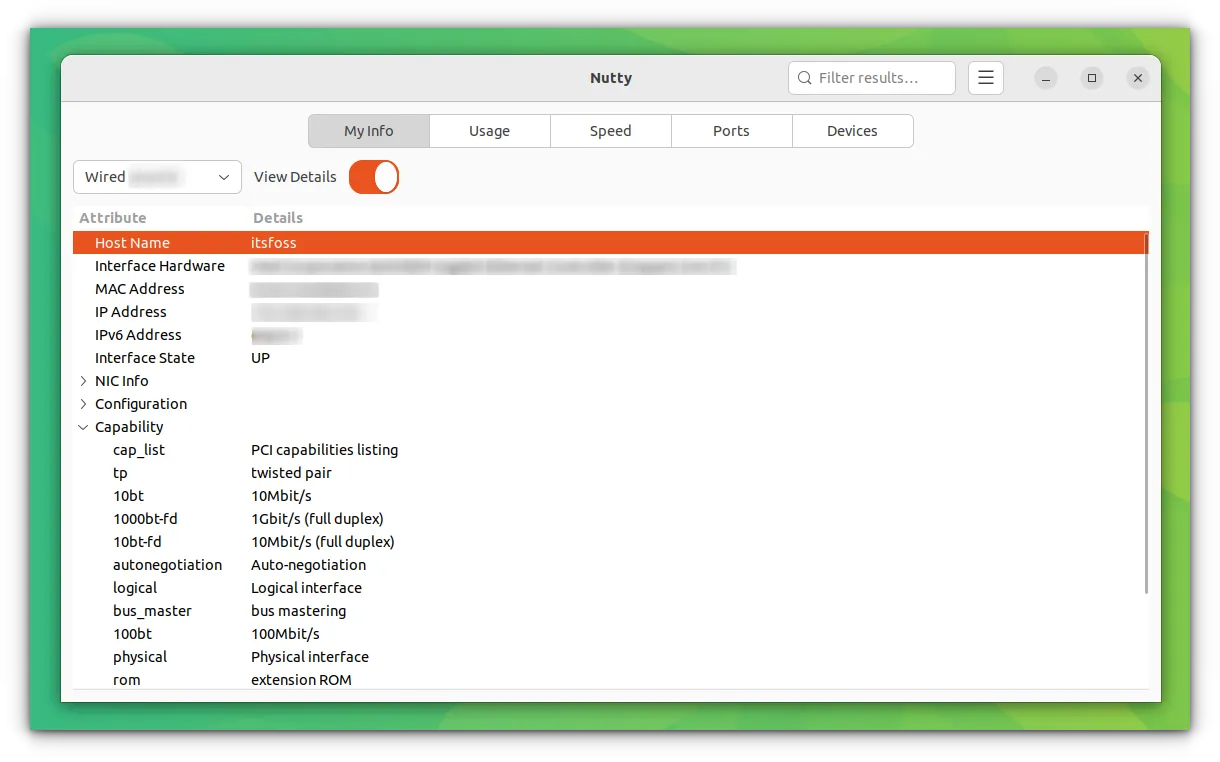
Nutty features
You can get all this information in the Linux terminal if you know basic networking commands. But having a GUI app often makes things easier.
The best feature of Nutty, I think, is device discovery. You can set a monitoring period in the settings. And after each monitor run, it will send you a desktop notification for every new device on the same network.
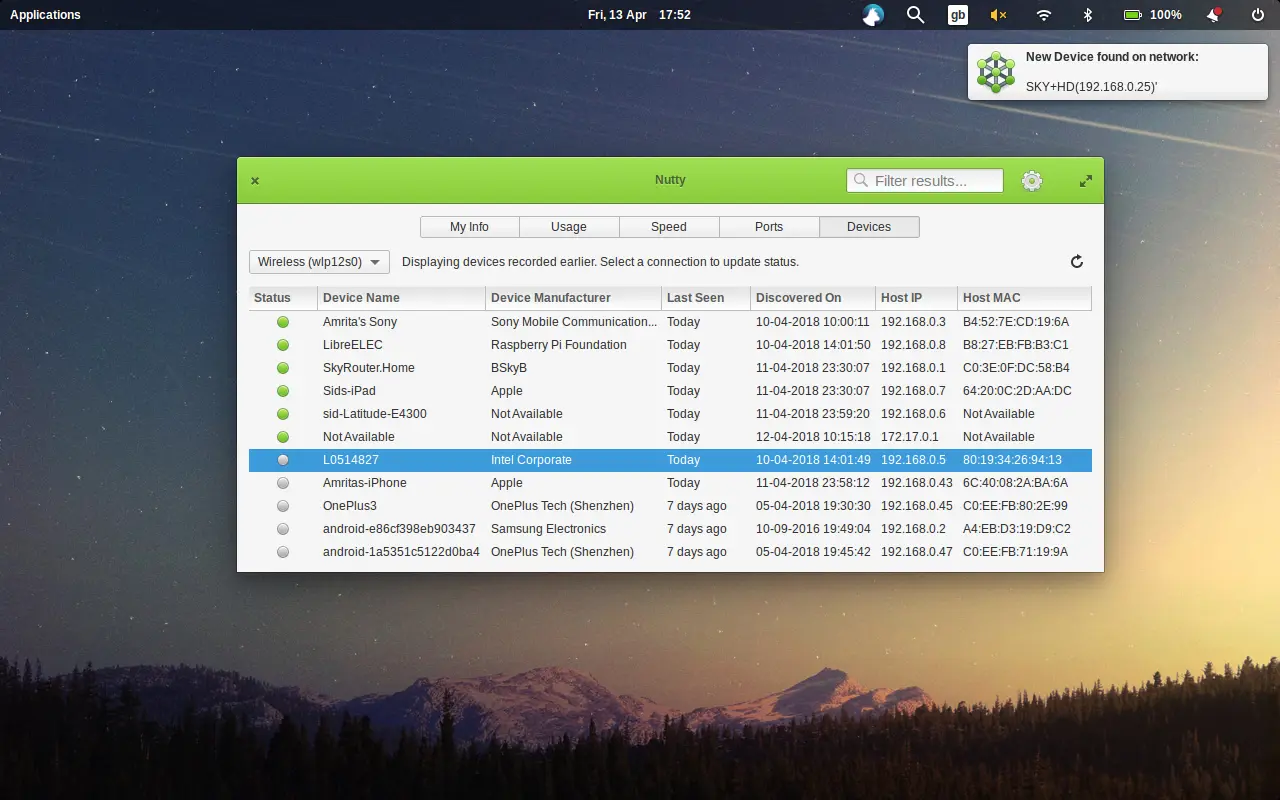
In fact, this is the feature I suggested to Siddhartha, the developer of Nutty. And he was kind enough to implement it.
For Ubuntu users, there is an official PPA but it is not updated for latest 24.04 at the time of updating this article. However, the release page of Nutty provides the latest deb file as well as source code.
I can see it in AUR as well.
Conclusion
While people in network security rely on tools like nmap, regular home users will find it more convenient to use a tool like Nutty or Angry IP scanner to check the network connections and see the connected devices.
💬 Which method do you prefer? Please leave it in the comments.